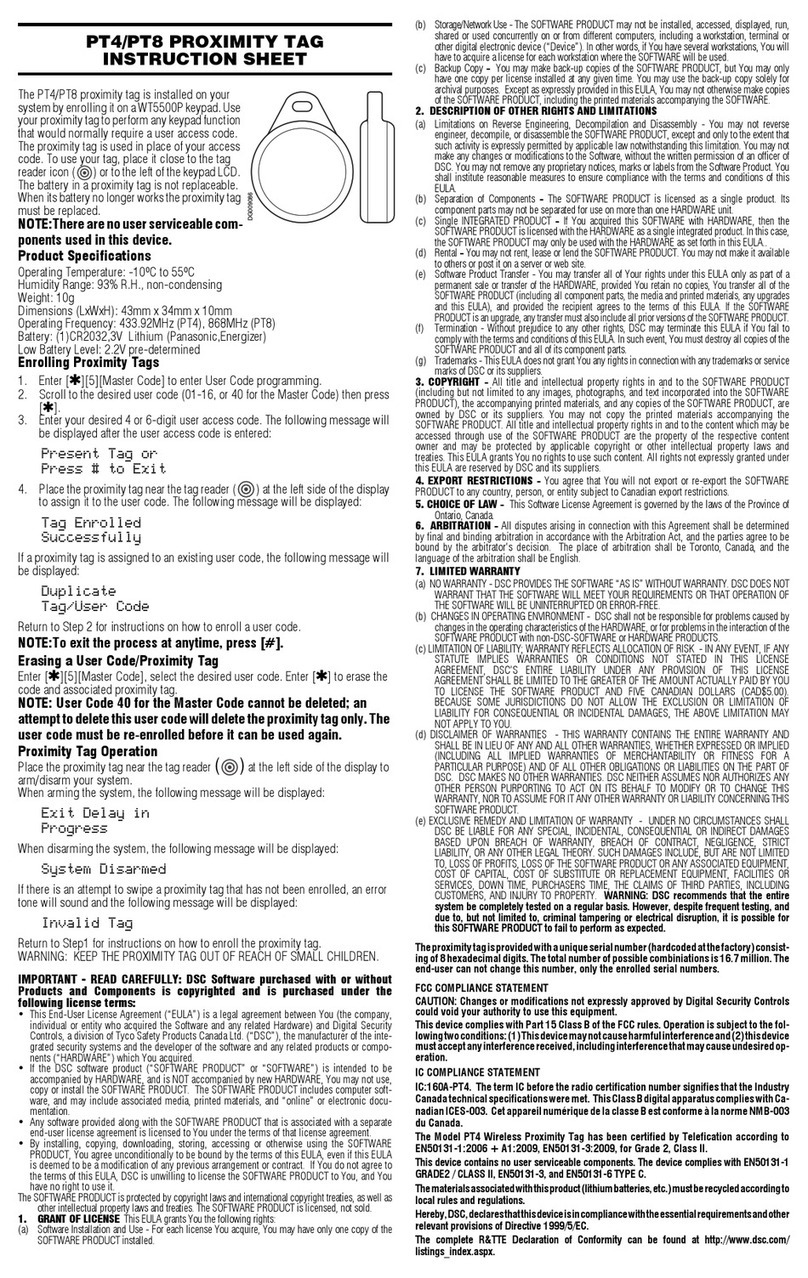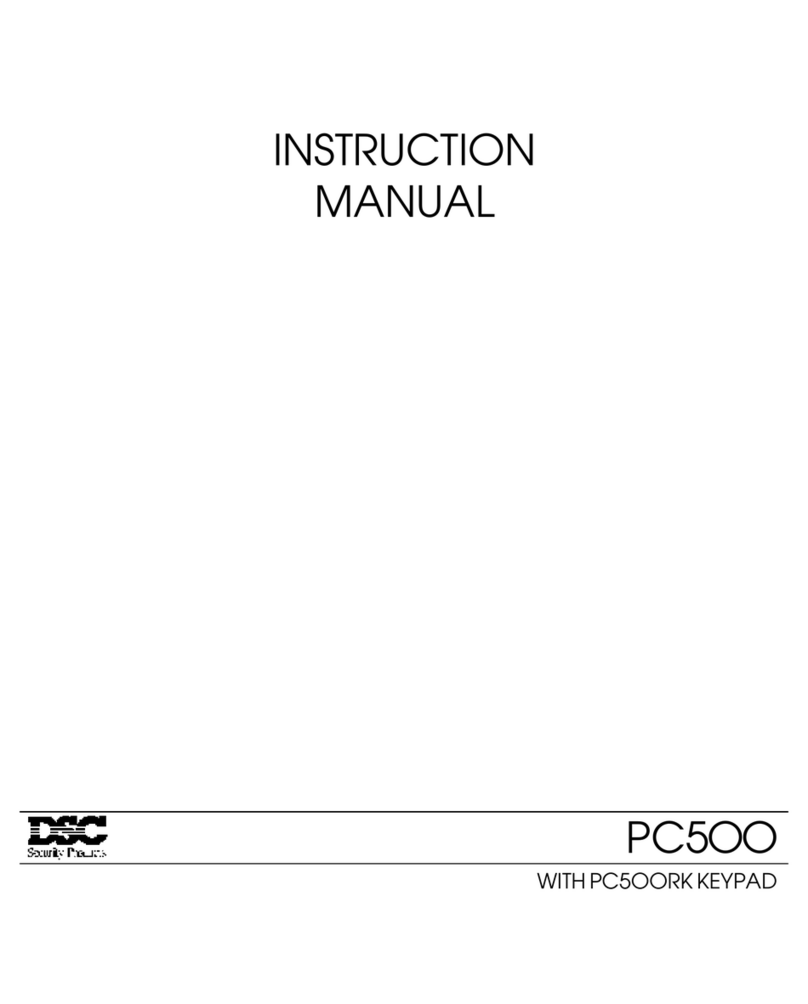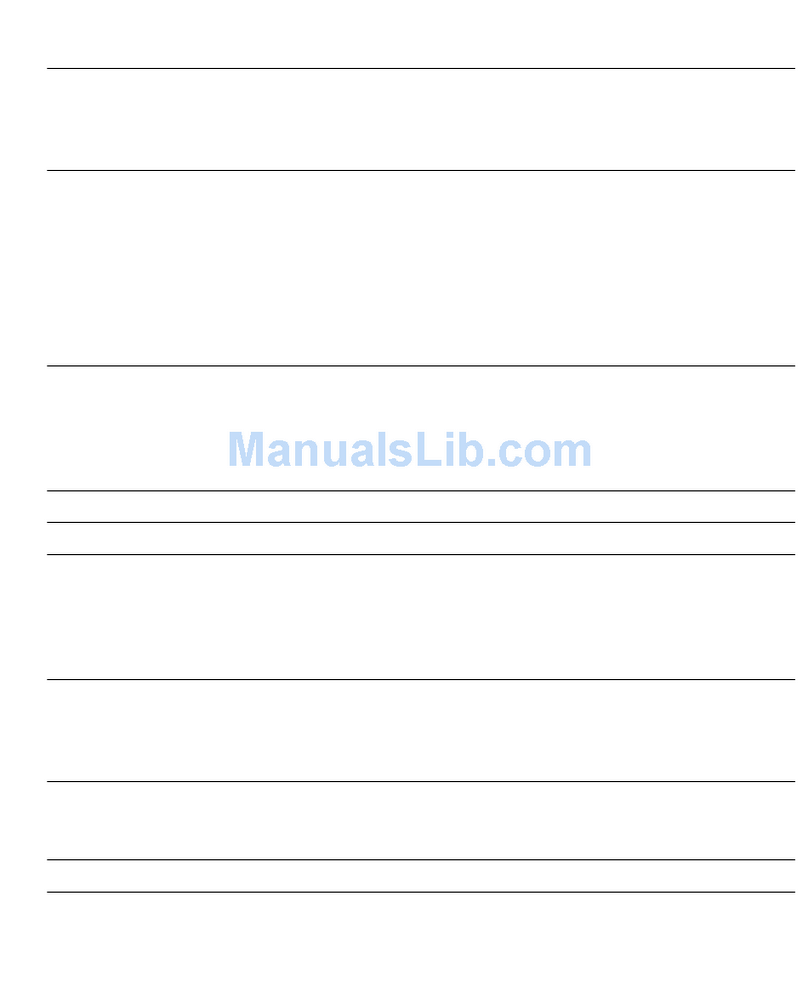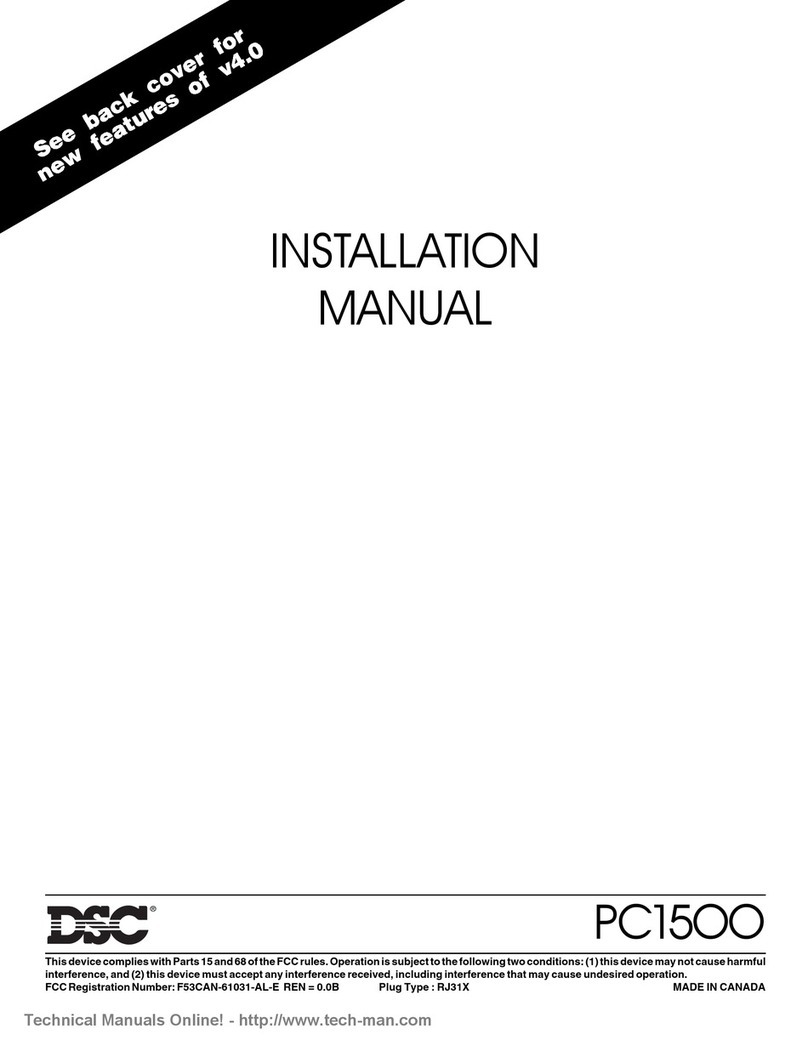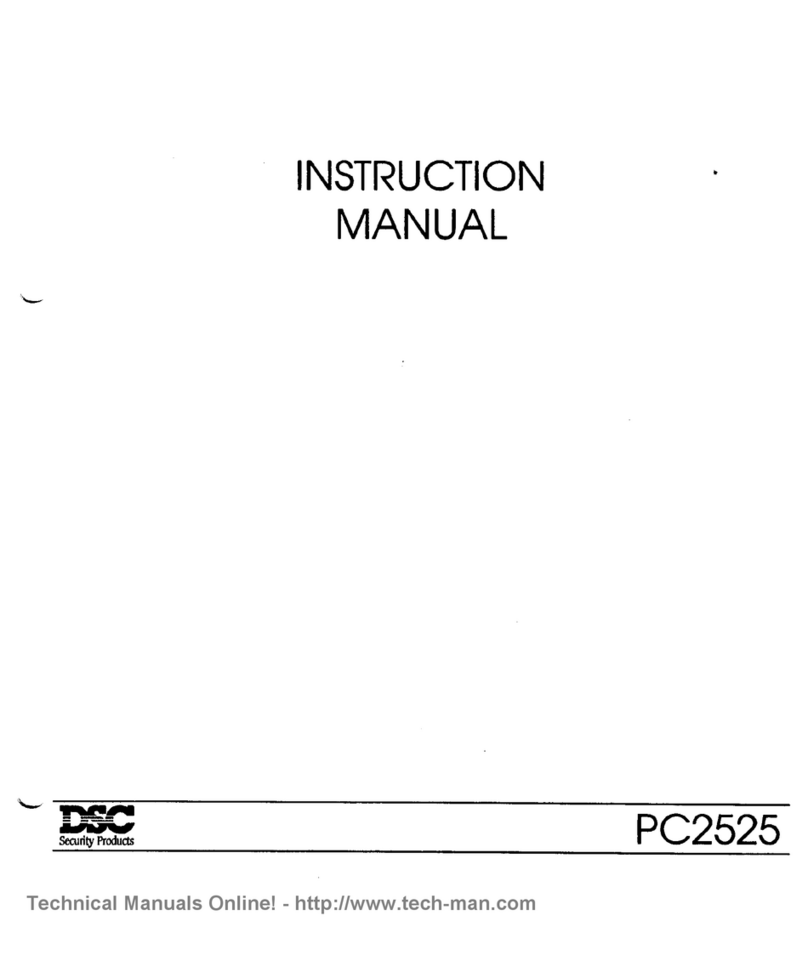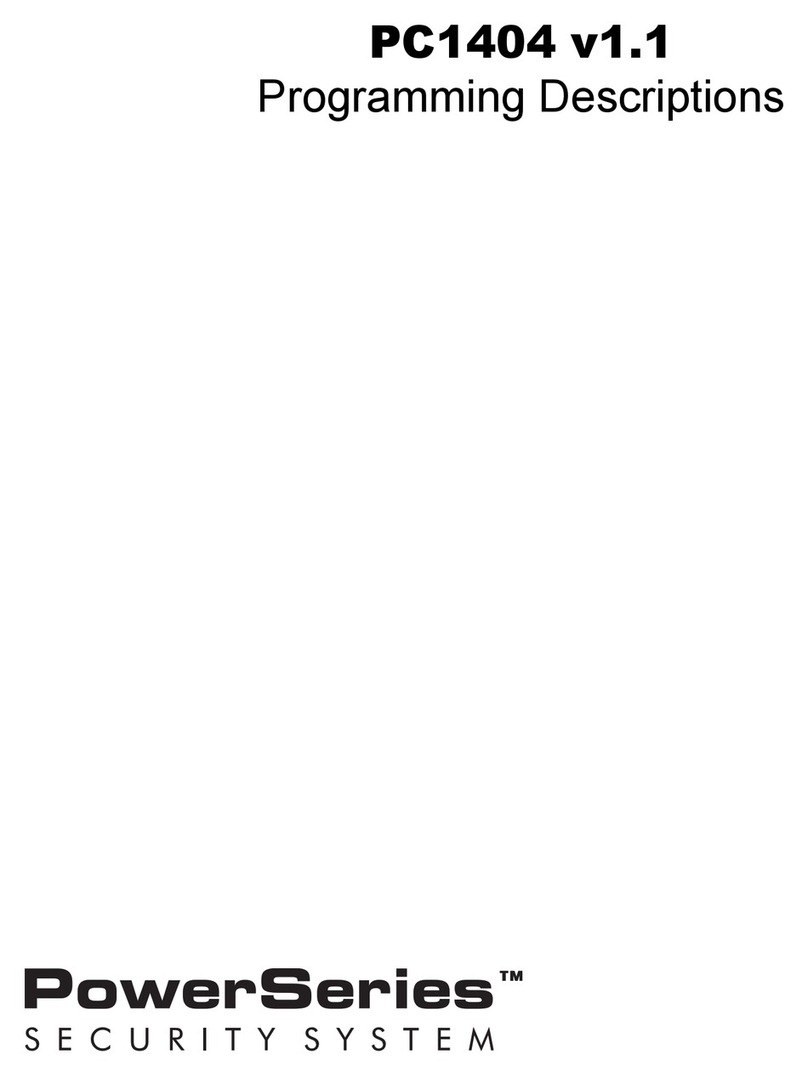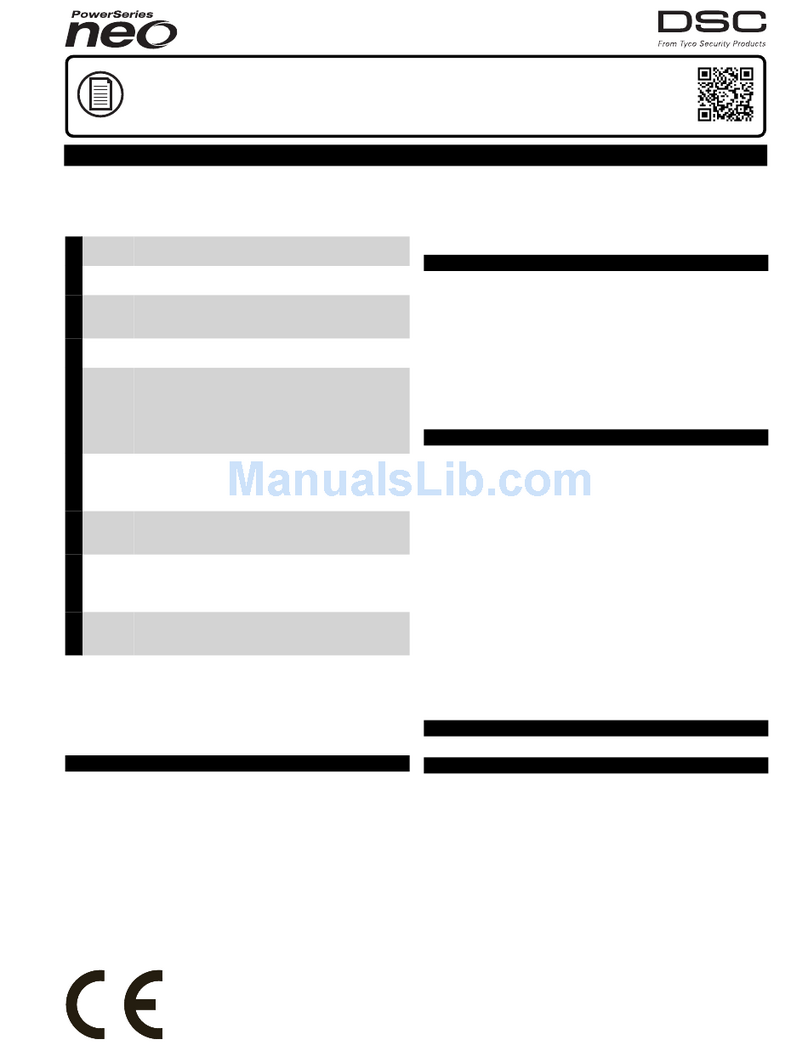Chapter 2
2.0 The PowerSeries Neo Security System
Your PowerSeries Neo has been designed to provide you with the greatest possible flexibility and con-
venience. Read this manual carefully and have your installer instruct you on how to operate your system
and which features have been implemented in your system. All users of this system should be equally
instructed in its use. Fill out section "System Information" with all of your zone information and access
codes and store this manual in a safe place for future reference.
NOTE: The PowerSeries Neo security system includes specific false alarm reduction features and is clas-
sified in accordance with ANSI/ SIA CP-01-2010 Control Panel Standard - Features for False Alarm
Reduction. Please consult your installer for further information regarding the false alarm reduction fea-
tures built into your system as all are not covered in this manual.
2.1 General System Operation
Your security system is made up of a PowerSeries Neo control panel, one or more keypads and various
sensors and detectors. The control panel will be mounted out of the way in a utility closet or in a base-
ment. The metal cabinet contains the system electronics, fuses and standby battery.
All the keypads have an audible indicator and command entry keys. LED keypads have a group of zone
and system status lights. LCD keypads have an alphanumeric liquid crystal display (LCD). The keypad is
used to send commands to the system and to display the current system status. The keypad(s) will be
mounted in a convenient location inside the protected premises close to the entry/exit door(s). The secur-
ity system has several zones of area protection and each of these zones is connected to one or more
sensors (motion detectors, glassbreak detectors, door contacts, etc.). A sensor in alarm is indicated by
the corresponding zone lights flashing on an LED keypad or by messages on the LCD keypad.
NOTE: Only the installer or service professional shall have access to the control panel.
2.2 Carbon Monoxide Detection
This equipment is capable of monitoring carbon monoxide detectors and providing a warning if carbon
monoxide is detected. Please read the Family Escape Planning guidelines in this manual and instruc-
tions that are available with the carbon monoxide detector.
NOTE: Must be enabled and configured by installer.
NOTE: The equipment should be installed in accordance with NFPA 720.
2.3 Fire Detection
This equipment is capable of monitoring fire detection devices such as smoke detectors and providing a
warning if a fire condition is detected. Good fire detection depends on having adequate number of detect-
ors placed in appropriate locations. This equipment should be installed in accordance with NFPA 72
(N.F.P.A., Batterymarch Park, Quincey MA 02269). Carefully review the Family Escape Planning
guidelines in this manual.
NOTE: Must be enabled and configured by installer.
2.4 Testing Your System
Tests all system keypad LEDs, keypad sounders, bells and/or sirens. To ensure that your system con-
tinues to function as intended, you must test your system weekly.
IMPORTANT: For UL HOME HEALTH CARE listed applications the system shall also be tested weekly
without AC power. To remove AC from the control unit, remove the screw from the restraining tab of the
plug in adapter and remove the adapter from AC outlet. After completing the test of the unit using only the
battery backup source, reconnect the plug in adapter and attach the screw through the restraining tab so
that the adapter is securely attached to the outlet.
IMPORTANT: Should your system fail to function properly, contact your installation company.
IMPORTANT: All smoke detectors must be tested by your smoke detector installer once per year.
To Perform a Keypad and Siren Test LCD Display
1. From the Ready state press [*][6] and enter the [Master Code] to
access User Functions.
Press (*) for <>
User Functions
2. Press [04] or use the scroll keys to navigate to System Test and
press [*]. The system activates all keypad sounders, bells/sirens and
keypad LEDs for two seconds.
Press (*) for <>
System Test
-6-