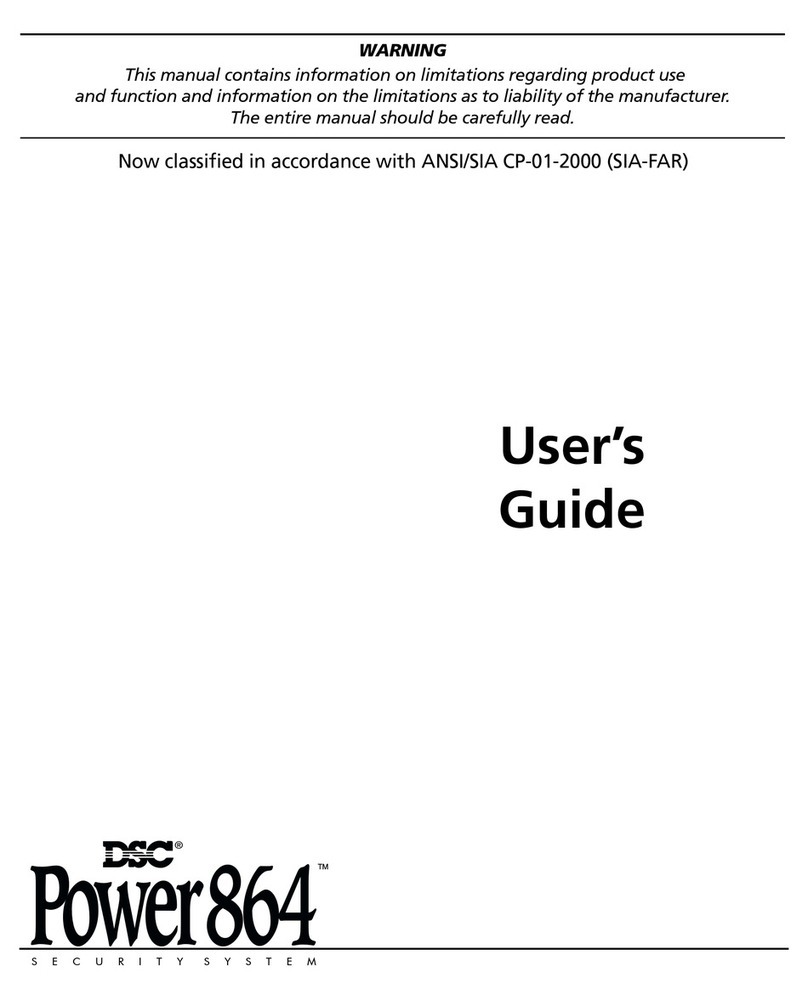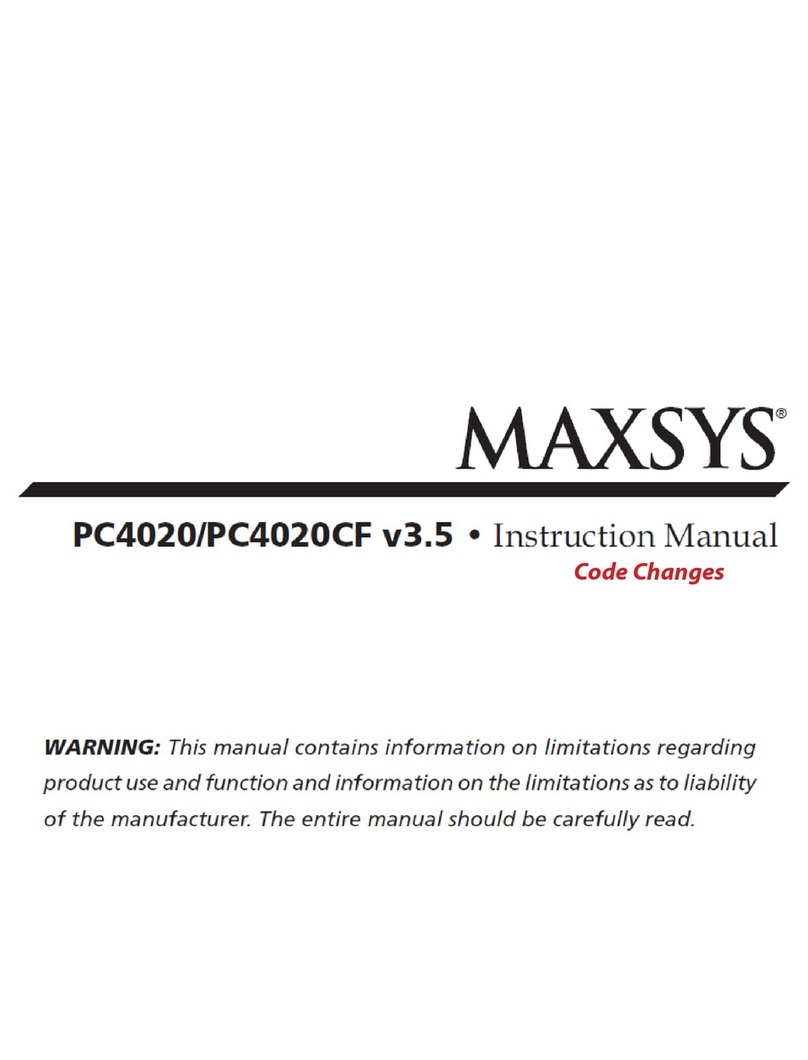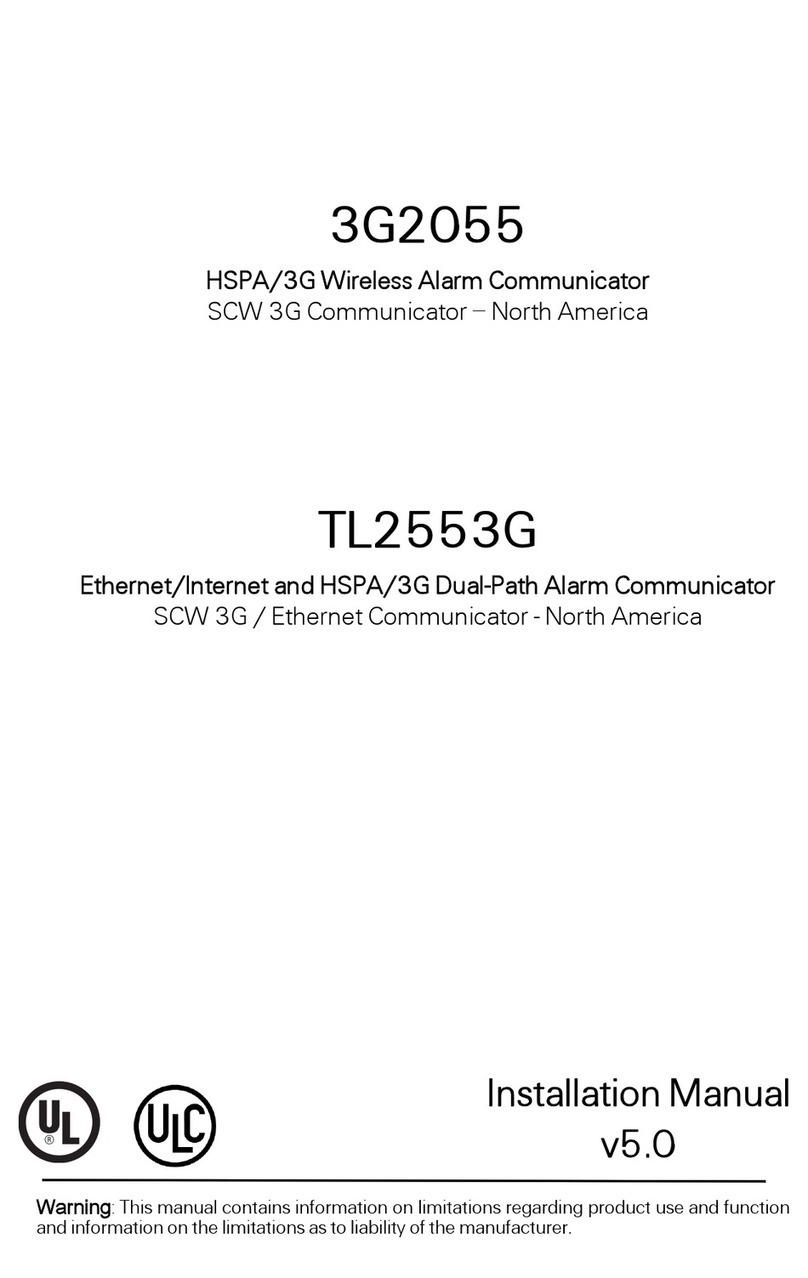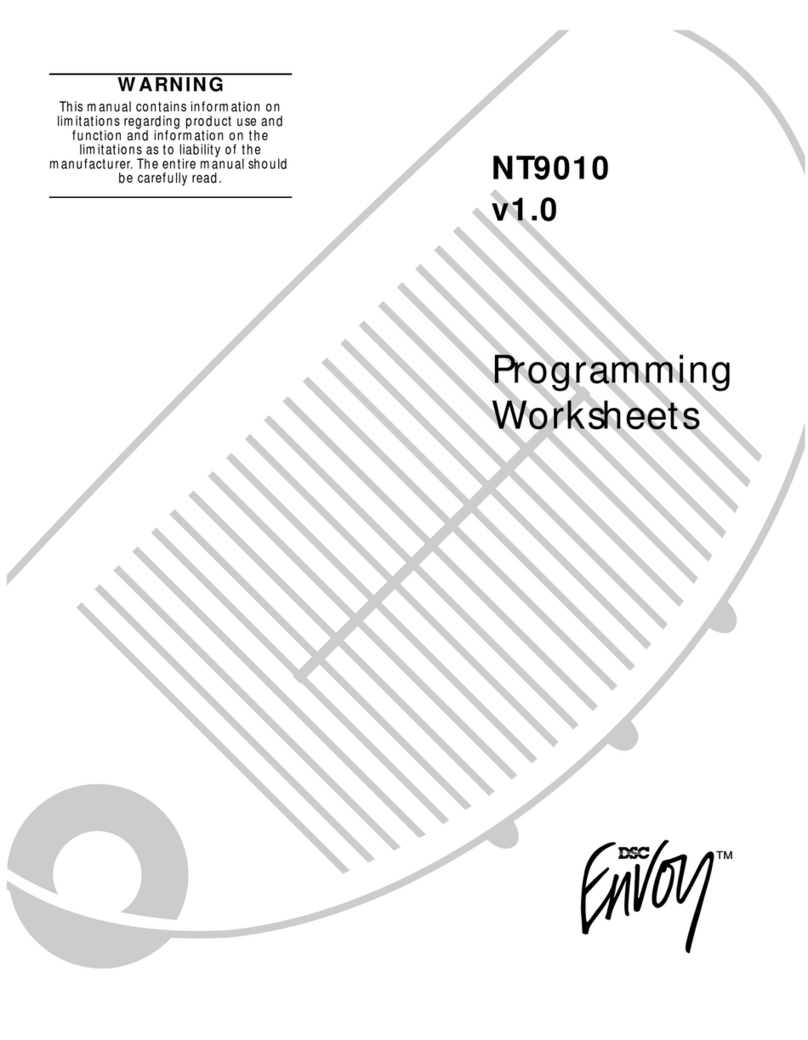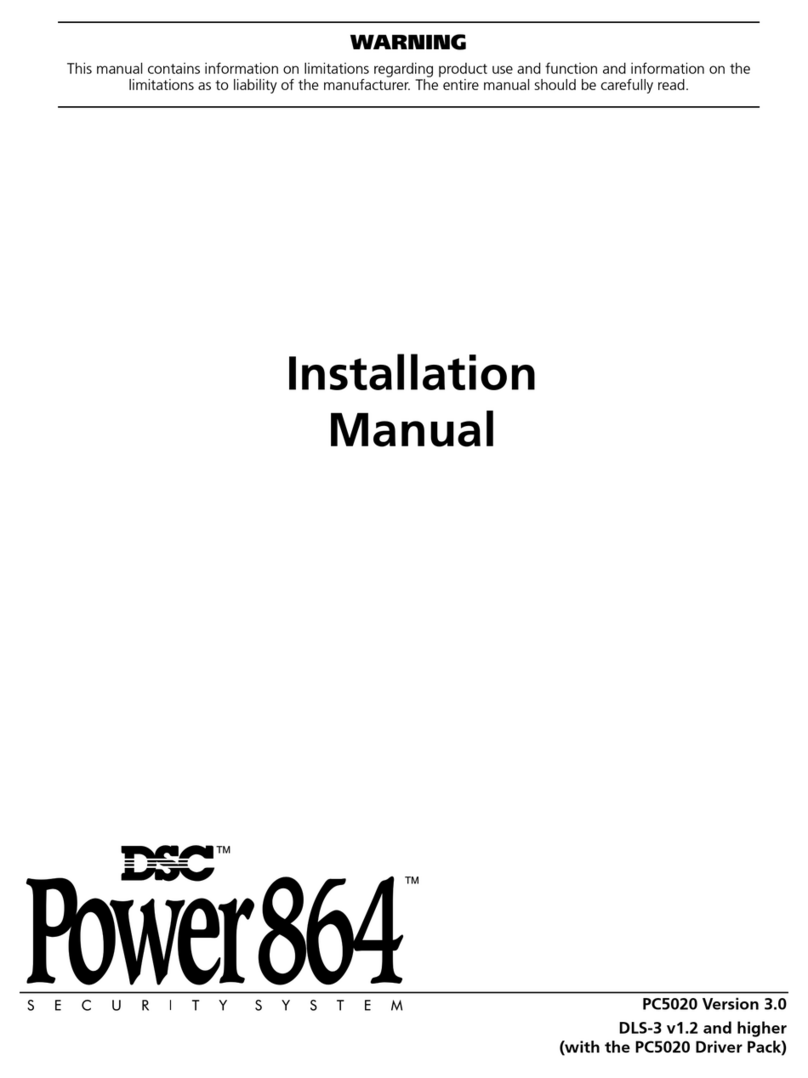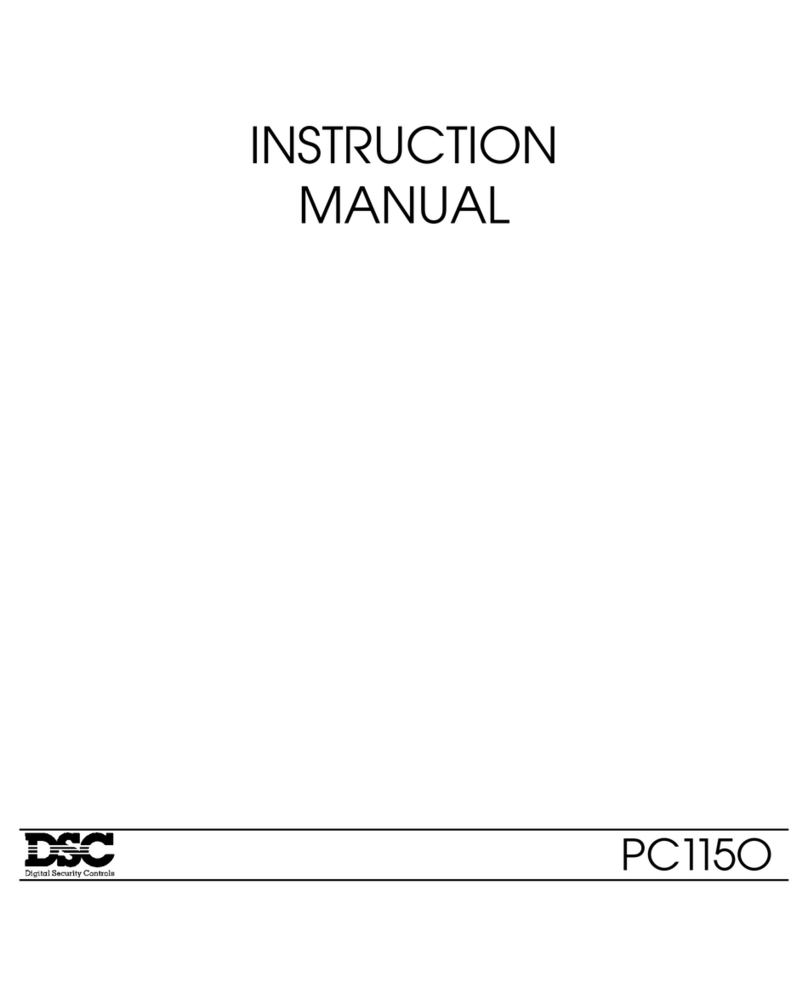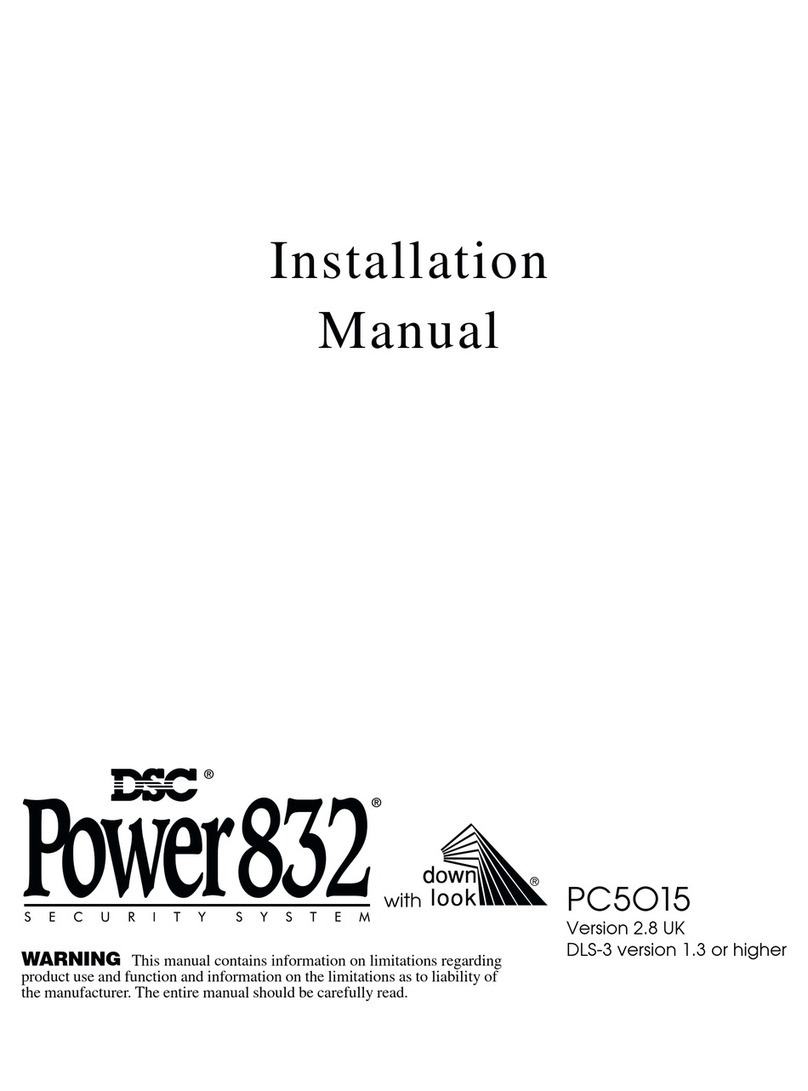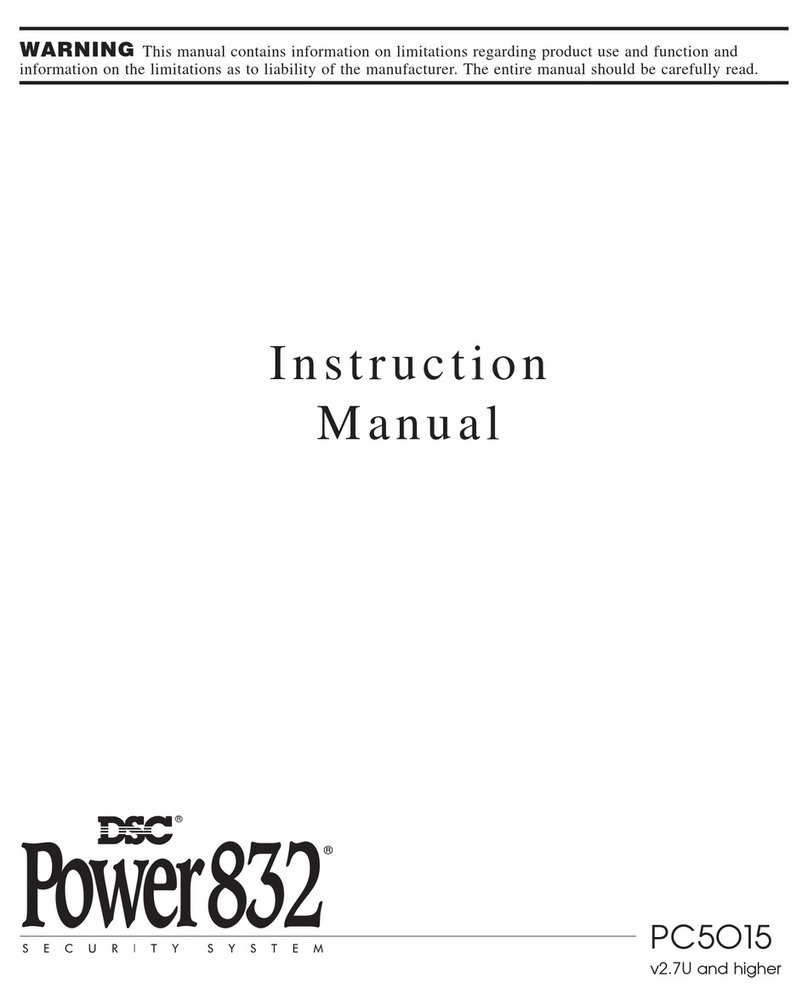FCC COMPLIANCE STATEMENT
CAUTION: Changes or modifications not expressly approved by Digital Security Controls Ltd.
could void your authority to use this equipment.
This equipment generates and uses radio frequency energy and if not installed and used properly,
in strict accordance with the manufacturer’s instructions, may cause interference to radio and
television reception. It has been type tested and found to comply with the limits for Class B
device in accordance with the specifications in Subpart “B” of Part 15 of FCC Rules, which are
designed to provide reasonable protection against such interference in any residential
installation. However, there is no guarantee that interference will not occur in a particular
installation. If this equipment does cause interference to television or radio reception, which can
be determined by turning the equipment off and on, the user is encouraged to try to correct the
interference by one or more of the following measures:
•Re-orient the receiving antenna
•Relocate the alarm control with respect to the receiver
•Move the alarm control away from the receiver
•Connect the alarm control into a different outlet so that alarm control and receiver are on
different circuits.
If necessary, the user should consult the dealer or an experienced radio/television technician for
additional suggestions. The user may find the following booklet prepared by the FCC helpful:
“How to Identify and Resolve Radio/Television Interference Problems”. This booklet is available
from the U.S. Government Printing Office, Washington, D.C. 20402, Stock # 004-000-00345-4.
This Class B digital apparatus meets all requirements of the Canadian interference-causing
equipment regulations.
Cet appareil numérique de la Classe B respecte toutes les exigences de règlement sur le matériel
brouilleur du Canada.
LIMITED WARRANTYLIMITED WARRANTY
LIMITED WARRANTYLIMITED WARRANTY
LIMITED WARRANTY
Digital Security Controls Ltd. warrants that for a period of twelve months from the date of purchase, the
product shall be free of defects in materials and workmanship under normal use and that in fulfilment of
any breach of such warranty, Digital Security Controls Ltd. shall, at its option, repair or replace the
defective equipment upon return of the equipment to its factory. This warranty applies only to defects in
parts and workmanship and not to damage incurred in shipping or handling, or damage due to causes
beyond the control of Digital Security Controls Ltd. such as lightning, excessive voltage, mechanical
shock, water damage, or damage arising out of abuse, alteration or improper application of the equip-
ment.
The foregoing warranty shall apply only to the original buyer, and is and shall be in lieu of any and all
other warranties, whether expressed or implied and of all other obligations or liabilities on the part of
Digital Security Controls Ltd.This warranty contains the entire warranty. Digital Security Controls Ltd.
neither assumes, nor authorizes any other person purporting to act on its behalf to modify or to change
this warranty, nor to assume for it any other warranty or liability concerning this product.
In no event shall Digital Security Controls Ltd. be liable for any direct or indirect or consequential
damages, loss of anticipated profits, loss of time or any other losses incurred by the buyer in connection
with the purchase, installation or operation or failure of this product.
WARNING: Digital Security Controls Ltd. recommends that the entire system be completely tested on
a regular basis. However, despite frequent testing, and due to, but not limited to, criminal tampering or
electrical disruption, it is possible for this product to fail to perform as expected.