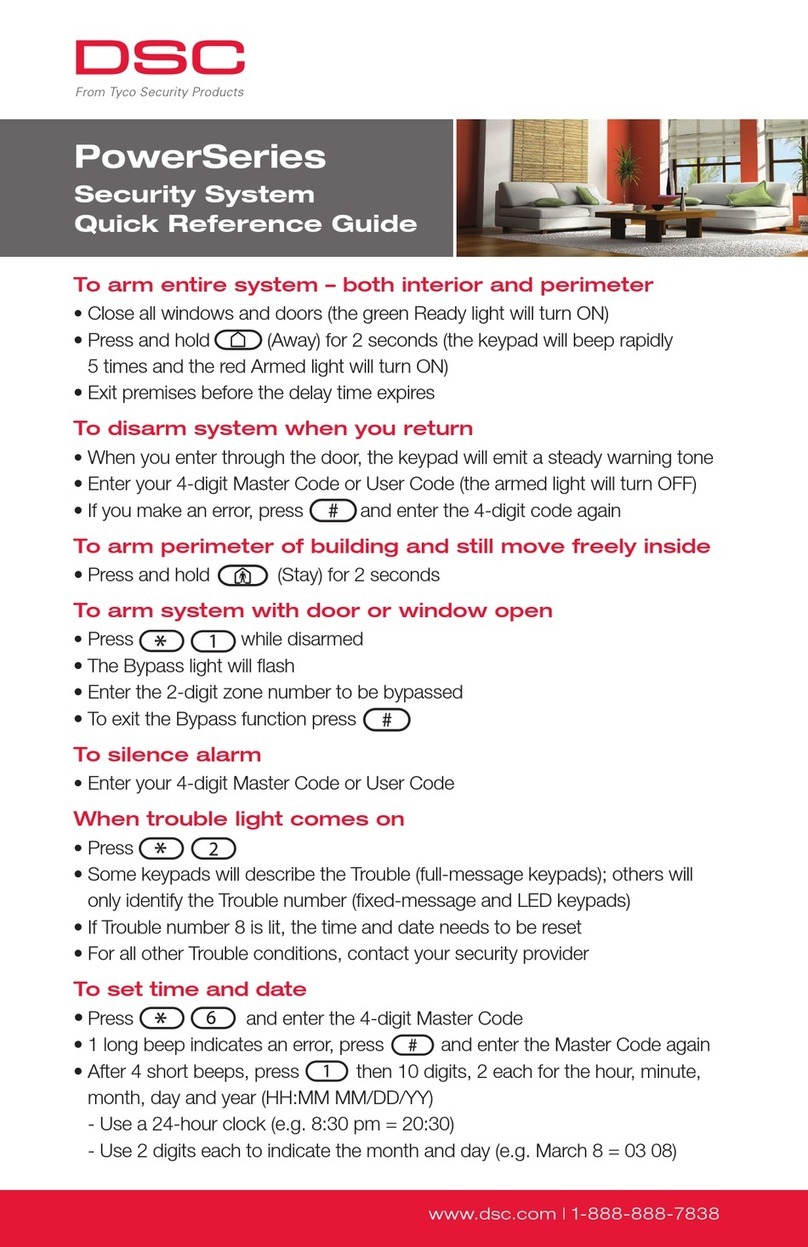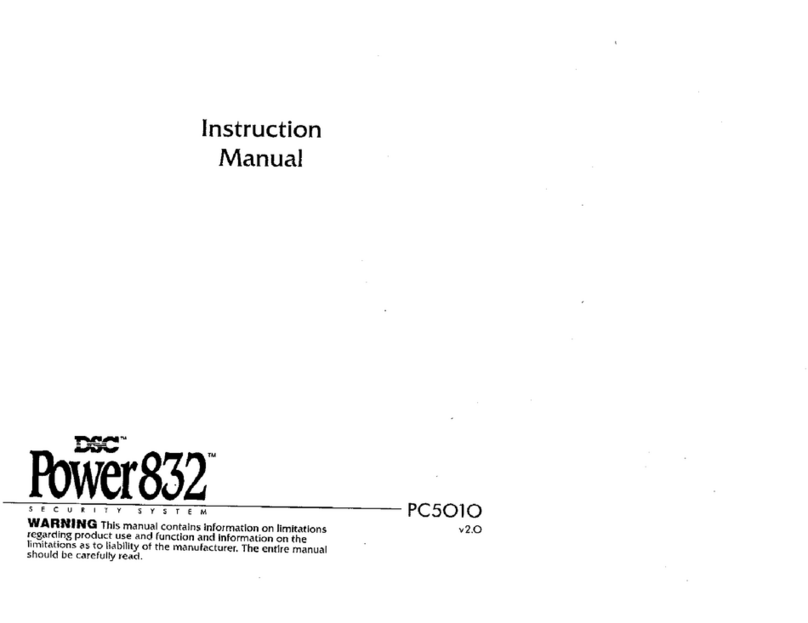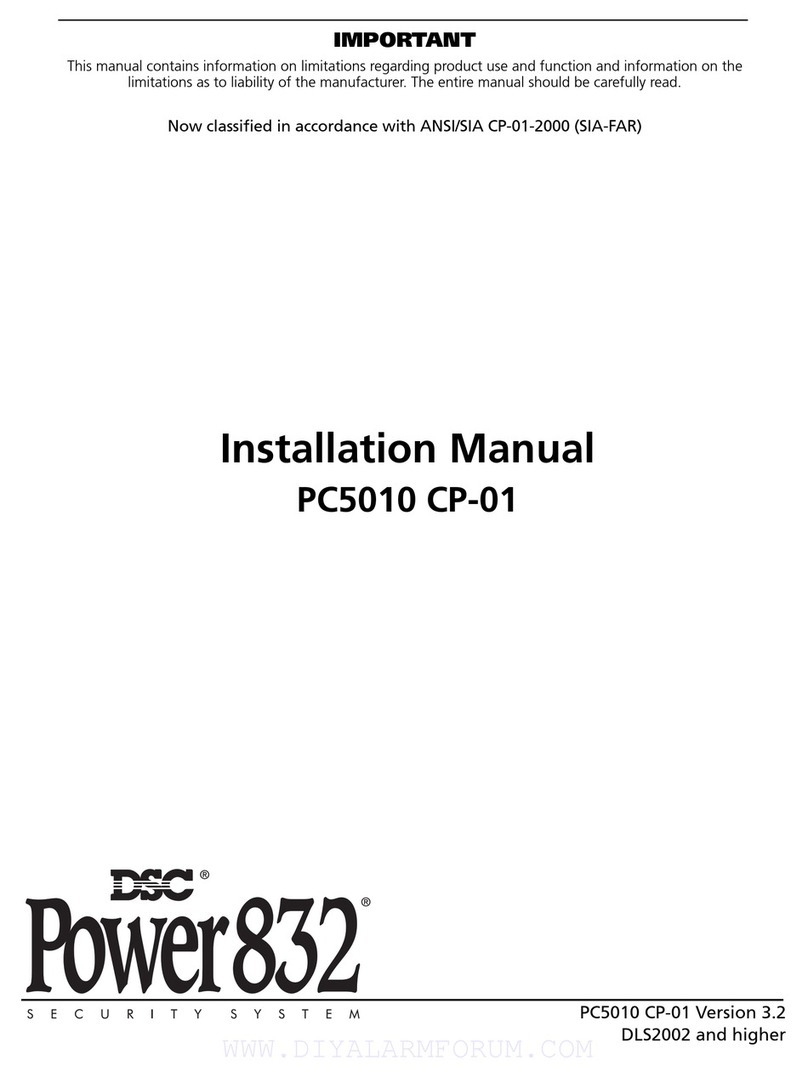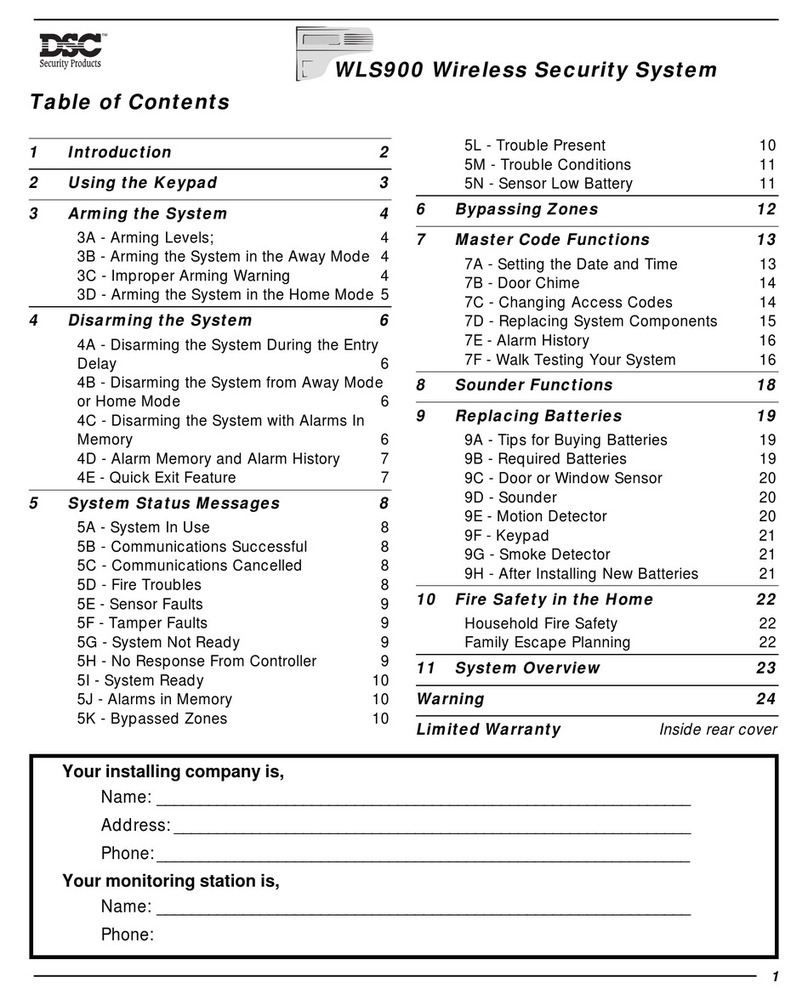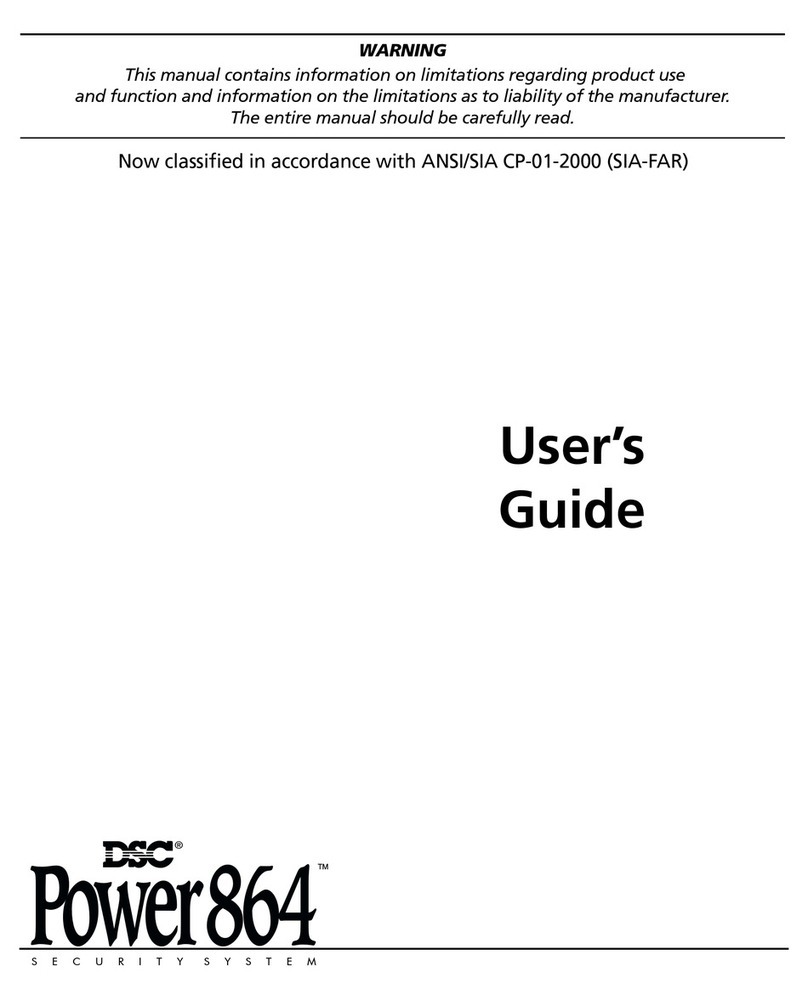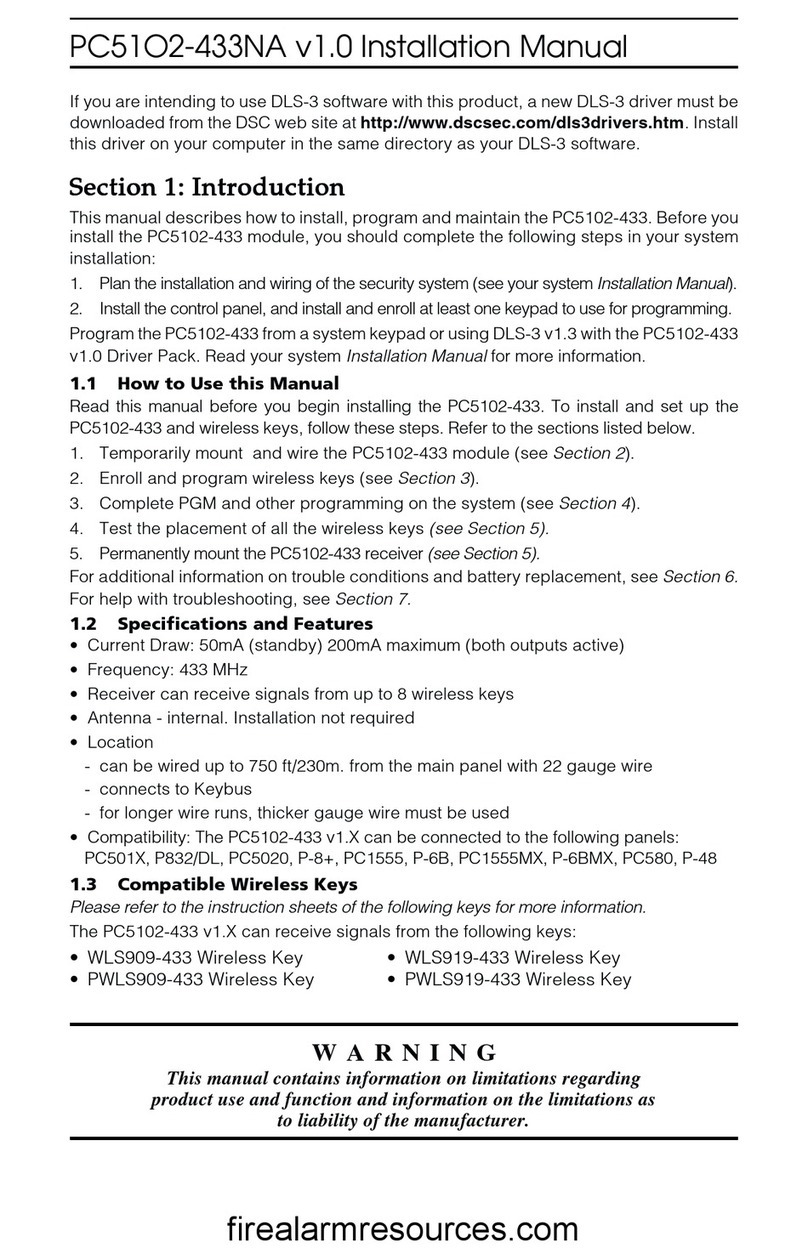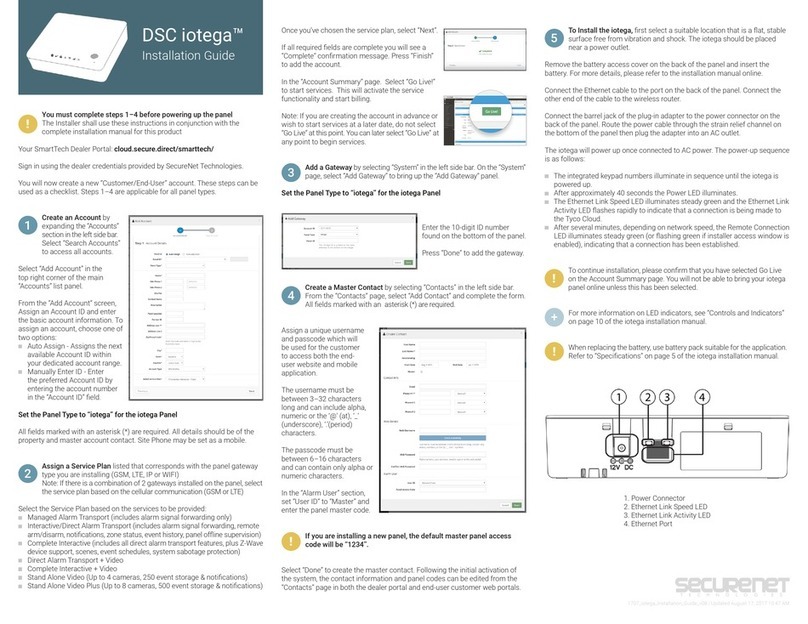iotega Wireless Security and Automation System
Safety Instructions for Skilled Persons
Warning: When using equipment connected to the telephone network, always follow
the basic safety instructions provided with this product. Save these instructions for
future reference. Inform the end-user of the safety precautions that must be observed
when operating this equipment.
Before Installing The Equipment
Ensure your package includes the following items:
lInstallation and User manuals, including the SAFETY INSTRUCTIONS.
READ and SAVE these instructions!
Follow all WARNINGS AND INSTRUCTIONS specified within this doc-
ument and/or on the equipment.
liotega alarm controller
lPower Supply, direct plug-in
lEthernet cable
lMounting hardware
Selecting A Suitable Location For The Alarm Controller
Use the following list as a guide to find a suitable location to install this equipment:
lLocate near a power outlet.
lSelect a location free from vibration and shock.
lPlace alarm controller on a flat, stable surface and follow the installation
instructions.
Do NOT locate this product where people may walk on the secondary circuit cable(s).
Do NOT connect alarm controller to electrical the same circuit as large appliances.
Do NOT select a location that exposes your alarm controller to direct sunlight, excess-
ive heat, moisture, vapors, chemicals or dust.
Do NOT install this equipment near water. (e.g., bath tub, kitchen/laundry sink, wet
basement, near a swimming pool).
Do NOT install this equipment and accessories in areas where risk of explosion
exists.
Do NOT connect this equipment to electrical outlets controlled by wall switches or
automatic timers.
AVOID interference sources.
AVOID installing equipment near heaters, air conditioners, ventilators, and refri-
gerators.
AVOID locating equipment close to or on top of large metal objects (e.g., wall studs).
See "Locating Detectors and Escape Plan" on page40 for information on locating
smoke and CO detectors.
SAFETY Precautions Required During Installation
lNEVER install this equipment during a lightning storm.
lPosition cables so that accidents can not occur. Connected cables must
NOT be subject to excessive mechanical strain.
lUse only the power supply provided with this equipment. Use of unauthorized
power supplies may cause damage.
WARNING: THIS EQUIPMENT HAS NO MAINS ON/OFF SWITCH. THE PLUG OF
THE DIRECT PLUG-IN POWER SUPPLY IS INTENDED TO SERVE AS THE
DISCONNECTING DEVICE IF THE EQUIPMENT MUST BE QUICKLY
DISCONNECTED. IT IS IMPERATIVE THAT ACCESS TO THE MAINS PLUG AND
ASSOCIATED MAINS SOCKET/OUTLET IS NEVER OBSTRUCTED.
IMPORTANT NOTE FORNORTHAMERICA!
This alarm system must be installed and used within an environment that provides the
pollution degree max 2 and over-voltages category II NON-HAZARDOUS
LOCATIONS, indoor only. The equipment is DIRECT PLUG-IN (external transformer)
and is designed to be installed, serviced and/or repaired by skilled persons only;
(skilled person is defined as a person with relevant education or experience to enable
him or her to identify hazards and to take appropriate actions to reduce the risks of
injury to themselves and others).
There are no parts replaceable by the end-user within this equipment. The wiring
(cables) used for installation of the alarm system and accessories, shall be insulated
with PVC, TFE, PTFE, FEP, Neoprene or Polyamide.
(a) Internal wiring must be routed in a manner that prevents:
- Excessive strain or loosening of wire on terminal connections;
- Damage of conductor insulation
(b) Disposal of used batteries must be made in accordance with local waste recovery
and recycling regulations.
(c) Before servicing, DISCONNECT the power.
(d) DO NOT route any wiring over circuit boards.
(e) The installer is responsible to ensure that a readily accessible disconnect device is
incorporated in the building for permanently connected installations.
The power supply must be Class II, FAIL SAFE with double or reinforced insulation
between the PRIMARY and SECONDARY CIRCUIT/ENCLOSURE and be an
approved type acceptable to the local authorities. All national wiring rules must be
observed.
- 1 -