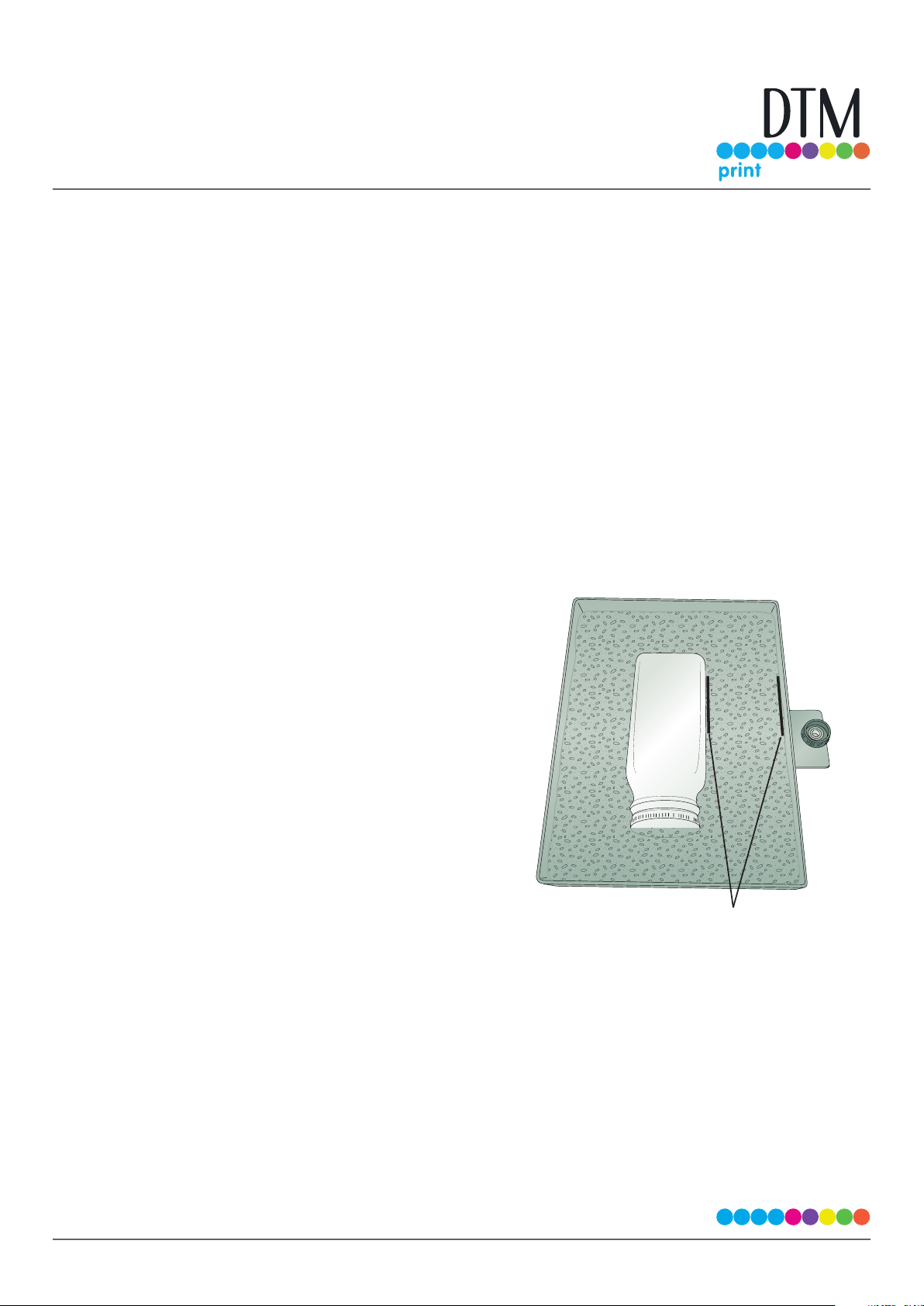Section 2: Prepare the Tray
1. Choose the appropriate size tray for your container.
2. Fill the tray completely full with the Press & Mold Molding Compound.
3. Place the tray in an oven. Set the oven temperature to 65°C. Do not microwave!
4. Bake at this temperature for up to 2 hours or until the molding compound pellets have melted together and turned clear.
Periodically check the pellets during the rst two hours.
5. Due to oven temperature variations, you may need to bake the pellets longer. If after two hours the pellets have not
turned clear, increase the oven temperature by 16°C. Check the pellets every 10 minutes until they have turned clear.
WARNING! For your safety as well as the proper functionality of this product, do NOT heat to more than 71°C.
Serious burns or other injuries can be caused by higher temperatures.
Section 3: Create the Mold
1. Using oven mitts, remove the tray from the oven and place it on a wood or metal cooling rack with holes or spaces to
accommodate the pins on the bottom of the tray. Caution! The tray will be hot!
2. Place the UHMW tape-covered container tape side down in the
molding compound. Note the orientation of the labels coming o
the roll and position your container accordingly.
3. Firmly press down on your container so that it becomes imbedded
in the mold. Align the container so that it is parallel with the tray
edges.
4. The molding compound may push away from the container when
you press it down. While holding the container in place, push the
molding compound back against the container. You may touch the
molding compound with your bare hands right out of the oven,
but the tray itself will remain very hot for several minutes. If your
container has indentations on any side, do not press the molding
compound into these areas as it will make it dicult to place and
remove containers for labeling. During the forming process make
sure to keep the container parallel with the tray. The molding
compound will remain workable for approximately 10 minutes.
5. Allow the molding compound to cool. The molding compound has
“cooled” when it has turned completely white. This will take about
an hour.
6. Remove the container from the molding compound. Make sure the compound has cooled before removing the container
or the shape of your mold may become distorted.
Parallel