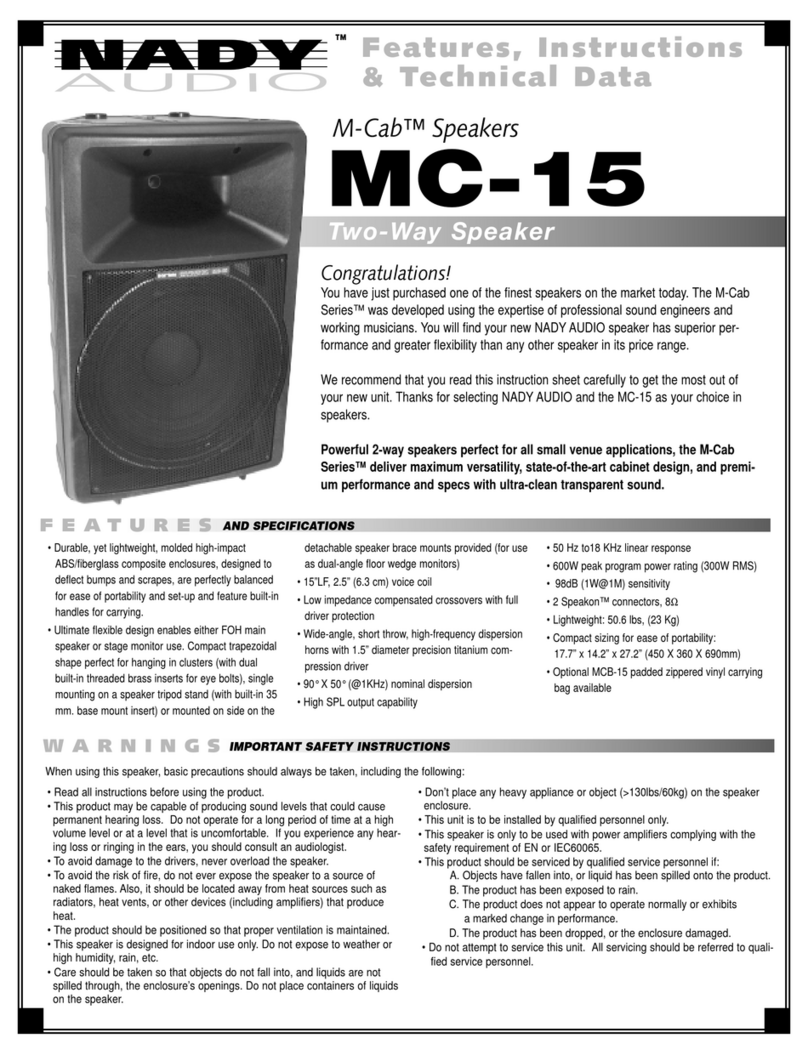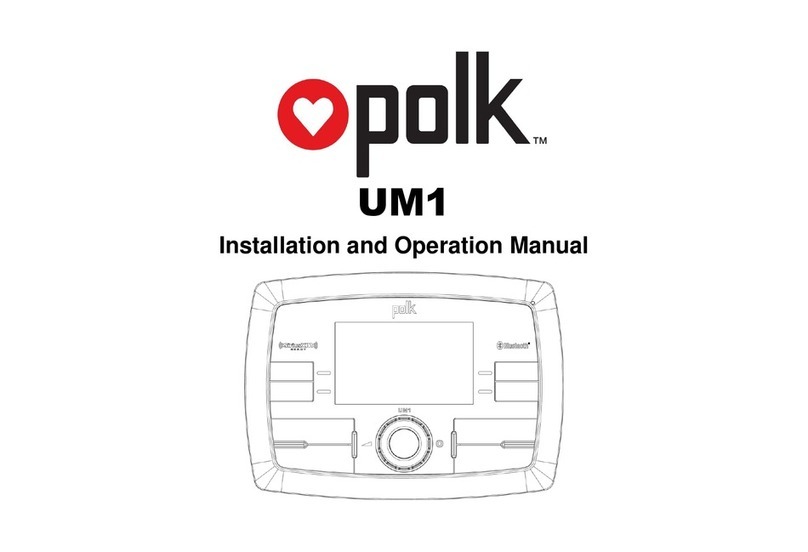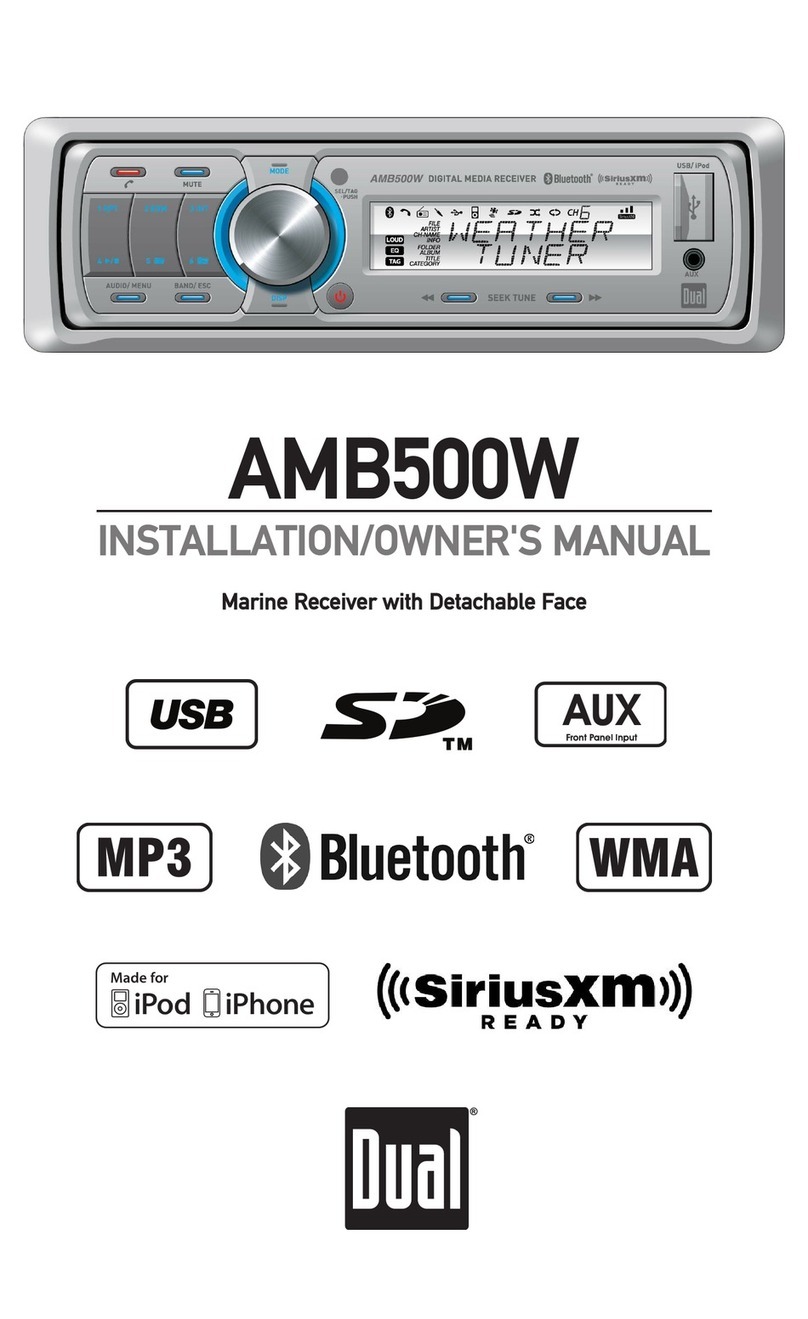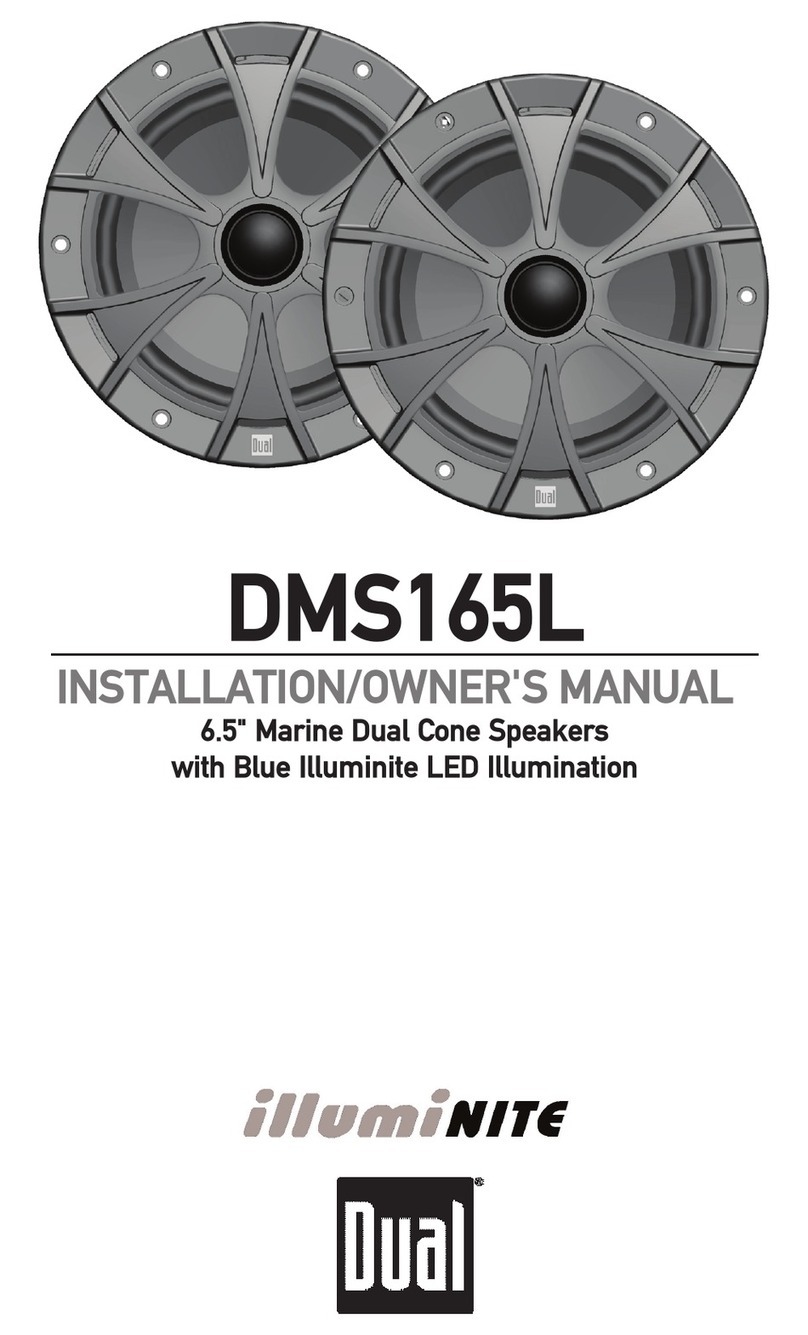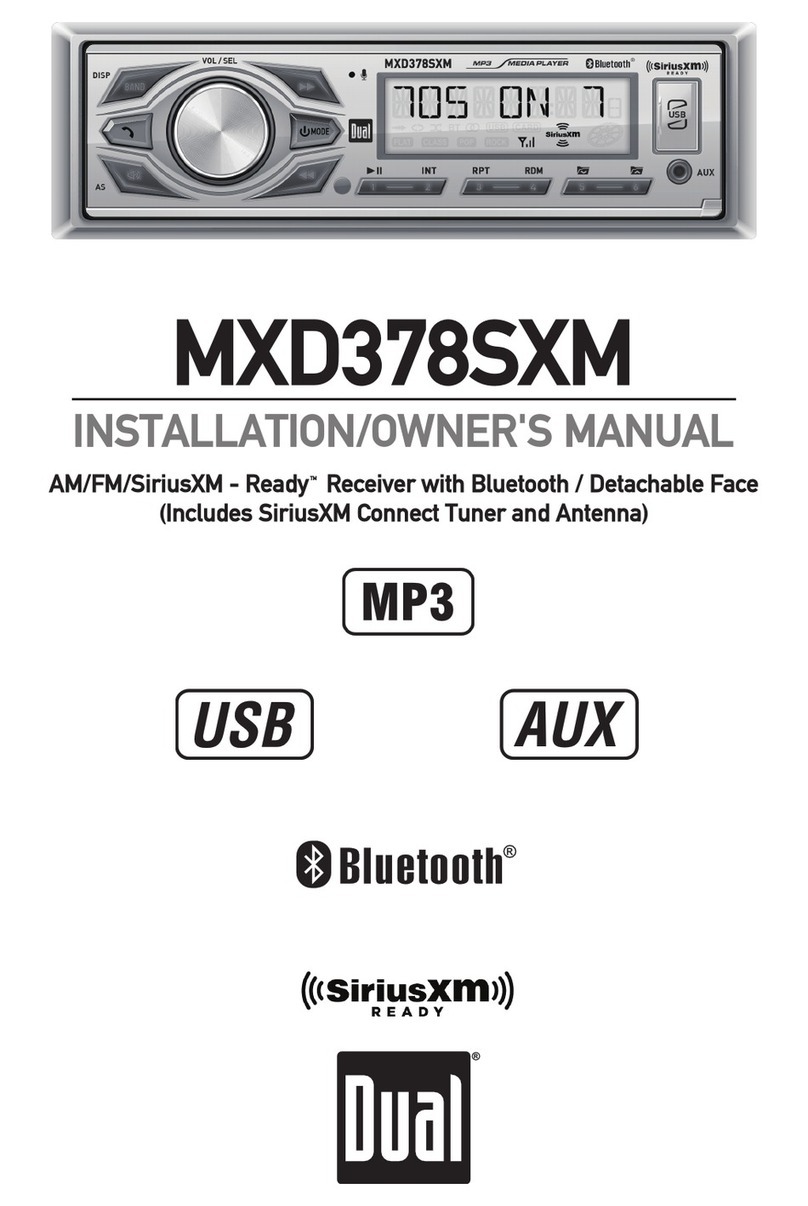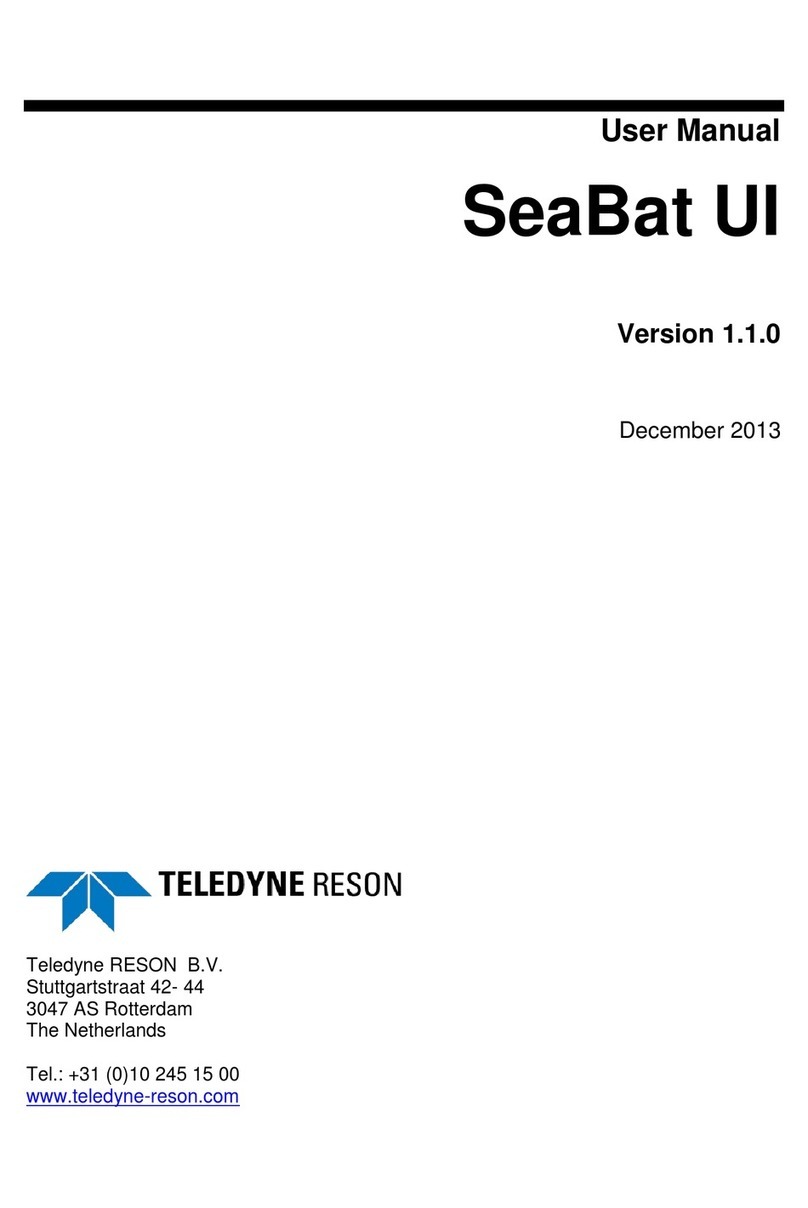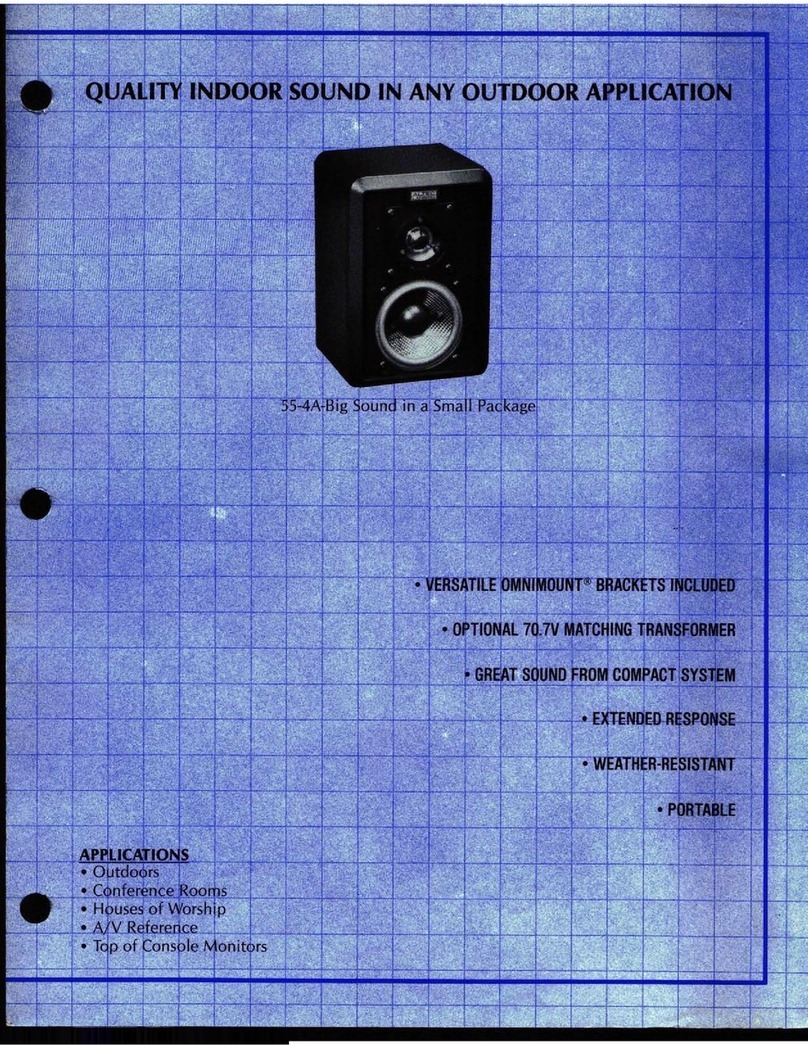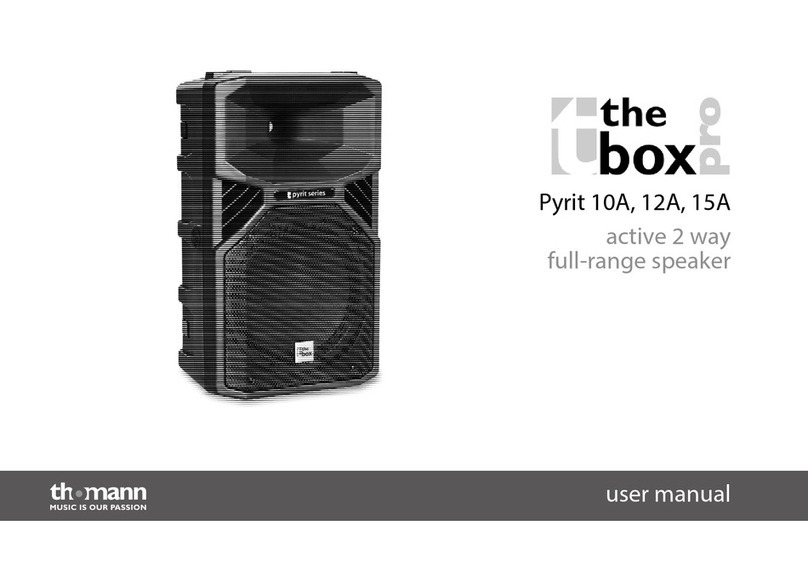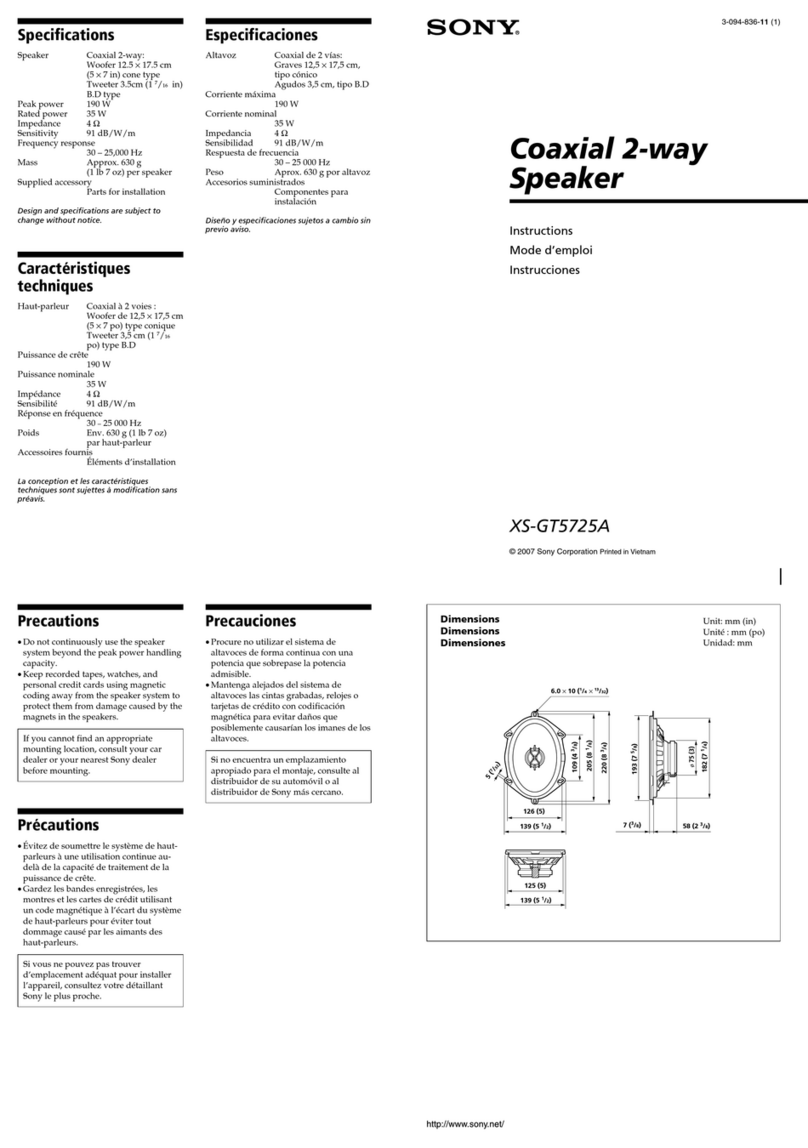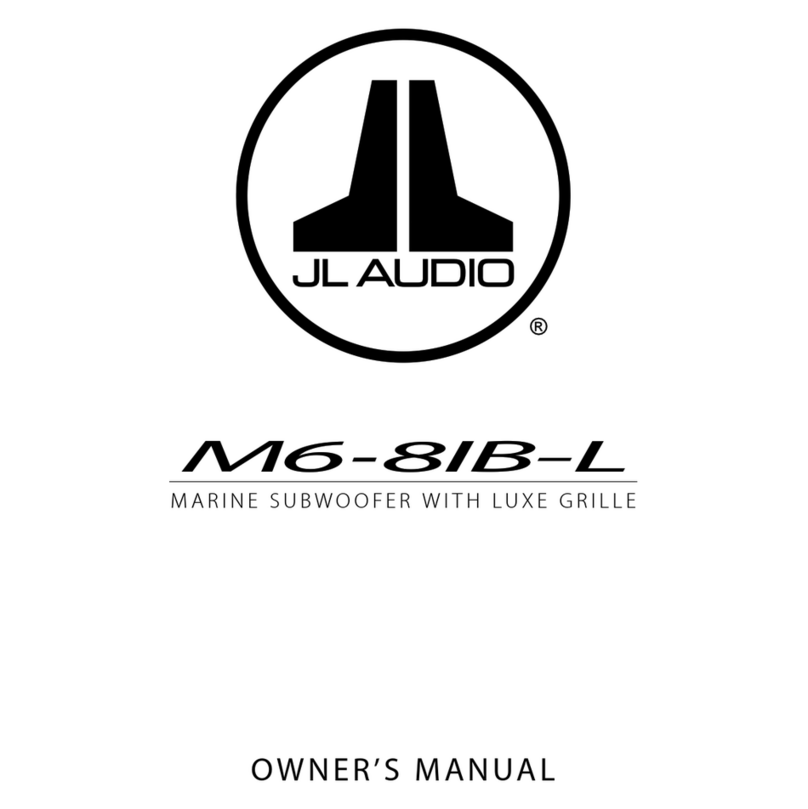m!ml
AMBSOOW
OPERATION
General
Operation
8
12/24-hourClock The clock
will
display 12-hourAM/PM time in USA
frequency spacing mode
(PM
1
0=00).
In
European
frequency spacing mode. the clock
will
disp[ay 24-hour
time
(22:00).
Audio Press
AUDIO
momentarily to select between Bass. Treble.
Balance. Fader. Equalizer. Subwoofer and Source Volume
Level.
Bass
Treble
Balance
Fader
EQ
Subwoofer
Source Volume Level
r
BASS
__.
TREBLE
__.
BALANCE
__.
FADER
__.
EQ
__.
SUBWOOFER
~
SOURCE
LEVEL
-,
Press AUDIO until BASS aRpears. then rotate volume
knob left/right to adjust ( -6
minimum
I
+6 maximum).
Press AUDIO until TREBLE appears. then rotate volume
knob left/right to adjust ( -6
minimum
I
+6 maximum).
Press AUDIO
until
BALANCE appears. then rotate volume
knob left/right to
adLust
(BALANCE LEFT
12
-BALANCE
RIGHT
12).
BALANCE
EVEN
represents equal balance.
Press AUDIO until
FADER
apg_ears.
then rotate volume
knob left/right to adjust
(FADER
FRONT
12
-
FADER
REAR
12).
FADER
EVEN
represents equal fader.
Press AUDIO until
EQ
appears. then rotate volume knob
to select from the follow1ng
e~ualization
curves: FLAT
(default).
POP.
JAZZ.
CLASSIC.
BEAT.
ROCK
and
USER.
Any manual adl"ustments to the bass and treble settings
are automatica ly saved as
USER.
Press AUDIO until SUBWFR appears. then rotate volume
knob left/right to adjust
(0
minimum
I
+
12
maximum).
Note: Subwoofer option
will
not appear
if
the REAR/SUB
option in the setup menu is set to
REAR.
Refer to page 7
for
details.
The source volume level control allows a
_gain
adiustment
for
each audio source:
AM.
FM.
WB.
AUX
FRONT/REAR.
operation of iPod.
USB.
SO
card. Bluetooth and SiriusXM.
Set the source volume level for each mode. depending
on
the relative volume of each audio source.
To
set the source volume level. press AUDIO
until
SOURCE
LEVEL appears. After one second. the current
mode
will
appear
on
the display. Turn the volume
knob to adjust the audio level of the current source (-6
minimum/+6
maximum).
Note: Only the current mode
will
be
available
for
adjustment.
To
adjust another mode of operation. press
MODE
until the desired mode is selected. then set the
source volume level for that mode.