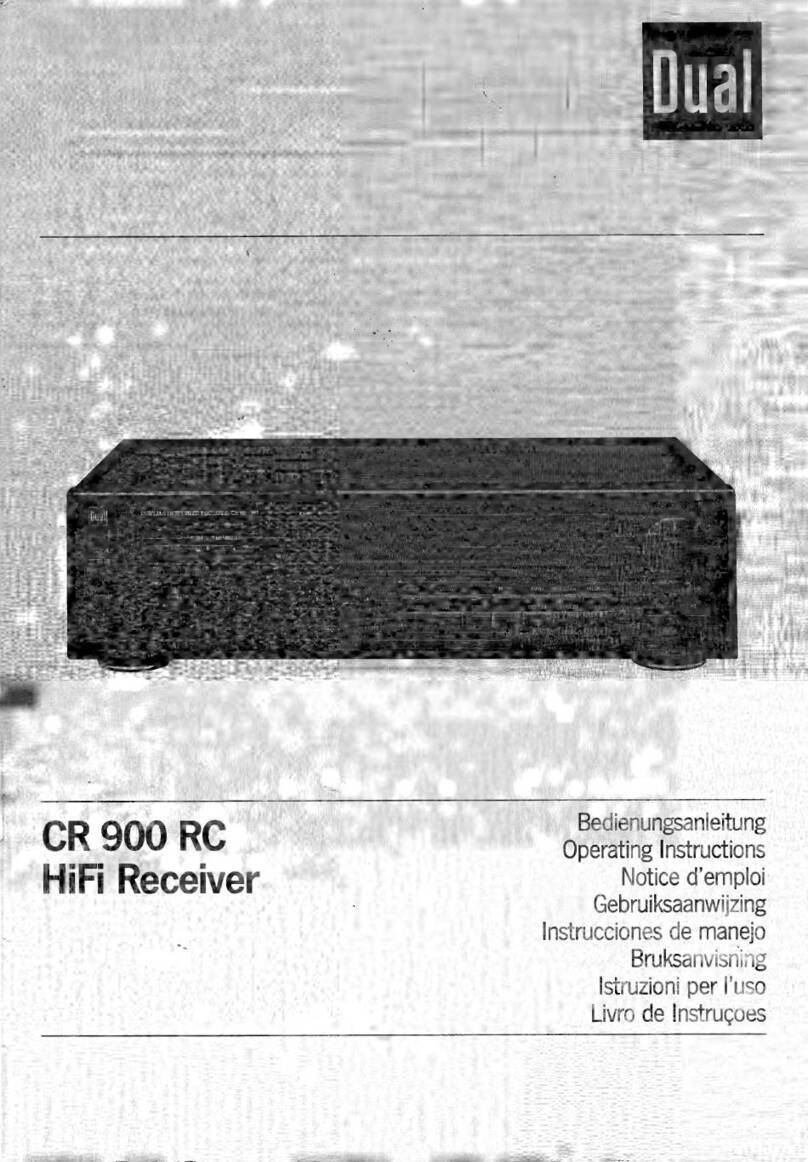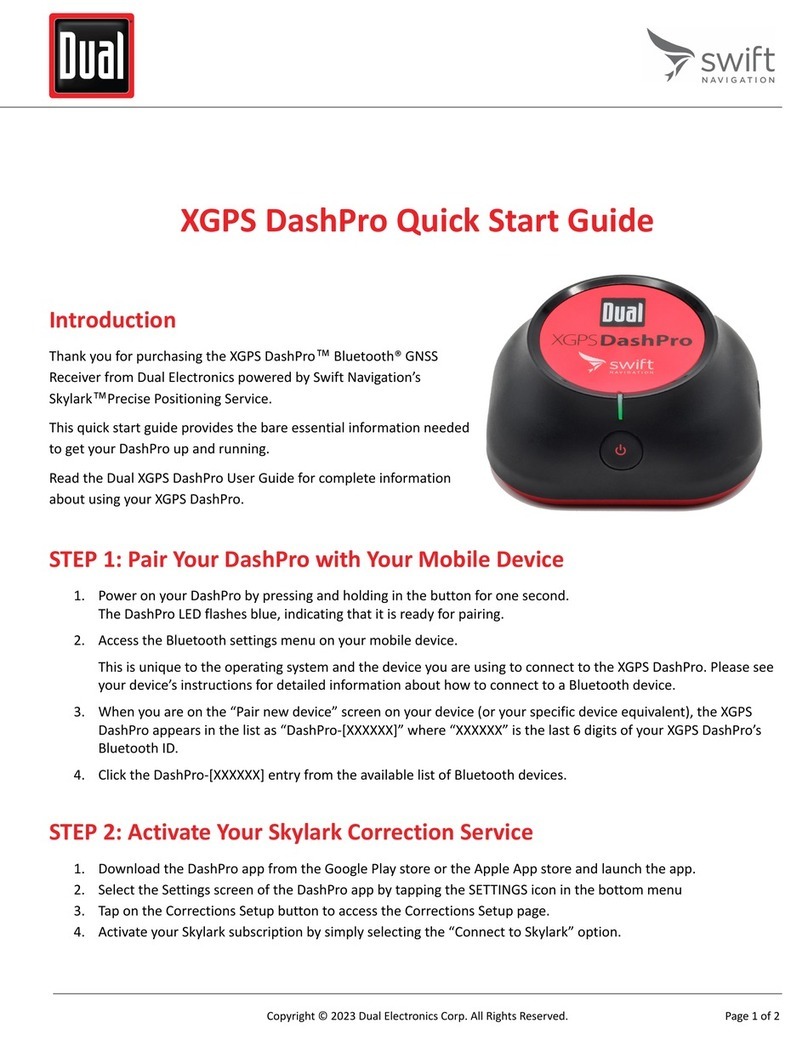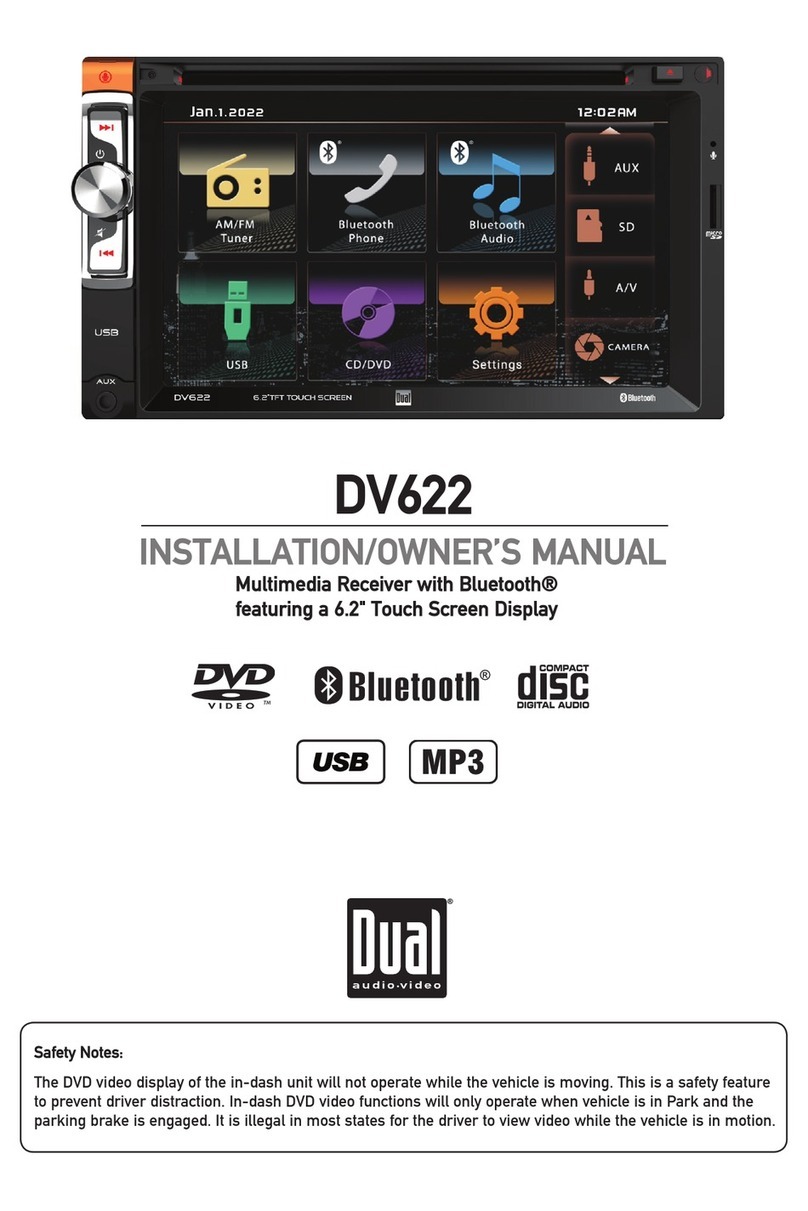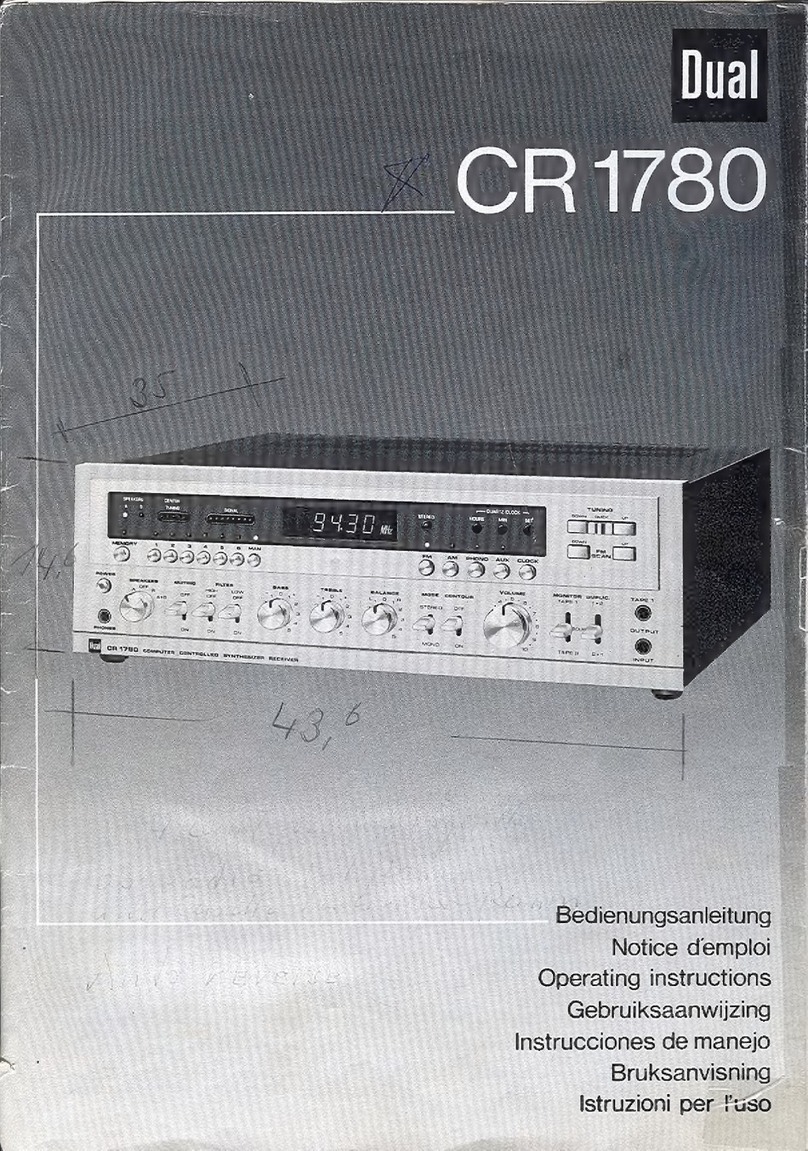2
XVM1000Ui PREPARATION
Safety Information
To prevent damage or injury:
• Make sure to ground the unit securely to the vehicle chassis ground.
• Do not remove the top or bottom covers of the unit.
• Do not install the unit in a spot exposed to direct sunlight or excessive heat or the possibility of water
splashing.
• Do not subject the unit to excessive shock.
• When replacing a fuse, only use a new one with the prescribed rating. Using a fuse with the wrong
rating may cause the unit to malfunction.
• To prevent short circuits when replacing a fuse, disconnect the wiring harness first.
• Use only the provided hardware and wire harness.
• You cannot view video while the vehicle is moving. Find a safe place to park and engage the parking
brake.
• If you experience problems during installation, consult your nearest Axxera dealer.
• If the unit malfunctions, reset the unit as described on page 10 first. If the problem still persists,
consult your nearest Axxera dealer or call tech assistance @ 1-866-382-5476.
• To clean the monitor, wipe only with a dry silicone cloth or soft cloth. Do not use a stiff cloth, or
volatile solvents such as paint thinner and alcohol. They can scratch the surface of the panel and/or
remove the printing.
• When the temperature of the unit falls (as in winter), the liquid crystal inside the screen will become
darker than usual. Normal brightness will return after using the monitor for a while.
• When extending the ignition, battery or ground cables, make sure to use automotive-grade cables or
other cables with an area of 0.75mm (AWG 18) or more to prevent voltage drops.
• Do not touch the liquid crystal fluid if the LCD is damaged or broken. The liquid crystal fluid may
be hazardous to your health or fatal. If the liquid crystal fluid from the LCD contacts your body or
clothing, wash it off with soap immediately.
Video / movie playback will not operate while the vehicle is moving. This is a safety feature to
prevent driver distraction. In-dash video / movie functions will only operate when vehicle is in Park
and the parking brake is engaged. It is illegal in most jurisdictions for the driver to view video while
the vehicle is in motion.
The SAFETY NOTICE is reminder to drive responsibly and safely while using your mobile phone device, or
any APP’s that are compatible with this unit.
it is highly recommended that your Dual XVM1000Ui is installed by a professional installer or an
authorized dealer.
This product is only for use in vehicles with 12VDC negative ground only.