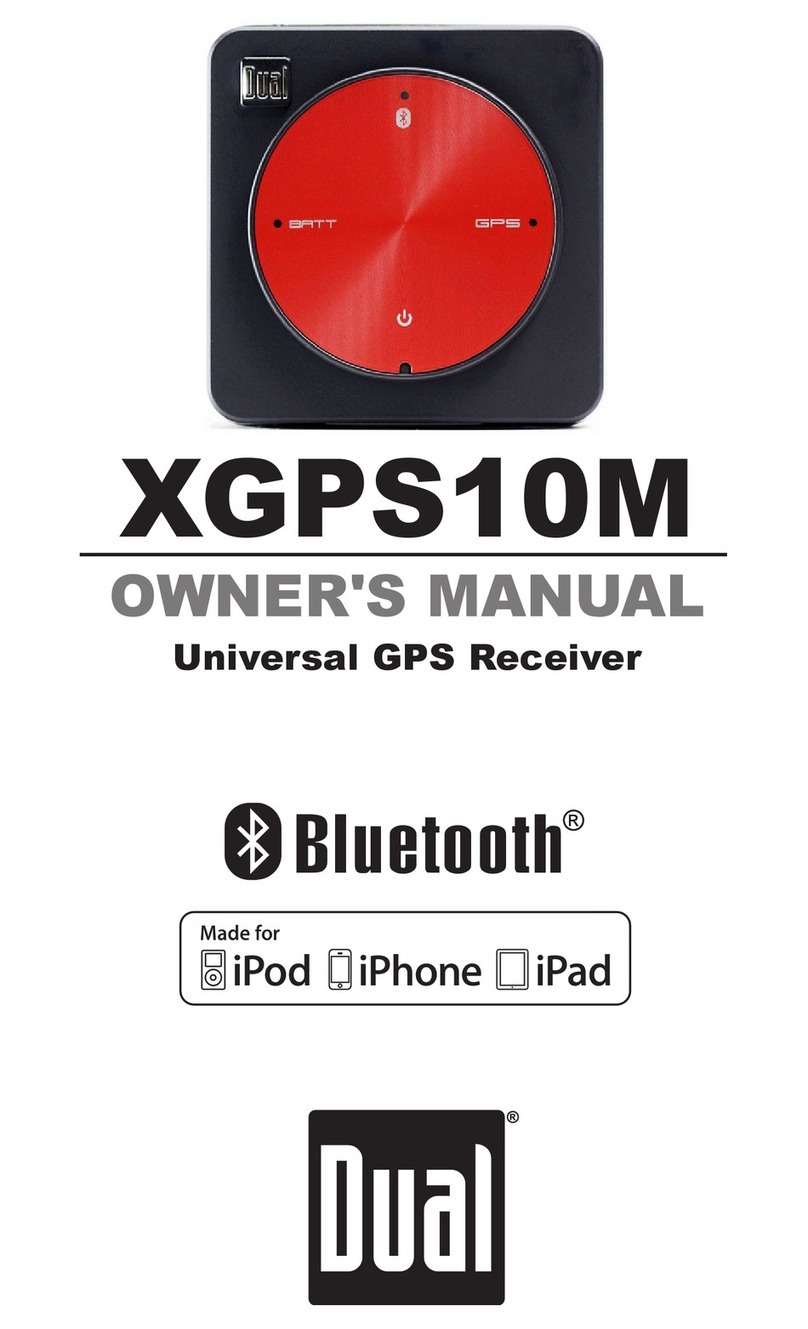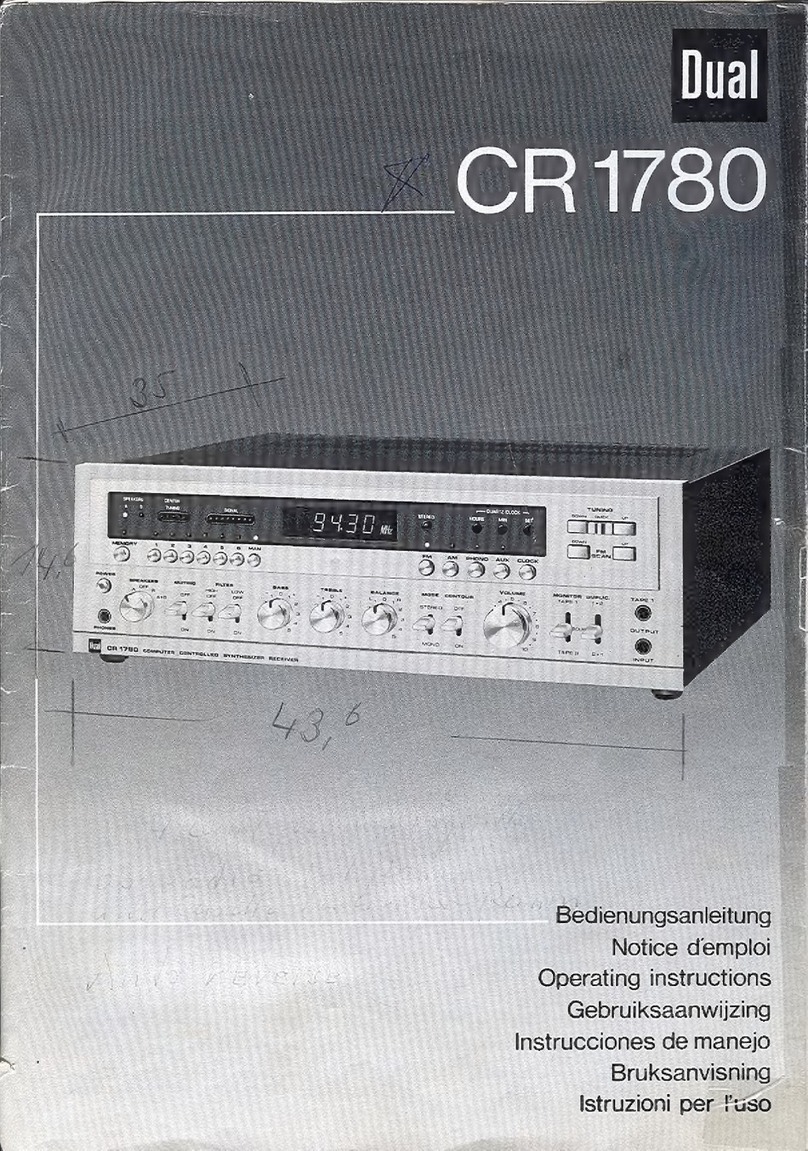Dual swift XGPS DashPro User manual
Other Dual Receiver manuals

Dual
Dual XDM280BT User manual

Dual
Dual DV637MB Operating instructions

Dual
Dual XRM59BT Operating instructions

Dual
Dual MGH37BT Operating instructions

Dual
Dual VX2529 Operating instructions

Dual
Dual XRM47BT User manual

Dual
Dual XVM1000Ui Operating instructions

Dual
Dual MXD339BT Operating instructions

Dual
Dual AXV830 Operating instructions

Dual
Dual DMCPA79BT Operating instructions

Dual
Dual XDVD770BT Operating instructions

Dual
Dual iPlug XDMR7710 Operating instructions

Dual
Dual XRM69DBT Operating instructions

Dual
Dual XDM6800 Operating instructions
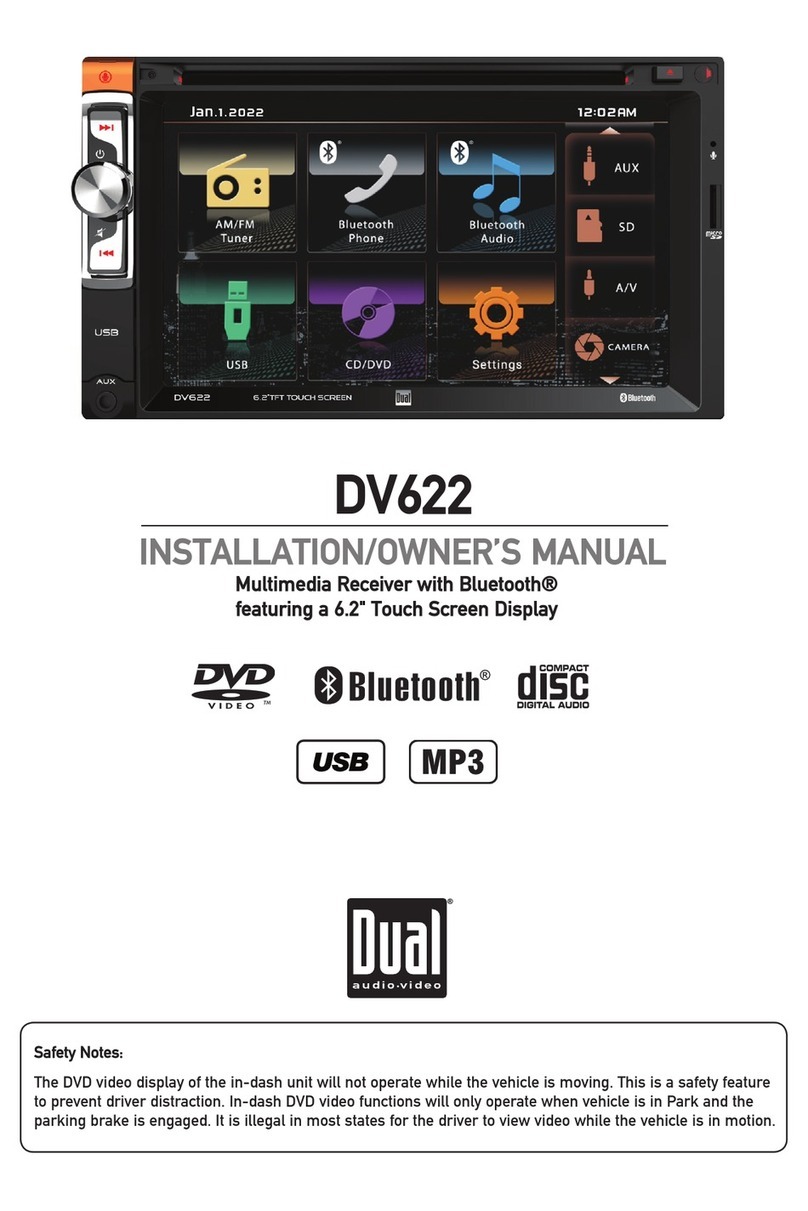
Dual
Dual DV622 Operating instructions

Dual
Dual XDVD269BT Operating instructions
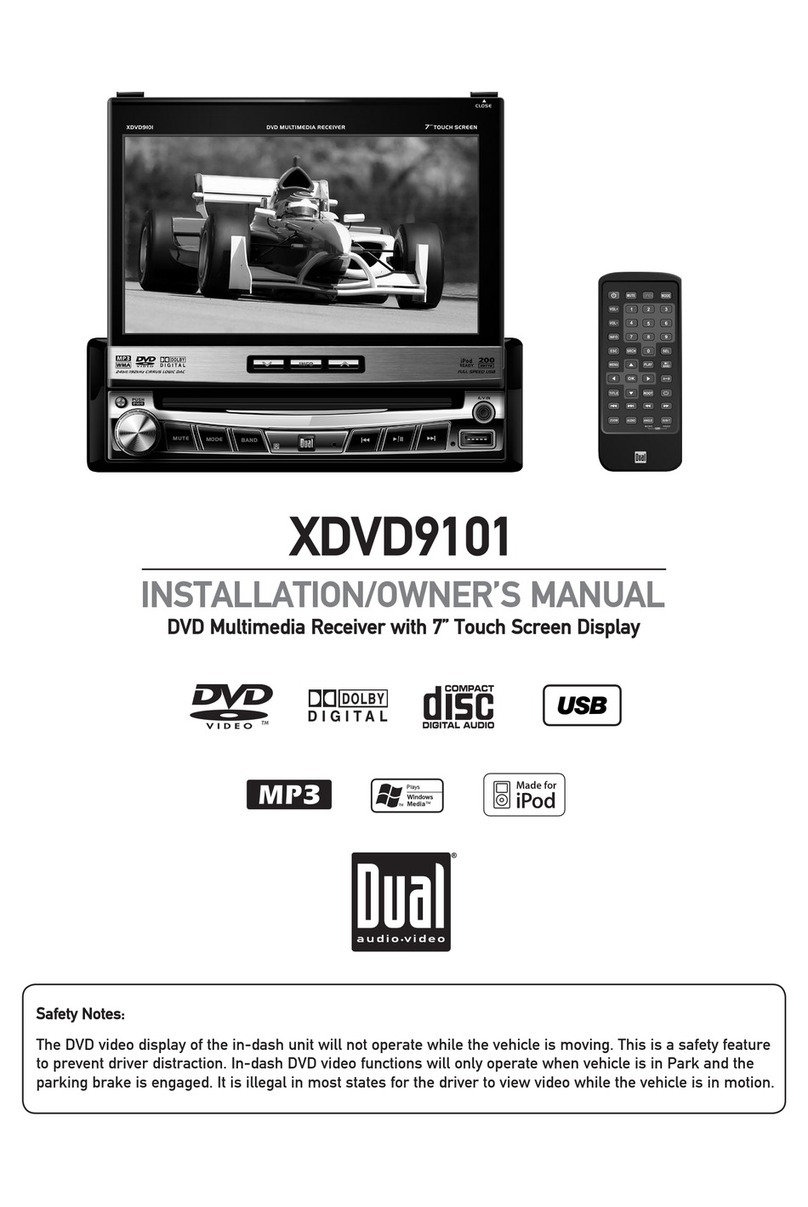
Dual
Dual XDVD9101 Operating instructions
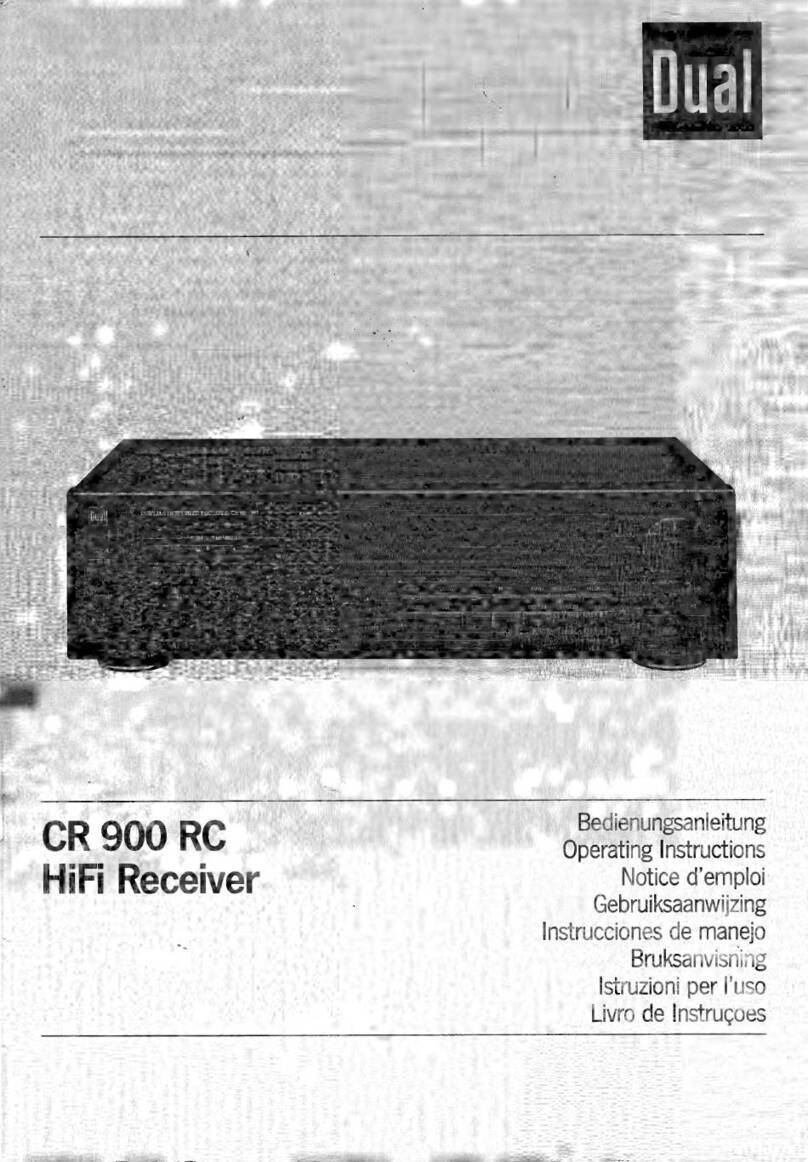
Dual
Dual CR 900 RC User manual

Dual
Dual XVM279NAV Operating instructions

Dual
Dual DSA1116BT Operating instructions