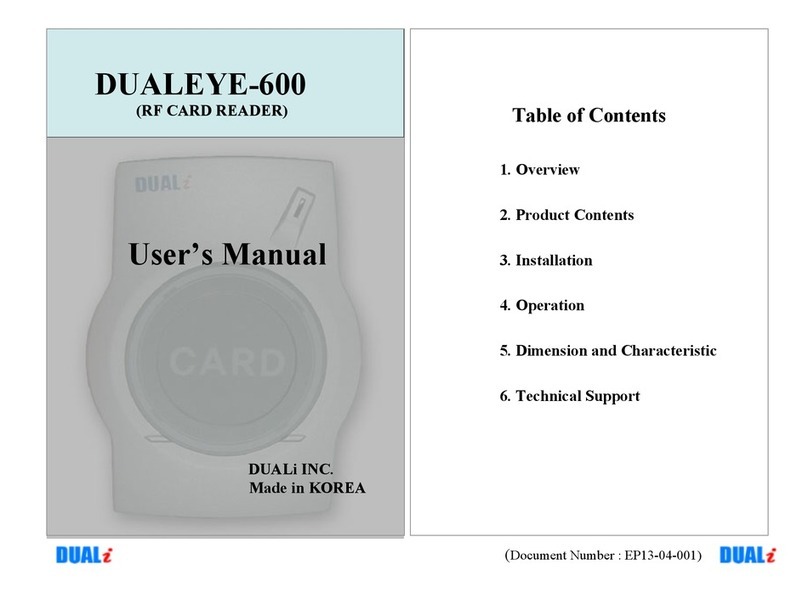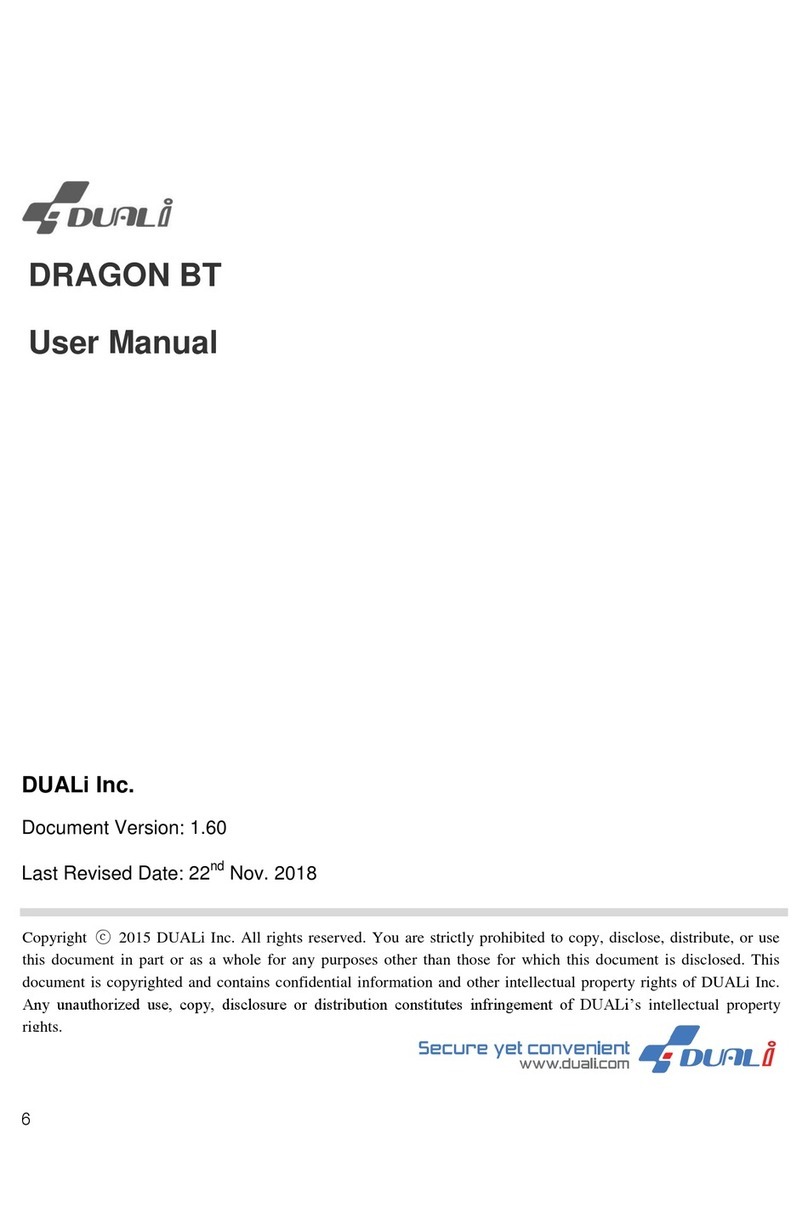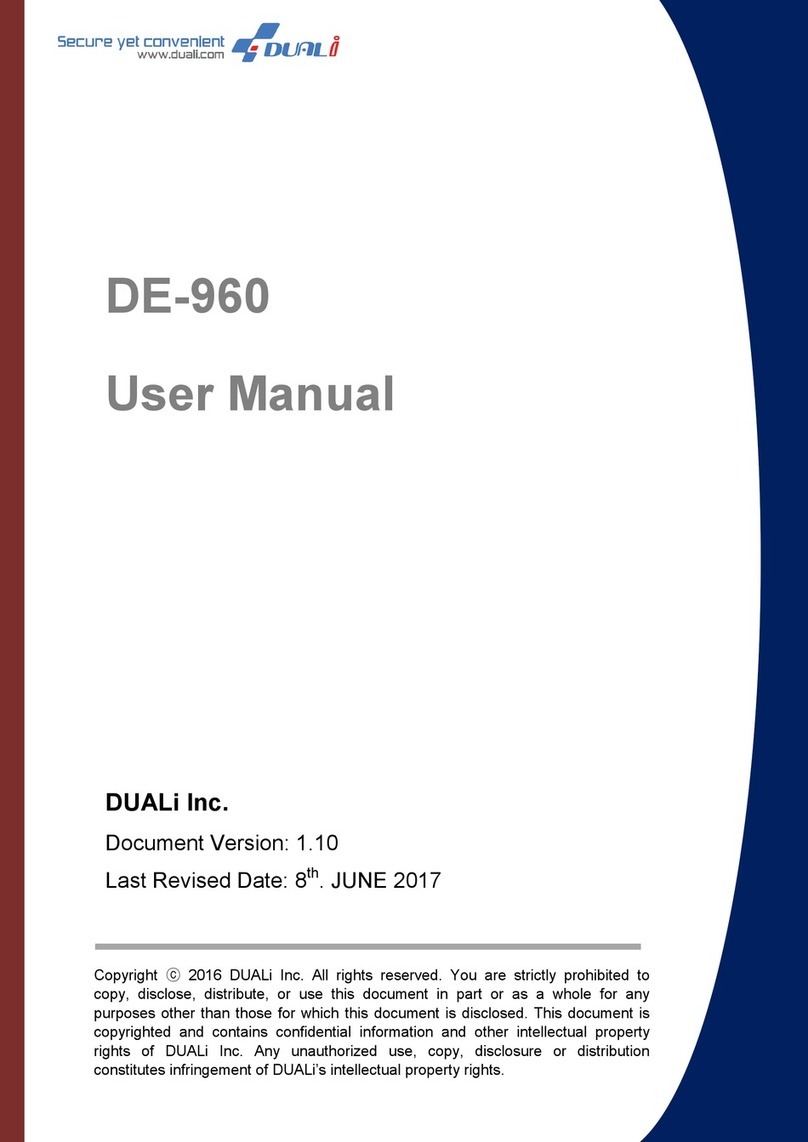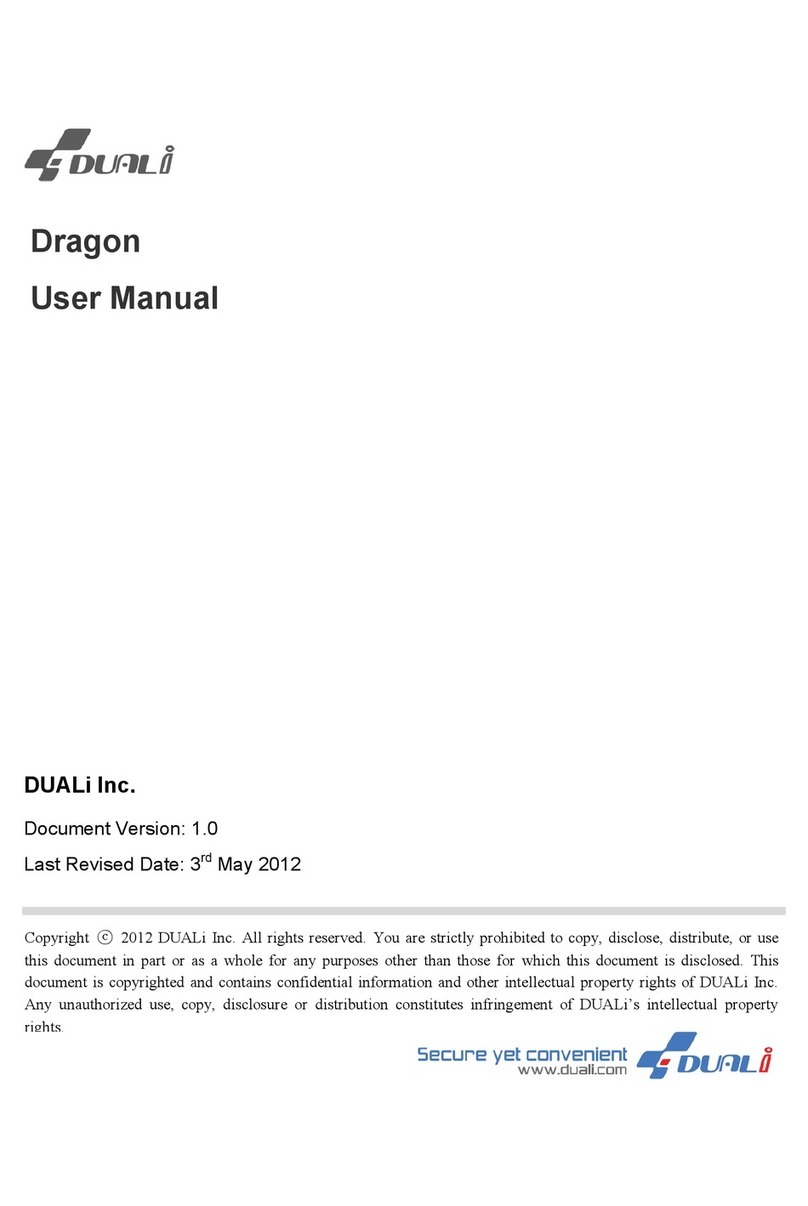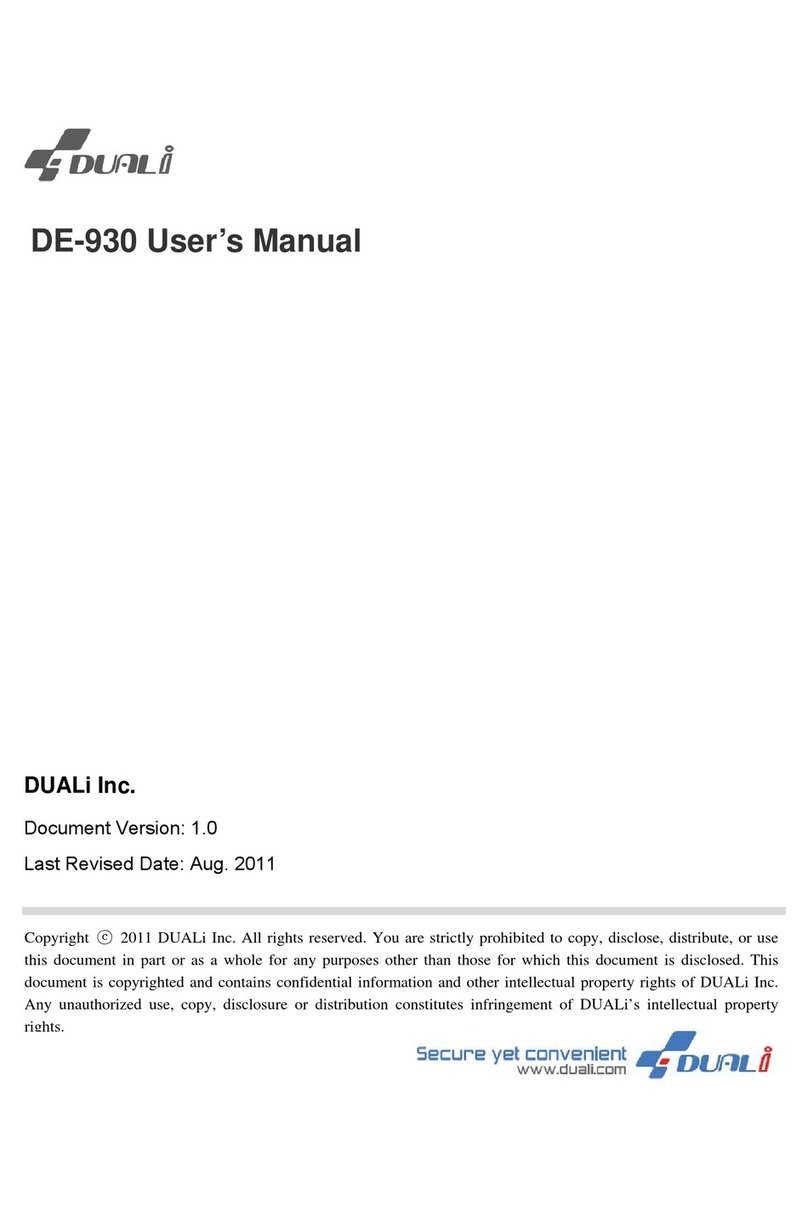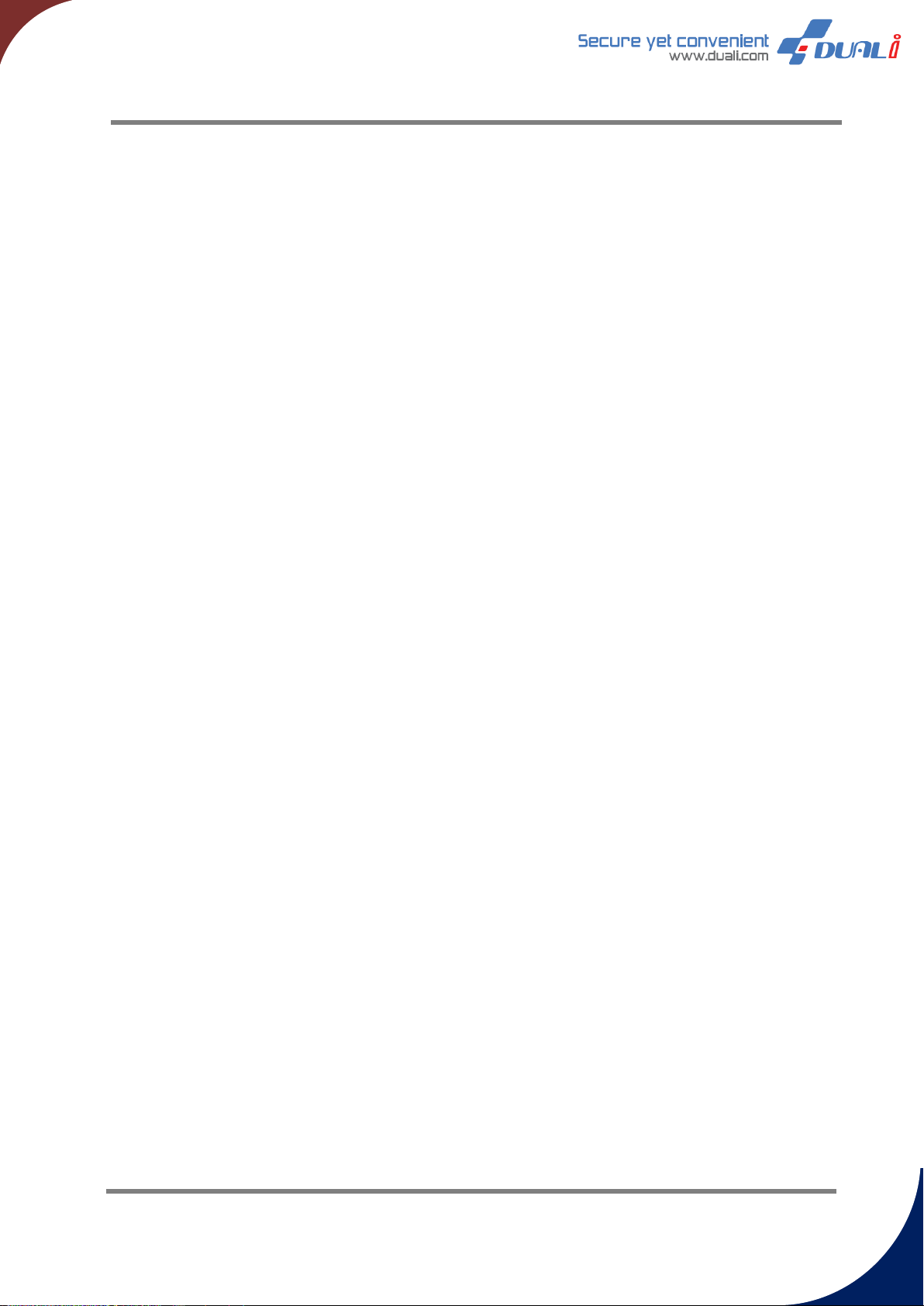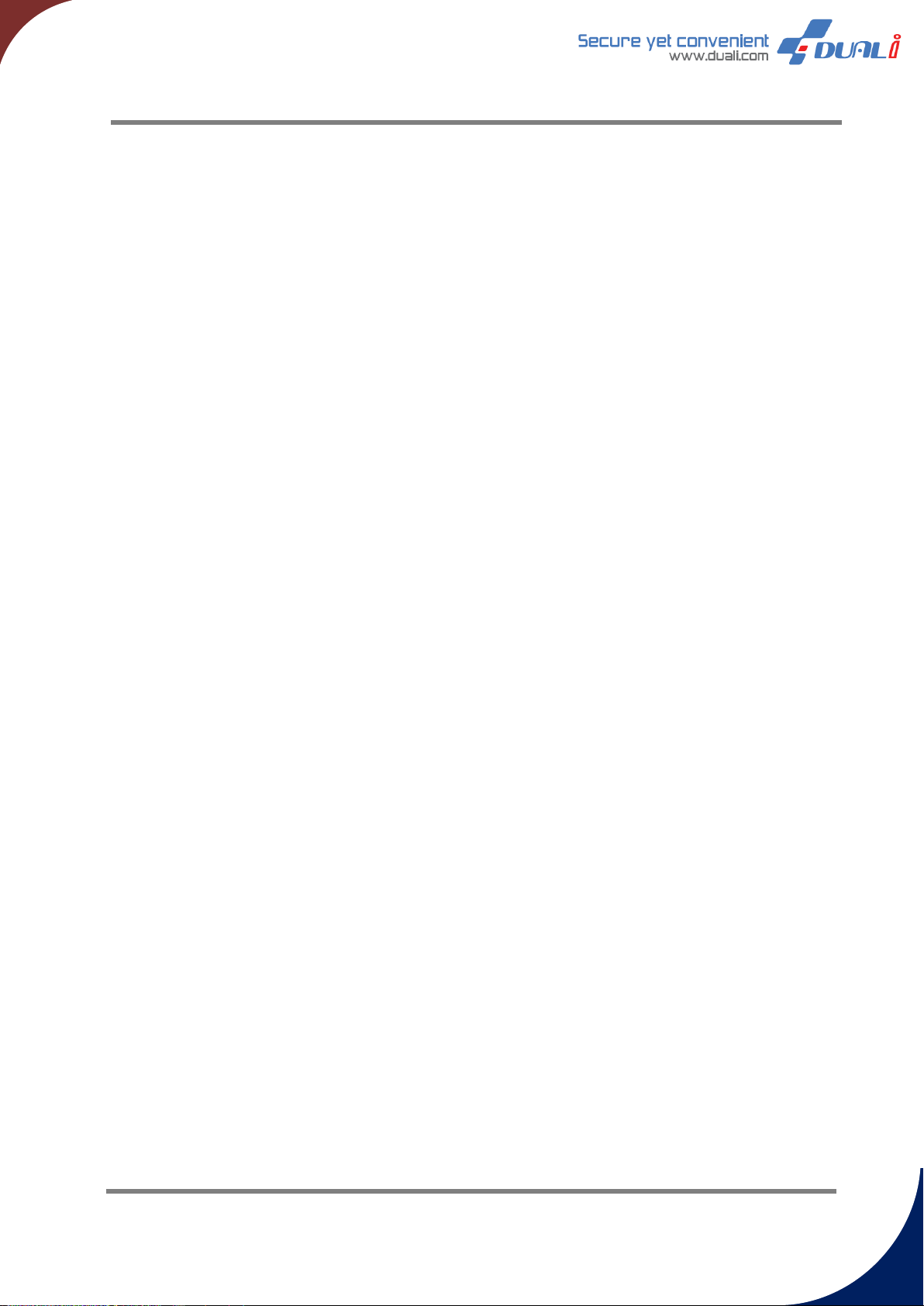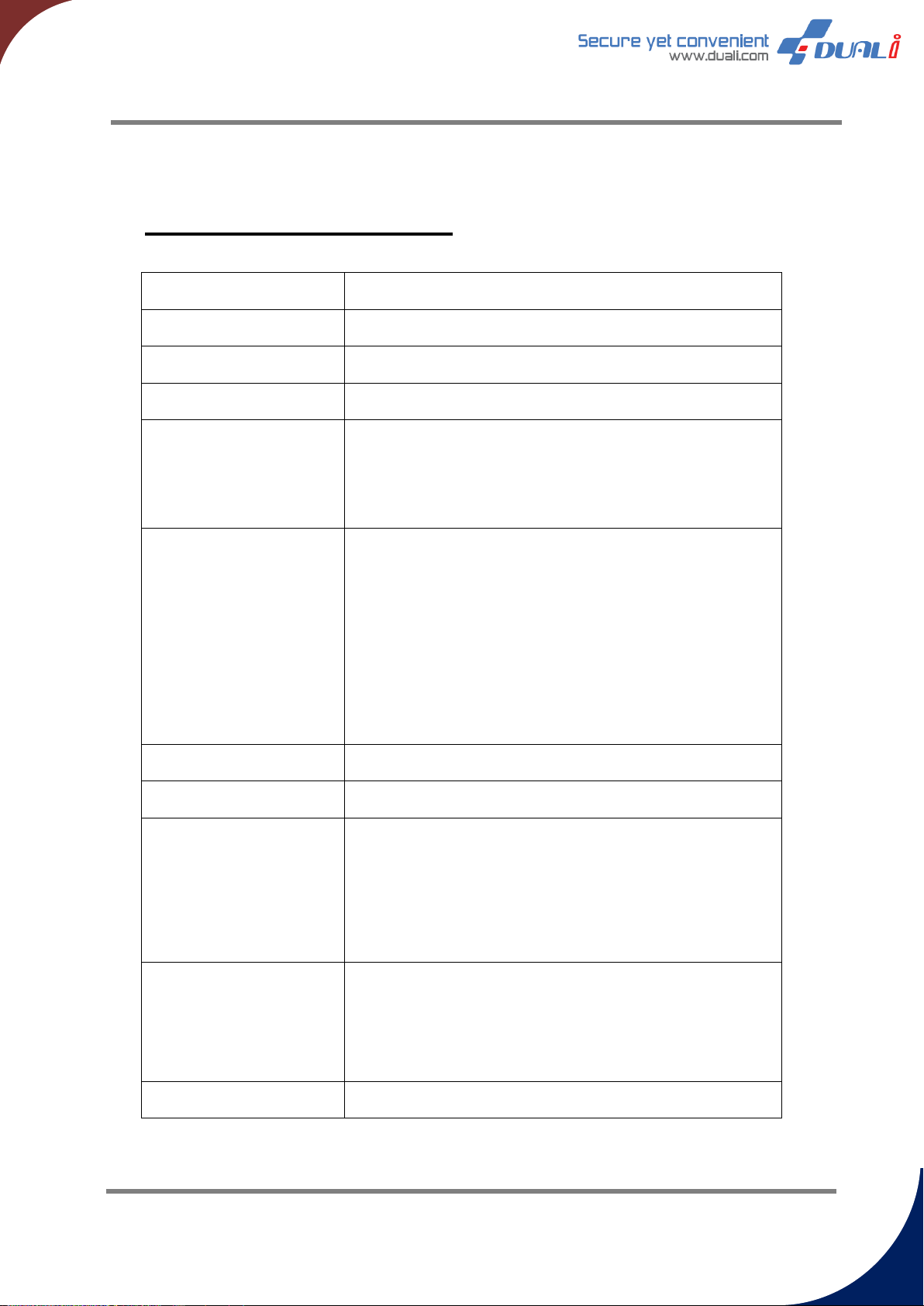4
CONTENTS
1Introduction.....................................................................................................................................................6
2Contents Confirmation..............................................................................................................................6
3Hardware Specification.............................................................................................................................7
4Appearance & Installation .......................................................................................................................8
5Connection diagram...................................................................................................................................9
6Operation & Usage ................................................................................................................................... 10
7Output format.............................................................................................................................................. 11
8Wiegand output timing and level...................................................................................................... 12
9Function configuration (Communication setting) ................................................................... 13
9.1 Wiegand option set ...................................................................................................................... 13
9.2 LED option set ................................................................................................................................ 13
9.3 Mifare KEY type, Block number, ID position, Wiegand format option set .................... 14
9.4 KEY Mode option set................................................................................................................... 15
9.5 PASS Buffer Length option set.............................................................................................. 15
9.6 KEY Timeout option set............................................................................................................. 16
9.7 KEY Sensitive option set........................................................................................................... 16
9.8 KEY Push Buzzer option set ................................................................................................... 16
9.9 RF Scan option set ....................................................................................................................... 17
10 Function configuration (KEY setting)......................................................................................... 18
10.1 Enter admin setting mode .................................................................................................... 18
10.2 Enter user setting mode ........................................................................................................ 18
10.3 KEY Mode setting...................................................................................................................... 19