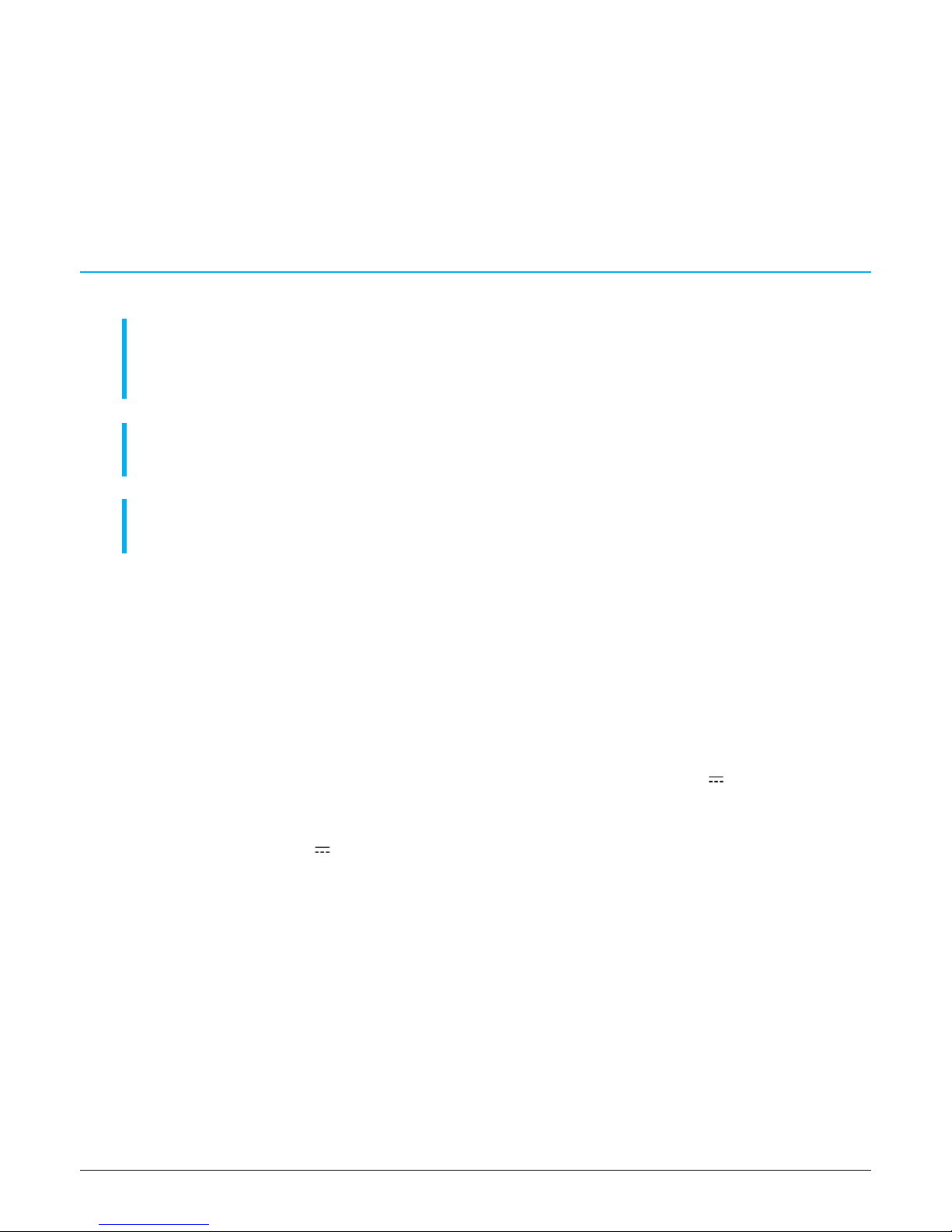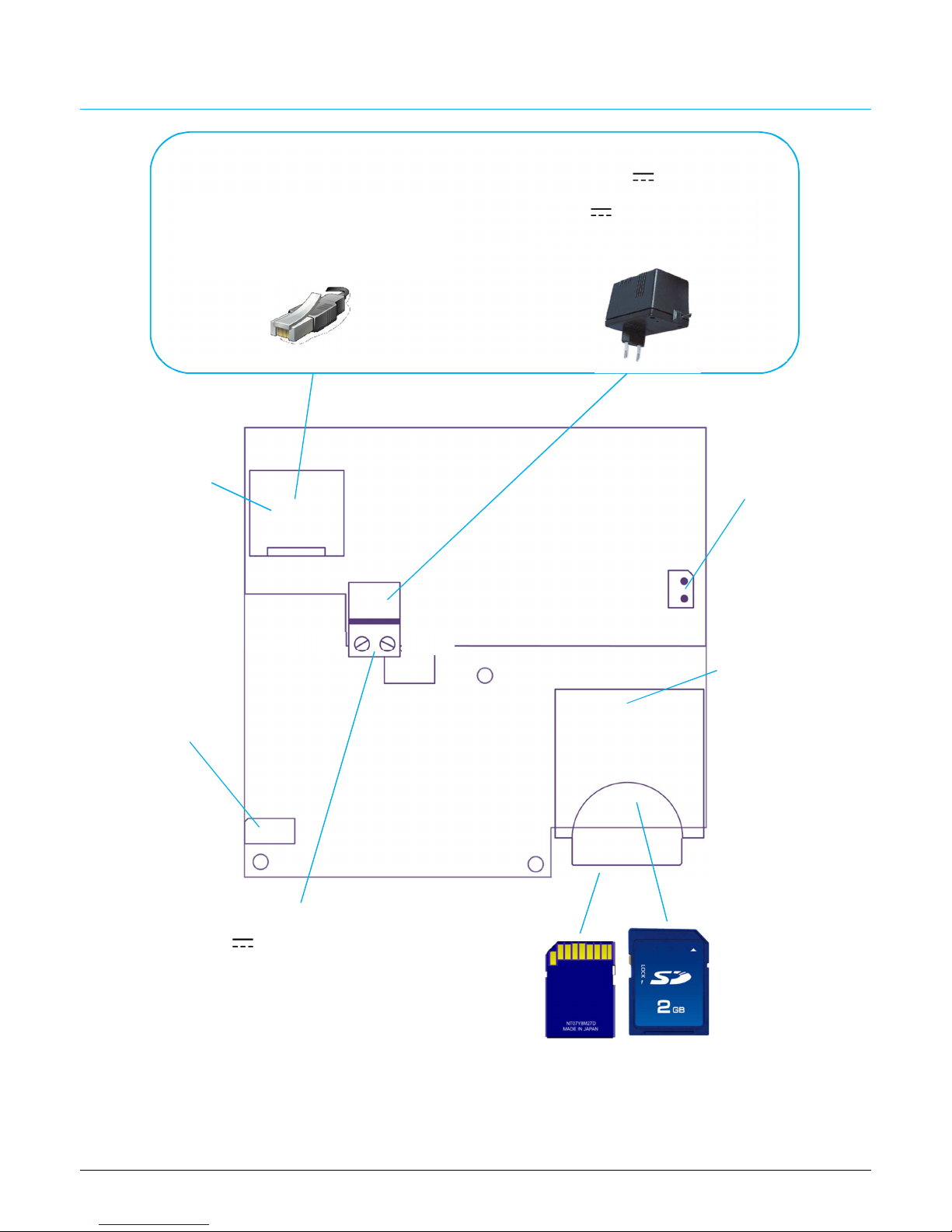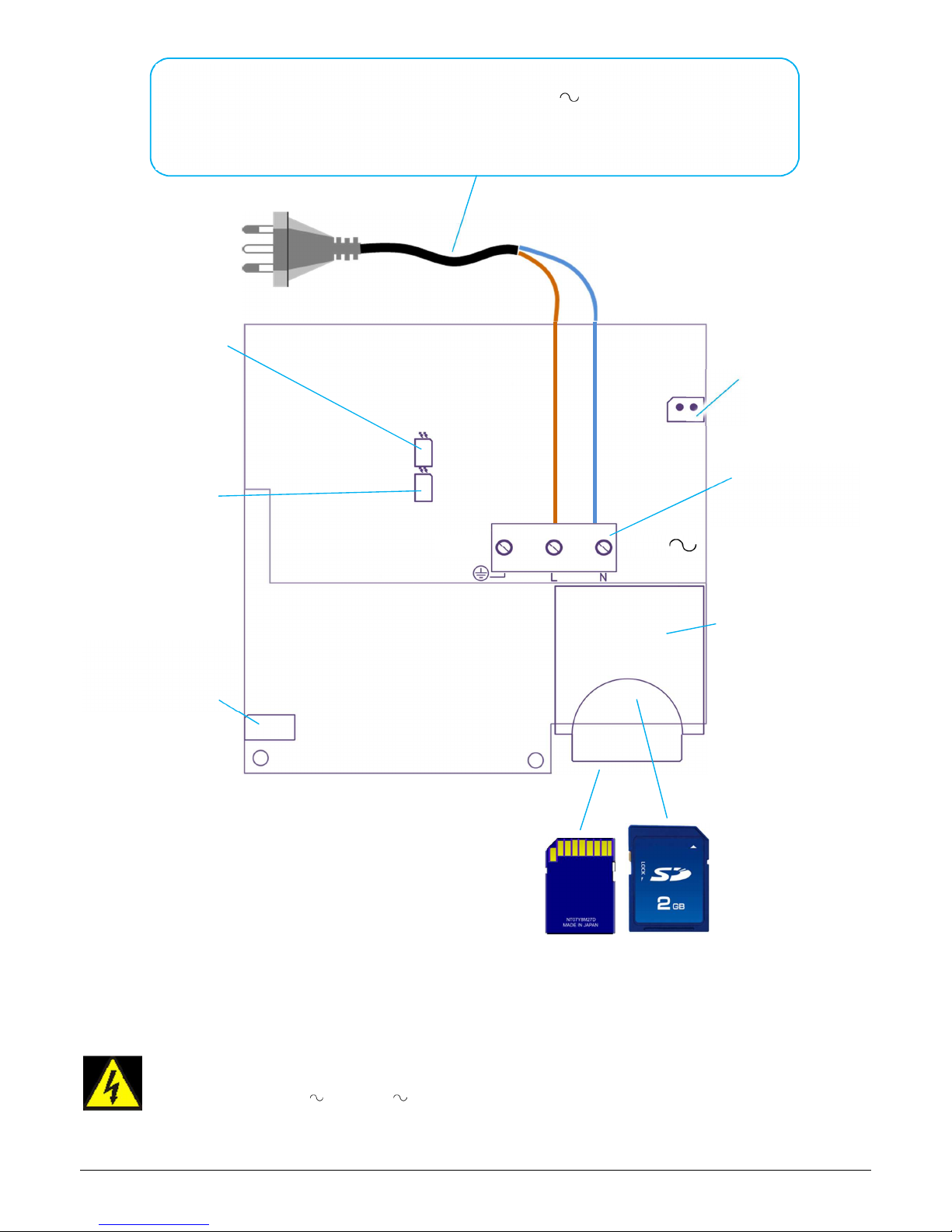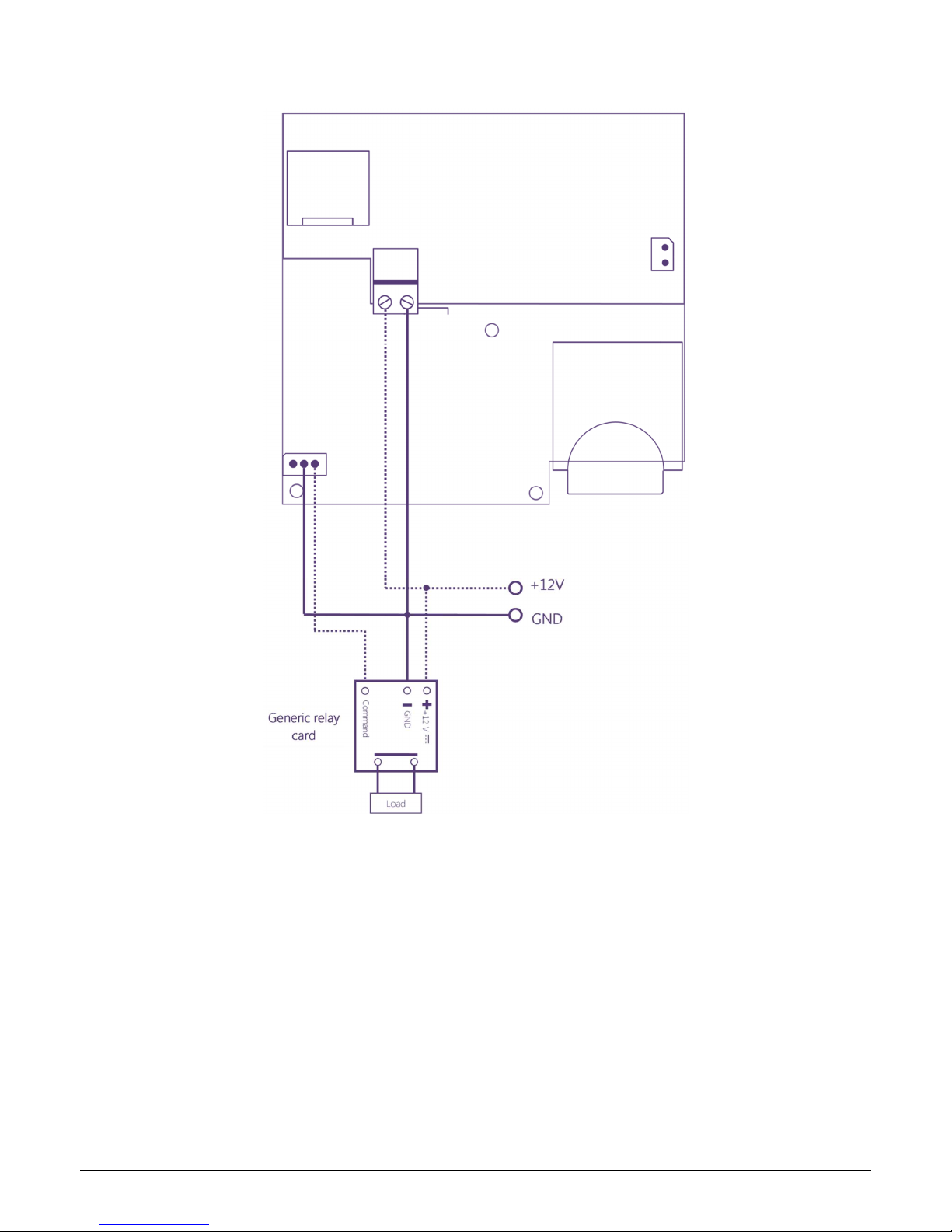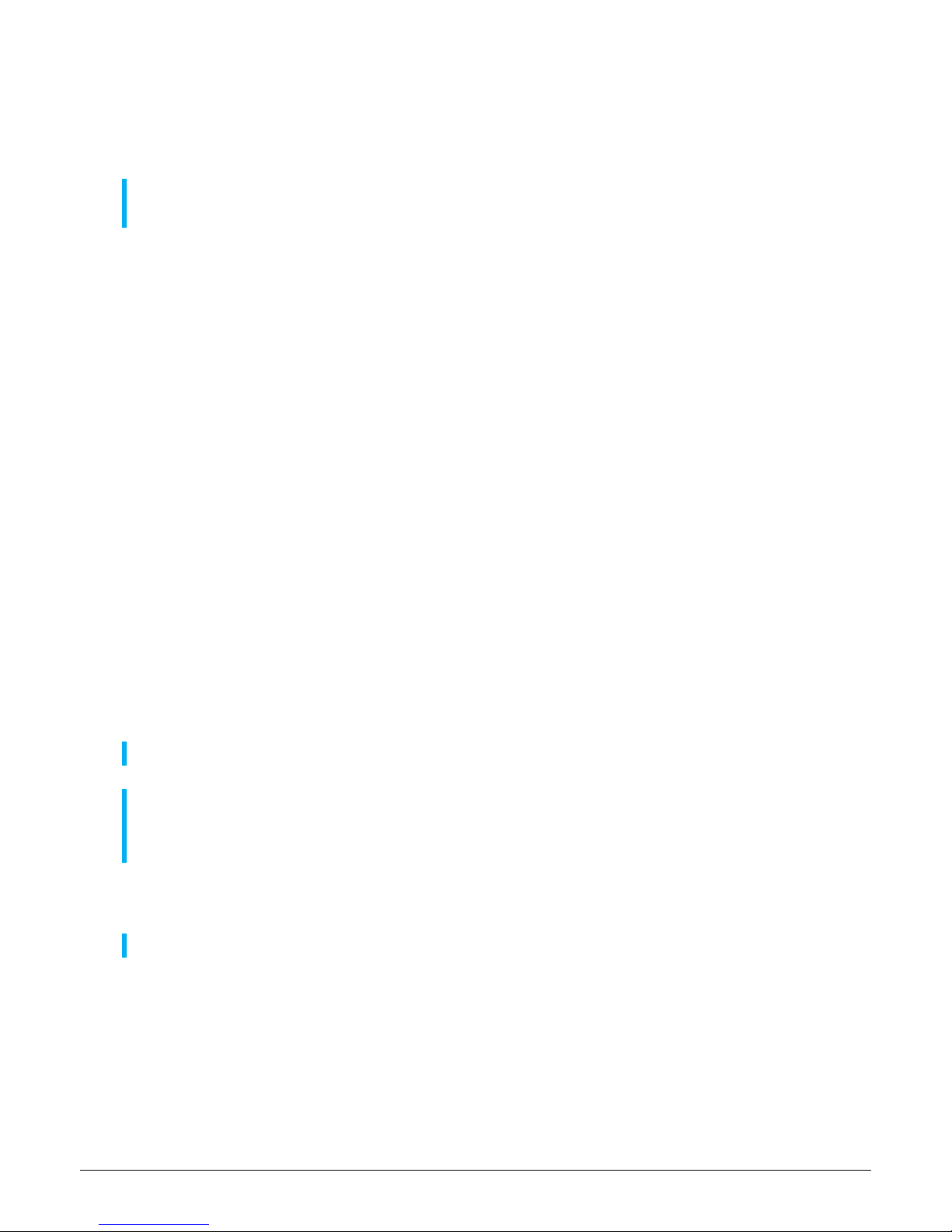Installation and settin s
1. 1. Mount the lens (standard plug Board-Mount / M12) screwing on the ferrule that surround the CMOS
sensor. On some models the lens could be already mounted.
WE RECOMMEND to follow carefully the mounting instruction on the lens manual or product manual to
avoid to damage of the optical lens.
2. Connect the main power supply (do not connect backup battery)
3. LAN and POF version: connect data cable (ethernet or PO + adapter) to the EzyCAM and to PC (or
to LAN and connect PC to the same network).
PL version: connect – if is used the software for PC – the HomePlug adapter to the power line where is
the EzyMegaCAM and to the LAN of the PC.
Use with EzyTV: it is not necessary to make further connection.
4. Launch EzyViewCAM software.
Set for each EzyCAM:
•Site, position and name
•IP address, subnet and port
•Device password
Once all parameters are set is possible to visualize EzyCAM by dragging its name in visualization area.
5. Adjust image (focus, video CMOS parameters) by acting on lens and through software settings (CMOS).
6. Power off the EzyCAM and insert one or two Secure Digital (SD) memory cards in apposite slots (one
slot on upper side and one on lower side) pushing until a “click” (lock of card).
To extract the memory cards just push each card to unlock then pull it gently outwards.
EzyMegaCAM works correctly only if the two D cards are identical (same memory size)
Not all D memory cards are compatible.
It’s necessary to use HC type D cards, at least “class 6” category (check before buying, on the package or
label).
7. Install the EzyCAM in its place
WE RECOMMEND to ALWAY test communication before definitively fix the devices