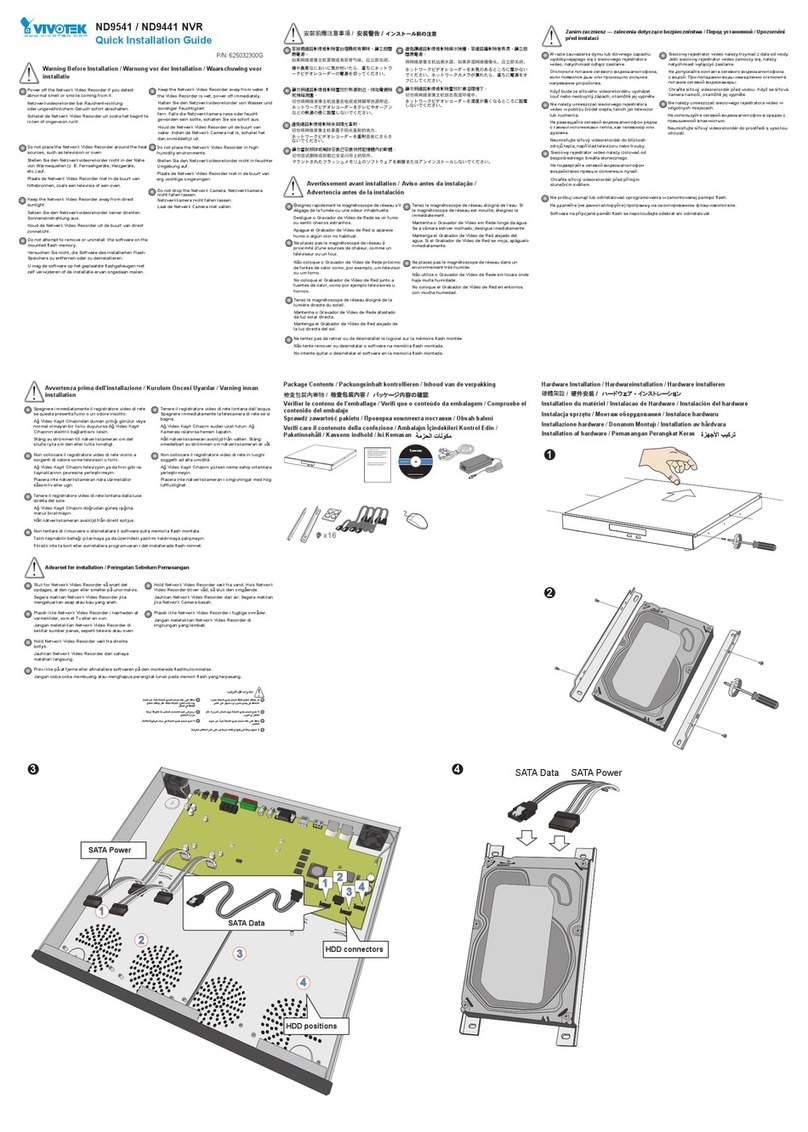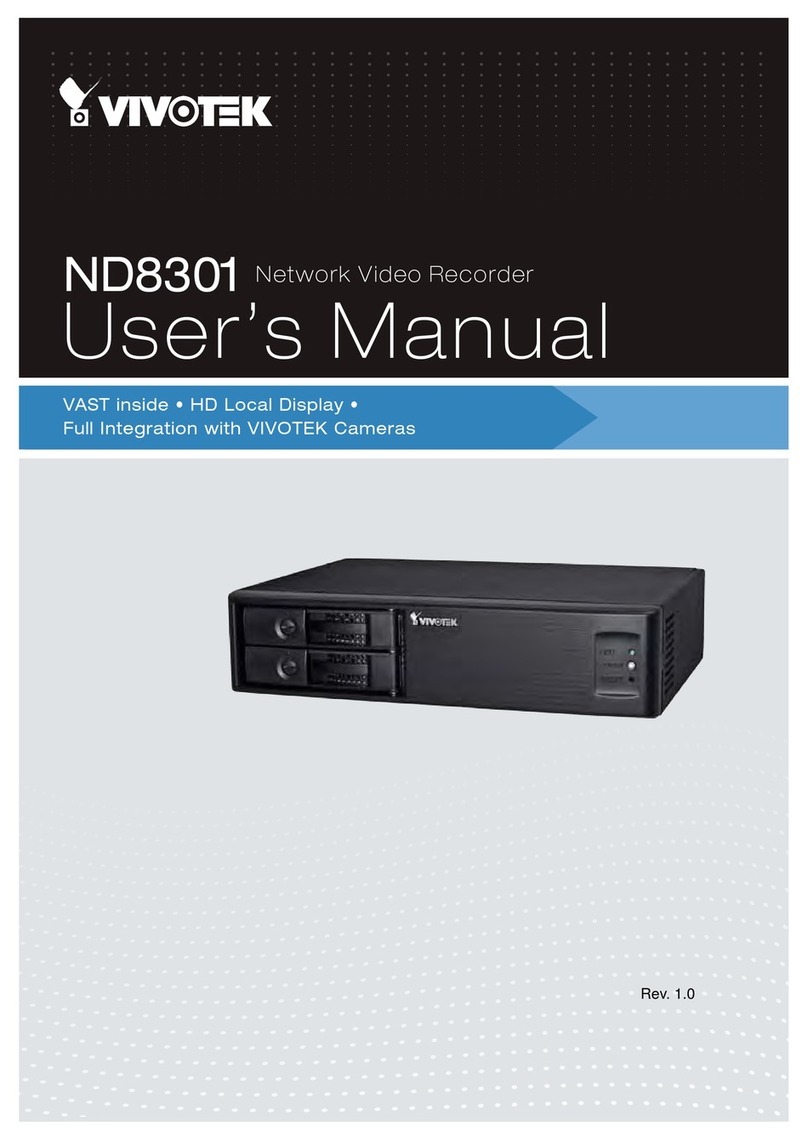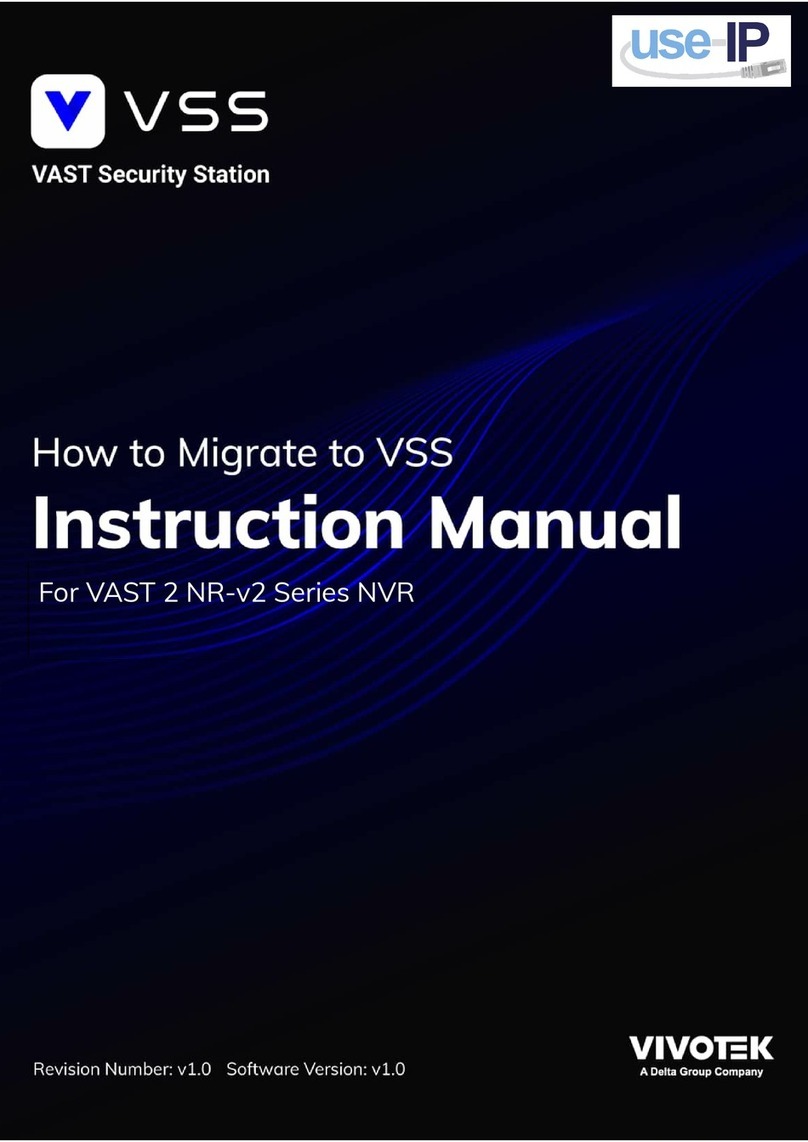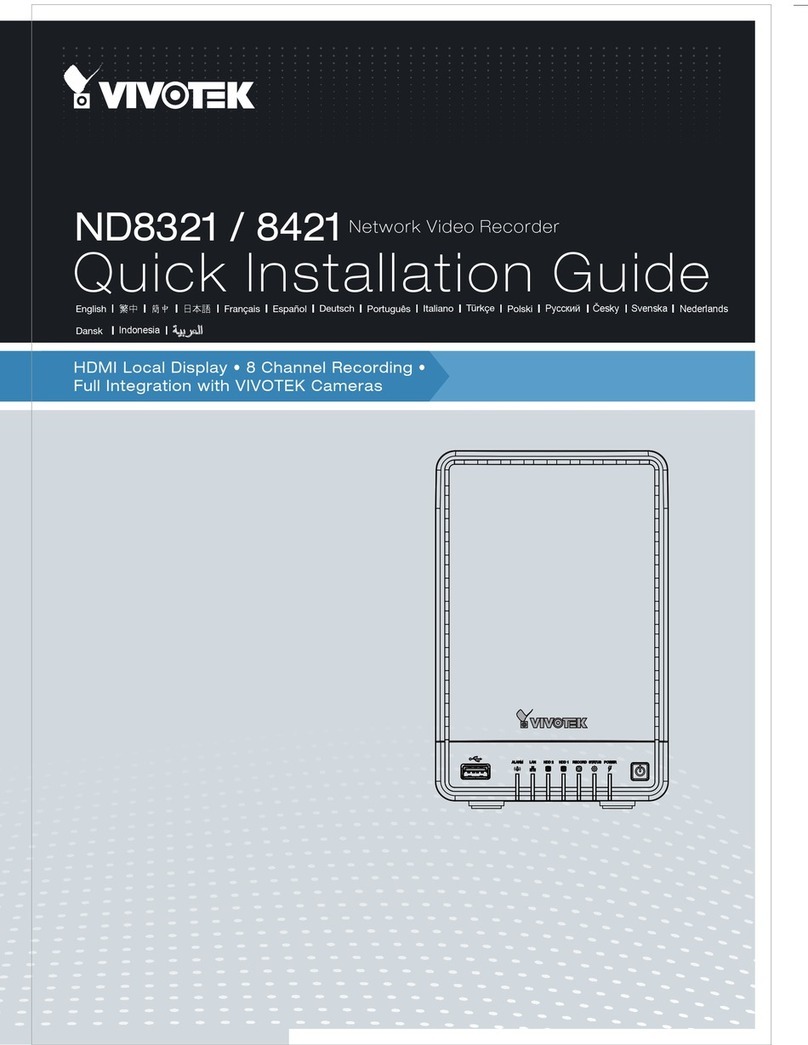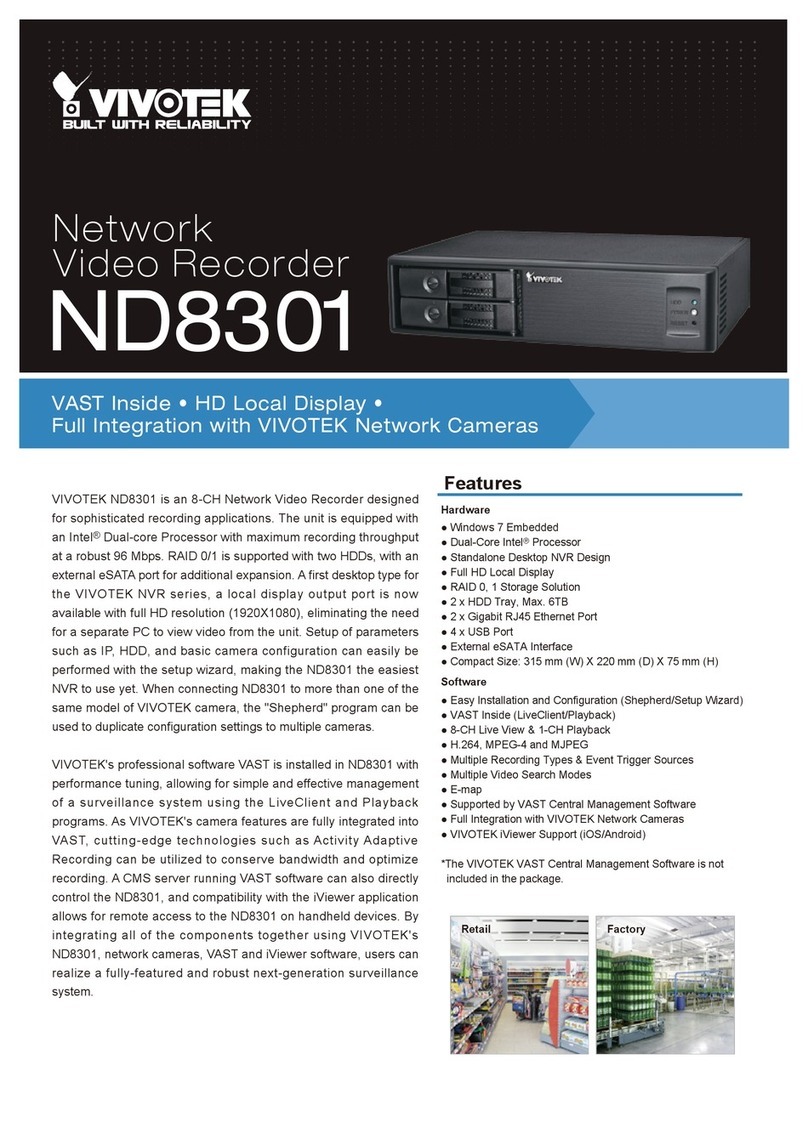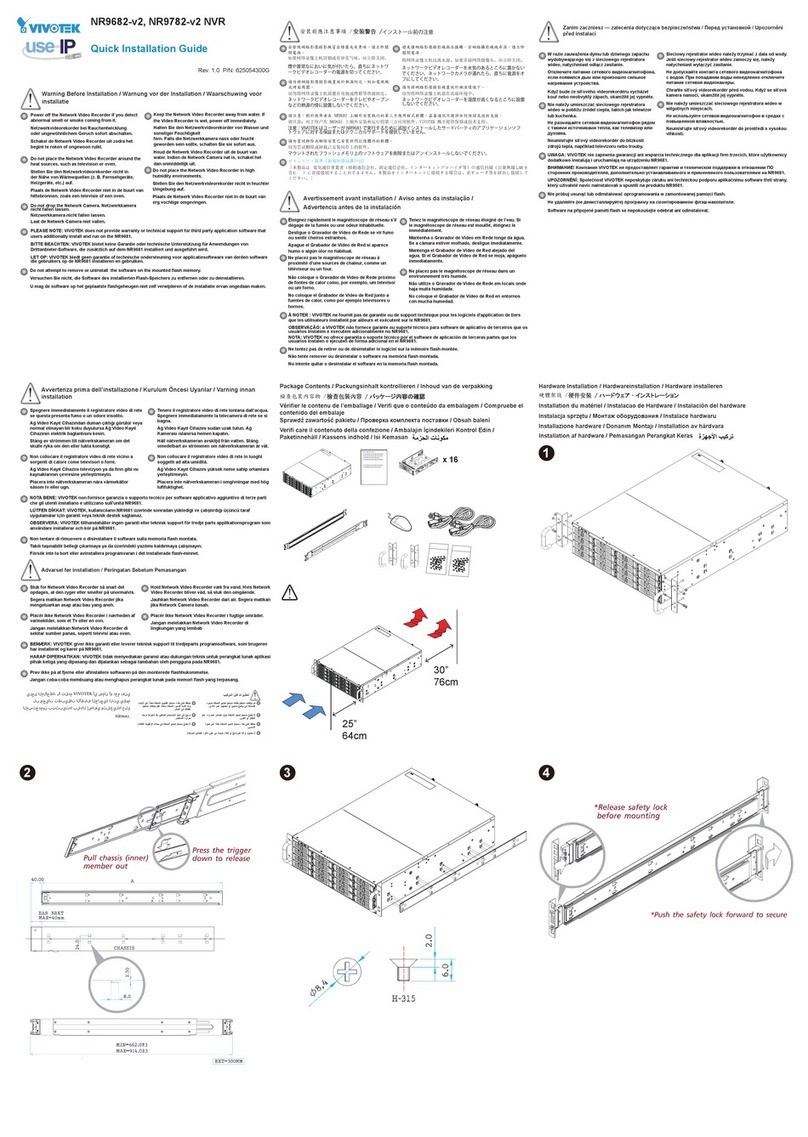EN - 9
English
4. It is important to ensure that the live vie wing and recording conguration does not
exceed the system's limits:
In terms of local display, the default stream 1 for live view can be congured with a
resolution up to Full HD 30fps. Stream 1 is also a source for continuous recording.
Make sure your cameras' stream 1 resolution does not exceed 1080P at 30fps.
The NVR supports Auto Stream Size, which automatically adjusts streaming display
for efcient leverage of system resources. If you disable the Auto Stream Size
function and manually congure your stream settings, you must comply with the
limitations listed above.
3. 3-1. By default, the Batch Insert Cameras window will prompt for you to recruit
cameras into your conguration. If it does not, you can enter the Conguration
menu, select Camera Management > Batch Insert Cameras.
3-2. Click on the Search button.
3-3. Select cameras by clicking their
checkboxes.
3-4. Click OK, return to the previous
window, and click the Insert button.
5. After inserting your cameras, you can start dragging cameras into view cells and
proceeding with the rest of the conguration. Refer to your User Manual for more
information.
Compression MJPEG H.264
Resolution 1080P 720P VGA CIF 1080P 720P VGA CIF
Frame rate 15fps 30fps
by bit rate / video quality Good 6Mbps 6Mbps 1Mbps 512kbps
No. of streams - - 9 16 1 1 3 7
Compression MPEG-4
Resolution 1080P 720P VGA CIF
Frame rate 30fps
by bit rate / video quality 6Mbps 6Mbps 1Mbps 512kbps
No. of streams 2 2 5 16