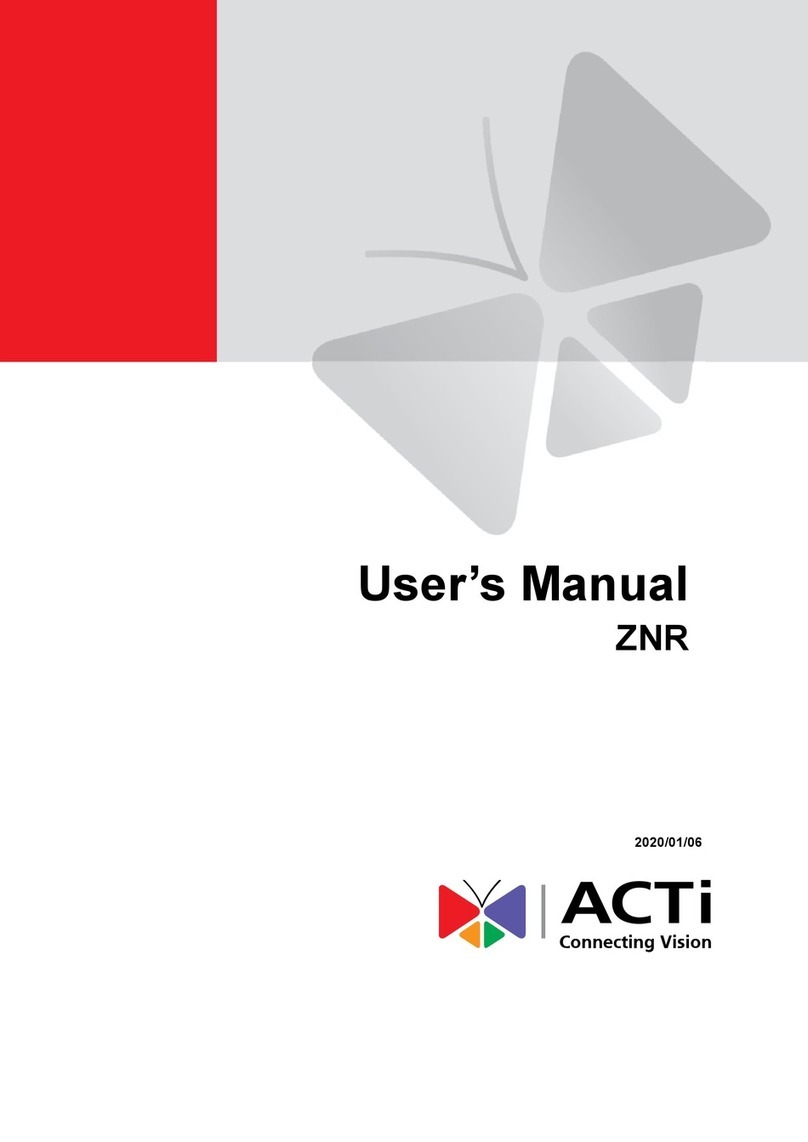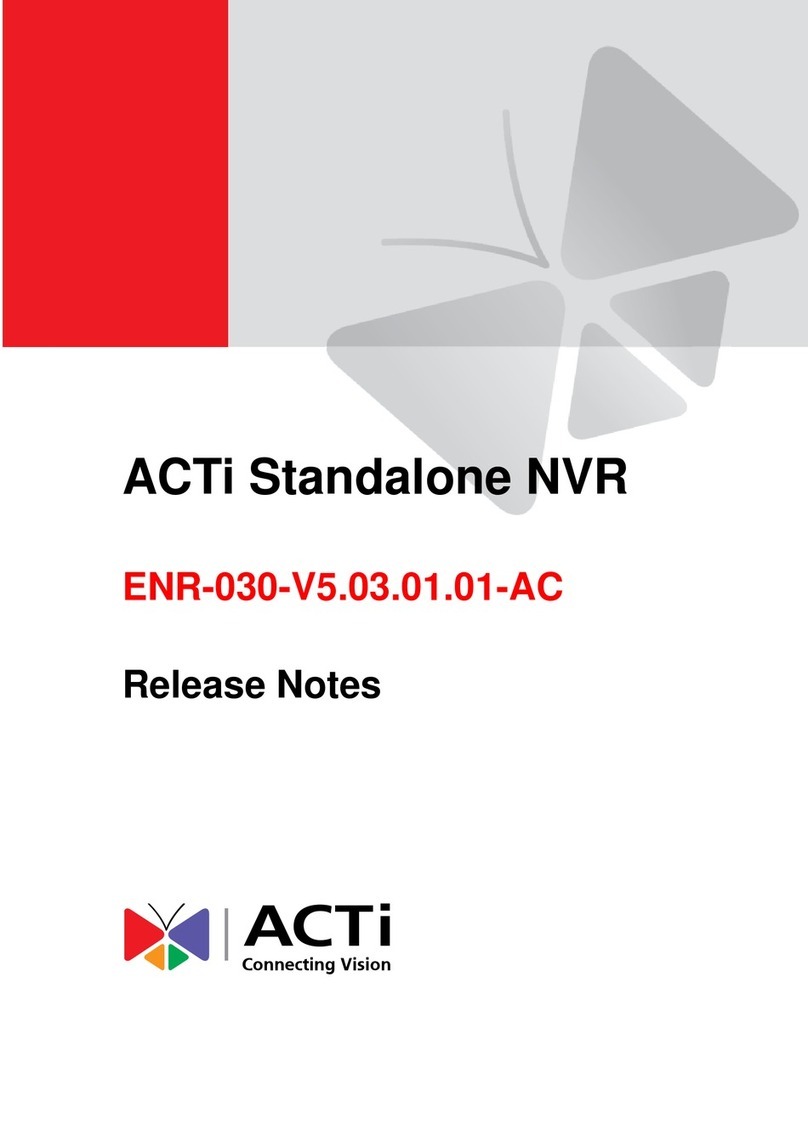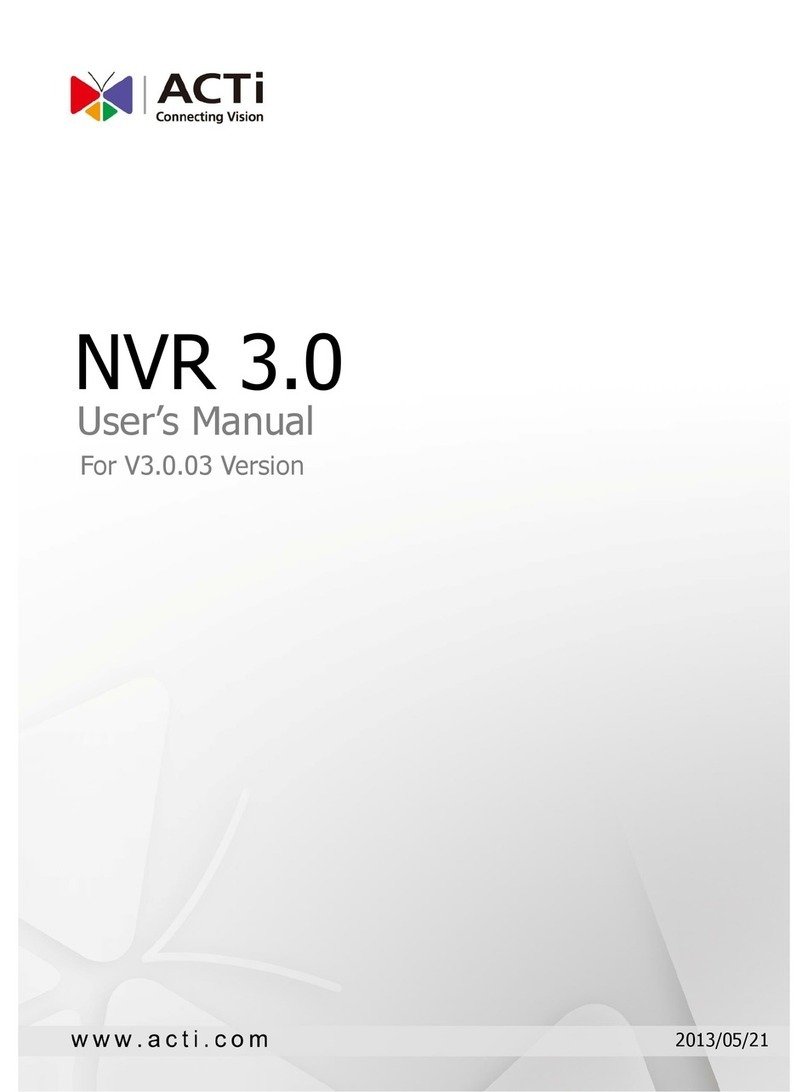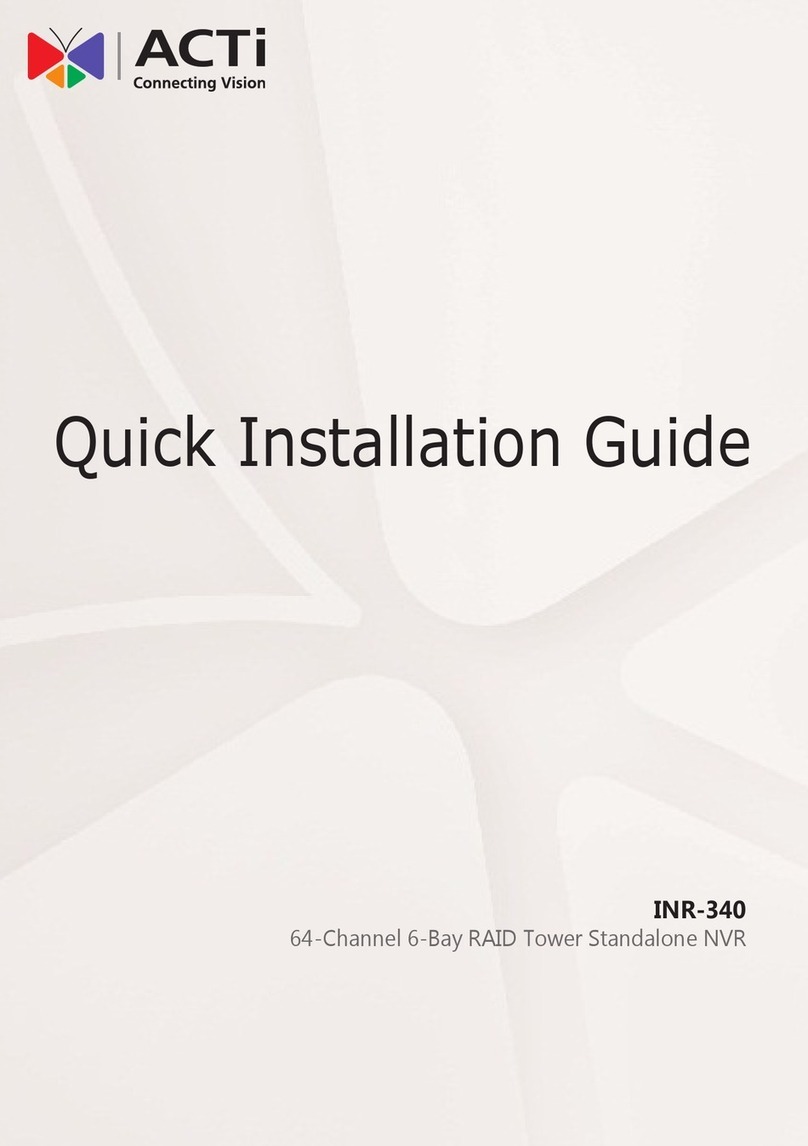User’s Manual
2
Setting and Calling a Preset ....................................................................41
Setting a Preset Patrol.............................................................................42
Setting a Recorded Patrol........................................................................43
Setting Auto Guard..................................................................................43
Recording and Snapshot..............................................44
Encoding Settings....................................................................................44
Draw or Edit a Schedule..........................................................................46
Scheduled Recording and Snapshot .......................................................47
Motion Detection Recording and Snapshot .............................................48
Alarm Triggered Recording and Snapshot...............................................50
Manual Recording and Snapshot.............................................................52
Holiday Recording and Snapshot ............................................................53
Other Recording and Snapshot Types.....................................................54
Playback.........................................................................55
Instant Playback ......................................................................................55
Playback Toolbar.....................................................................................55
Playback by Camera and Date................................................................56
Playback in Corridor Mode ......................................................................58
Playback by Tag......................................................................................58
Playback by Motion Detection .................................................................59
Playback by Video Loss...........................................................................59
Playback by Smart Search ......................................................................59
Playback by External File ........................................................................60
Playback by Image ..................................................................................60
File Management.....................................................................................61
Backup ...........................................................................62
Recording Backup ...................................................................................62
Image Backup..........................................................................................63
Alarm..............................................................................64
Alarm Input and Output............................................................................64
Motion Detection......................................................................................66
Tampering Detection ...............................................................................67
Human Body Detection............................................................................67
Video Loss...............................................................................................68
Alert.........................................................................................................69
Audio Detection .......................................................................................70
Buzzer .....................................................................................................70
Doorbell Call............................................................................................71