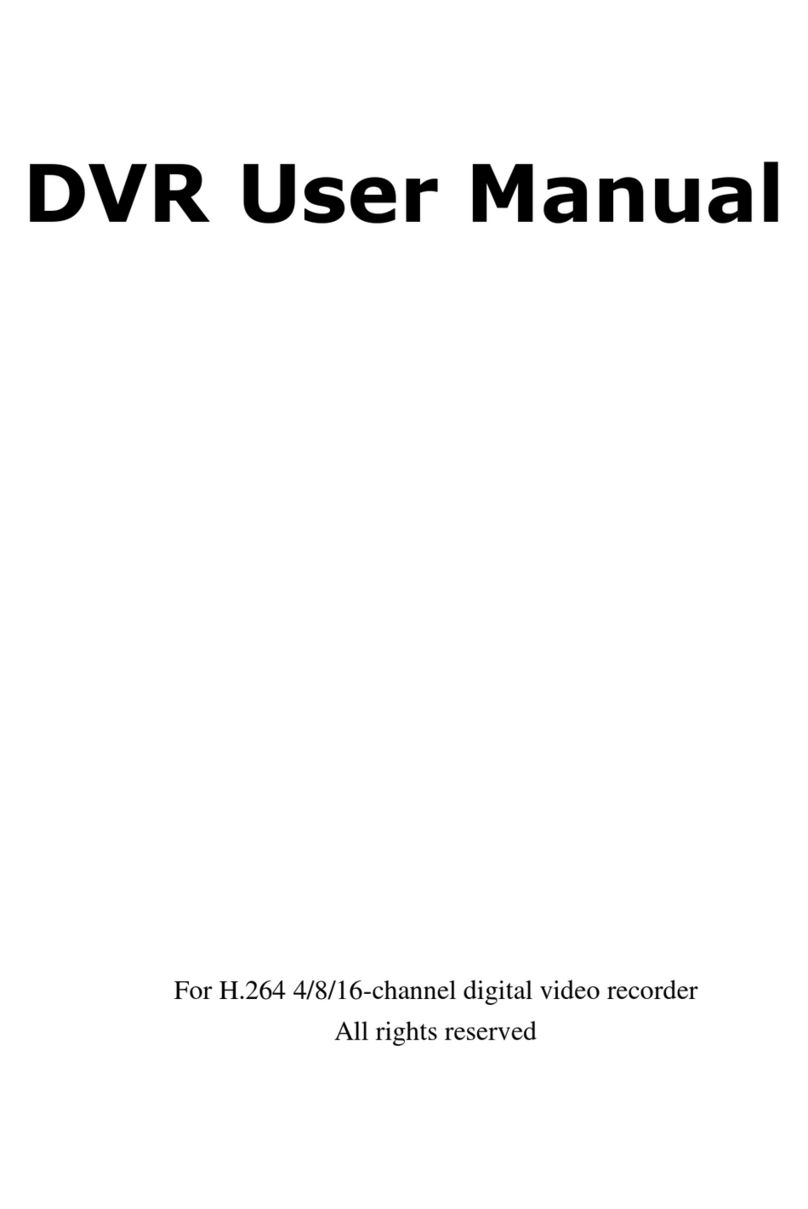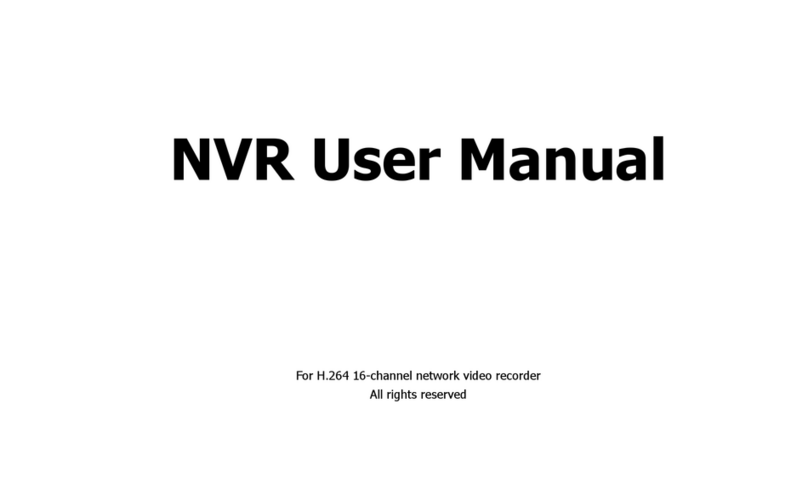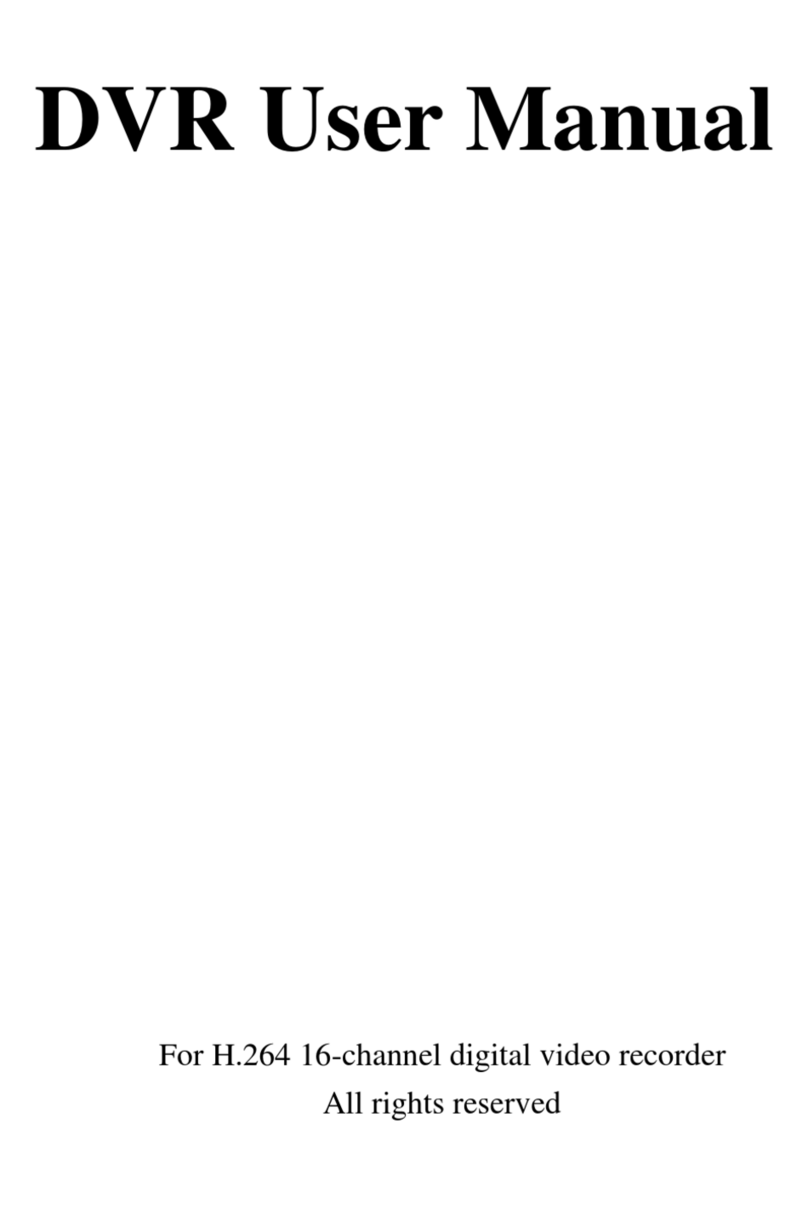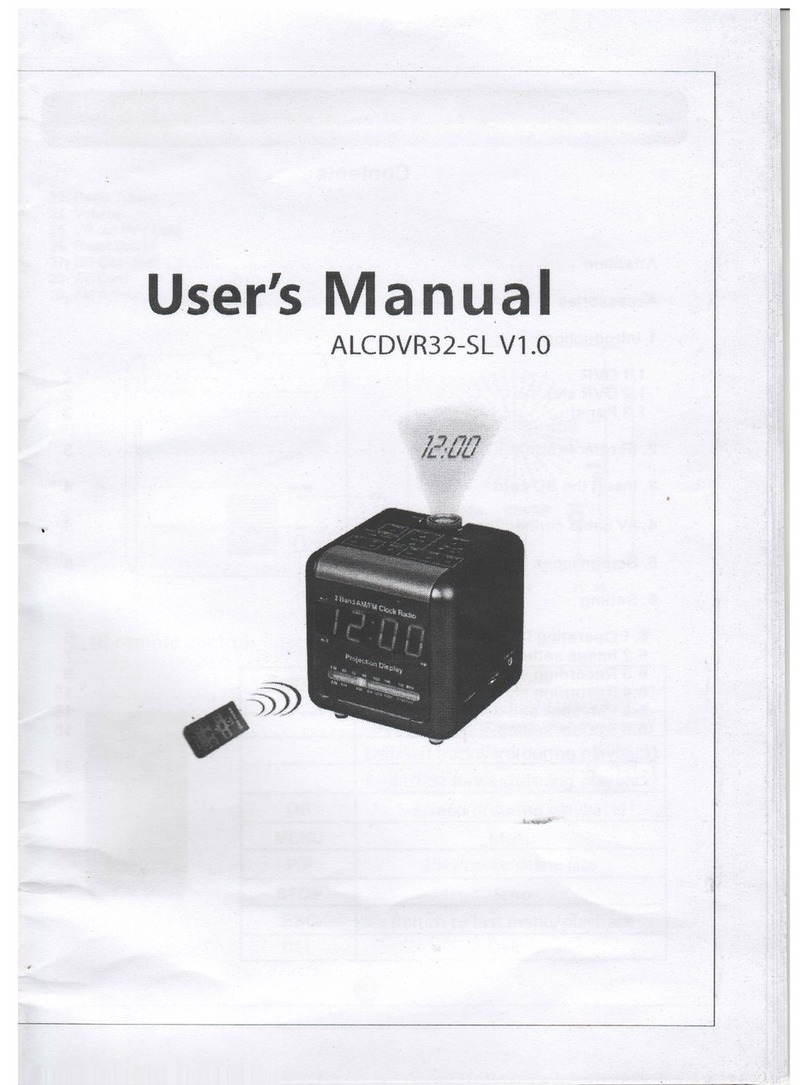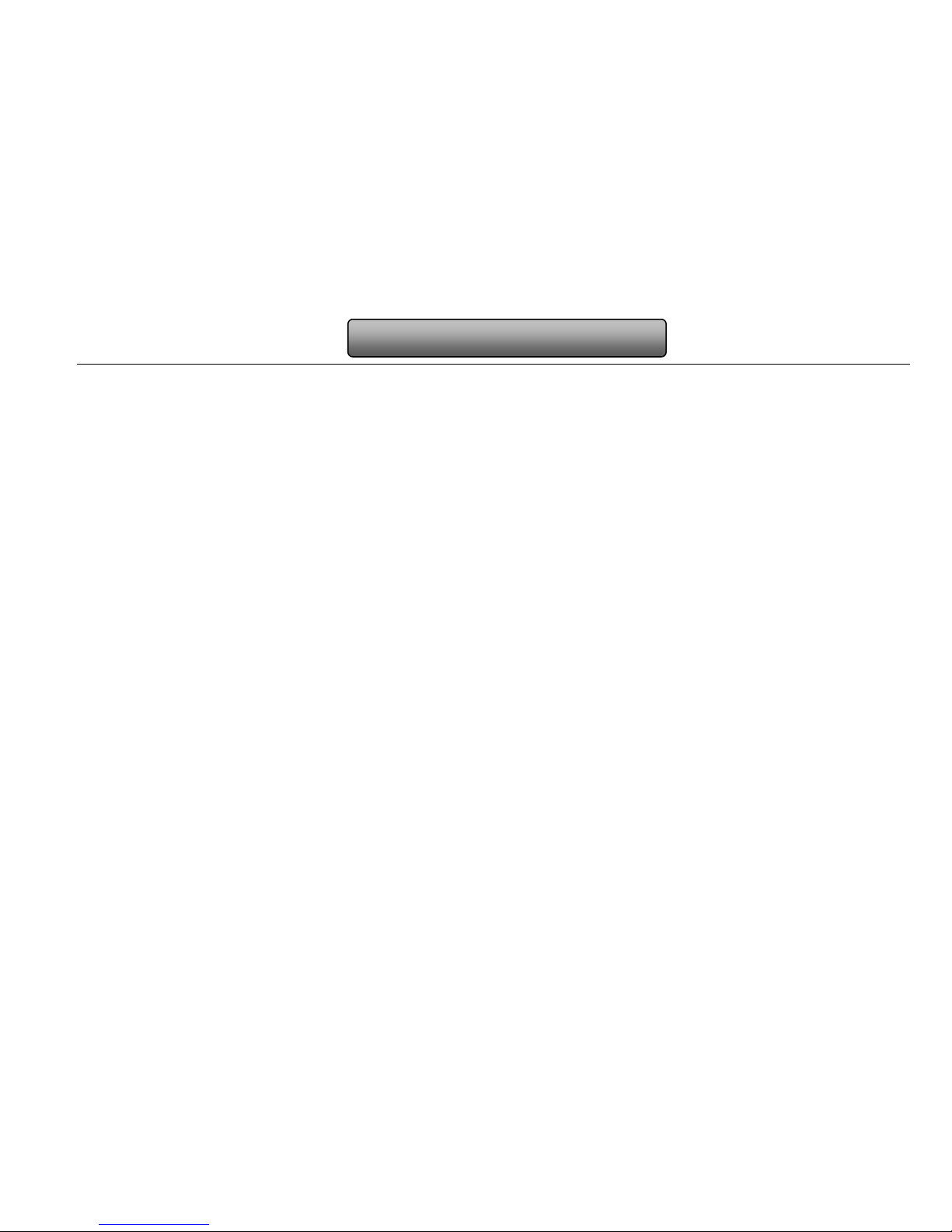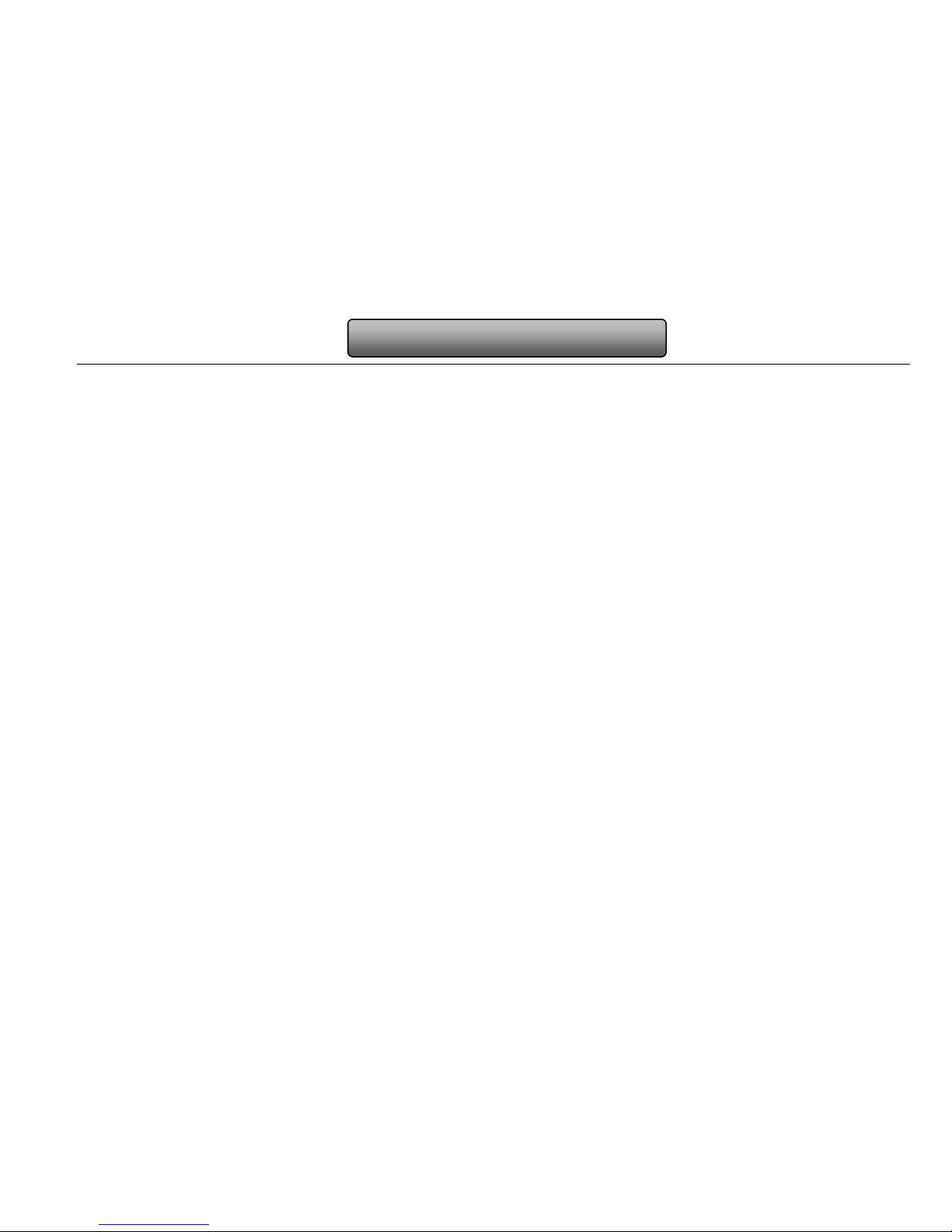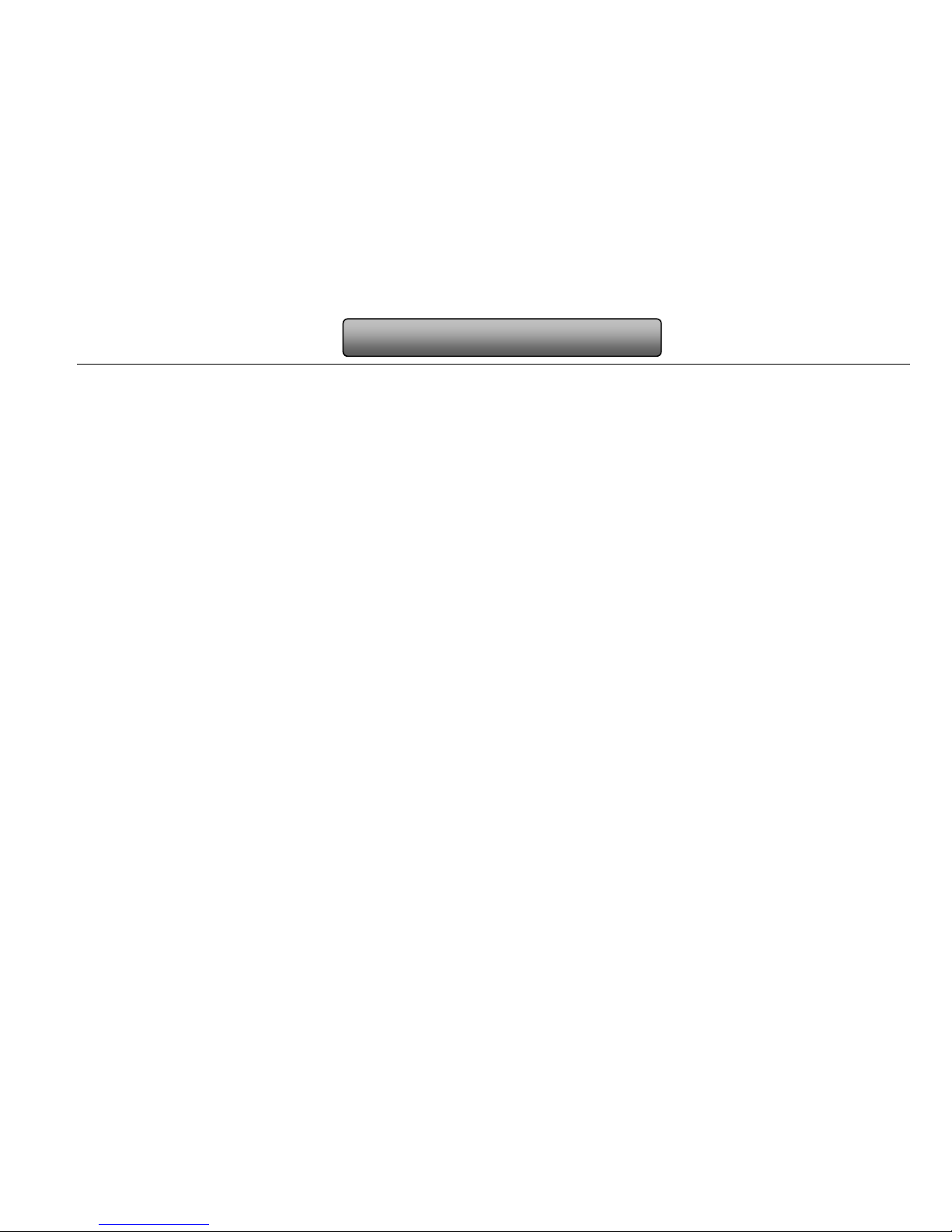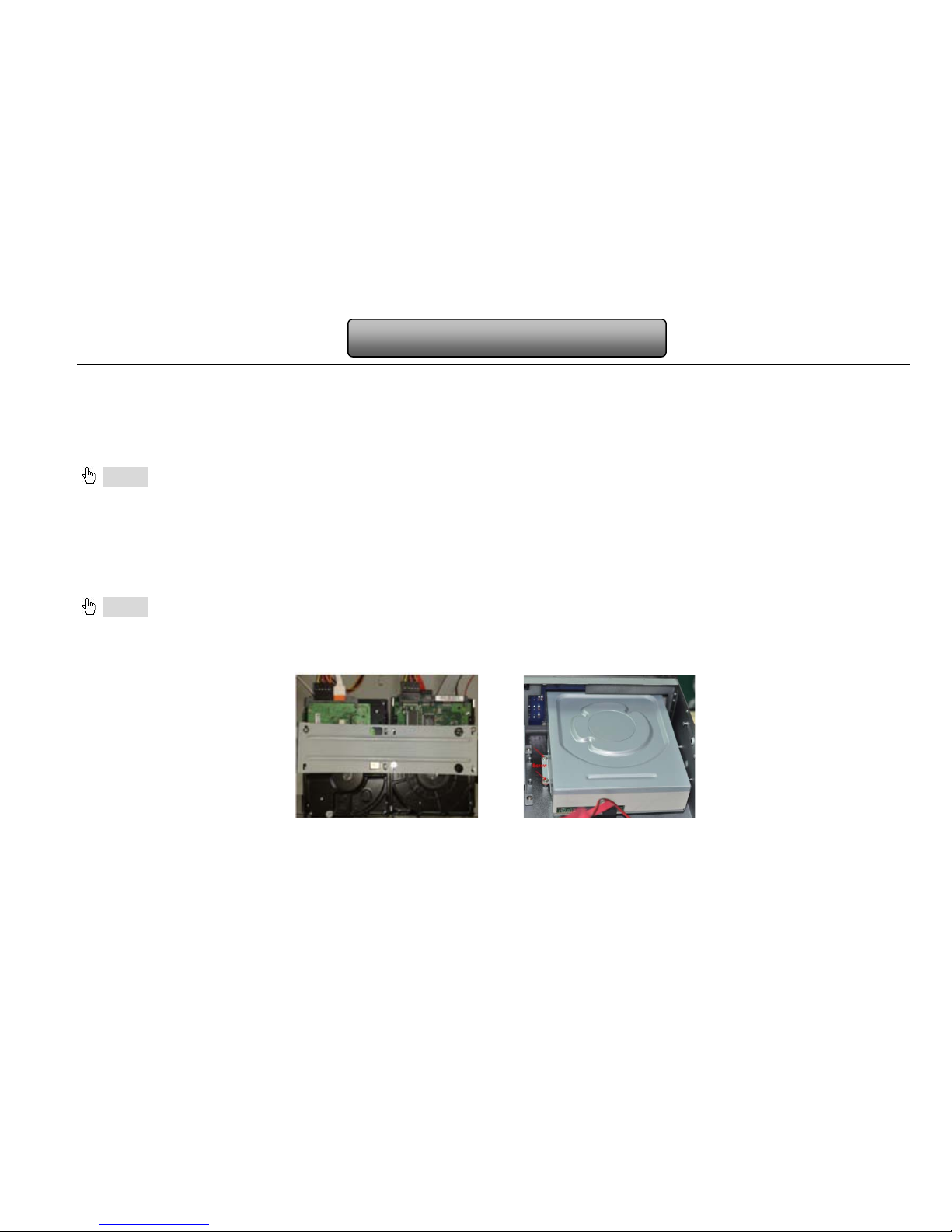4.2 Live configuration ..................................................................................................................................................................19
4.2.1 Live ...............................................................................................................................................................................................................19
4.2.2 Main monitor..................................................................................................................................................................................................19
4.2.3 Spot............................................................................................................................................................................................................... 20
4.2.4 Mask..............................................................................................................................................................................................................21
4.3 Record configuration .............................................................................................................................................................22
4.3.1 Enable ...........................................................................................................................................................................................................22
4.3.2 Record stream ...............................................................................................................................................................................................22
4.3.3 Time ..............................................................................................................................................................................................................23
4.3.4 Stamp............................................................................................................................................................................................................ 24
4.3.5 Recycle record............................................................................................................................................................................................... 24
4.3.6 Snap.............................................................................................................................................................................................................. 25
4.4 Schedule configuration ..........................................................................................................................................................25
4.4.1 Schedule .......................................................................................................................................................................................................25
4.4.2 Motion ...........................................................................................................................................................................................................26
4.4.3 Sensor ...........................................................................................................................................................................................................26
4.5 Alarm configuration................................................................................................................................................................27
4.5.1 Sensor ...........................................................................................................................................................................................................27
4.5.2 Motion ...........................................................................................................................................................................................................29
4.5.3 Video loss......................................................................................................................................................................................................31
4.5.4 Other alarm....................................................................................................................................................................................................32
4.5.5 Alarm out .......................................................................................................................................................................................................32
4.6 Network configuration............................................................................................................................................................33
4.6.1 Network .........................................................................................................................................................................................................33
4.6.2 Sub stream .................................................................................................................................................................................................... 34
4.6.3 Email ............................................................................................................................................................................................................. 35