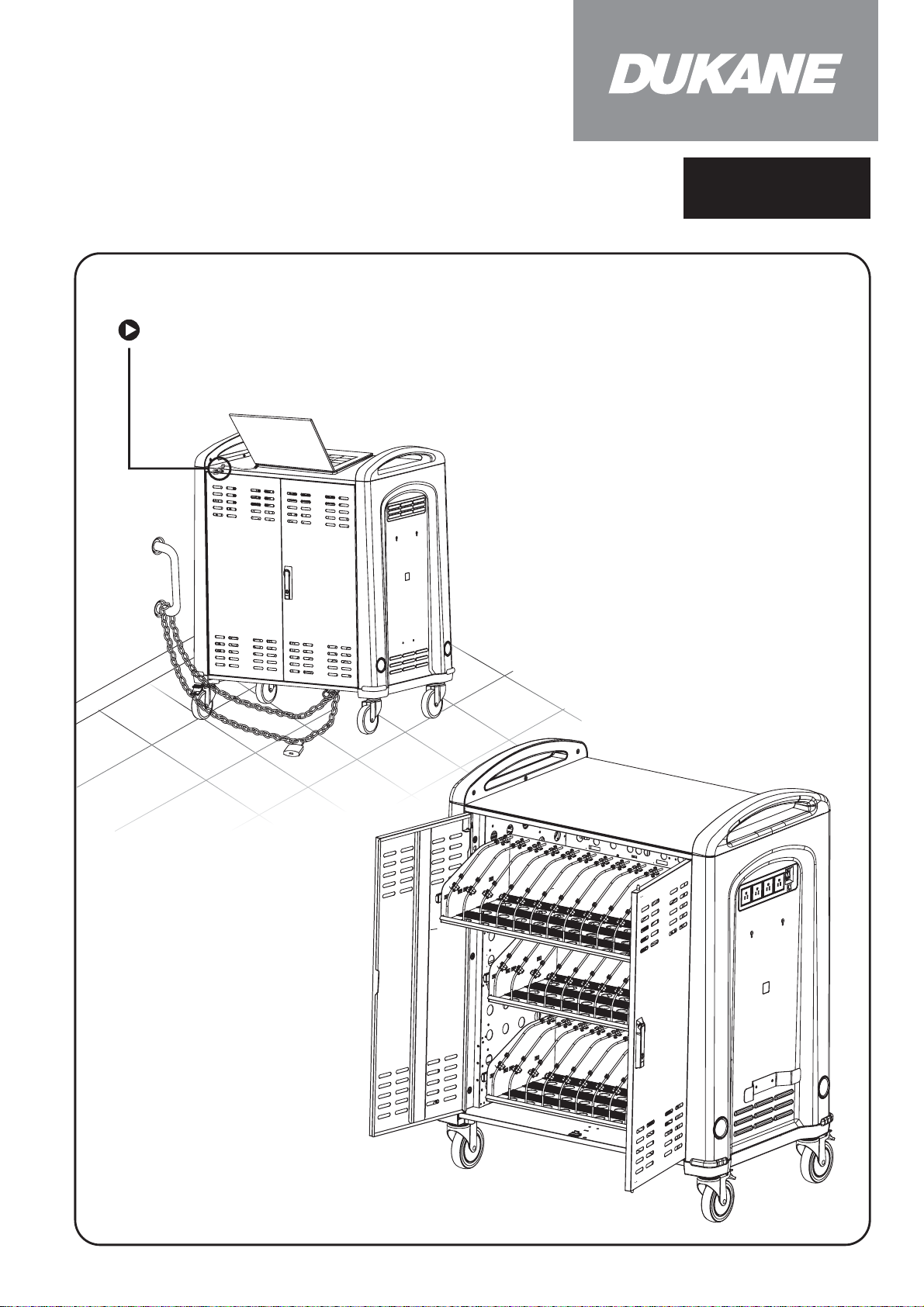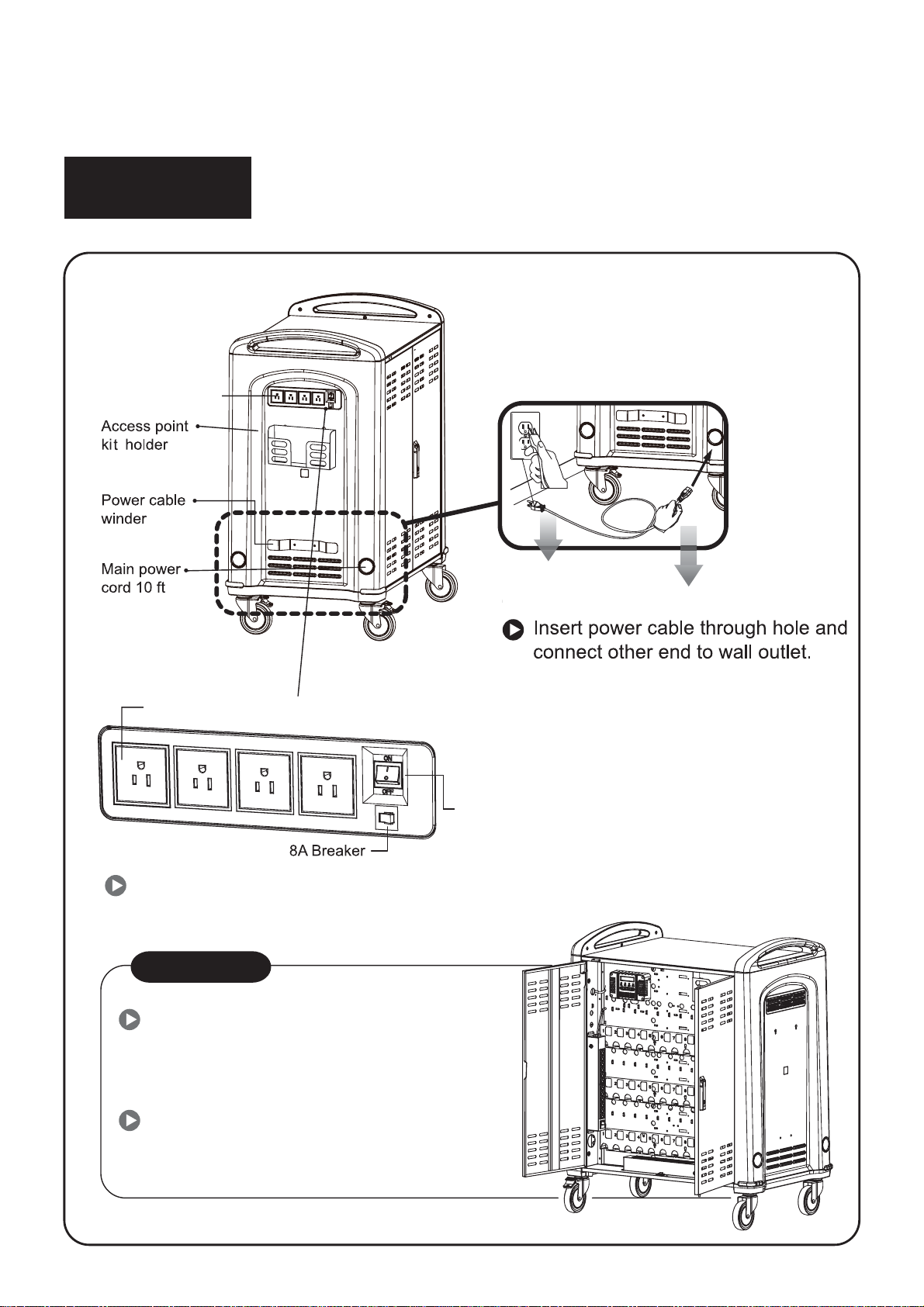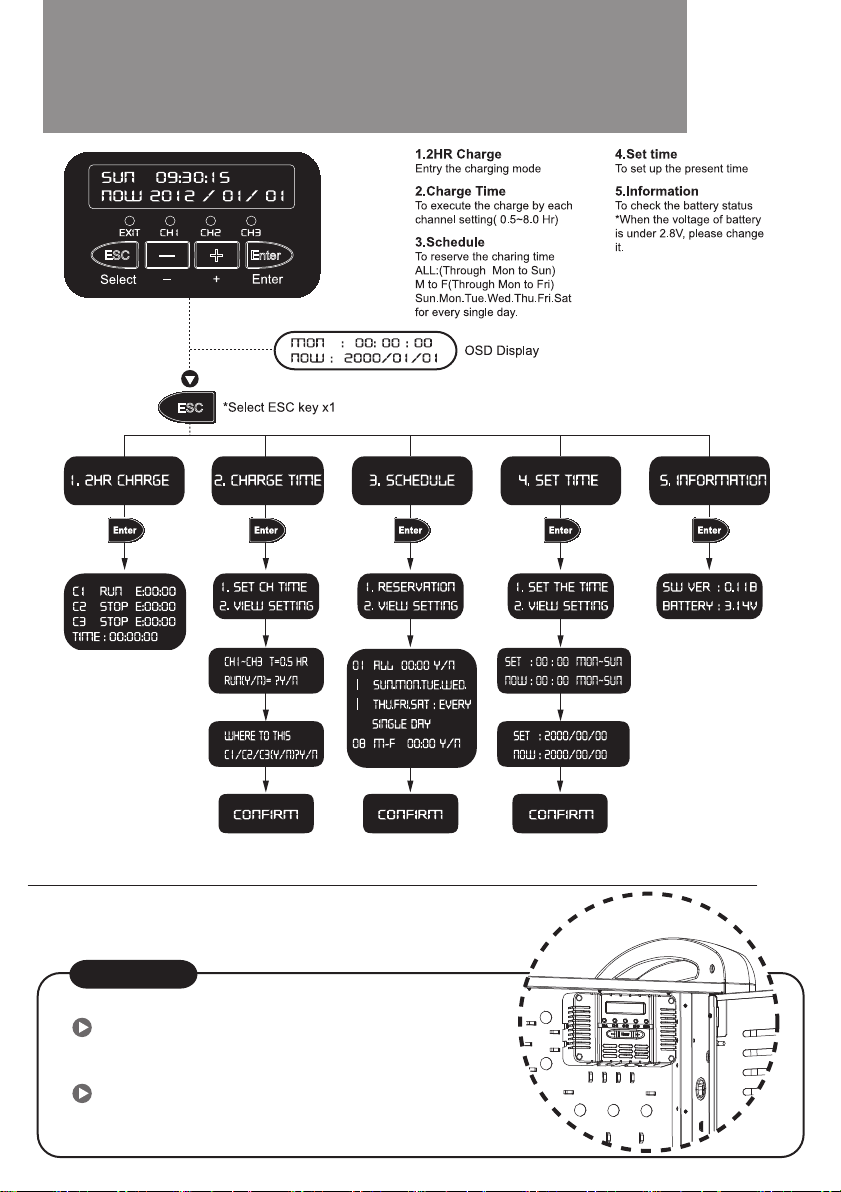MCC3A CHARGING CONTROL UNIT
Timer Ver 0.11B
MENU (OSD) Press “ESC” button to get menu
1. “2 Hr Charging” Default Charging The default is a 2 hr charge to each channel (Outlet Strip).
Each outlet strip has a channel number.
To start the charging press ENTER button The CH1 LED should come on.
The OSD should show the message “C1 Run E XX:00 “ indicating the End
time for the Channel 1 charge.
2. Charge time Use for the custom charge time Controls the charging time period for a channel.
(0.5 to 8 hours)
1.Charge time; Use to set the charging time period for a channel.
Press ENTER to get “C1 T=2.0 Hr
Change to the desired time, Will get “Run(Y/N)=?N” or “Y” Use -/+ buttons to get
desired.
Then Press ENTER .
Repeat for other Channels.
Get display: “Select” “C1/C2/C3(Y/N)? N” or Y Get
desired N or Y and press ENTER.
Get display “Confirm” For confirmation press ENTER.
This will start the Charging cycle.
2.View settings; Use to check the current settings. Can also modify them.
Same routine as prior menu level.
3. Schedule Used to set the days and the time of day the cart will automatically
start the charging cycle. Also can set the time duration for the charging on each
Channel.
1. Reservation Use to make the settings. Press ENTER.
Display is “01 All 02:00” Program 1 is set for all (All) the
week days to start the charging at 2 AM.
Also get “02 Mon 04:00” Program 2 is for Monday only to start at
4 AM
Can select the day and time. There are 8 choices
Then can set the charge time for the Channels. For example;
“C1 T=0.5 Hr”
When the programming is completed press ENTER.
Get display ; “Select” “C1/C2/C3(Y/N)? N” or Y Get
desired N or Y and press ENTER.
Get display “Confirm” Press ENTER. This will start the
charging on specified day and time.
2. View settings ( This is a view of the current settings )
4. Set time (To set the control unit to the present time and date)
1. Set the time Press ENTER
Set time, day month, year. Use the -/+ buttons
2. See Time Use to check the time settings.
5. Information (Software Version) and the AAA battery voltage