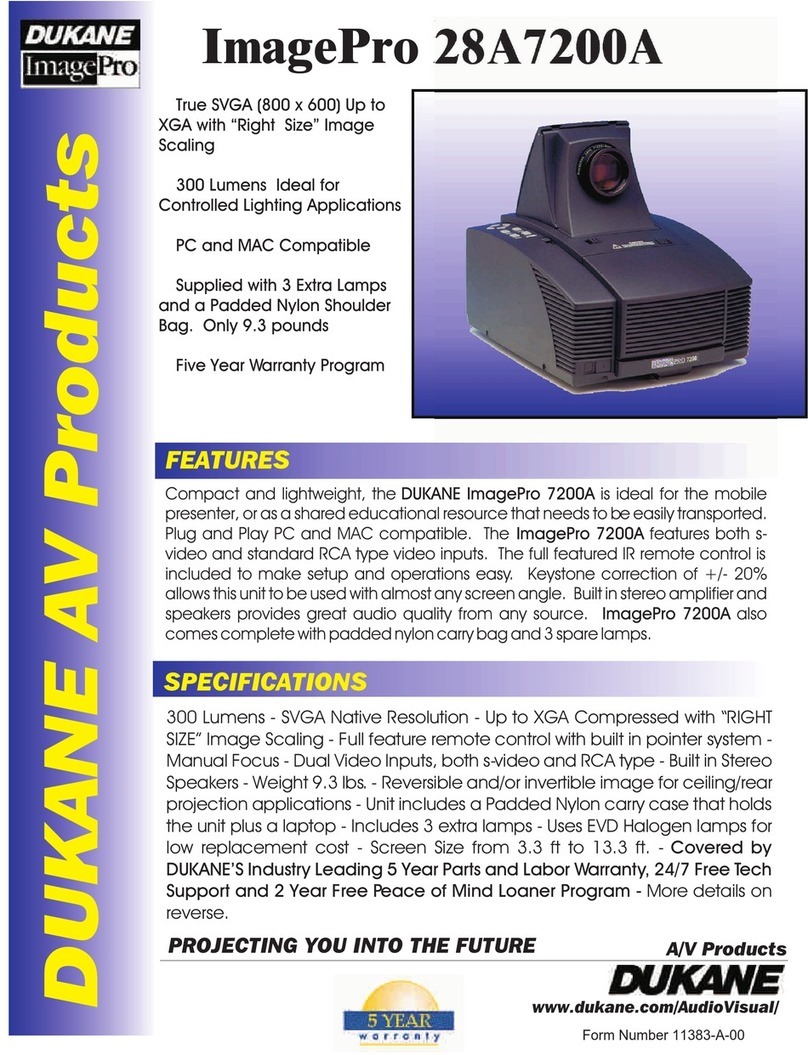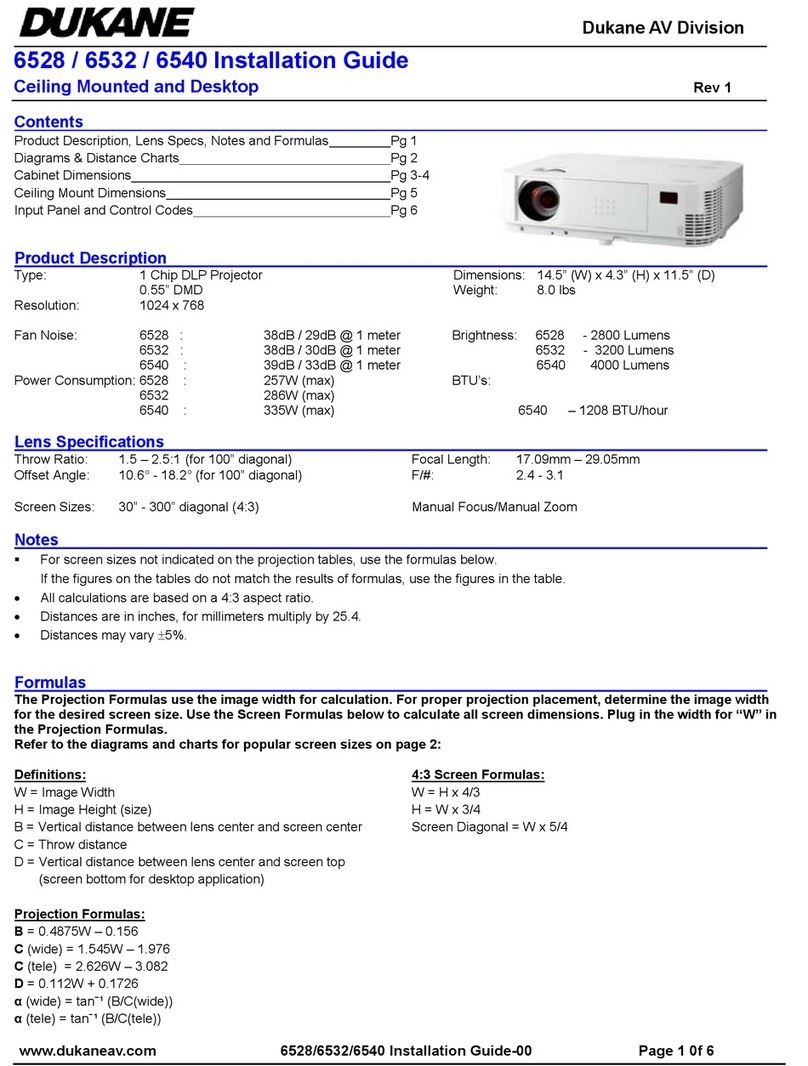Dukane 28A8049A/8755 User manual
Other Dukane Projector manuals
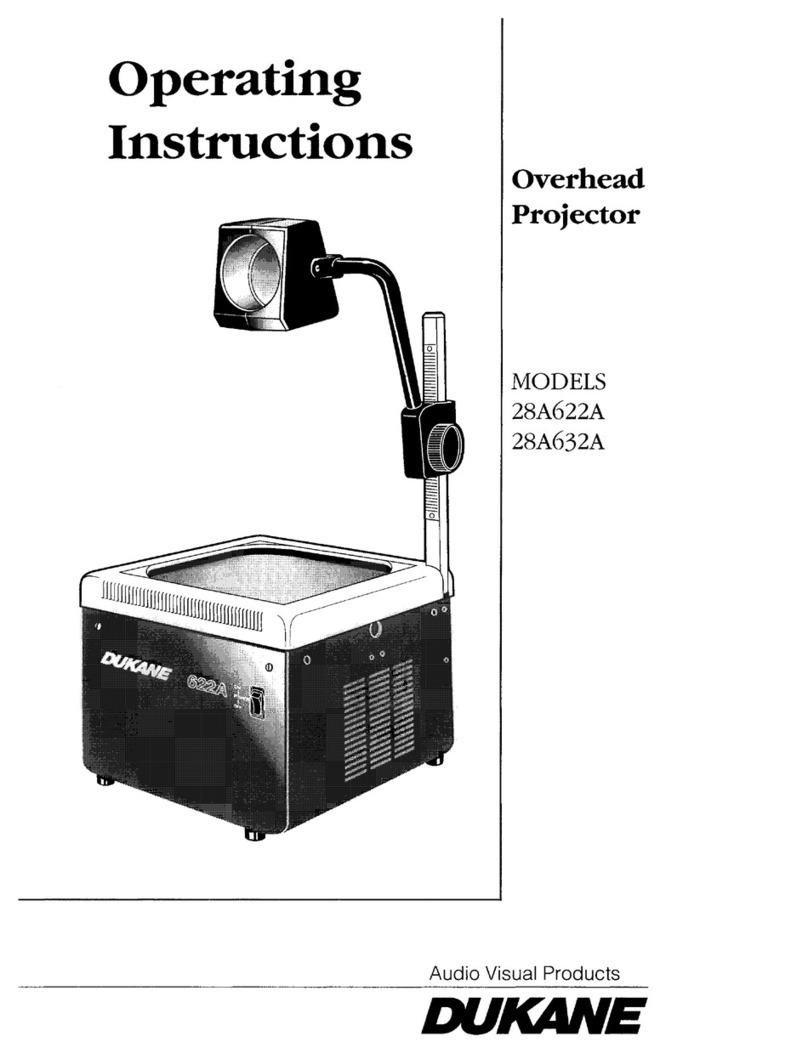
Dukane
Dukane 28A622A User manual

Dukane
Dukane ImagePro 8808 User manual
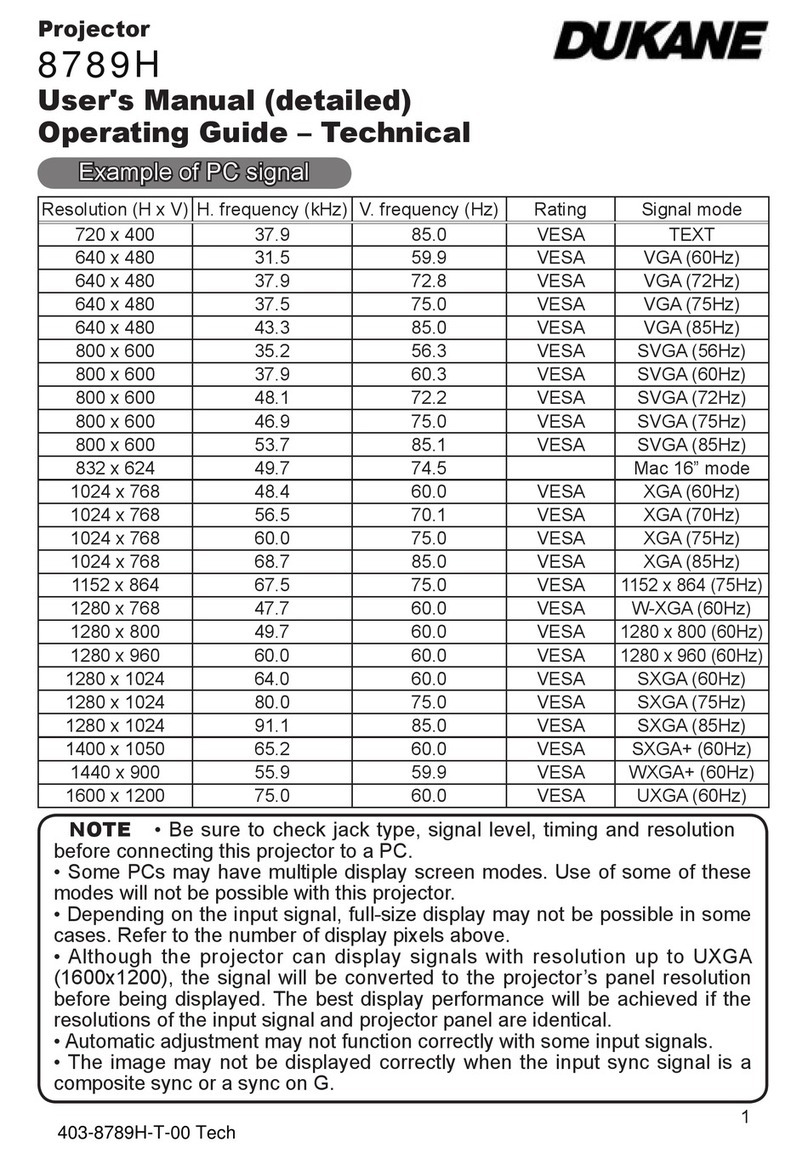
Dukane
Dukane 8789H User manual
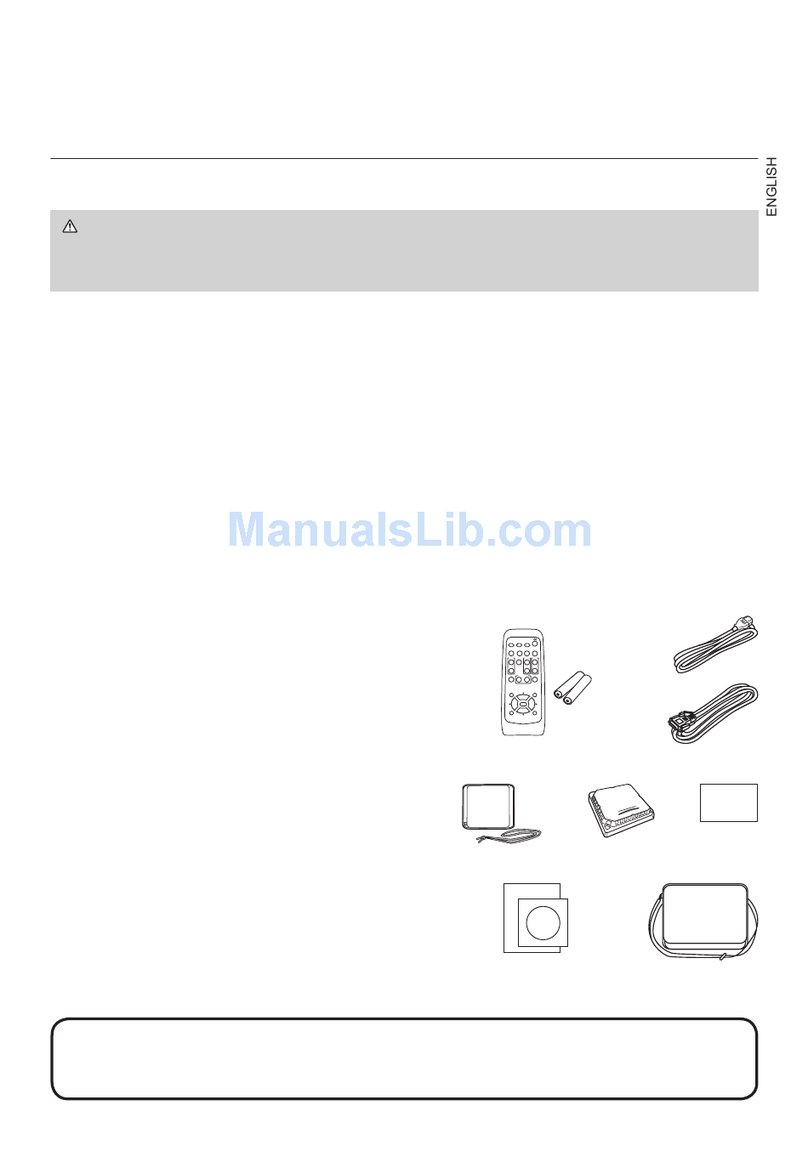
Dukane
Dukane ImagePro 8783 User manual
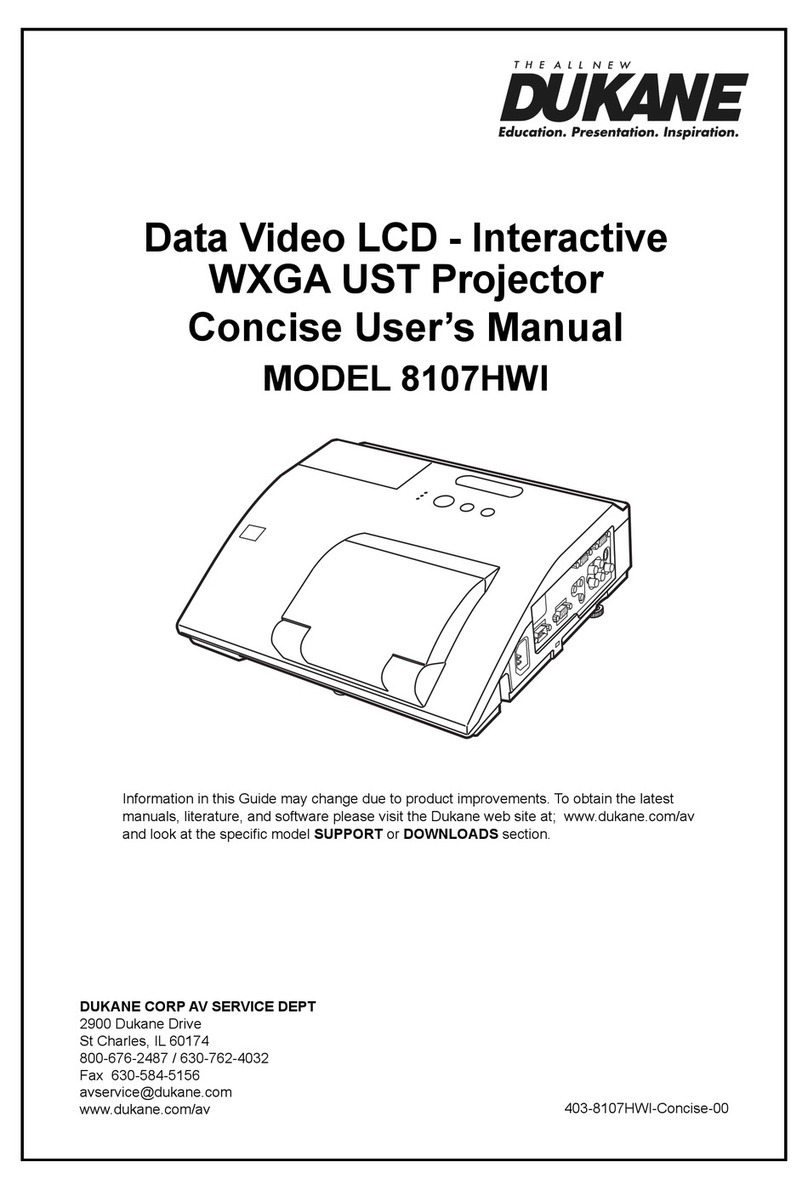
Dukane
Dukane 8107HWI User manual
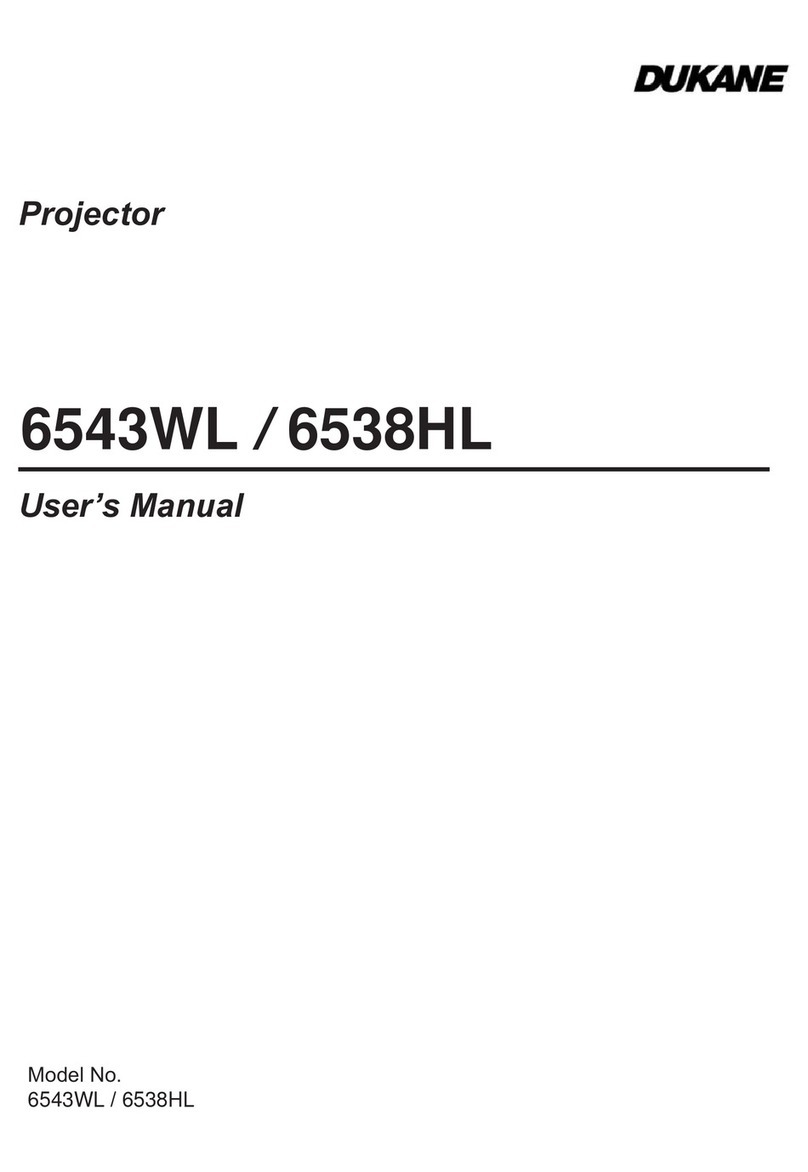
Dukane
Dukane 6543WL User manual

Dukane
Dukane 8957WA User manual

Dukane
Dukane ImagePro 8077A User manual

Dukane
Dukane ImagePro 8918 User manual

Dukane
Dukane 8964WUSS User manual

Dukane
Dukane 8928B User manual
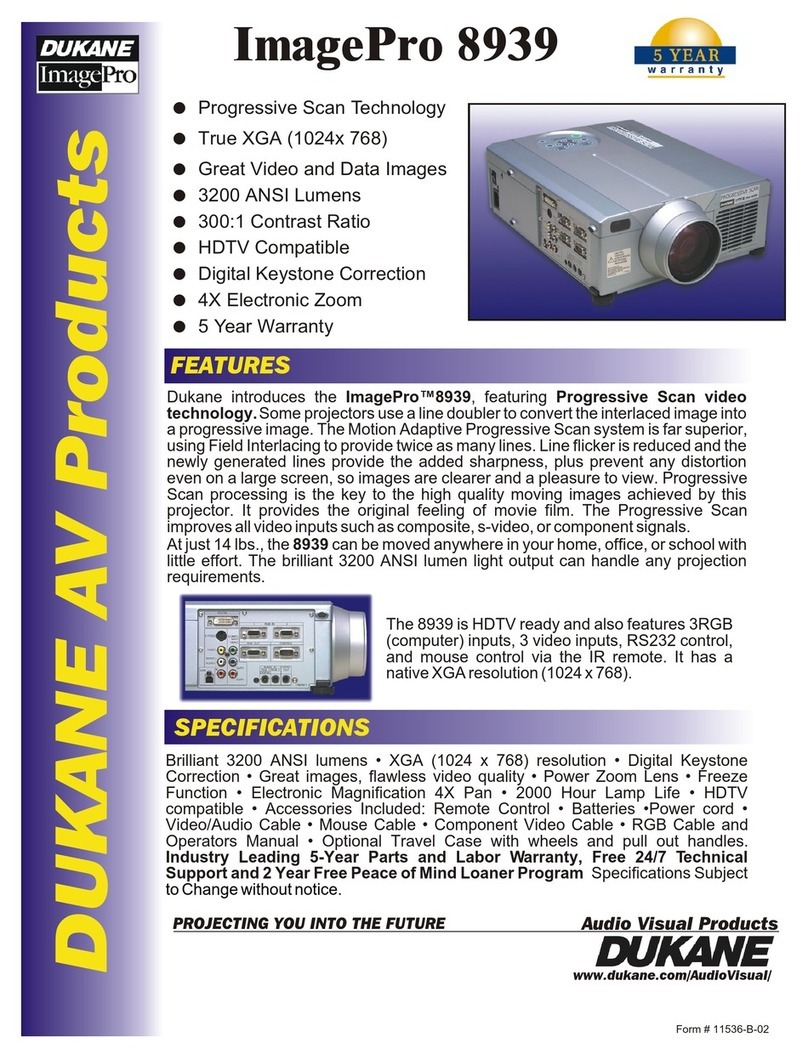
Dukane
Dukane ImagePro 8939 User manual
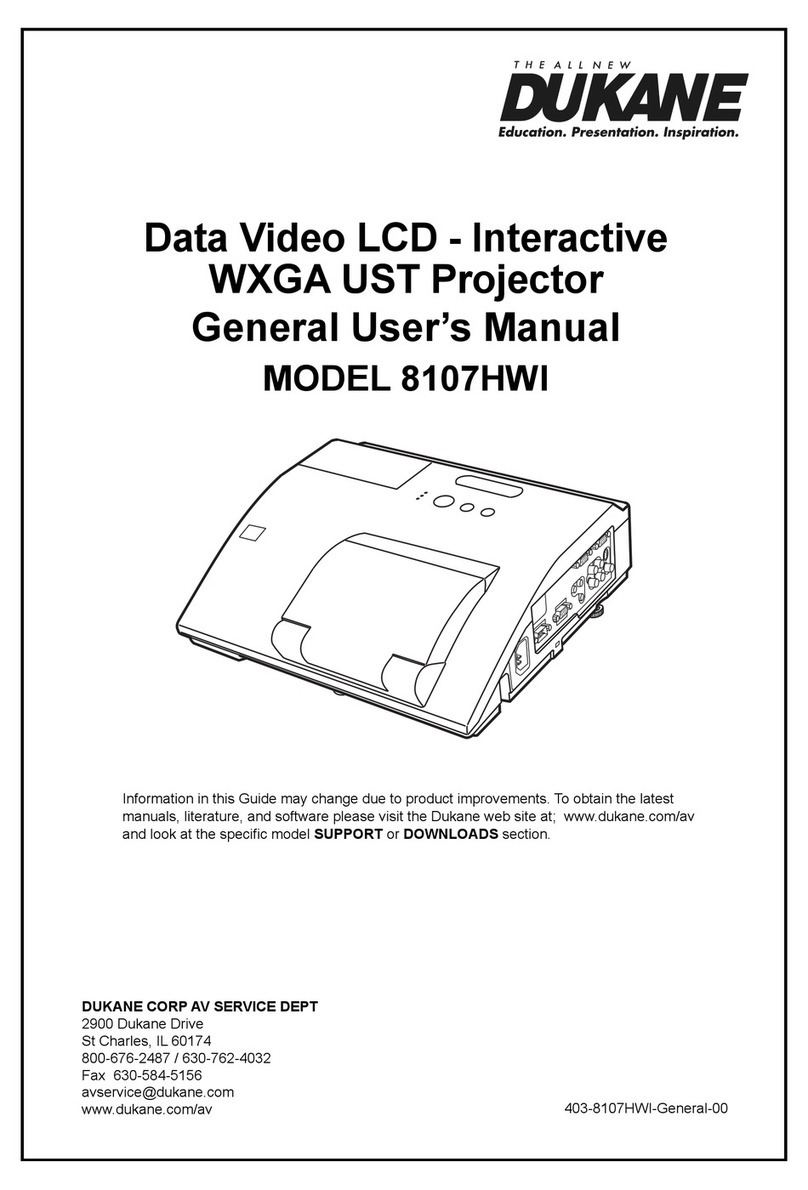
Dukane
Dukane 8107HWI User manual

Dukane
Dukane 28A81C User manual
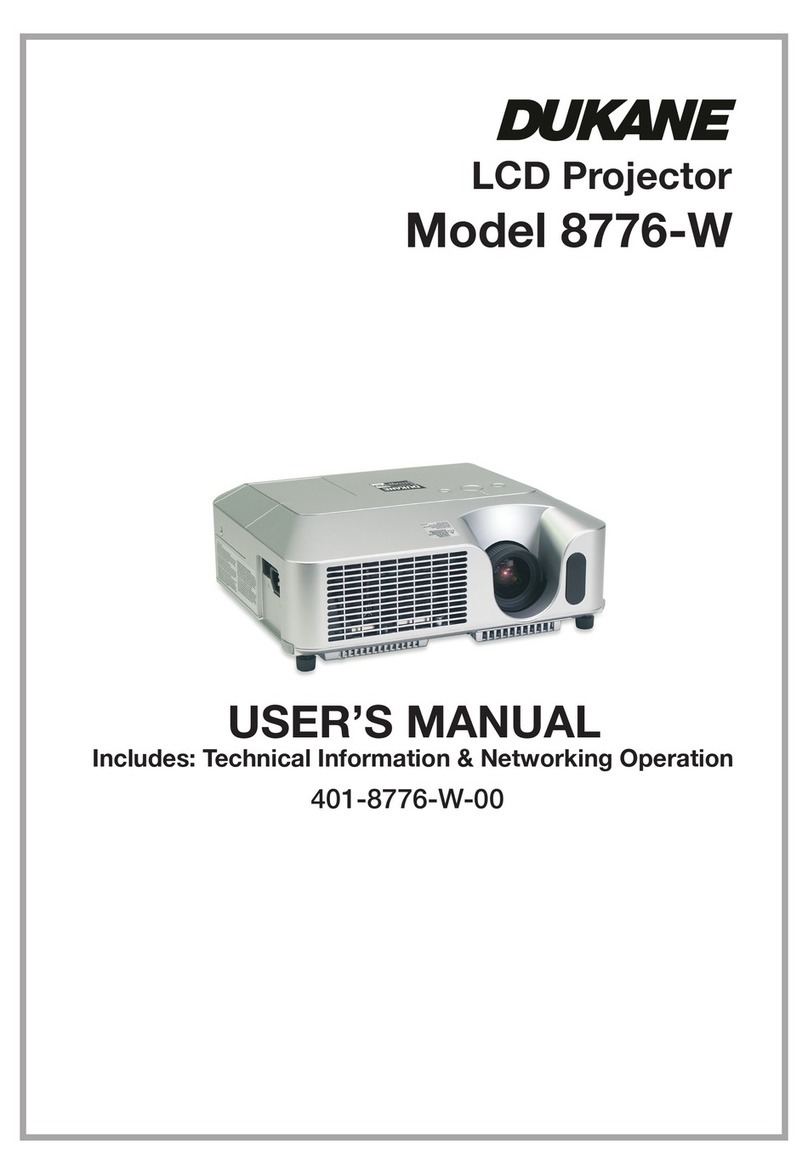
Dukane
Dukane ImagePro 8776-W User manual
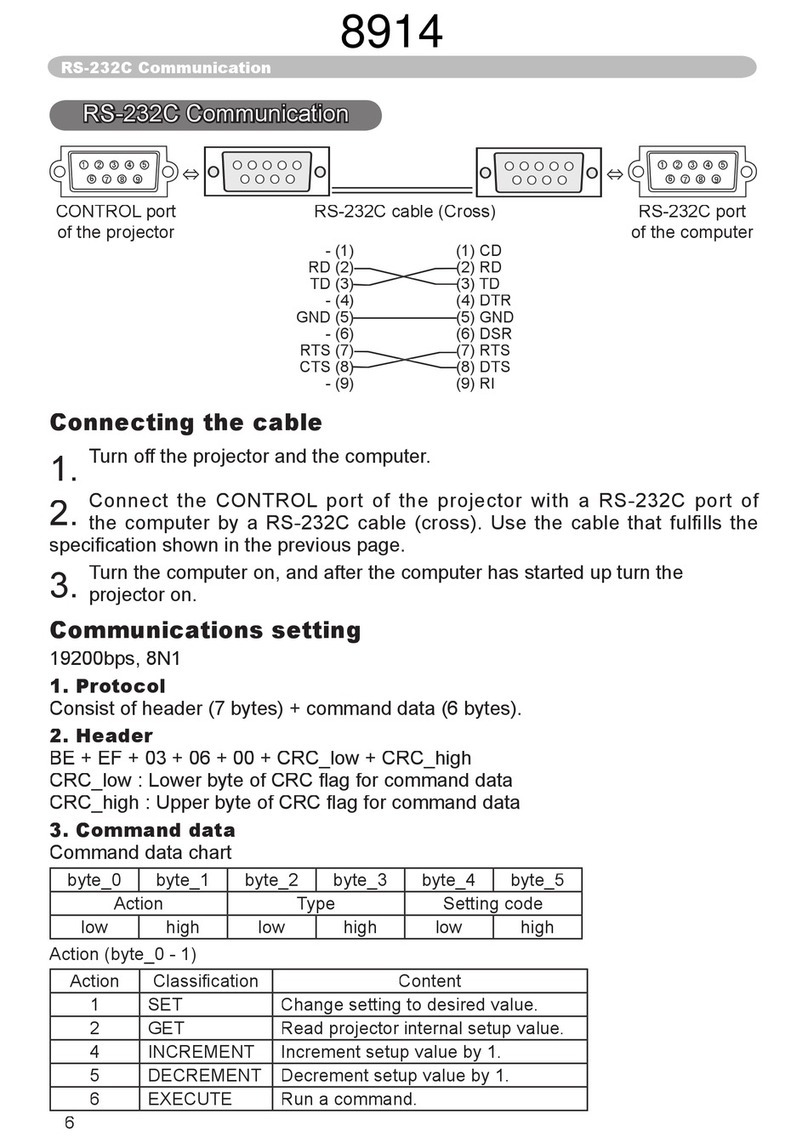
Dukane
Dukane ImagePro 8914 Use and care manual

Dukane
Dukane 8928A User manual

Dukane
Dukane ImagePro 8900 User manual

Dukane
Dukane ImagePro 8746 User manual

Dukane
Dukane 8122WI User manual