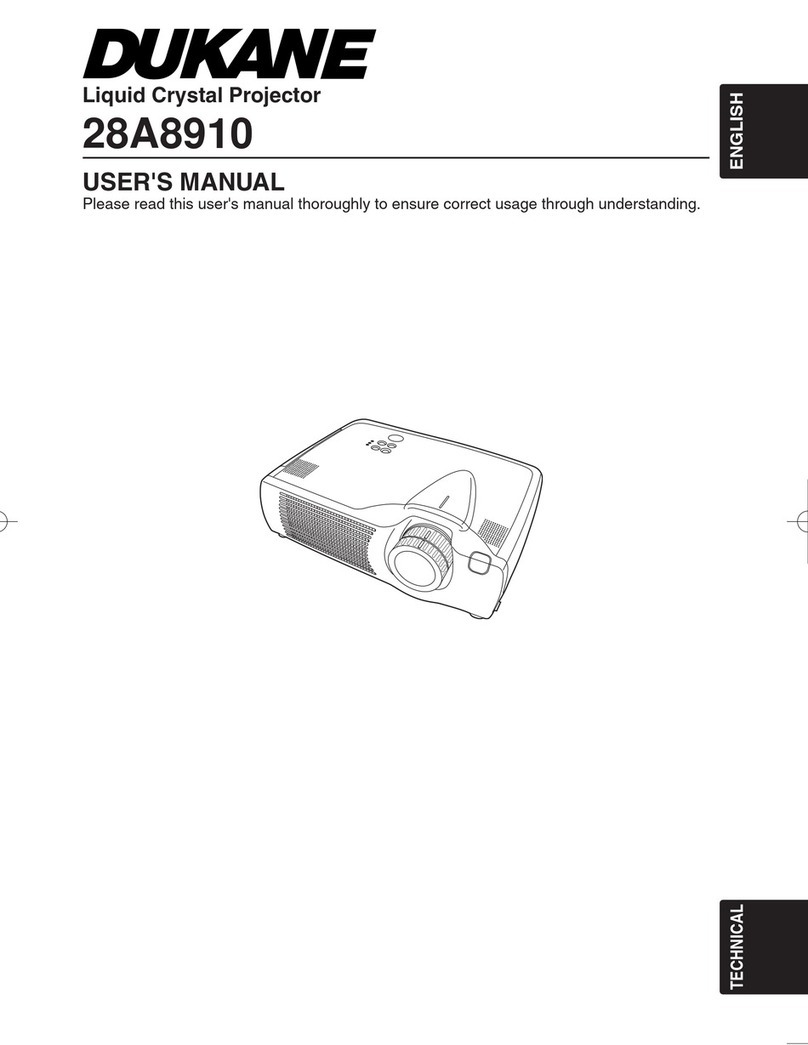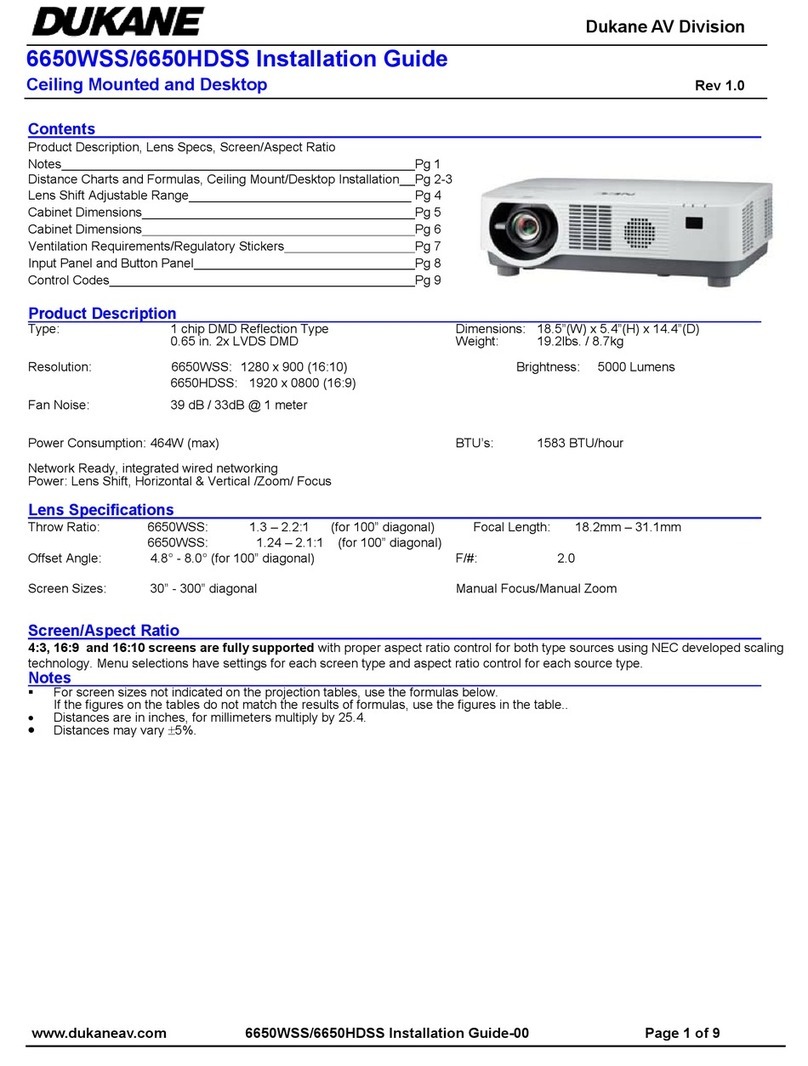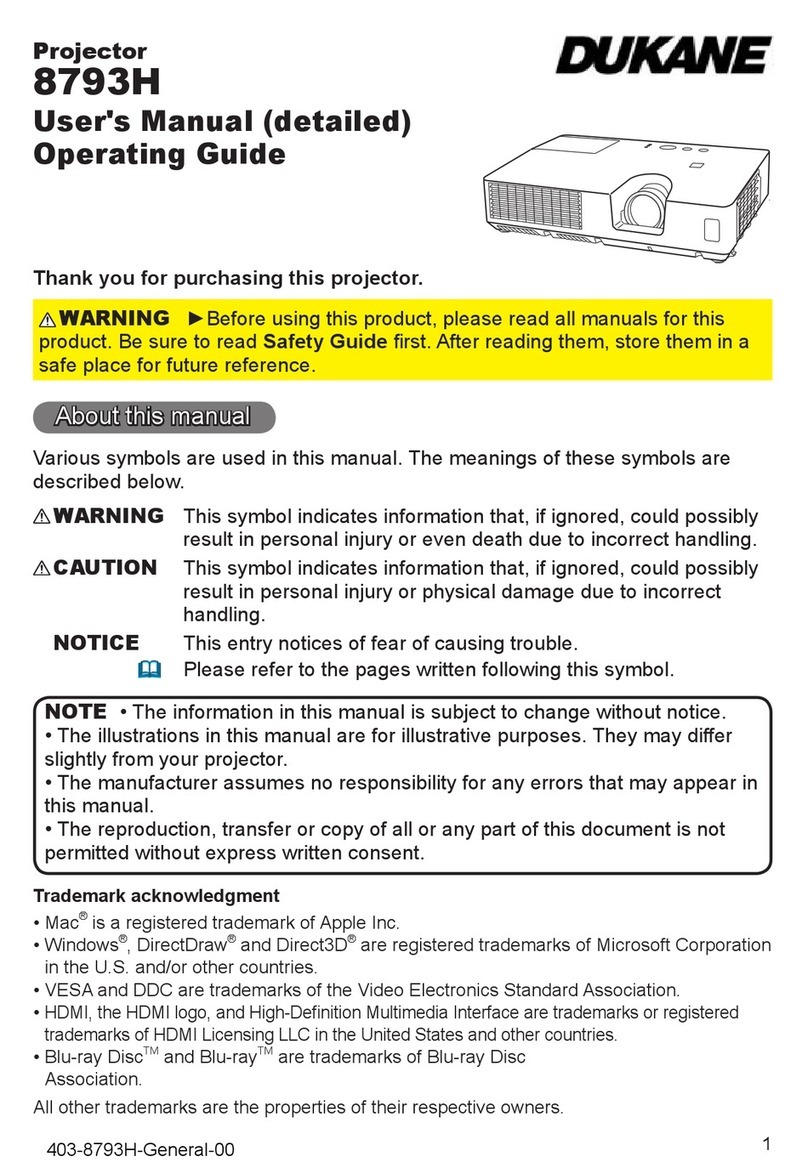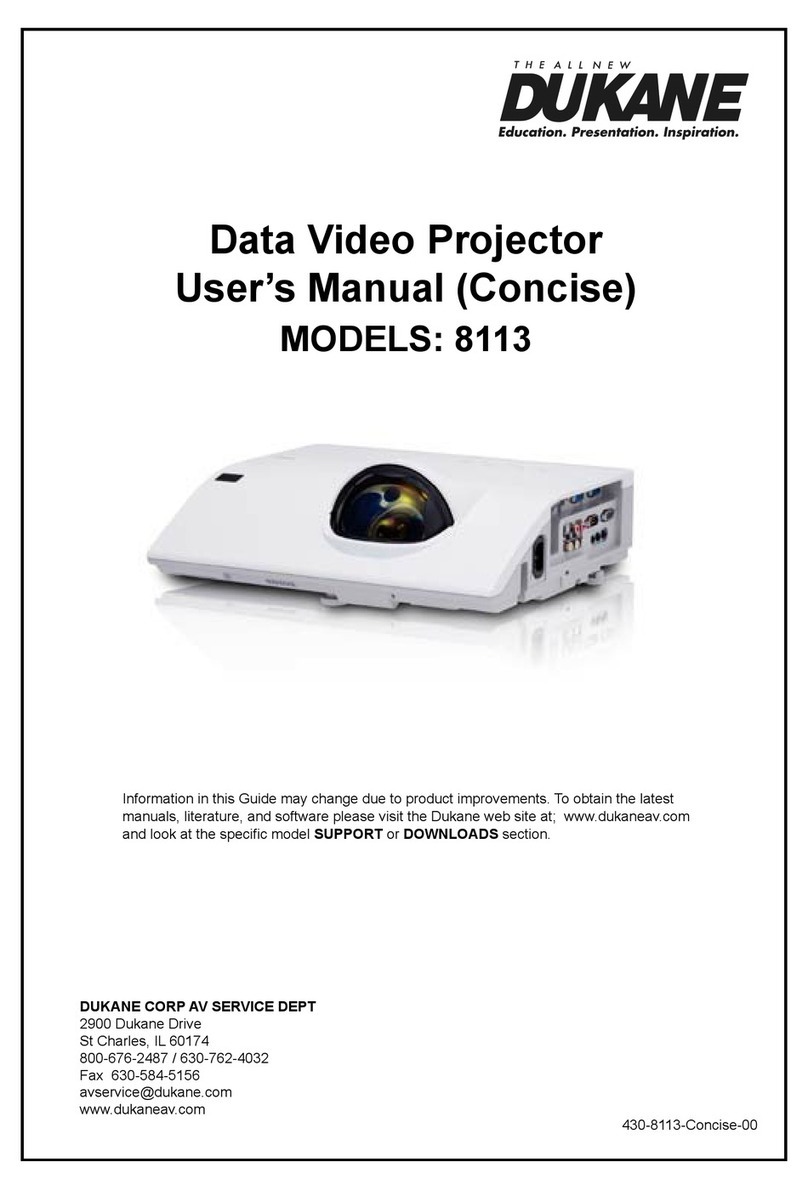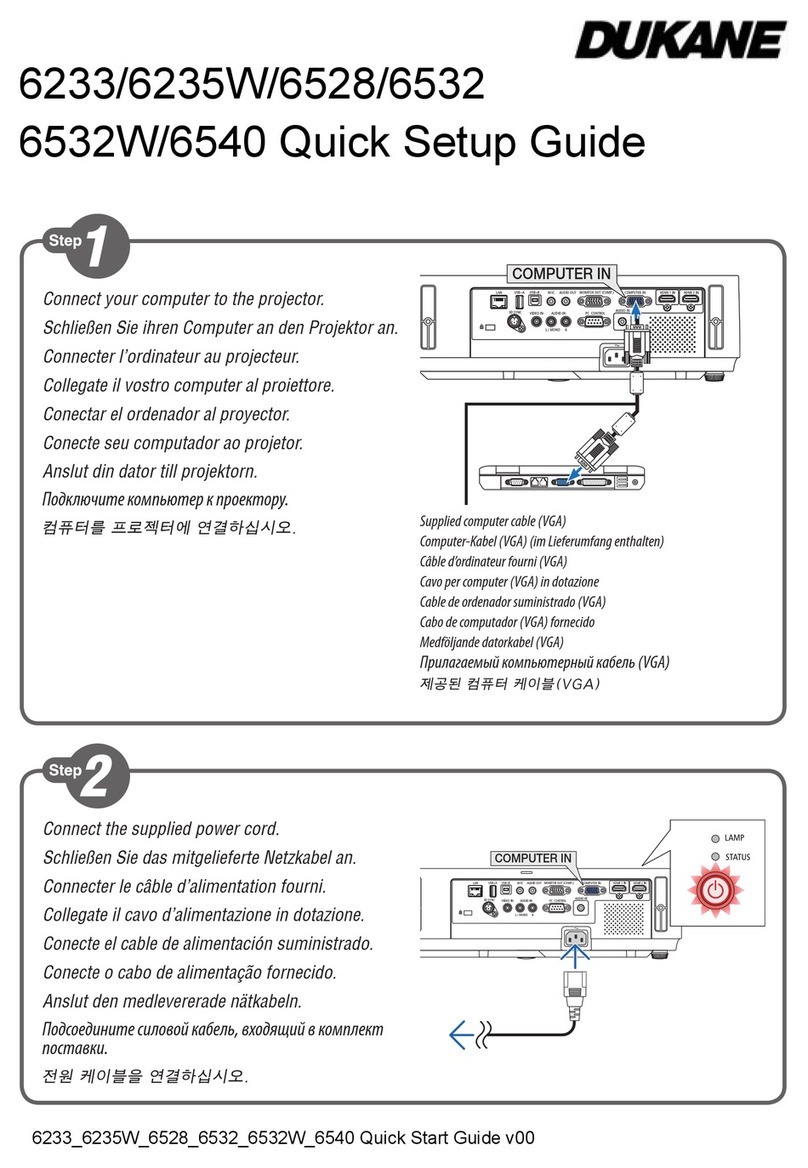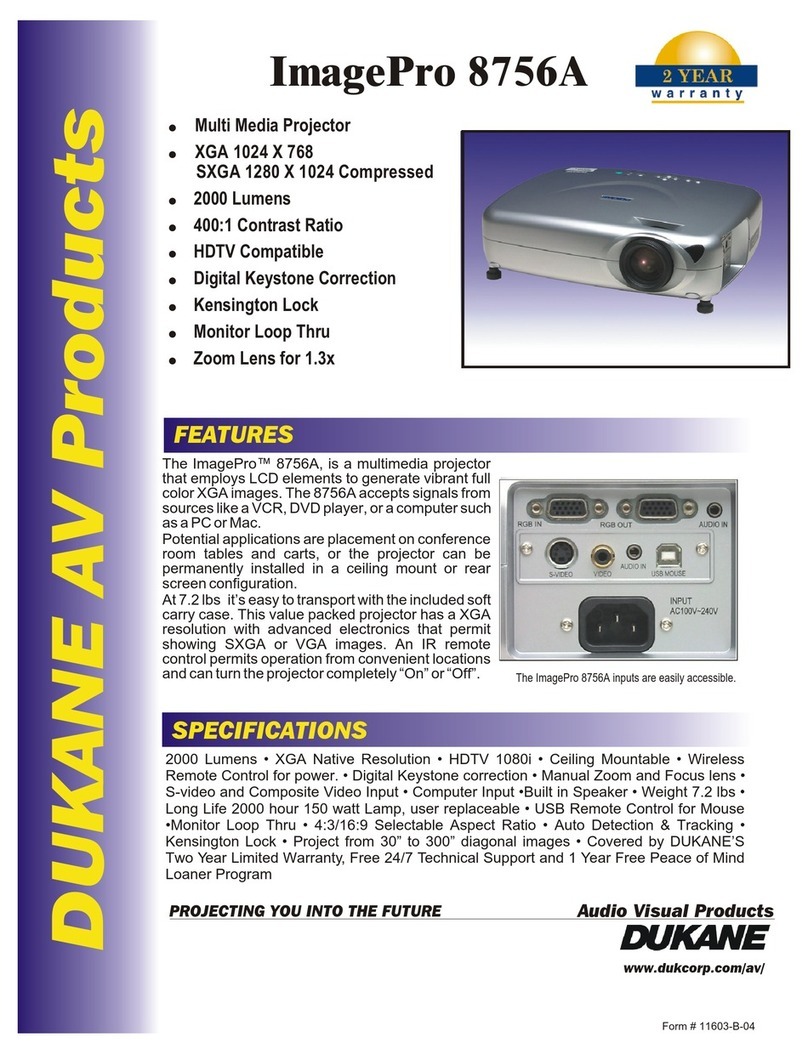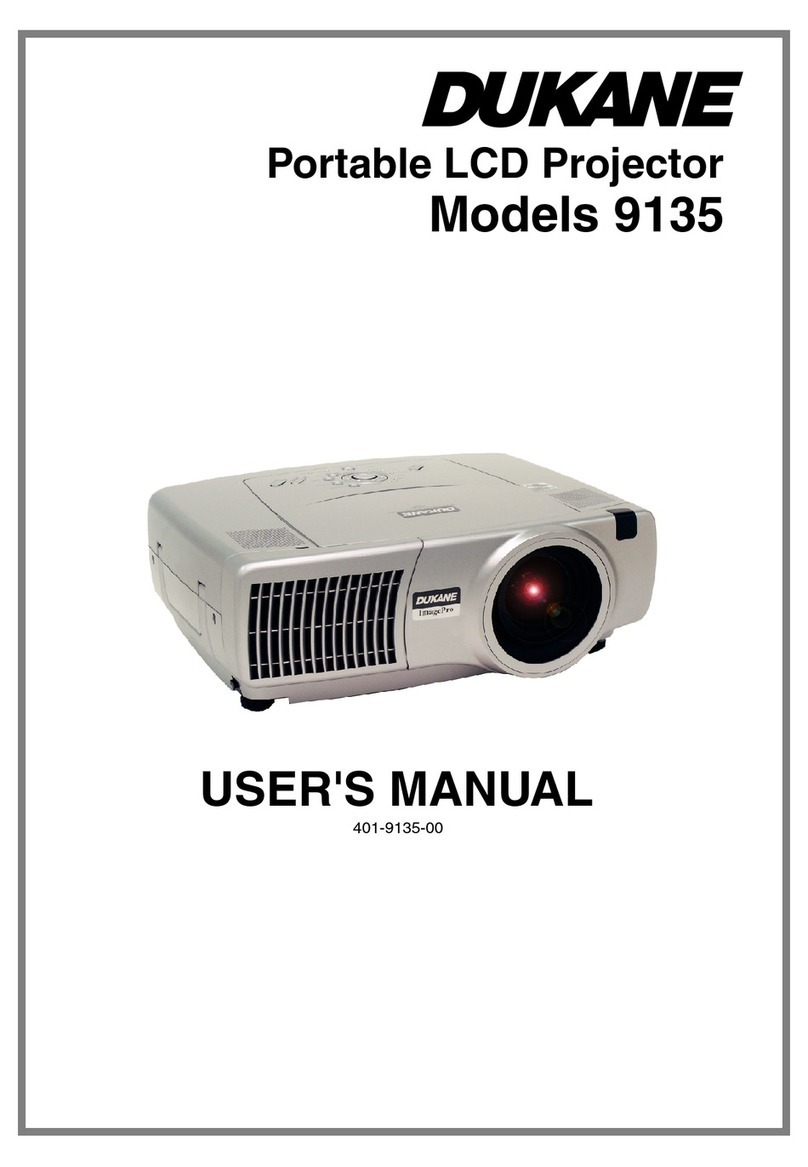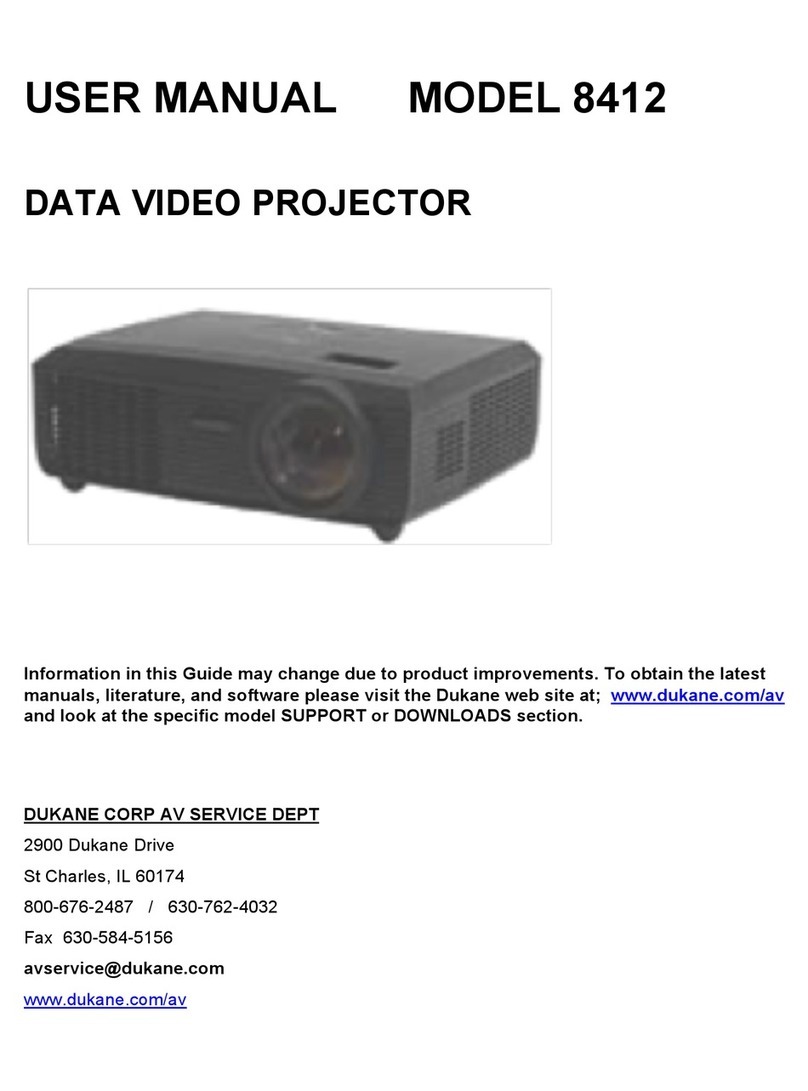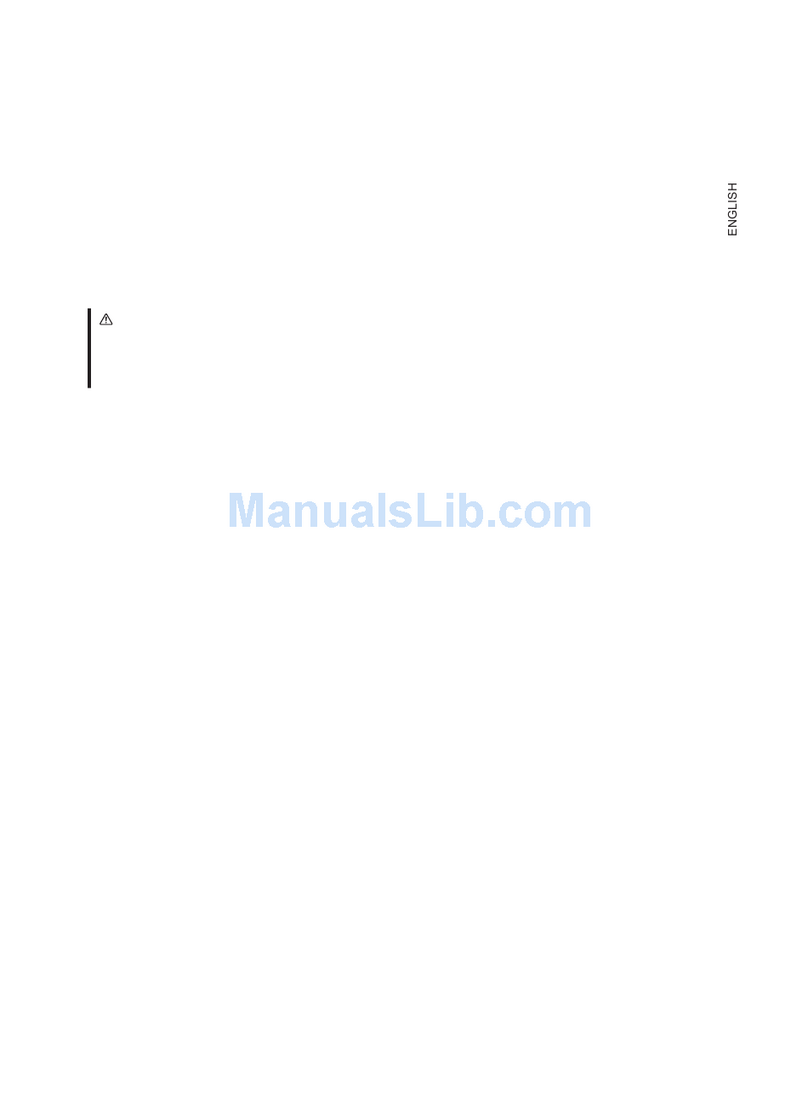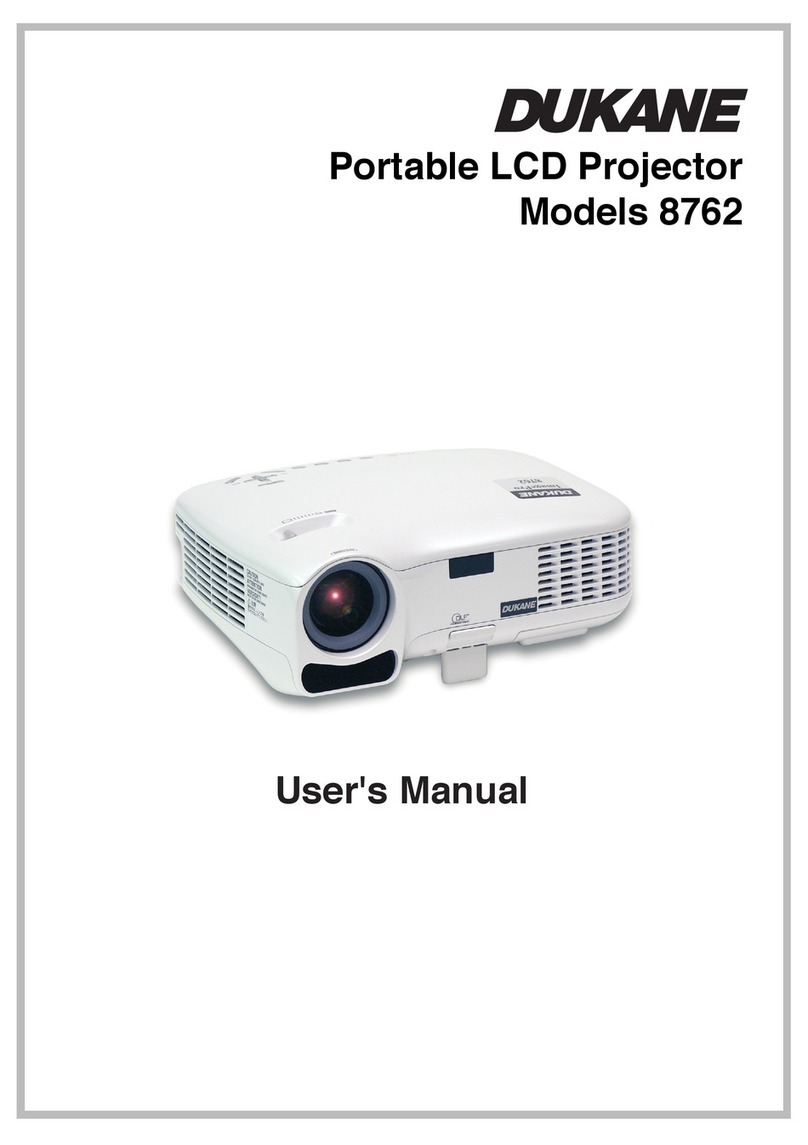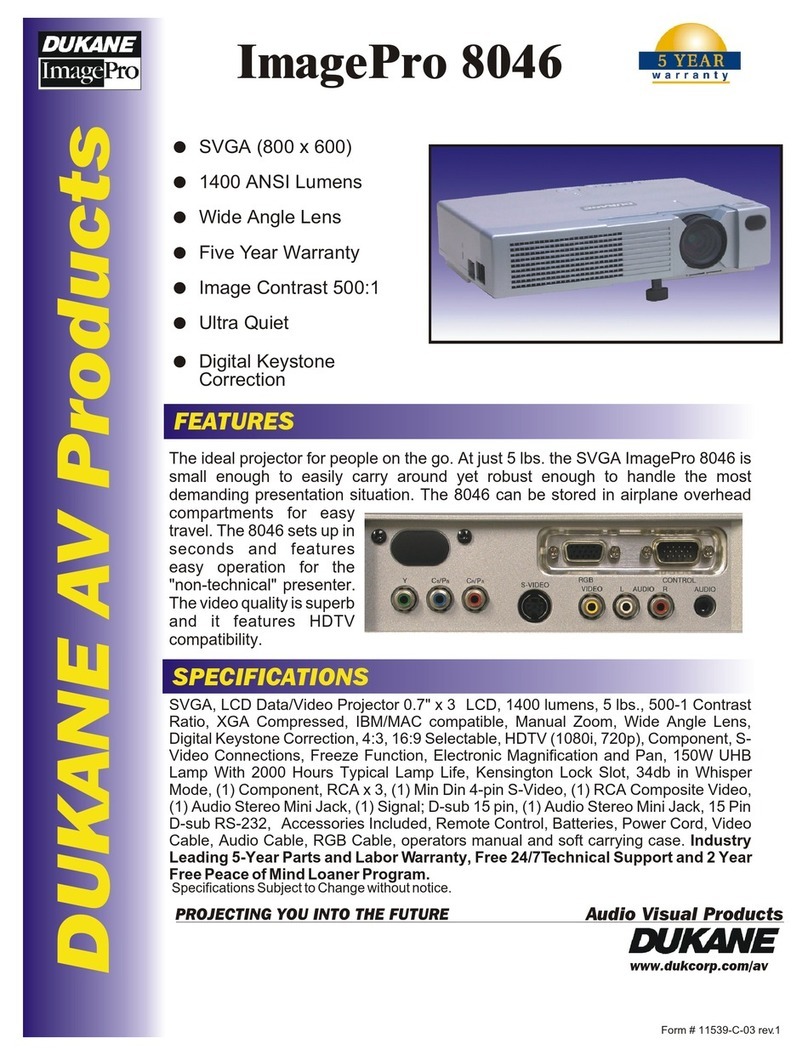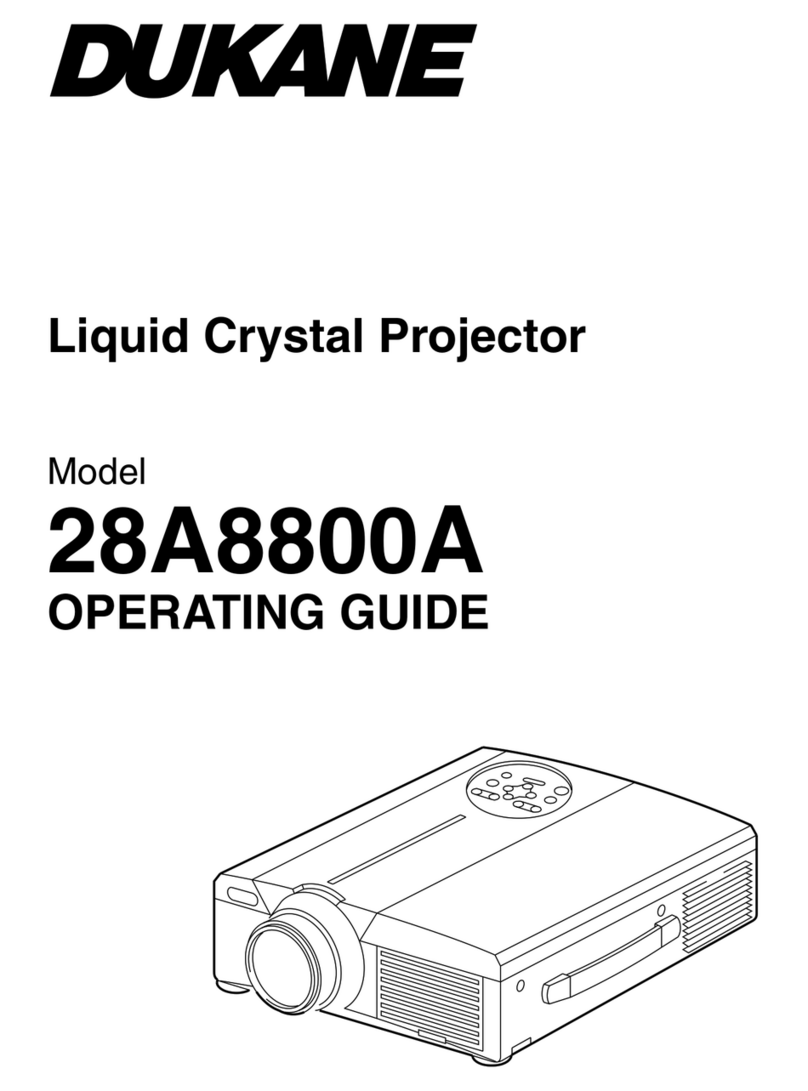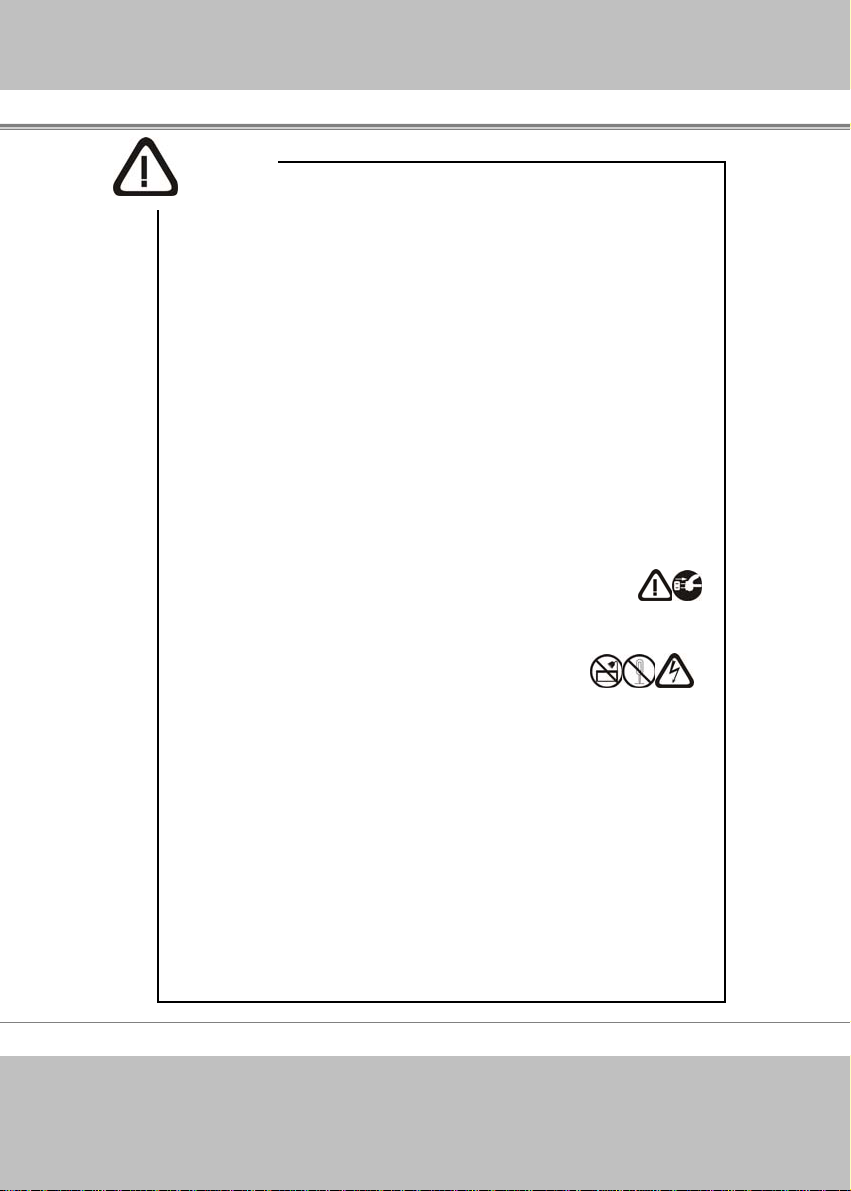MultimediaLCDProjector
-5-
If a problem should occur
If smoke or strange odors arise, continued use could result in fire
or electrical shock. In such case, immediately turn off the power
switch and then disconnect the power plug from the power outlet.
After making sure that the smoke or odor has stopped, contact
your dealer for repairs. Never attempt to make repairs yourself
because this is dangerous.
Do not use this projector if there is no image or sound, or if the
sound is distorted. Continued use could result in fire or electrical
shock. In such case, immediately turn off the power switch;
disconnect the power plug from the power outlet and contact your
dealer.
If water should enter the inside of this projector, immediately turn
off the power switch, disconnect the power plug from the power
outlet and contact your dealer.
Do not install on an unstable surface. Do not install this projector
on an unstable surface such as a wobbly stand or incline because this
could result in the projector falling and causing injury.
Do not open the cabinet. Never open the cabinet. There is high
voltage inside which can cause electrical shock. Contact your dealer
for internal inspection, adjustment and repair.
Do not modify. Do not modify this projector because this could result
in fire or electrical shock.
Do not use in the bathroom. Do not use this projector in the
bathroom because this could result in fire or electrical shock.
Do not insert objects into the project.
Do not insert metal objects through the ventilation openings, etc.,
of this projector or drop such objects inside because this could
result in fire or electrical shock.
If a foreign object should enter this projector, immediately
turn off the power switch, disconnect the power plug from the
power outlet and contact your dealer.
Continued use could result in fire or electrical shock. Use special
caution in households where children are
resent.
Warning