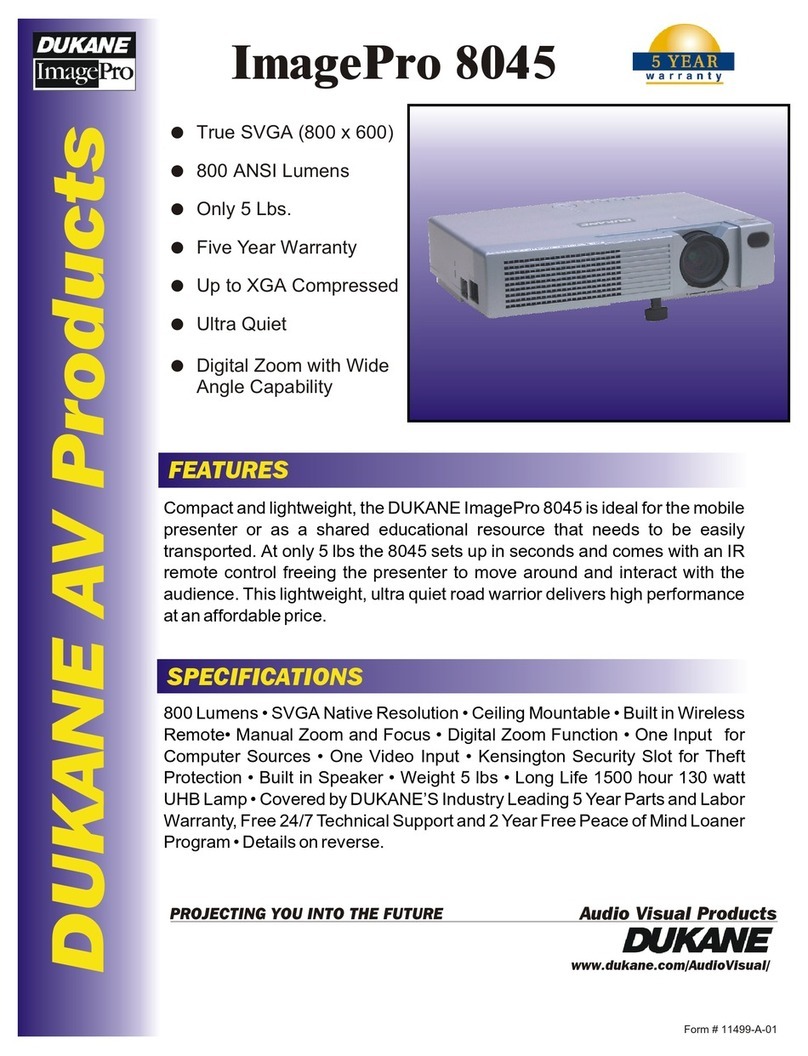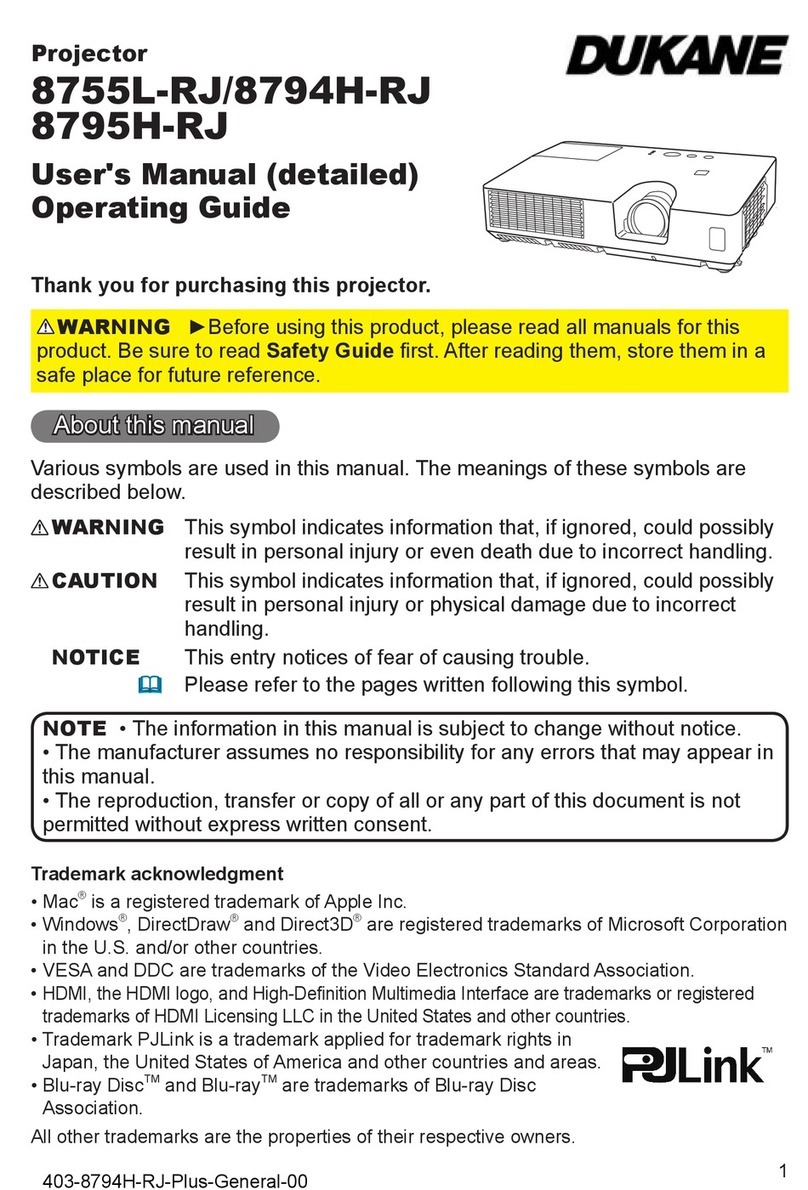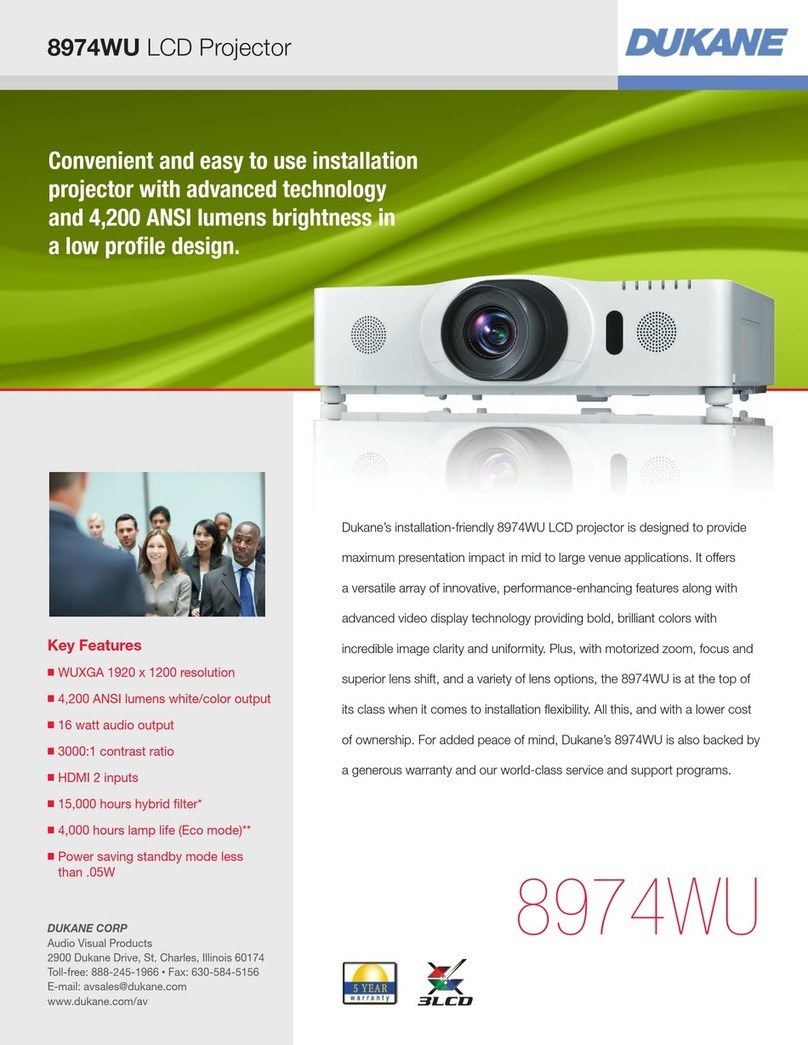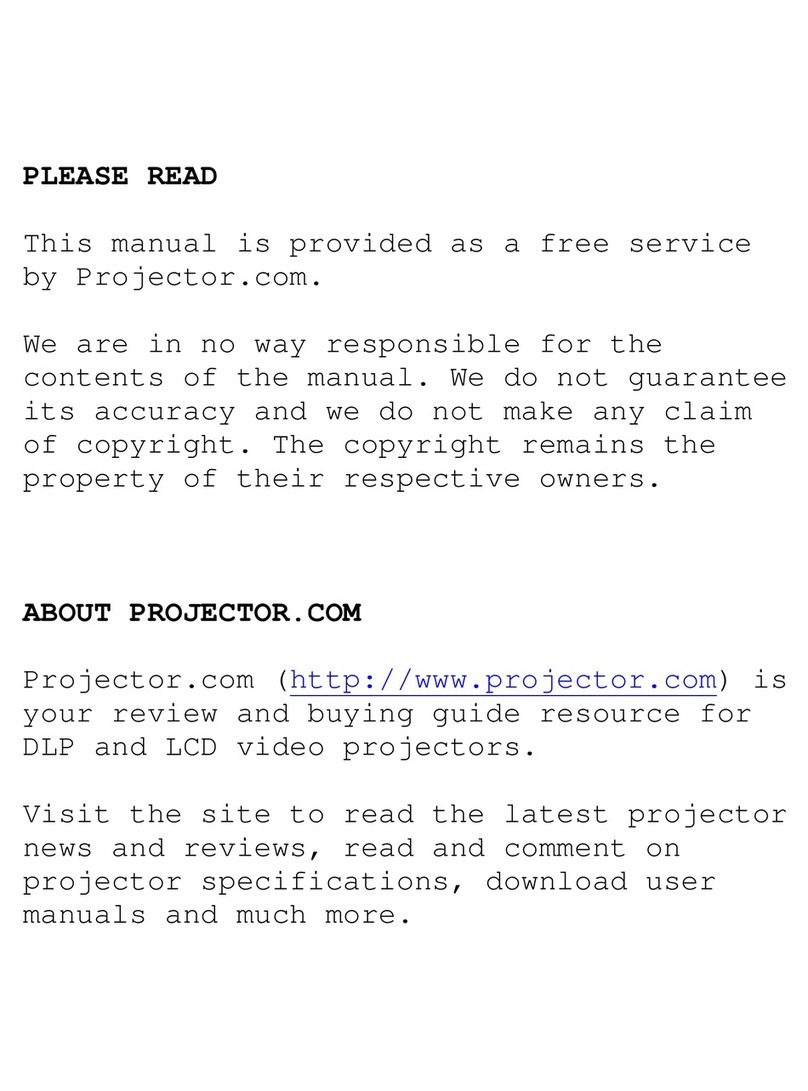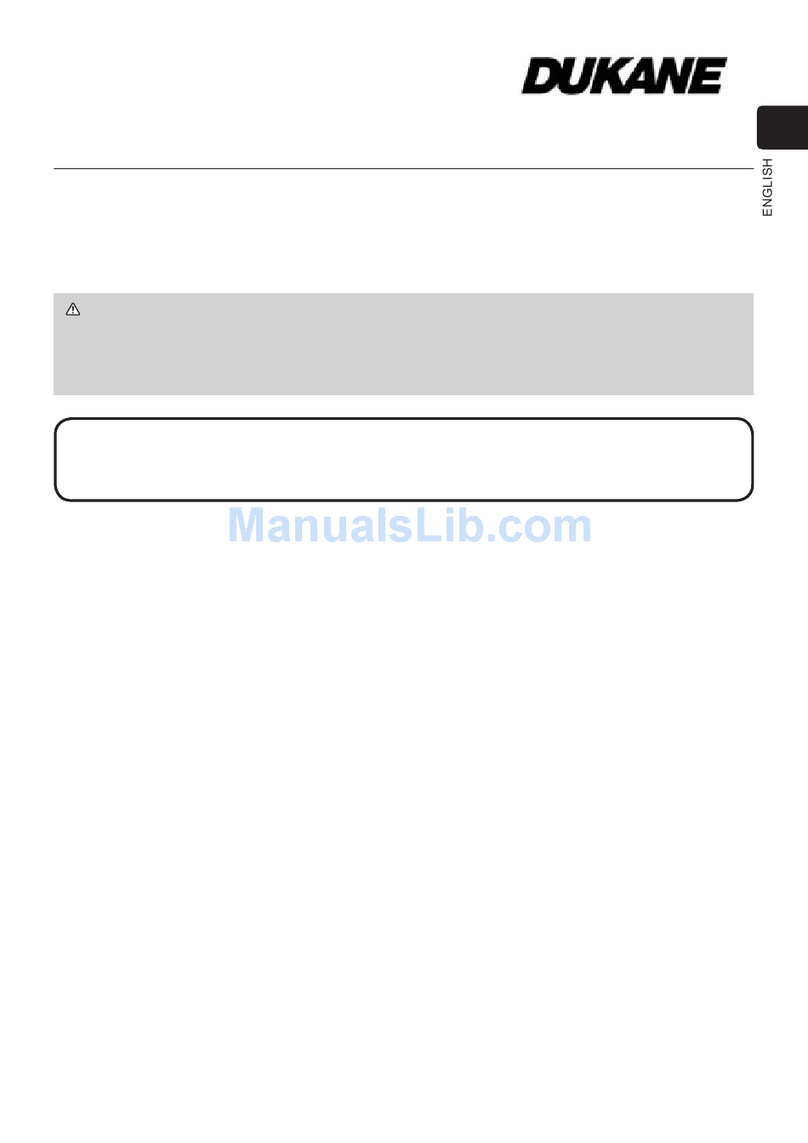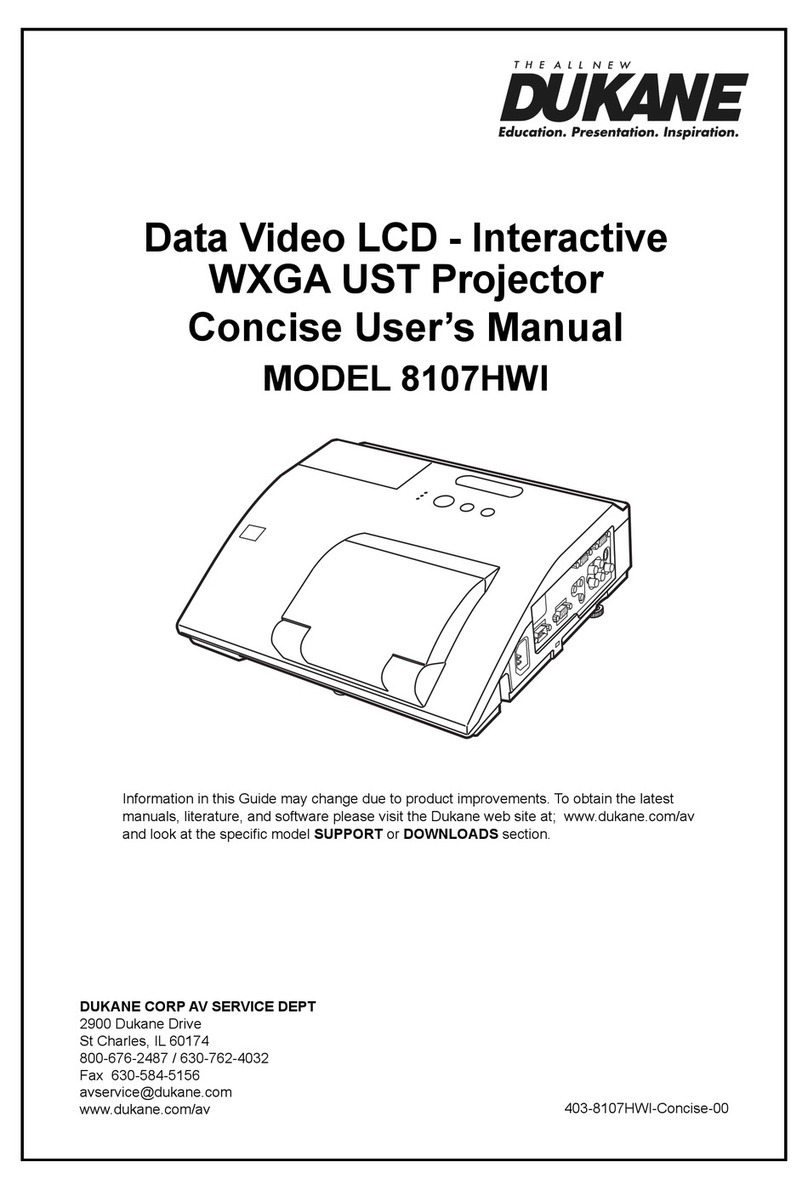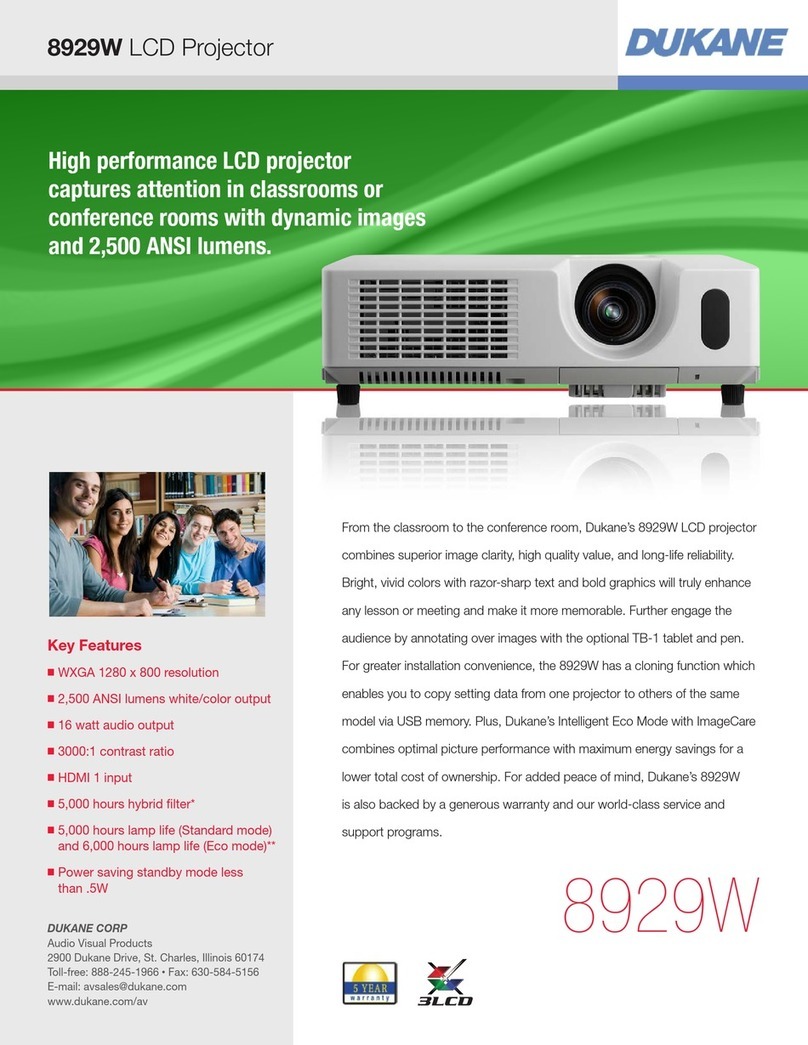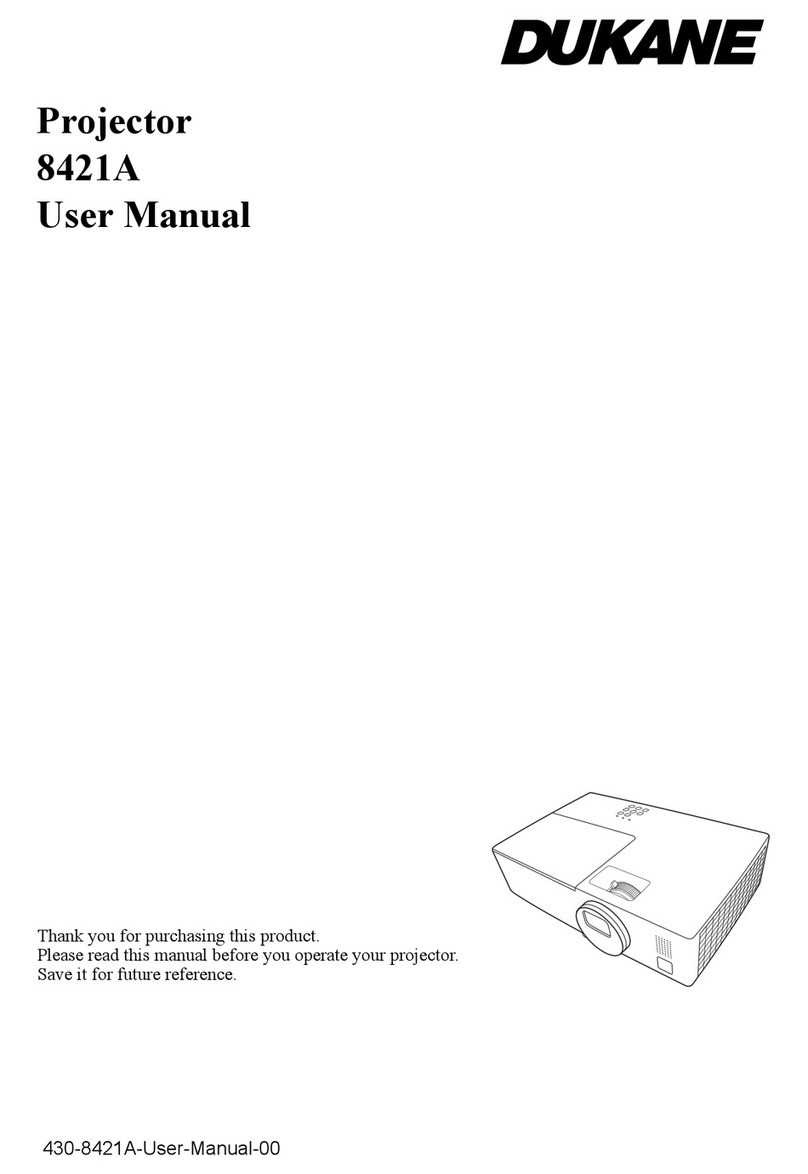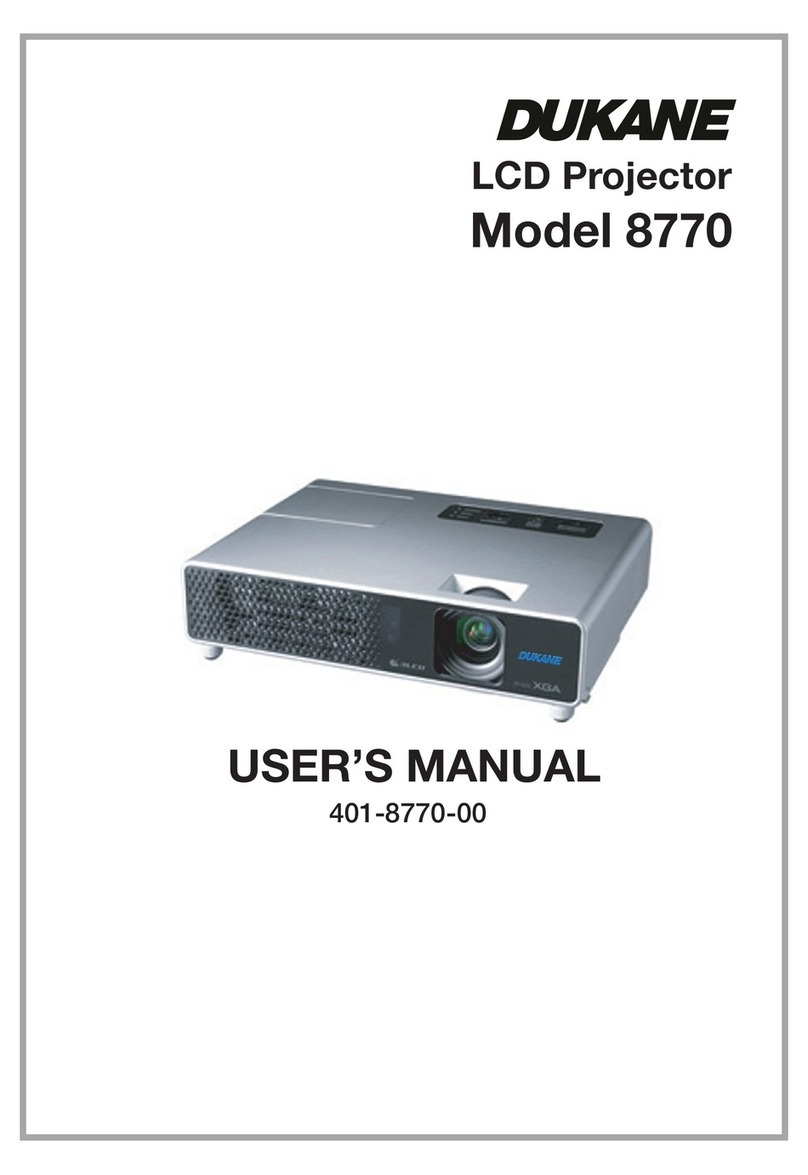Content
Content
Content .......................................................................................... 2
1. Main functions .......................................................................... 3
1.1 Conguring and controlling via a web browser ........................................... 3
1.2 MY IMAGE (Still image Transfer) Display ...................................................3
1.3 Messenger Function ................................................................................... 4
2. Equipment connection and network setting ............................ 5
2.1 Required equipment preparation ................................................................ 5
2.2 Manual network connection setting ............................................................. 6
2.2.1 Equipments connection .........................................................................6
2.2.2 Network settings ....................................................................................6
2.2.3 “Internet Option” setting .........................................................................9
2.2.4 Check connection ................................................................................10
3. Network Functions ................................................................. 11
3.1 Conguring and controlling the projector via a web browser .................... 12
3.1.1 Logon .................................................................................................. 14
3.1.2 Network Information ............................................................................ 15
3.1.3 Network Settings ................................................................................. 16
3.1.4 Port Settings ........................................................................................17
3.1.5 Mail Settings ........................................................................................19
3.1.6 Alert Settings ....................................................................................... 20
3.1.7 Schedule Settings ...............................................................................22
3.1.8 Date/Time Settings ..............................................................................24
3.1.9 Security Settings .................................................................................26
3.1.10 Projector Control ...............................................................................28
3.1.11 Projector Status ................................................................................. 32
3.1.12 Network Restart .................................................................................33
3.1.13 Logoff ................................................................................................ 33
3.2 E-mail Alerts .............................................................................................. 34
3.3 Projector Management using SNMP ......................................................... 36
3.4 Event Scheduling ......................................................................................37
3.5 MY IMAGE (Still Image Transfer) Display ................................................. 40
3.6 Messenger Function ................................................................................. 42
3.7 Command Control via the Network ...........................................................44
3.8 Controlling the external device via the projector
(using the NETWORK BRIDGE function) ................................................. 49