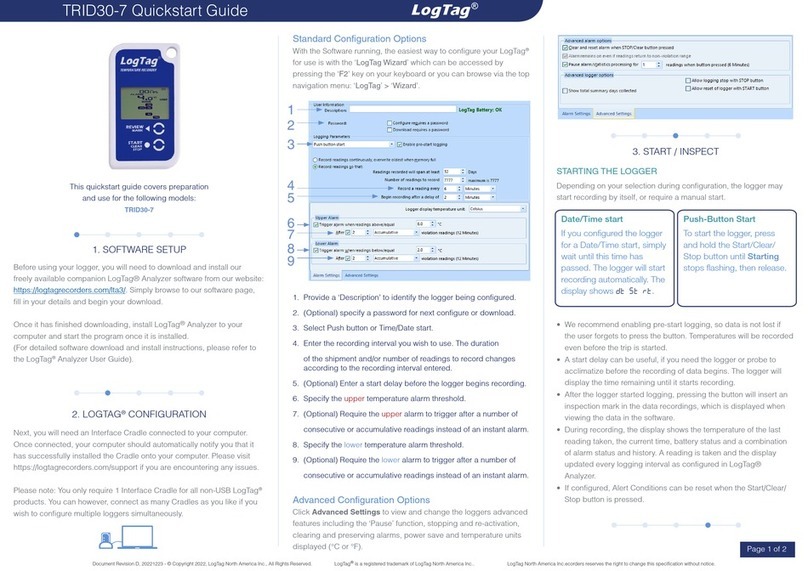Page 2 of 2
General Quickstart Guide
PROBES
TREX-8 and TREL-8 models use external probes to measure temperature.
Please ensure you are using the correct probe, as they cannot be swapped
between models. TREX-8 loggers use the ST100 series of probes,
identiable via their blue sleeve. The TREL-8 uses the ST10 series with a
green sleeve. More information about the different probes that are available
for the different LogTag products can be found on our website.
CALIBRATION
All LogTag®products can be calibrated and adjusted, using dedicated utility
software, which is made available to calibration laboratories on request.
Adjusted loggers can be identied and traced back to the calibrating lab for
a traceable history.
HIBERNATION
To prolong the life of your logger you can hibernate it between trips via
LogTag®Analyzer, especially when it is not being used for extended periods.
Please refer to the LogTag®Analyzer User Guide, specically the section
about Hibernation.
BATTERIES
When the software indicates that a logger’s battery is low,
the product has reached the end of its life and must be
replaced. The models listed in this guide each contain a
non-replaceable, non-rechargeable Lithium Battery, which
must be disposed of in accordance with local regulations.
Do not expose the logger to extreme temperatures as it may lead to the
destruction of the battery and may cause injuries.
Keep out of the reach of children.
WATER INGRESS
Please carefully observe the IP rating for your unit and remember that none
of the LogTag®products can be immersed into liquids.
CONTACT CLEANING
Keep the three metal contacts at the back of the logger clean and free
from tape residue, dirt or other contaminants, which can all result in
communications problems. If required, clean them with a soft pencil eraser,
but don’t use abrasive materials, as this may cause permanent damage.
ACCESSORIES
Several accessories are available for your product, such as different probes,
glycol and sand buffers as well as waterproof enclosures and wall mount
brackets.
Please enquire with your sales partner for more details.
SUPPORT
If at any stage you feel you need further help, please contact your sales
partner or visit LogTag’s support website at http://logtagrecorders.com/
support for assistance.
LIGHT PATTERNS
The following table is a useful reference for how your LogTag indicates its operational status to you via the red and green LEDs.
SIGNAL SEQUENCE OCCURRENCE
LogTag®wake-up signal 4 alternate ashes of green/red
LED’s
• Displayed after conguration has been successfully applied to the LogTag®.
• When a LogTag®is woken from Hibernation state.
LogTag®start-up signal 16 alternate ashes of green/red
LED’s
Displayed when the LogTag®starts its recording cycle.
Mark signal 5 simultaneous ashes of green/
red LED’s
• Displayed when pressing START/MARK button while recording to indicate an
inspection mark in the software.
• Displayed directly after the start-up signal following a push button start where
a recording delay has been congured. In this instance the start-up signal is
repeated when the actual recording begins.
Logging active, no alert
present
Single ash of green LED every 4
seconds
• Indicates the LogTag®is recording.
• This is not displayed when pre-start is active and the main logging cycle has
not yet started. It is also not displayed when the green LED has been turned
off in the conguration screen.
Logging nished, no alert
present
Single ash of green LED every 8
seconds
• Indicates LogTag®has nished recording.
• This is not displayed when the green LED has been turned off in the
conguration screen. Will also be displayed when unit has been woken up
from hibernation.
Alert condition present Single ash of red LED every 4
seconds
Displayed when the LogTag®has been detected an alert condition and the Alert
LED has been activated.
If an alert is present you cannot determine if the unit is still logging or has nished
its log cycle. If the Alert LED has not been activated during conguration, in
essence the visual indicators have been disabled, and the green LED will ash
every 4 or 8 seconds as above.
Communication The green LED will ash
occasionally
During communication with the interface the green LED will ash occasionally; no
information is conveyed in this.
Start button press Red LED glows faintly This is by design but conveys no information.
REV H 210506 - © Copyright 2021, LogTag North America Inc. All rights reserved.