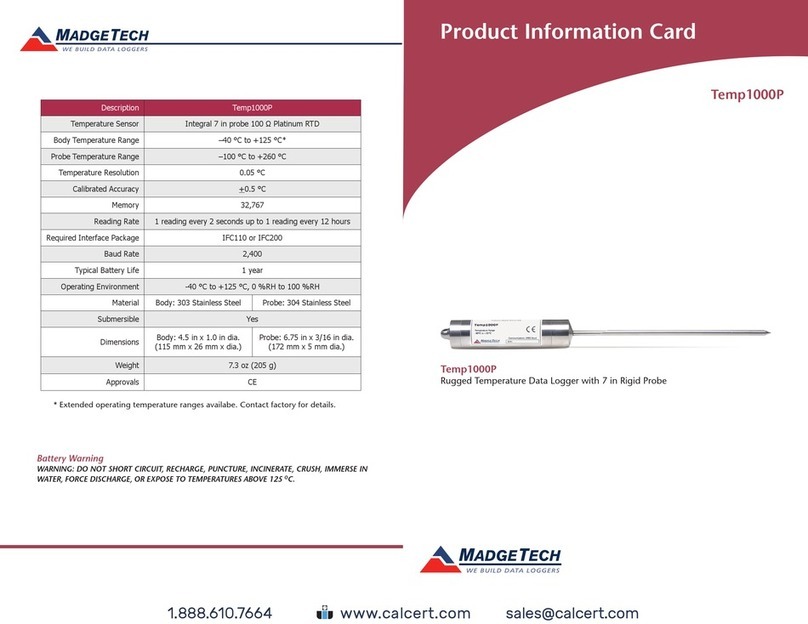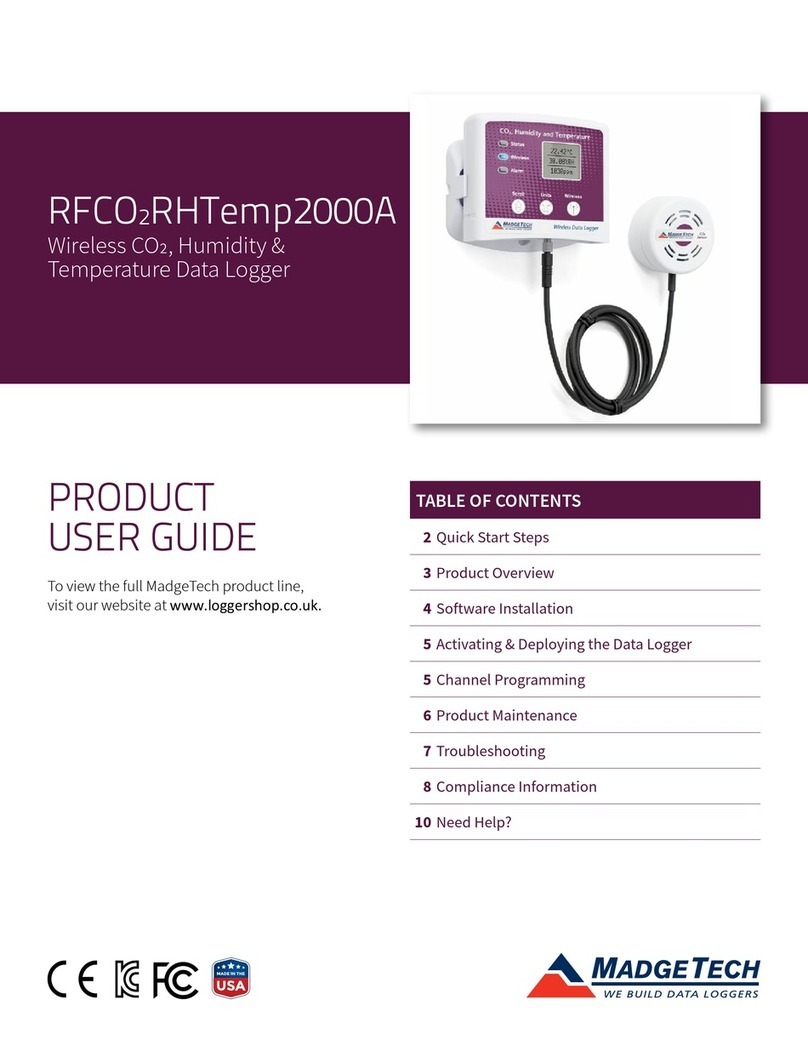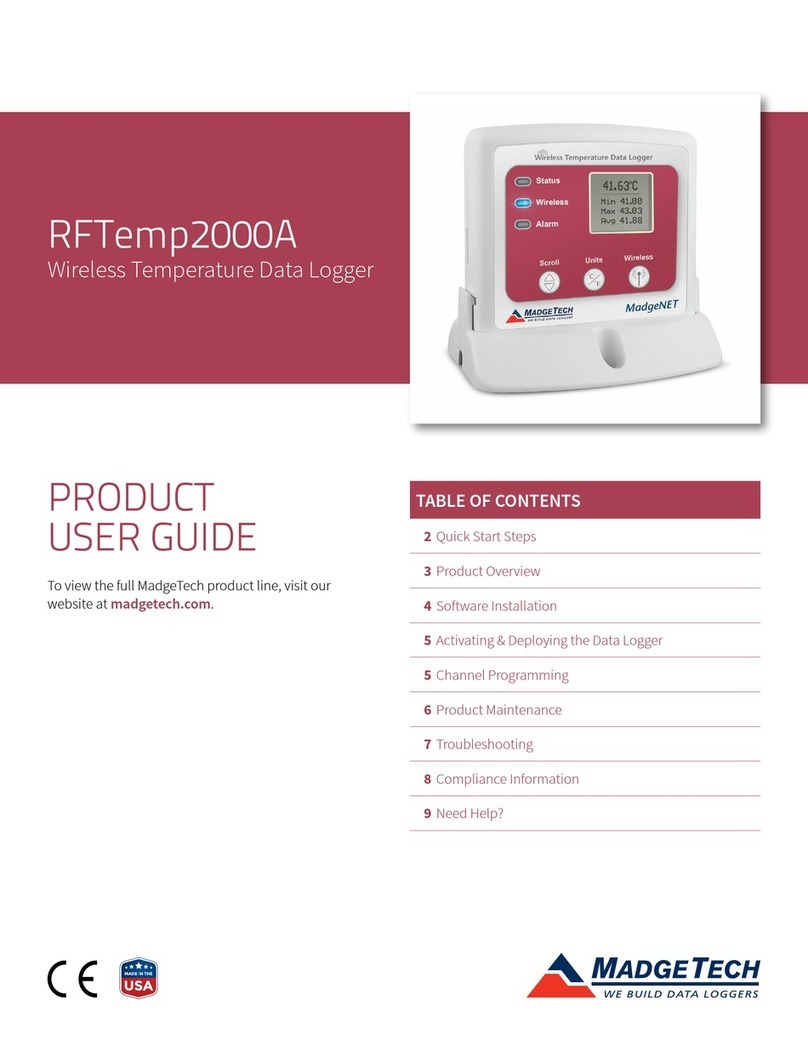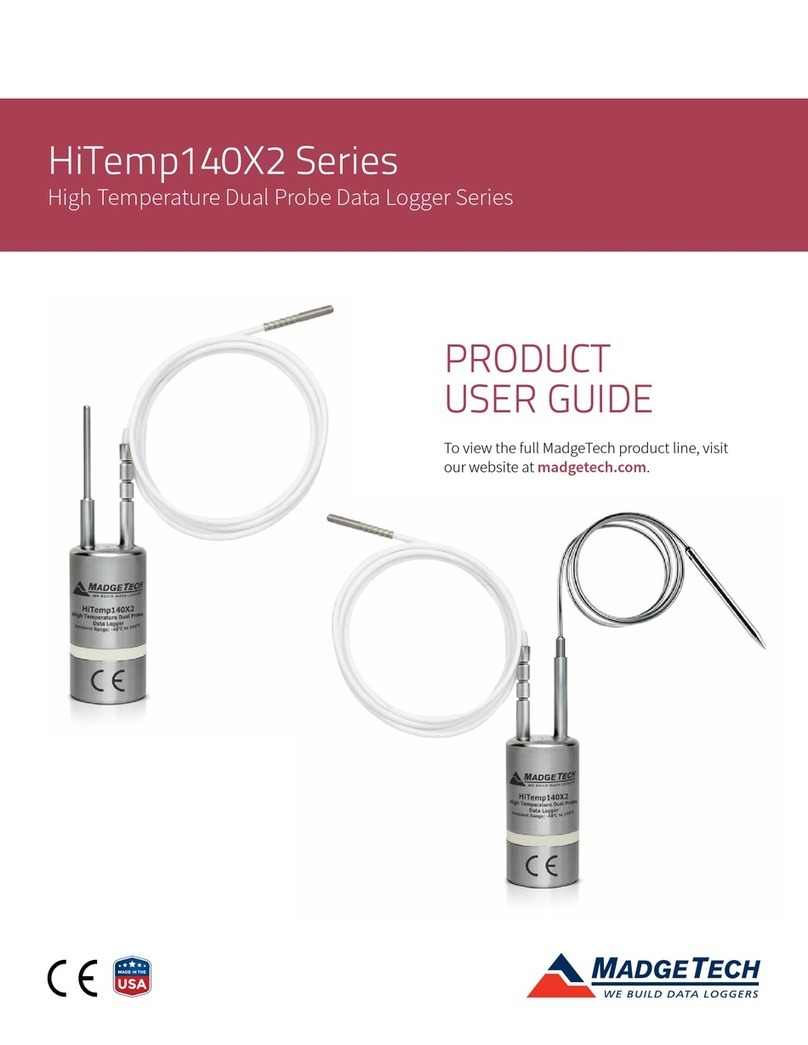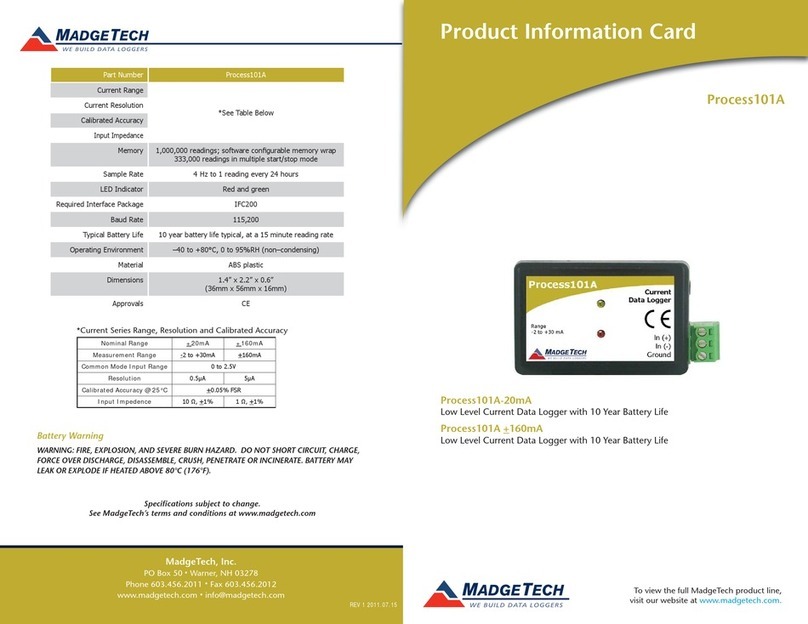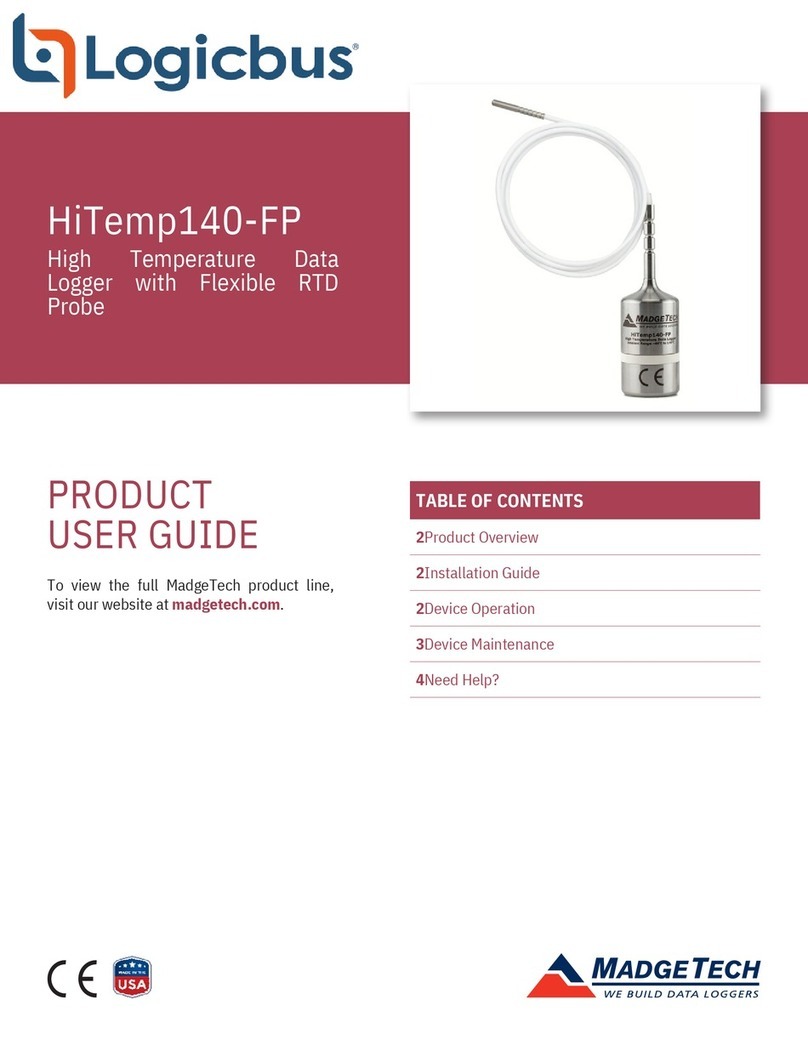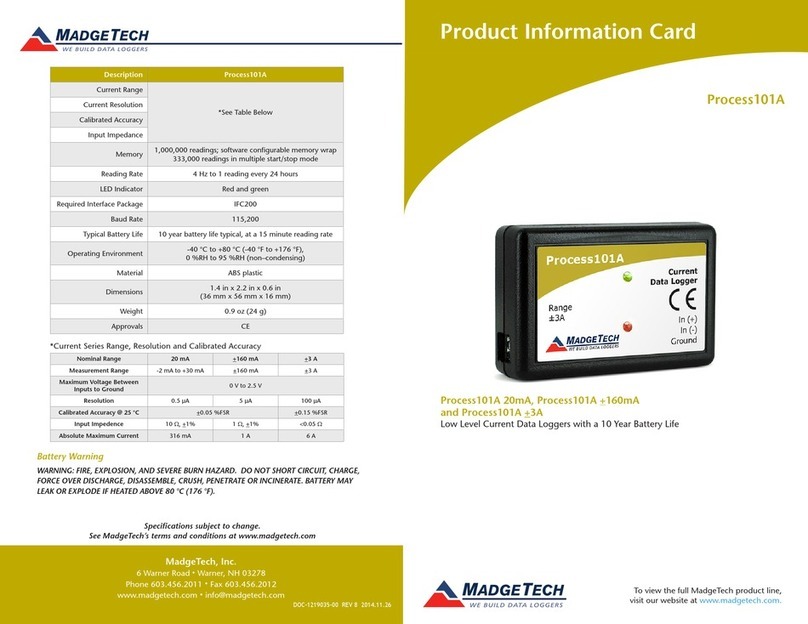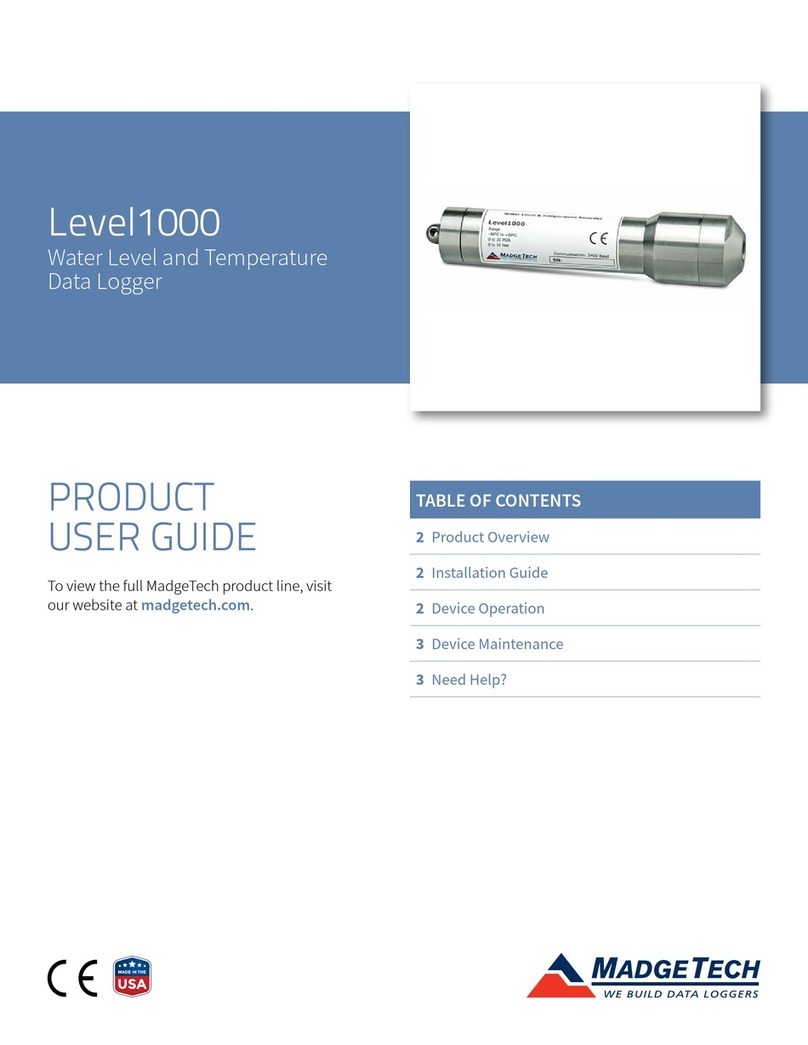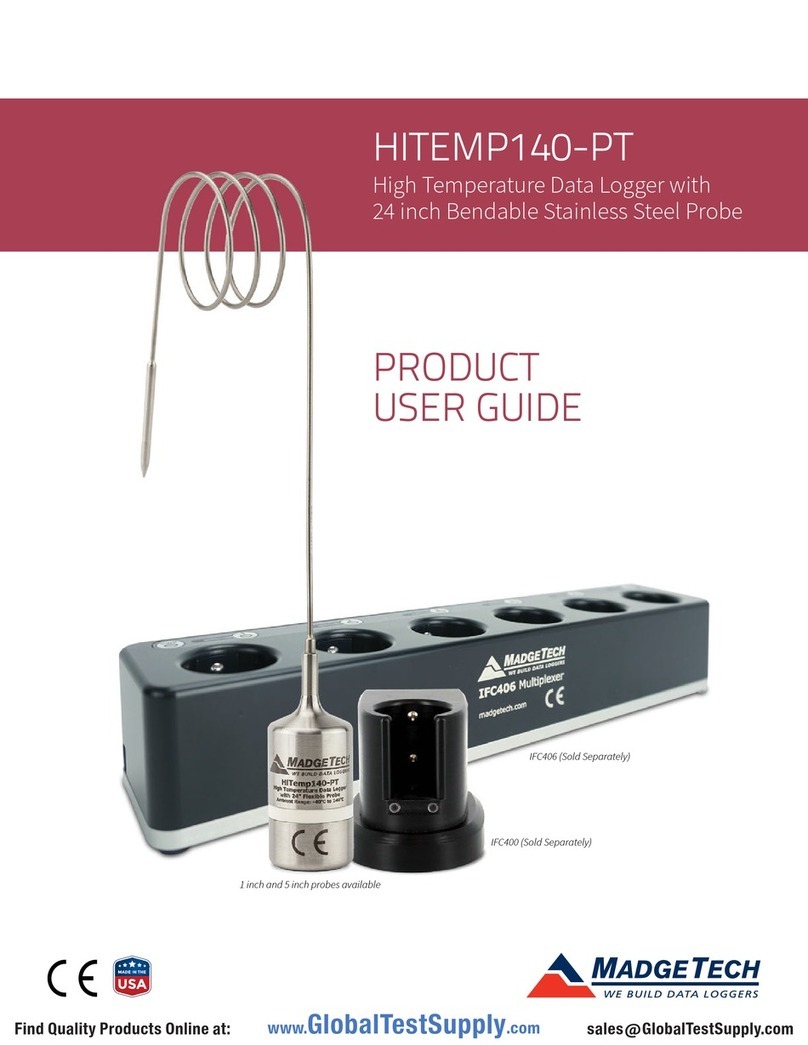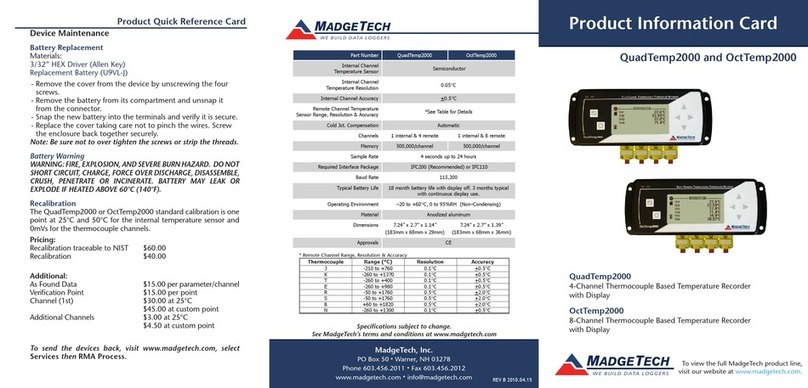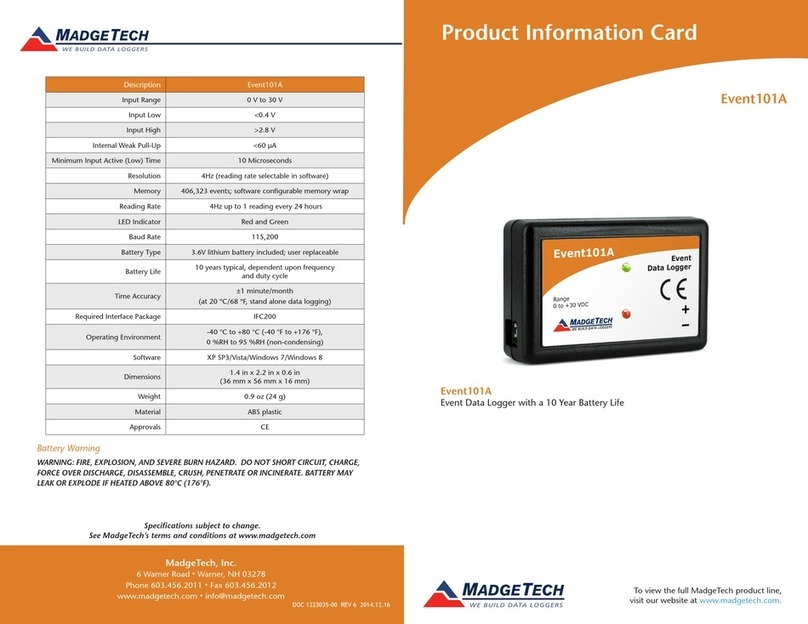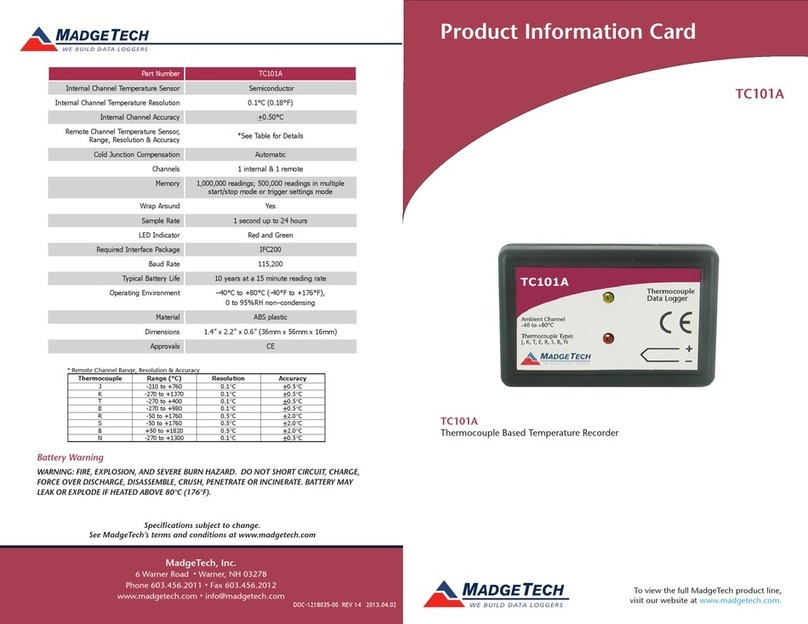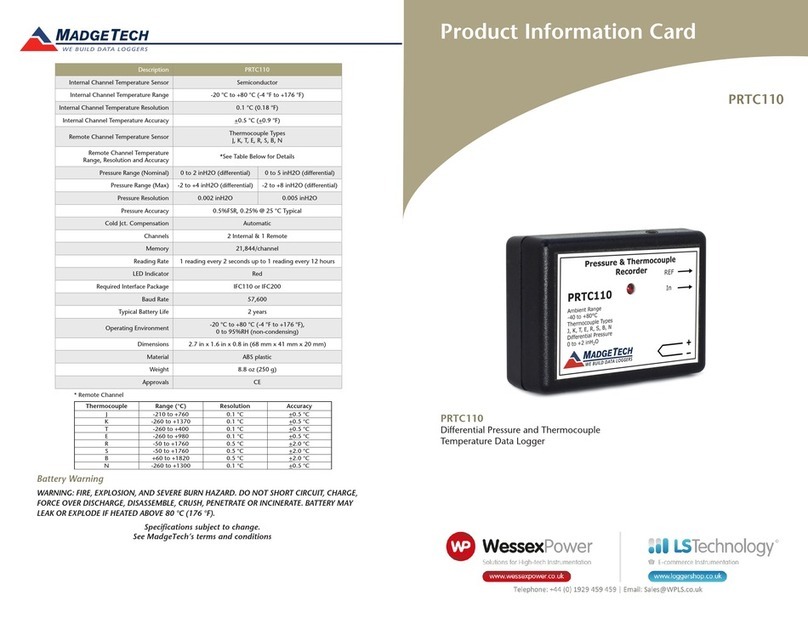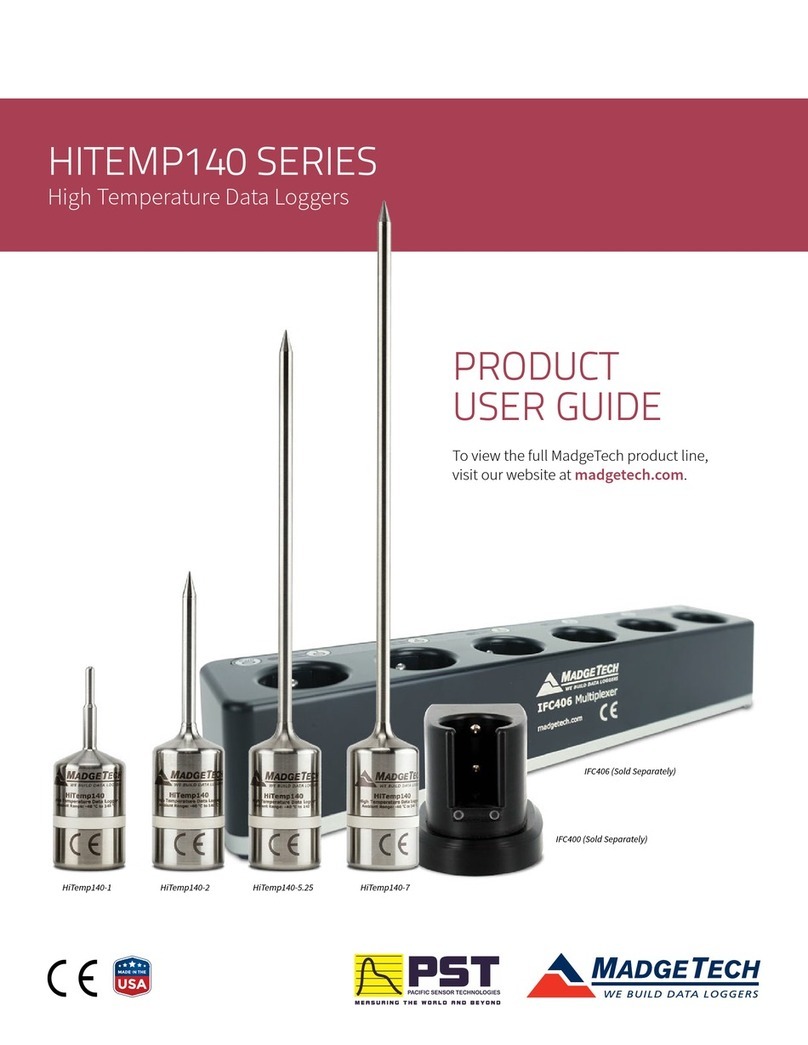Product User Guide
7
Front Panel Overview
Changing the display units
The pHTemp2000 comes with factory default display units of °C for the RTD temperature
channel, and pH for the pH channel. These units can be easily changed by pressing the F3
button in the main screen and then selecting either F1 for the RTD temperature or F2 for pH
probe. After selecting a channel, the available units can be scrolled through by either press-
ing the channel’s function key repeatedly or using the UP and DOWN keys.
Button pressing chain: Main Screen -> F3 -> F1(temp), F2(pH) -> function key repeatedly or
UP and DOWN
Changing the number, type, and size of channels viewed
By default the pHTemp2000 displays recently measured values of both channels (RTD tem-
perature and pH probe) on its Main Screen with the two channels taking up the maximum
amount of screen space available. Channels can, however, be hidden or viewed on a
smaller or larger scale.
To change the number and type of displayed channels:
From the Main Screen, press the F4 key to enter the Setup Menu and from this menu press
the F1 key to enter the Display screen. On this screen, F1 corresponds to the RTD tempera-
ture channel and F2 to the pH probe.
Pressing these function keys will cause the channels to scroll between “show” or “hide”
channels displaying “show” will appear on the main screen and channels displaying “hide”
will not. Any number of channels between zero and two may be shown.
Button pressing chain: Main Screen -> F4 -> F1 -> F1(internal temp) or F2 (pH probe)
To change the size of displayed channels:
From the Main Screen, press the F4 key to enter the Setup Menu and from this menu press
the F1 key to enter the Display screen, then F4 to scroll to the next screen. Here the F2 key
will change the size of the channels viewed. By pressing F2 repeatedly the size parameter
will scroll between 3 sizes:
Small: Both channels can be displayed and appear much smaller than the available screen
space.
Medium: Both channels can be displayed and take up two-thirds of available screen space.
Large: Both channels can be displayed and take up entire available screen space.
Button pressing chain: Main Screen -> F4 -> F1 -> F4 -> F2 repeatedly to scroll or UP and
DOWN to scroll
Checking the memory Status
A status icon appears on all screens representing memory, but further
information including percent memory left and number of readings taken can also be
viewed. From the Main Screen press the F1 key to enter the
Status screens then press F2 to view memory status information.
Button pressing chain: Main Screen -> F1 -> F2