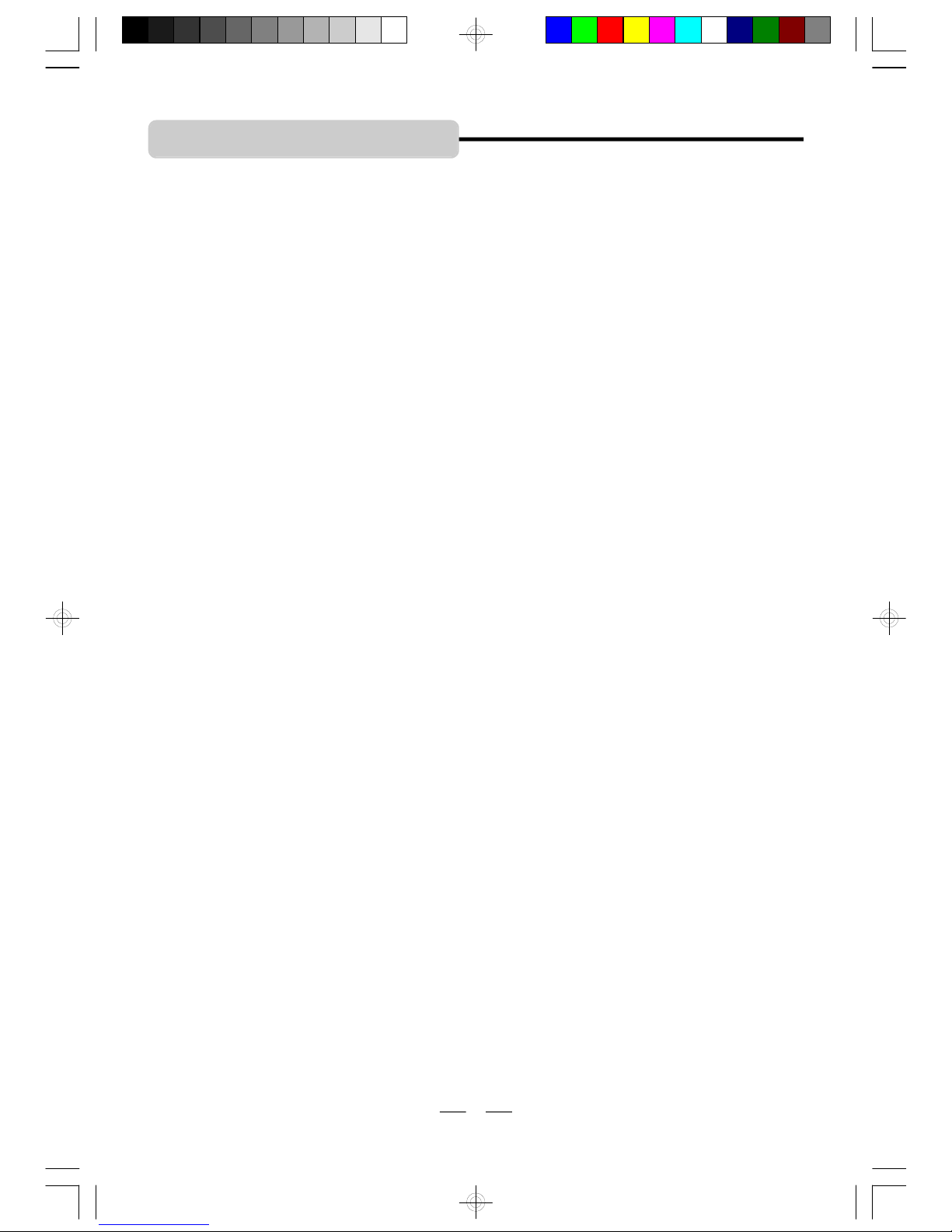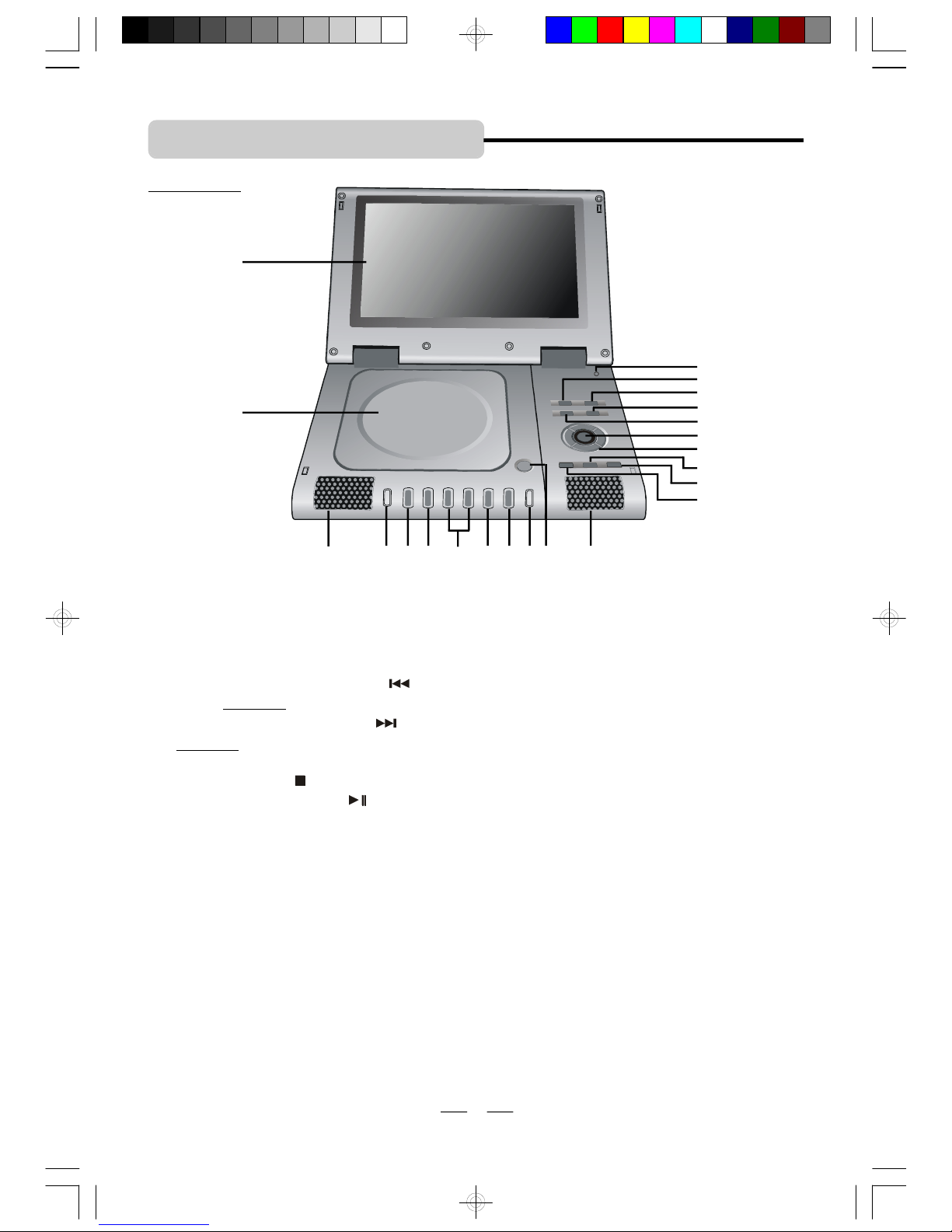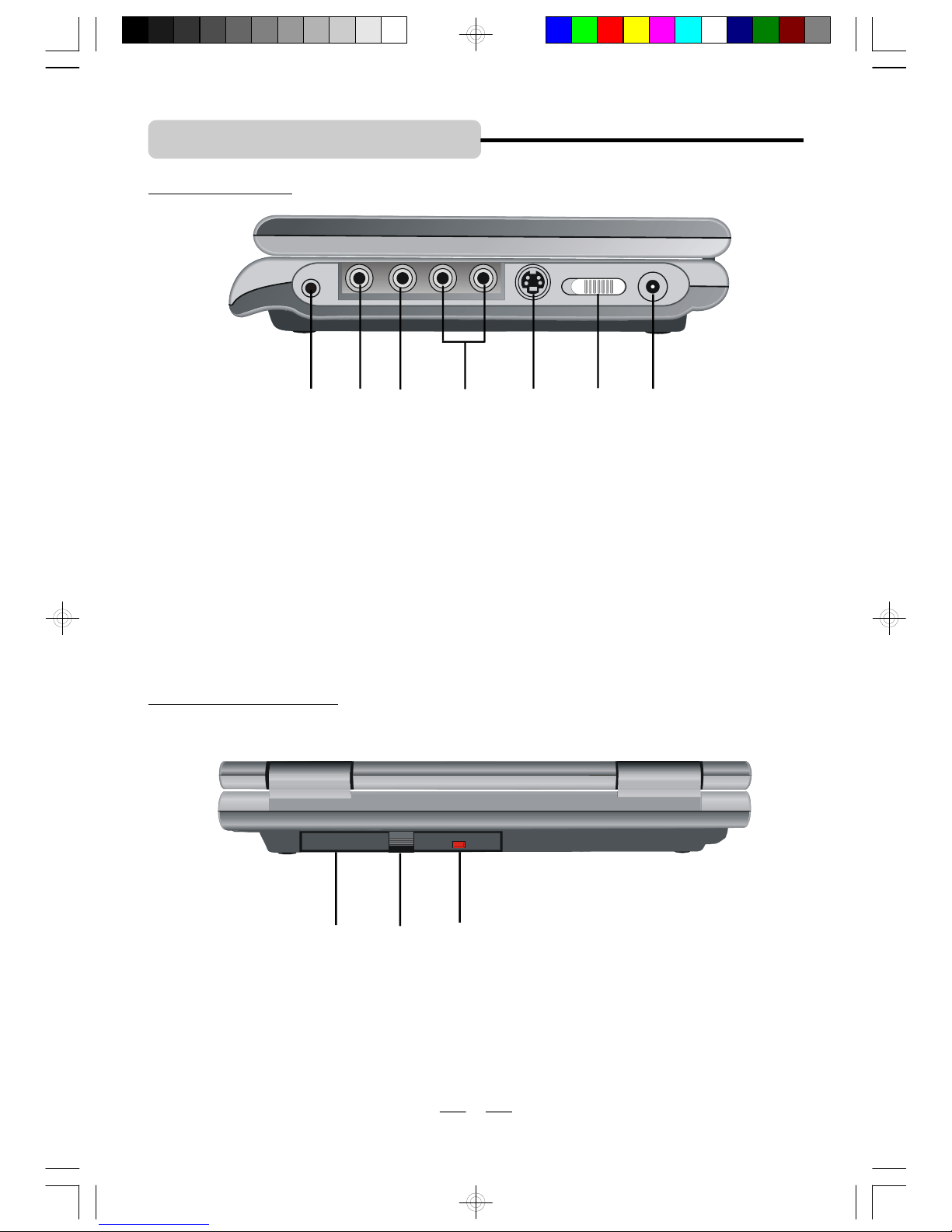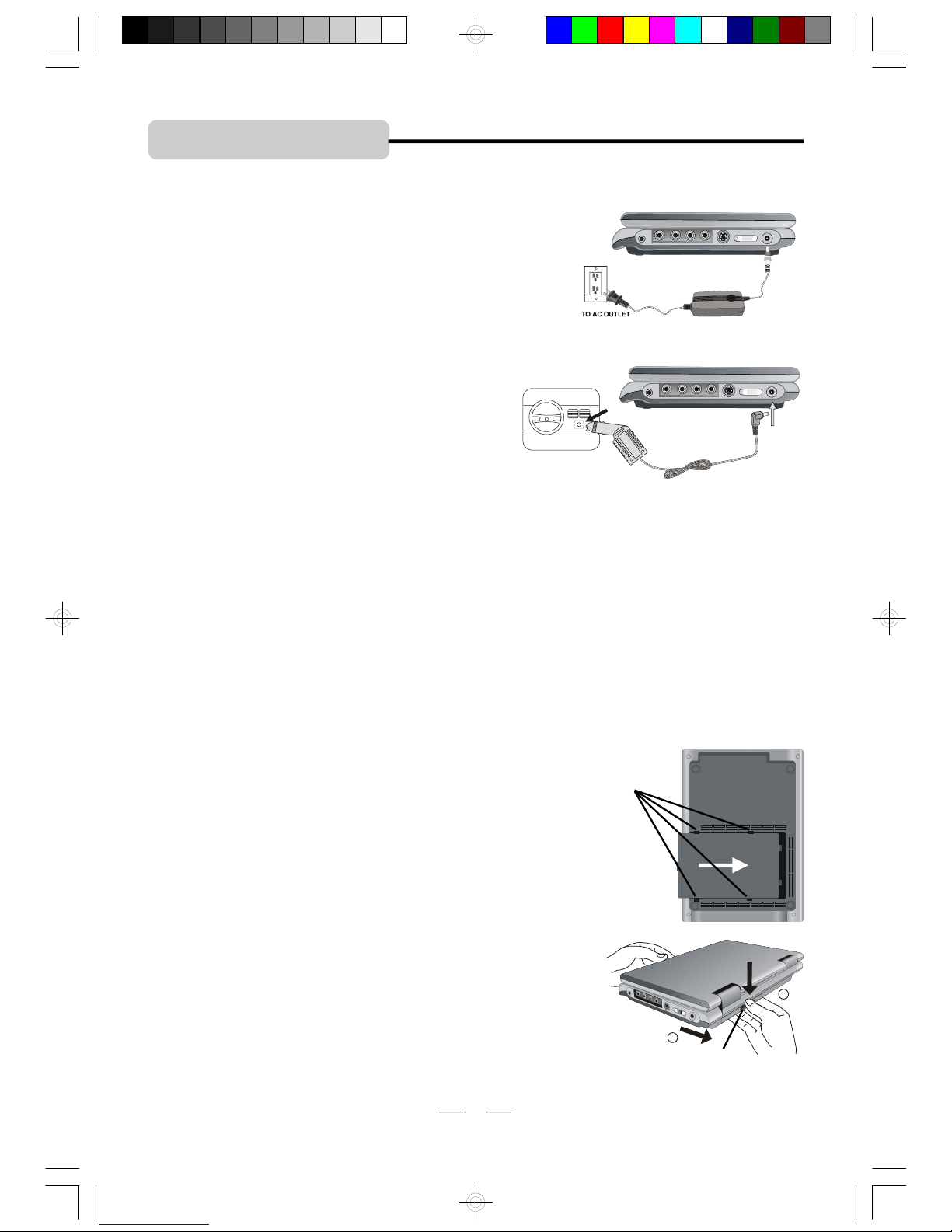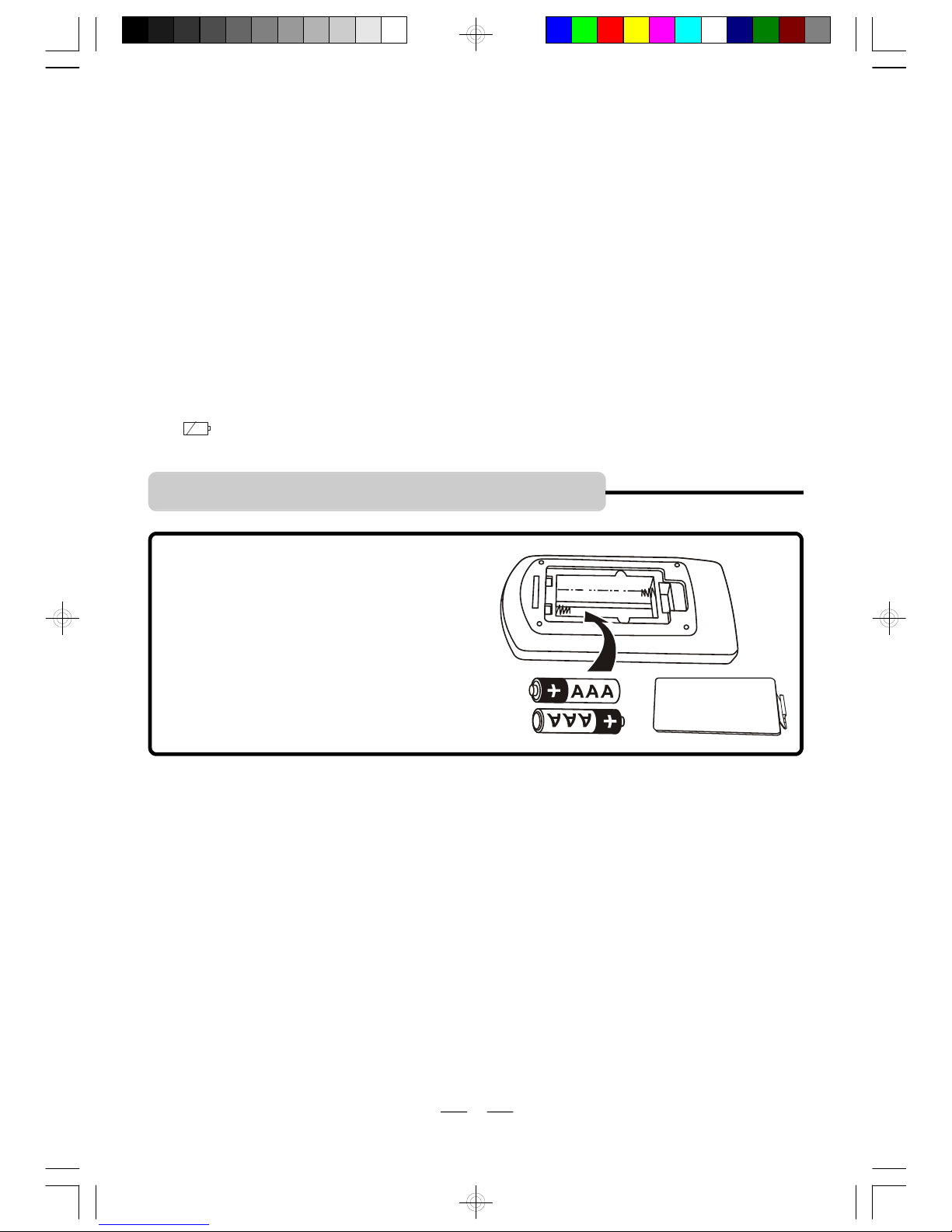IB-PDV709-WM-E-061006
1
TOPREVENTFIREOR SHOCK HAZARD, DO NOTUSETHEPLUG WITH AN EXTENSIONCORD,
RECEPTACLE OR OTHEROUTLETUNLESS THE BLADES CAN BEFULLYINSERTED TOPREVENT
BLADEEXPOSURE.TO REDUCETHE RISKOFFIREOR ELECTRICSHOCK,DONOTEXPOSE
THIS APPLIANCE TORAIN OR MOISTURE. TO PREVENTELECTRICALSHOCK, MATCH WIDE
BLADE PLUG TOWIDE SLOT,FULLYINSERT.
WARNING
The lightning flash with
arrowhead symbol,within an
equilateraltriangle, is intended
to alertthe user to thepresence
of uninsulated dangerous
voltage”within the product’s
enclosure that may be of
sufficient magnitude to
constitute arisk of electric
shockto persons.
CAUTION
RISK OFELECTRICSHOCK
DO NOT OPEN
WARNING:TOREDUCETHE
RISKOF ELECTRIC SHOCK,
DO NOT REMOVE COVER (OR
BACK). NO USER
SERVICEABLEPARTS INSIDE.
REFER SERVICING TO
QUALIFIED SERVICE
PERSONNEL.
Theexclamationpoint within
an equilateral triangle is
intended toalert the userto
thepresence of important
operatingandmaintenance
(servicing)instructionsin the
literatureaccompanyingthe
appliance.
IMPORTANT SAFETYINSTRUCTIONS
13.Unplug thisapparatus duringlightning storms orwhen unusedforlong periods oftime.
14.Referallservicingtoqualified service personnel.Servicing is requiredwhentheapparatushas
beendamagedinanyway,such aspower-supply cord or plug is damaged, liquid has been spilled
orobjectshavefallen into theapparatus,theapparatushasbeenexposedtorain ormoisture,
does notoperate normally or has been dropped.
15.This appliance shall notbe exposedto dripping or splashing water and that no object filledwith
liquid such asvases shall be placed on the apparatus.
Rating plateandcaution markingare markedonthe bottomenclosureoftheapparatus.
1.Readtheseinstructions.
2.Keeptheseinstructions.
3.Heedall warnings.
4.Followall instructions.
5.Donotusethis apparatus nearwater.
6.Clean only withdrycloth.
7.Do not blockanyventilationopenings, install in accordancewith the manufacturer’sinstructions.
8.Do not install near any heatsourcessuch asradiators, heatregisters, stoves,or otherapparatus
(including amplifiers)thatproduceheat.
9.Do not defeat the safetypurposeofthepolarized orgrounding-typeplug. Apolarized plug has
two blades with one wider than the other.Agrounding type plug has two blades and athird
grounding prong. The wide bladeorthethird prongareprovidedforyour safety.Iftheprovided
plugdoes not fit into youroutlet,consultan electrician for replacement of the obsolete outlet.
10.Protect the power cord frombeing walked on or pinched particularly atplugs, convenience
receptacles,andthepointwheretheyexitfromtheapparatus.
11.Only use attachments/accessories specified by the manufacturer.
12.Useonly with the cart,stand, tripod, bracket, or tablespecified bythemanufacturer,
orsold with the apparatus.When acartisused, use caution when moving the
cart/apparatus combination to avoidinjury from tip-over.
SAFETY INSTRUCTIONS
IB-PDV709-WM-E-061006.pmd 8/3/2006, 11:00 AM2