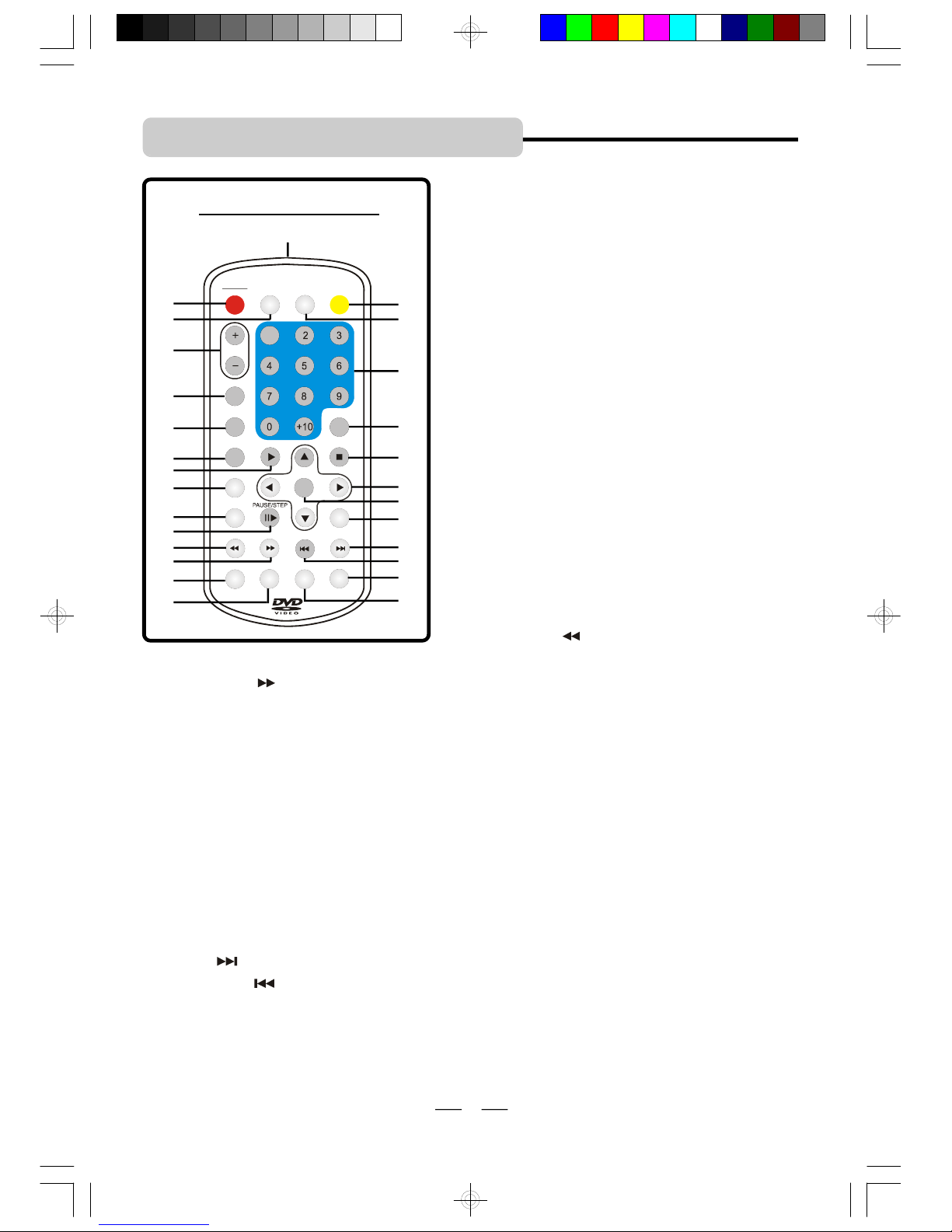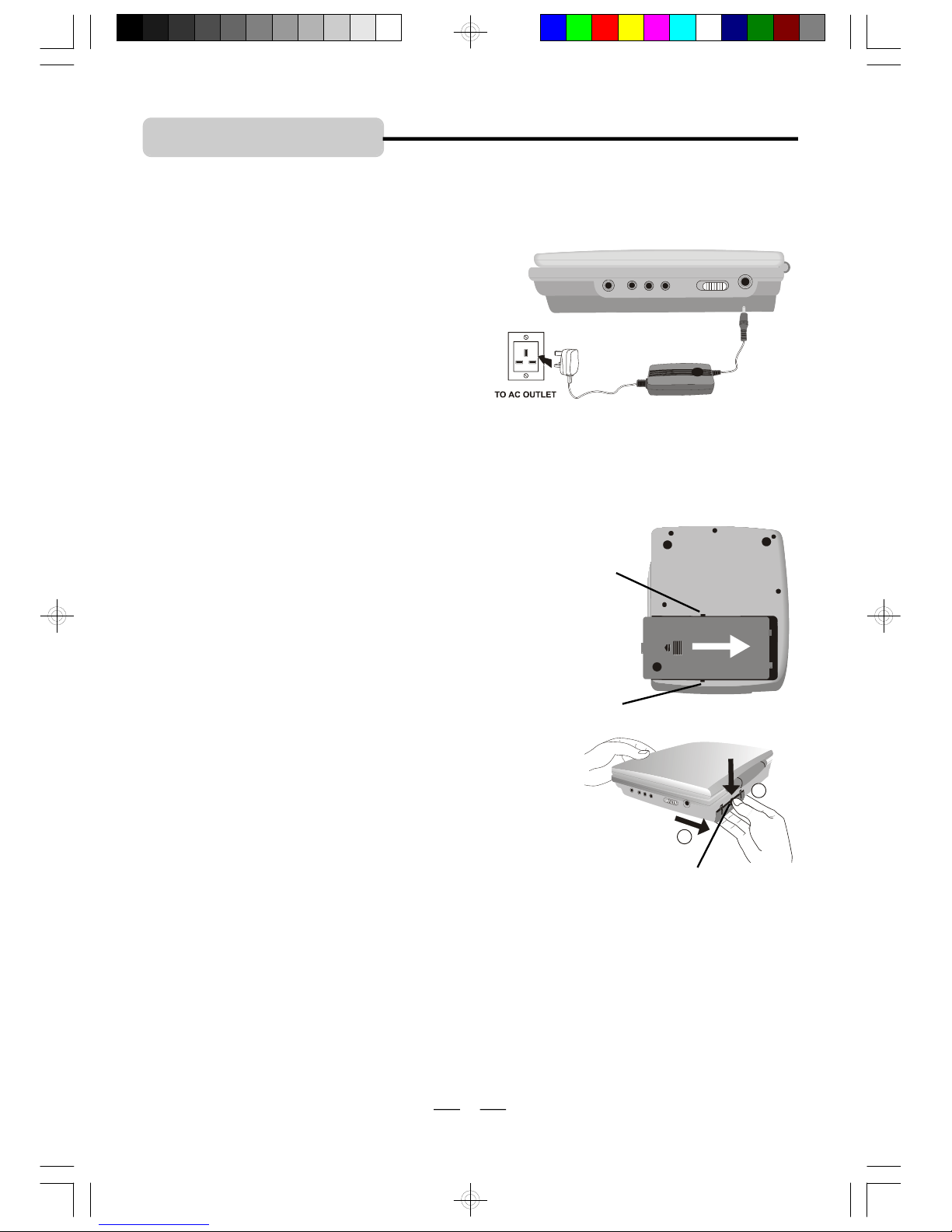IB-PDV708U-WU-E-011706
TABLE OF CONTENTS
3
Getting Started:
SafetyInstructions------------------------------------------------------------------------------------------1
Included Accessories ------------------------------------------------------------------------------------2
Location of Controls --------------------------------------------------------------------------------------4
Power Supply ----------------------------------------------------------------------------------------------7
Remote Control Operation -----------------------------------------------------------------------------8
Notes on Discs --------------------------------------------------------------------------------------------9
Basic Operation:
1.BasicPlay----------------------------------------------------------------------------------------------10
2.UsingtheSearchFunctions---------------------------------------------------------------------11
3.PauseFunctionandStepPlay-----------------------------------------------------------------11
4.Repeat Play-------------------------------------------------------------------------------------------11
5.ProgrammedPlay---------------------------------------------------------------------------------12
6.Searchfor PreferredPlay-----------------------------------------------------------------------13
7.ZoomPlay-------------------------------------------------------------------------------------------13
8.Slow-MotionPlay----------------------------------------------------------------------------------14
9.ViewingfromaDesired Angle----------------------------------------------------------------14
10.Selecting Audio Mode---------------------------------------------------------------------------14
11.ChangeSubtitleLanguage---------------------------------------------------------------------14
12.Displaying Disc Information--------------------------------------------------------------------15
13.MP3 DiscOperation------------------------------------------------------------------------------16
14.JPEG or PictureDisc Operation---------------------------------------------------------------16
Initial Setting:
SystemSetup(TVSystem,LCDMode,TVType&Default)
SettingtheTVSystem-----------------------------------------------------------------------------20
SettingtheLCDMode ------------------------------------------------------------------------20
Selecting the TV Type -----------------------------------------------------------------------------21
Default -Resetting the Functions to Factory Defaults-------------------------------------21
Language Setup (OSD, Audio, Subtitle &Menu) ------------------------------------------------22
AudioSetup ------------------------------------------------------------------------------------------------22
VideoSetup ------------------------------------------------------------------------------------------------22
Speaker Setup --------------------------------------------------------------------------------------------22
Precautions ------------------------------------------------------------------------------------------------23
Trouble Shooting -----------------------------------------------------------------------------------------24
Glossary ---------------------------------------------------------------------------------------------------26
Specifications --------------------------------------------------------------------------------------------27
Connection
SystemConnections-------------------------------------------------------------------------------------17
Watching aDVD on Your TV --------------------------------------------------------------------------19
IB-PDV708U-WU-E-011706.pmd 2/20/2006, 2:07 PM4