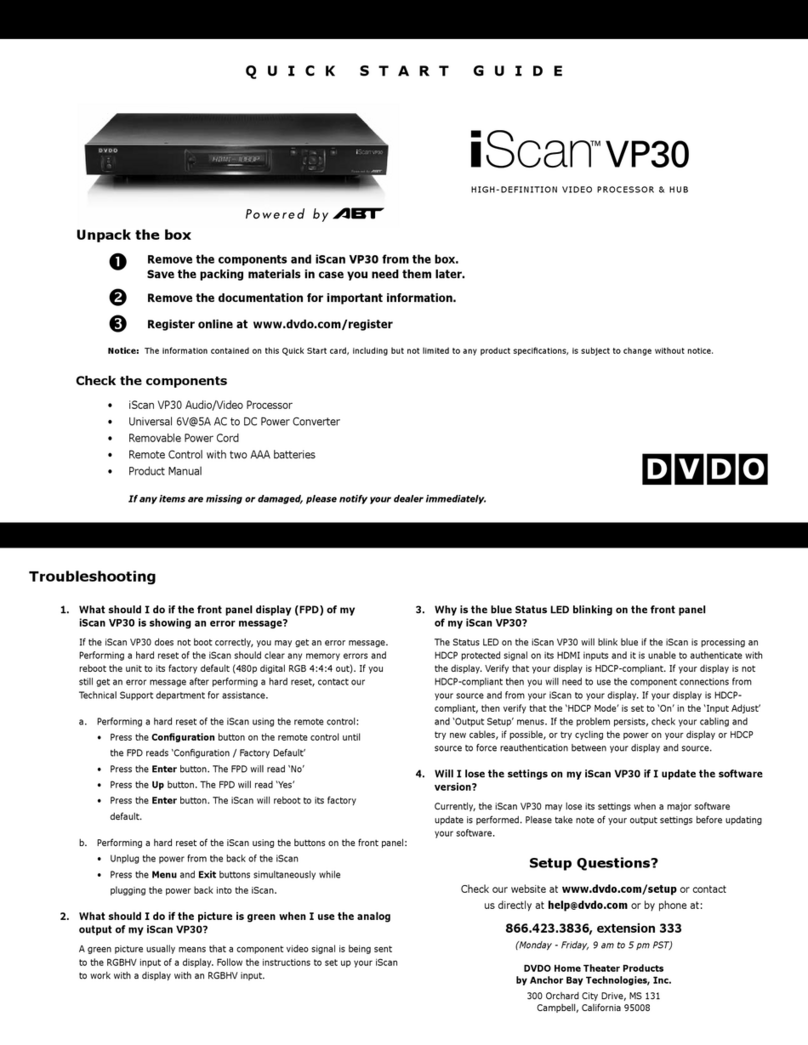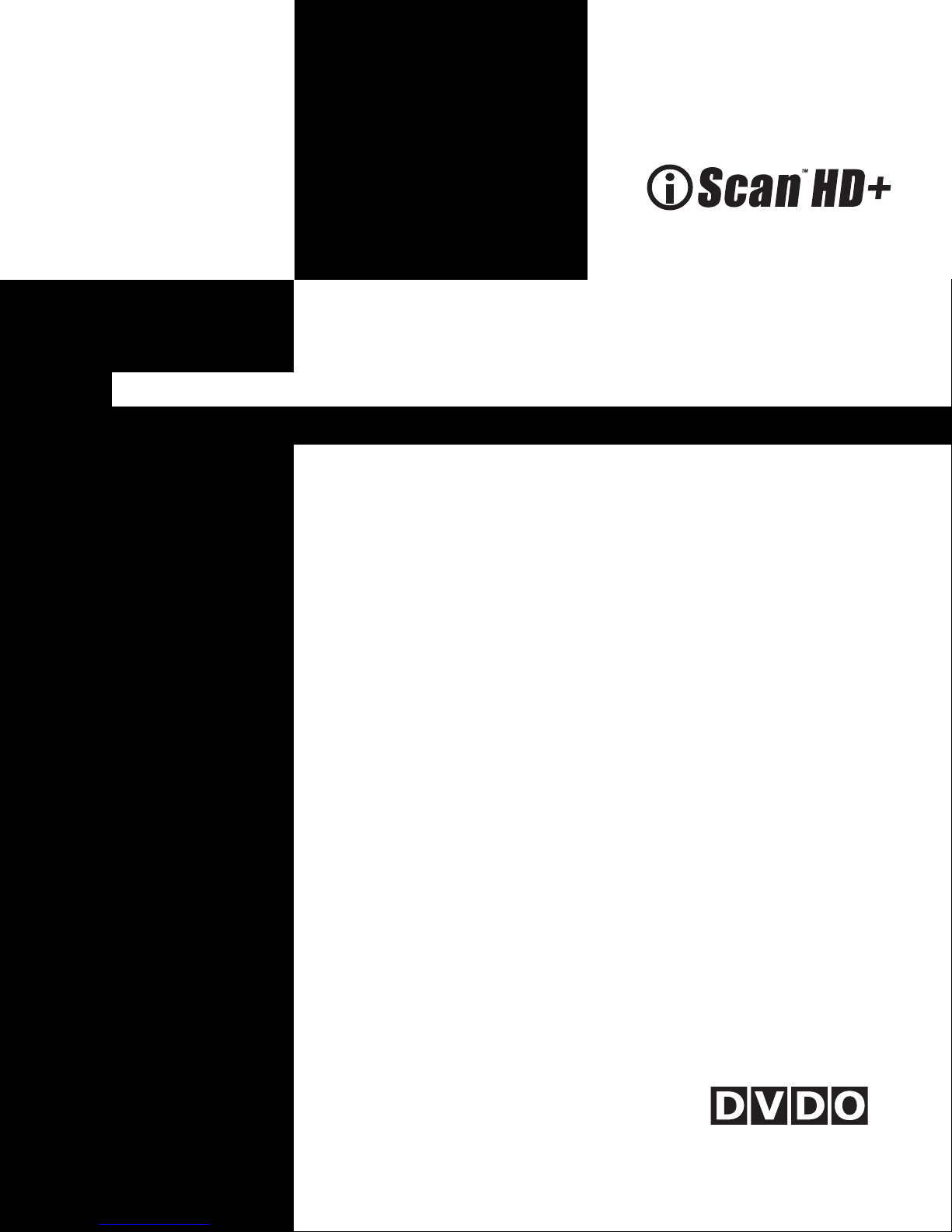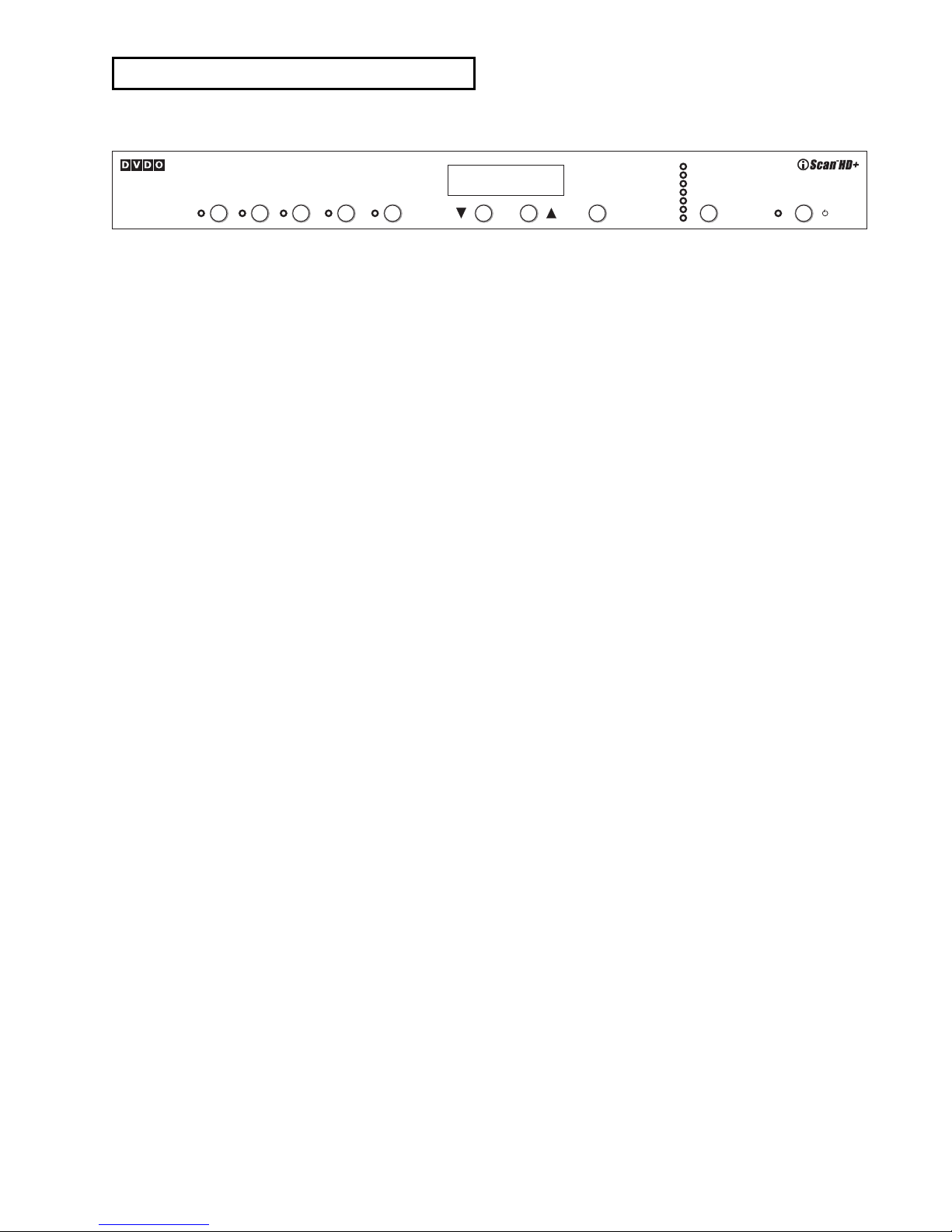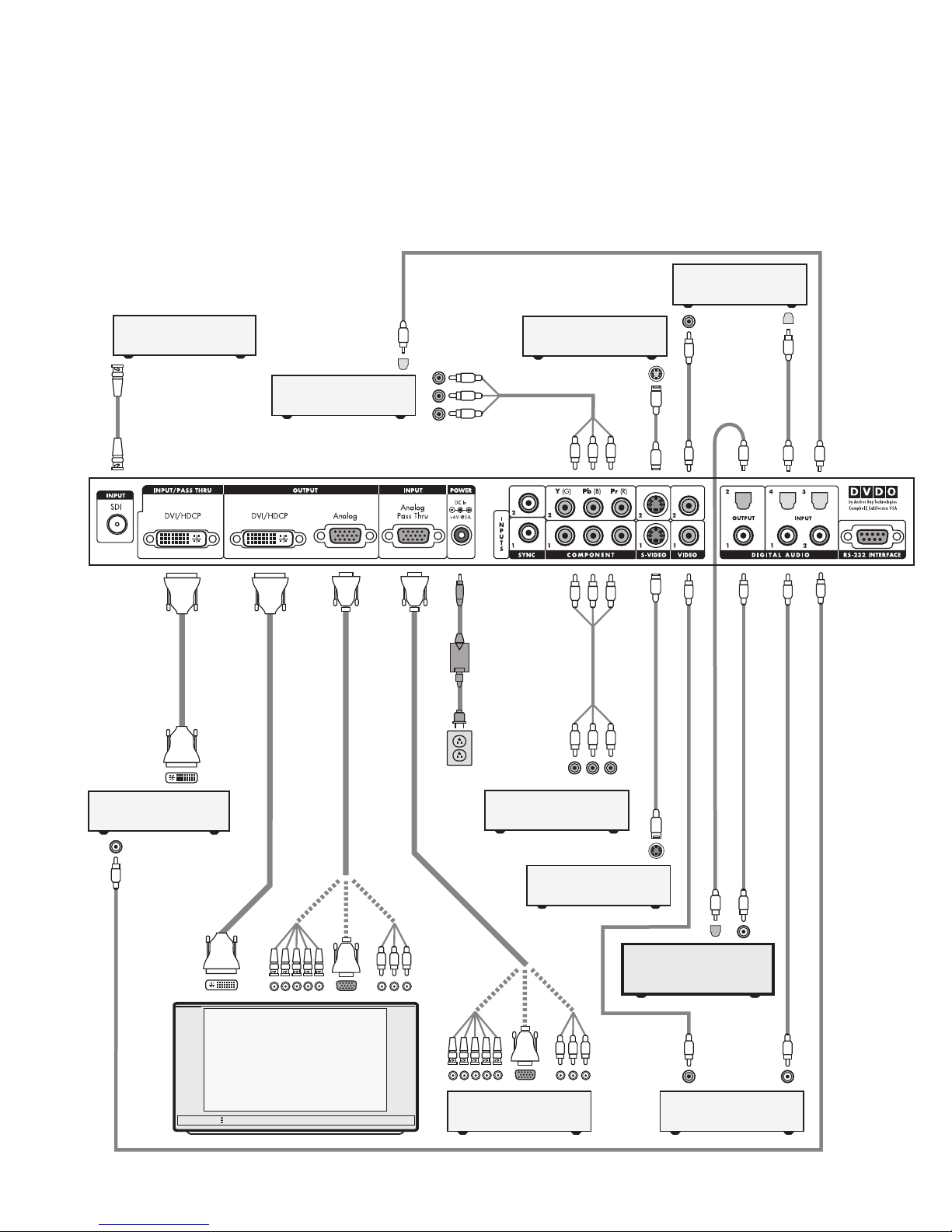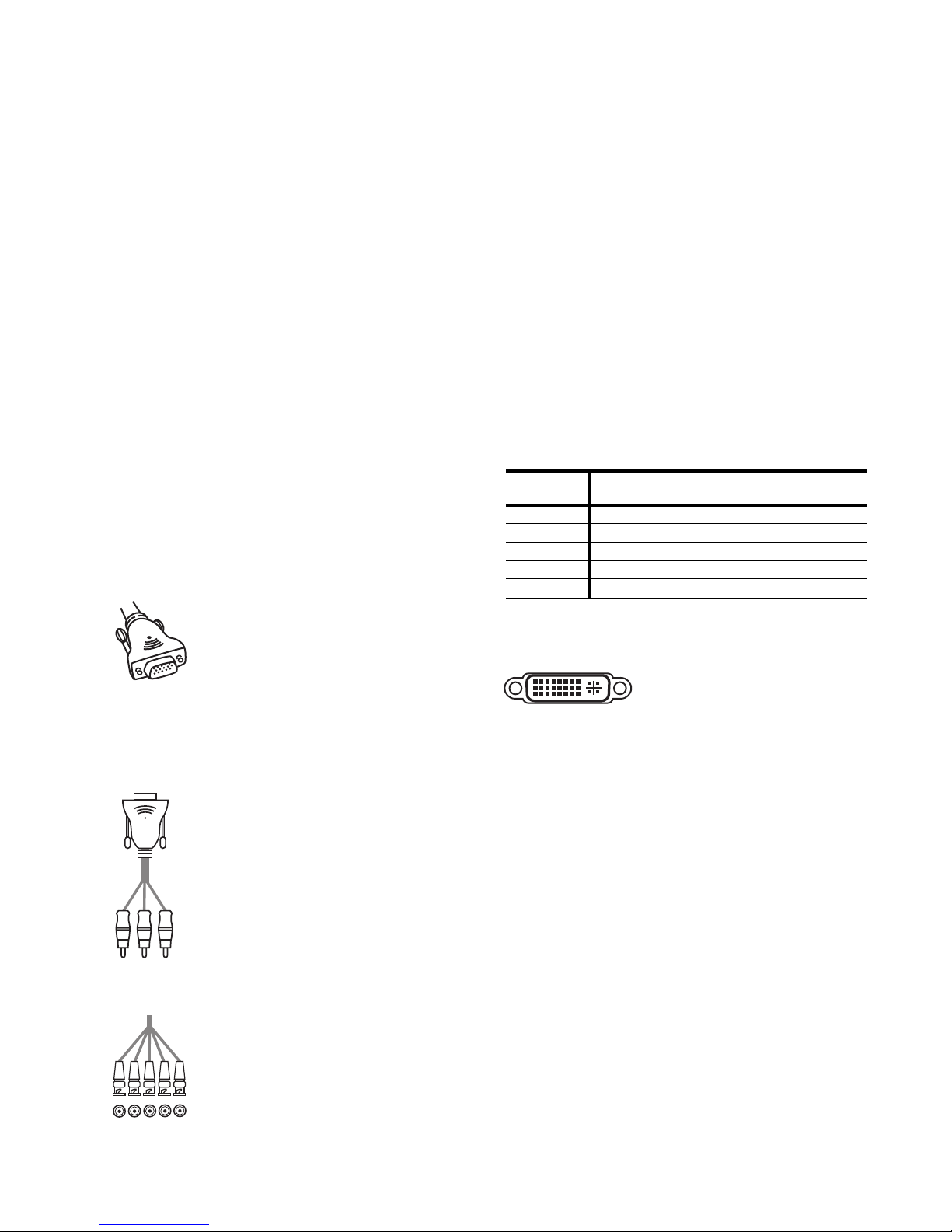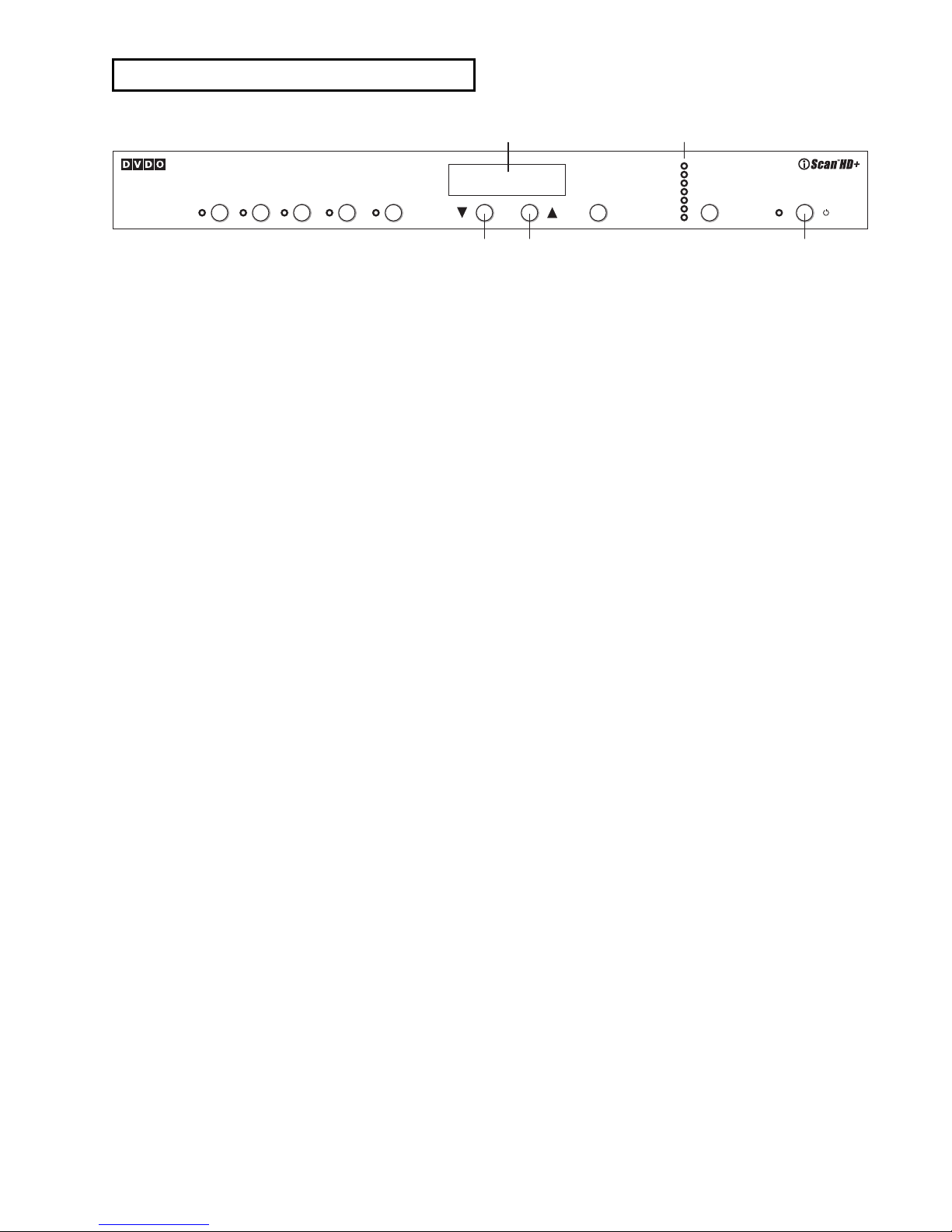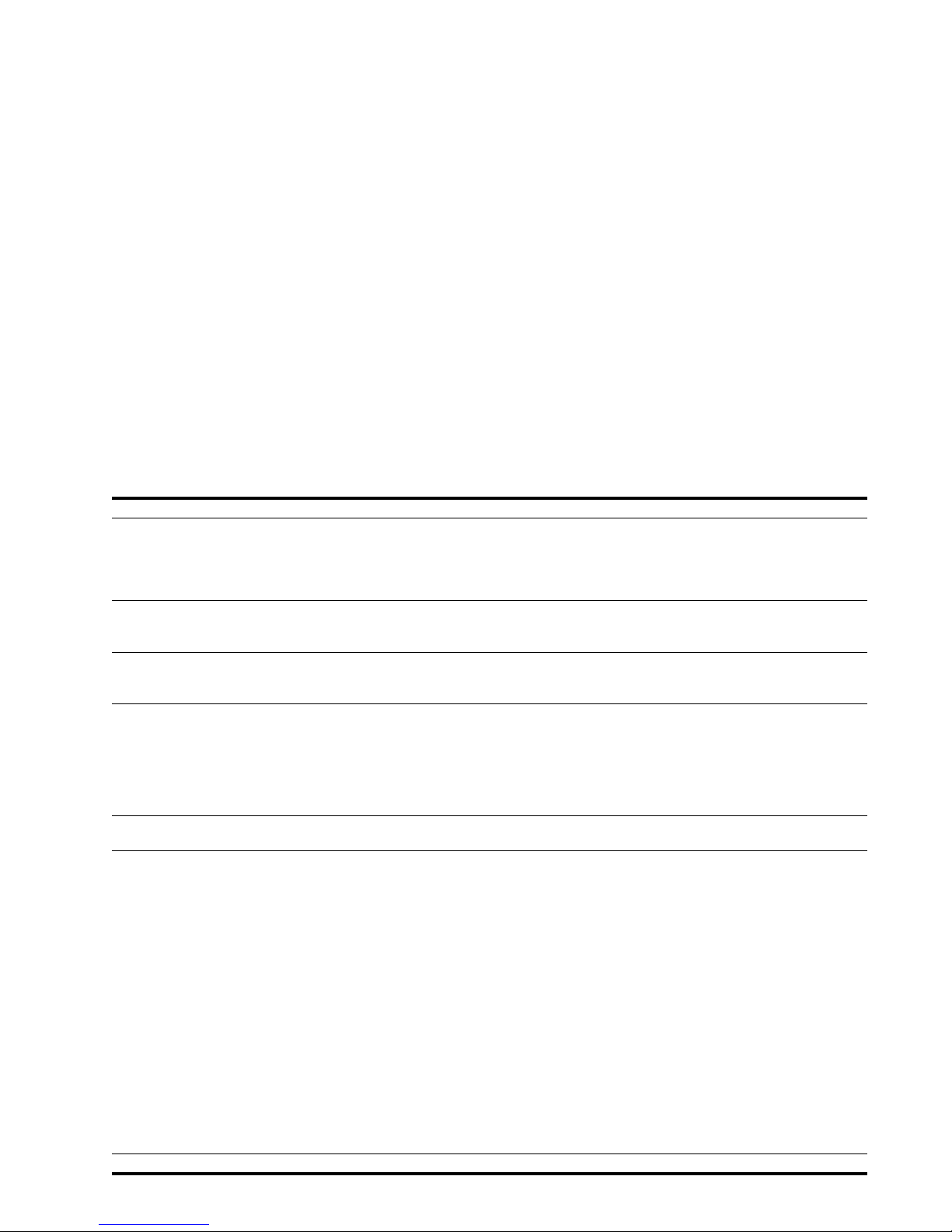System Requirements and Compatibility
The iScan HD+is designed to drive displays that can accept
an ATSC Digital Television or VESA-standard PC video signal in
analog RGB or YPbPr (Component) video format, or digital
DVI format. Such displays include:
䊳
Projectors – DLP, LCD, CRT, D-ILA
䊳
HDTVs
䊳
Progressive scan and multimedia TVs
䊳
Plasma TVs
䊳
Computer monitors
If you are not sure if your display is compatible with the iScan
HD+, please contact your local Authorized DVDO Reseller. Anchor
Bay Technologies also maintains display compatibility information
on the DVDO website at www.dvdo.com/faq/faq_compat.html
Input Signal Connections
Video Inputs
The iScan HD+has nine (9) video inputs. The inputs and the
formats they support are:
䊳
Video 1 (NTSC, PAL, and SECAM)
䊳
Video 2 (NTSC, PAL, and SECAM)
䊳
S-Video 1 (NTSC, PAL, and SECAM)
䊳
S-Video 2 (NTSC, PAL, and SECAM)
䊳
Component/RGBS 1 (NTSC, PAL, SECAM,
480p, 576p, 720p, 1080i)
䊳
Component/RGBS 2 (NTSC, PAL, SECAM,
480p, 576p, 720p, 1080i)
䊳
DVI/HDCP (480p, 576p, 720p, 1080i)
䊳
Analog Passthru (for use with sources for which no video
processing is desired, such as native HDTV or PC formats)
䊳
SDI (NTSC, PAL and SECAM – SMPTE 259M-C compliant)
High Definition signal formats (720p, 1080i) on the Component
inputs are automatically passed through to the output.
Video 1 and Video 2 inputs are also referred to as Composite
video inputs. In general, Composite video delivers the lowest
final image quality while Component video delivers the best
image quality. There is a large improvement in image quality
between Composite and S-Video, but the difference between
S-Video and Component video is less noticeable.
If you have a DVD player, satellite receiver or digital cable box
with DVI/HDMI output, it is recommended that you connect the
output to the iScan HD+’s DVI input. The iScan HD+will process
both Standard and High Definition sources on it’s DVI input
including 480p,576p,720p and 1080i. In addition, the iScan
HD+will also process HDCP protected content on its DVI input.
However, the iScan HD+will only output HDCP protected con-
tent on its DVI output with HDCP enabled. The iScan HD+will
not output HDCP protected signal on its analog output.
For sources with analog outputs, it is recommended that you use
the Component video inputs to connect to your iScan HD+. VCRs
generally have the lowest image quality, and therefore will not
be as affected by the lower quality of the composite video signal
connection. An exception is S-VHS VCRs, which feature an
S-Video output of higher quality than conventional VHS VCRs.
The Analog Passthru input is used for analog video sources
that do not require processing, such as HDTV satellite broad-
casts, video sources that are already in progressive format
or HD formats, or personal computer video output. This input
allows you to pass these signals through the iScan HD+without
any video processing.
Digital Audio Inputs
There are a total of four (4) Digital Audio inputs:
䊳
Digital Audio 1 (coaxial)
䊳
Digital Audio 2 (coaxial)
䊳
Digital Audio 3 (optical)
䊳
Digital Audio 4 (optical)
The iScan HD+accepts Digital Audio sourced from DVD players,
DBS receivers, digital cable set-top boxes, or other digital audio
devices. There are four (4) inputs; two each of Coaxial and
Optical transmission interface types. These inputs are compatible
with most consumer Digital Audio formats, including CD-Audio
(44.1kHz/16 bit linear pulsecode modulation), Dolby Digital, or
DTS. Generally, the Digital Audio inputs are compatible with any
format with a sampling frequency between 44 kHz and 96 kHz,
and with a data word structure between 16 and 24 bits in length.
3
INSTALLATION AND SET-UP