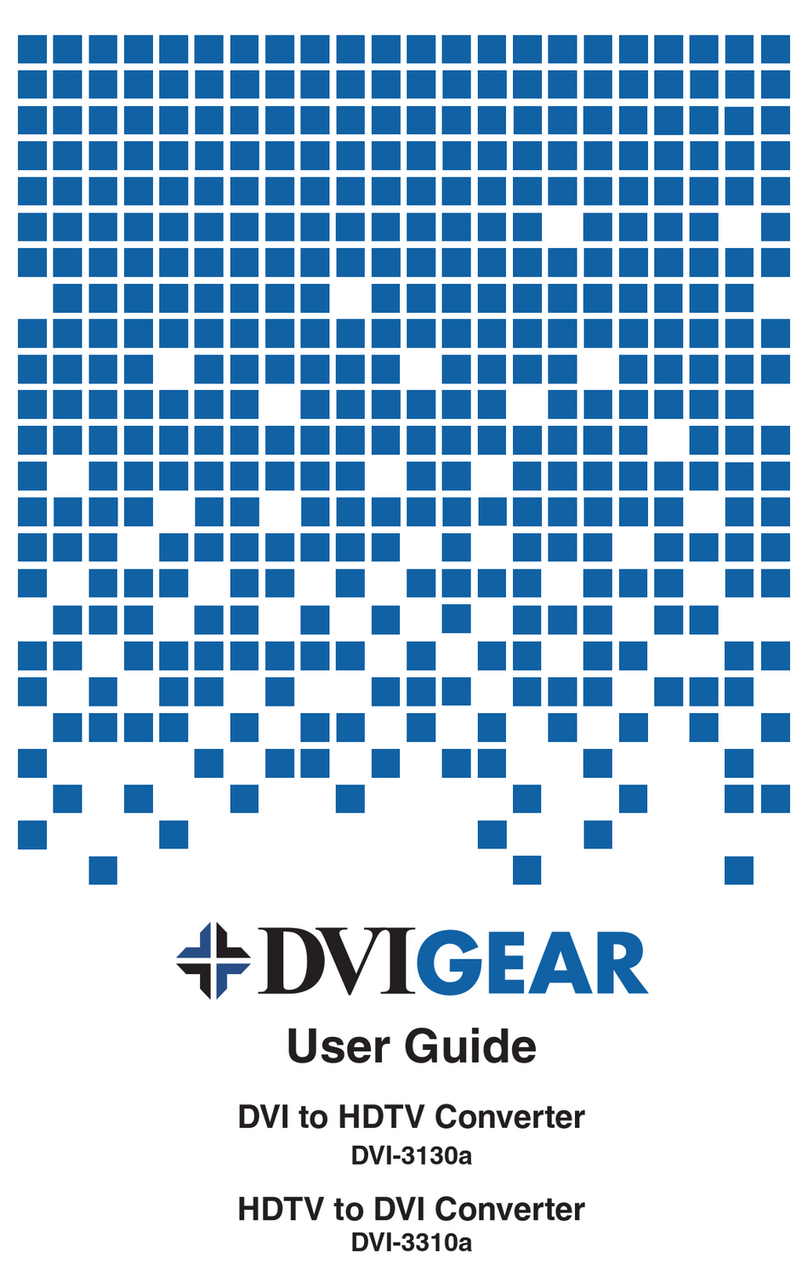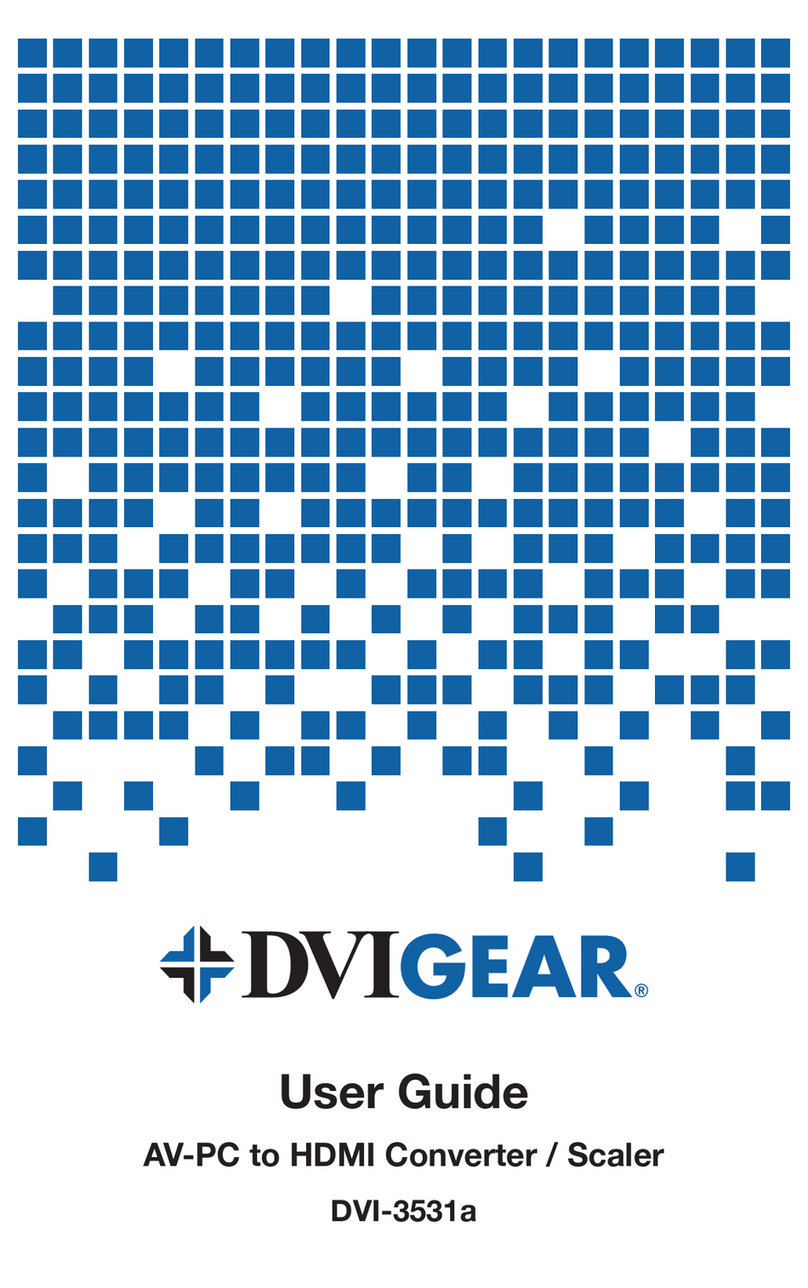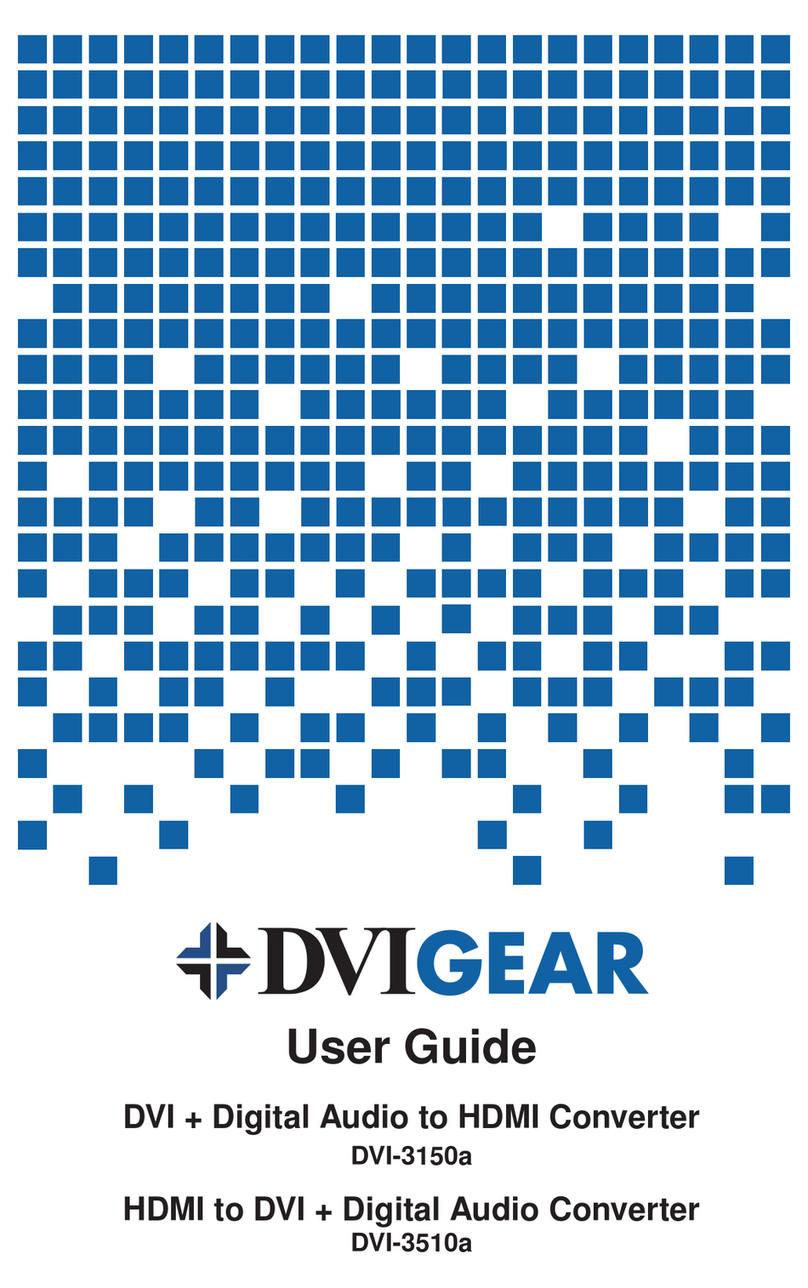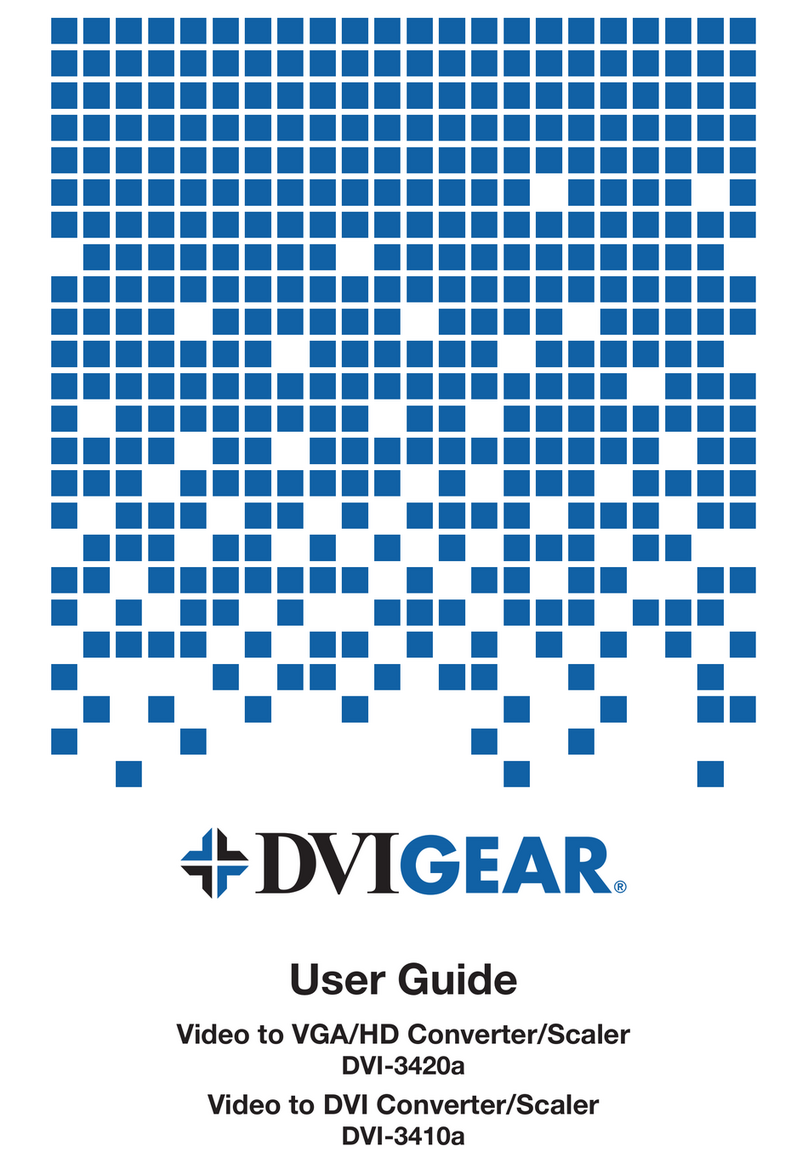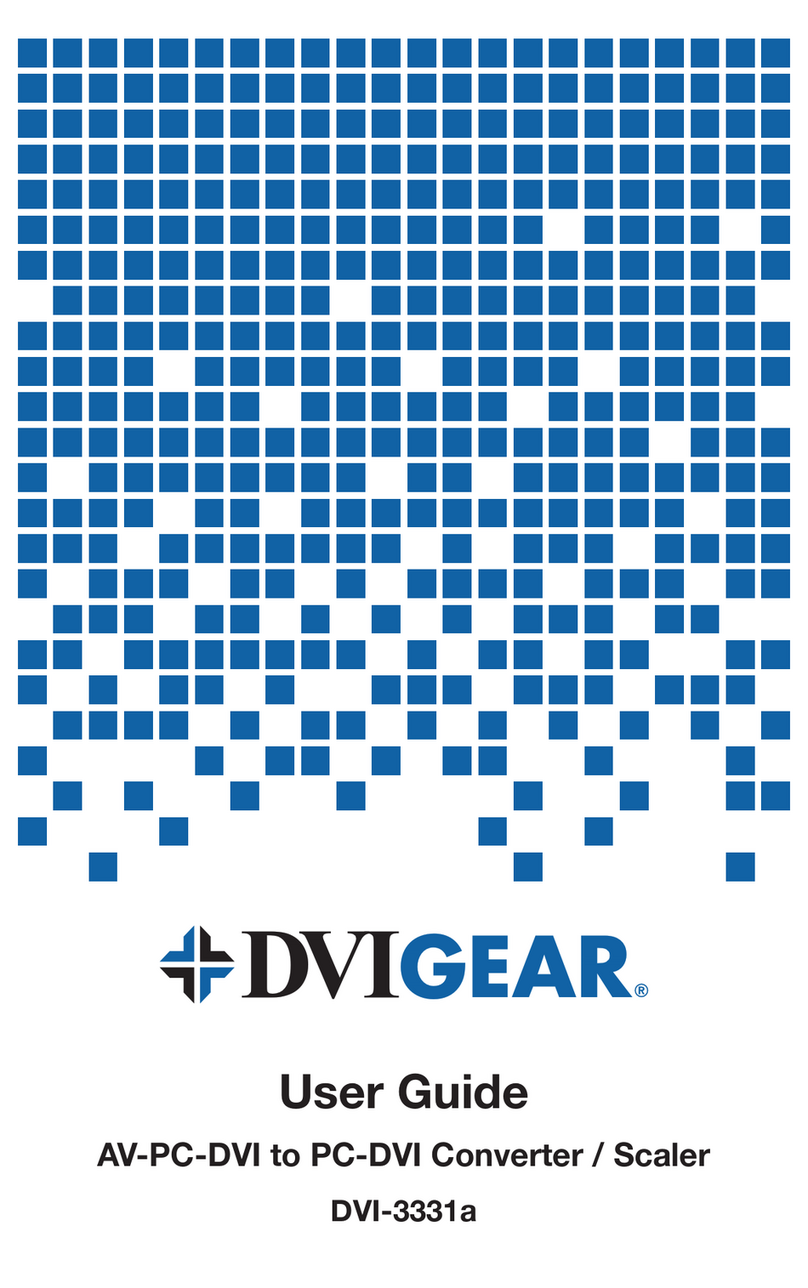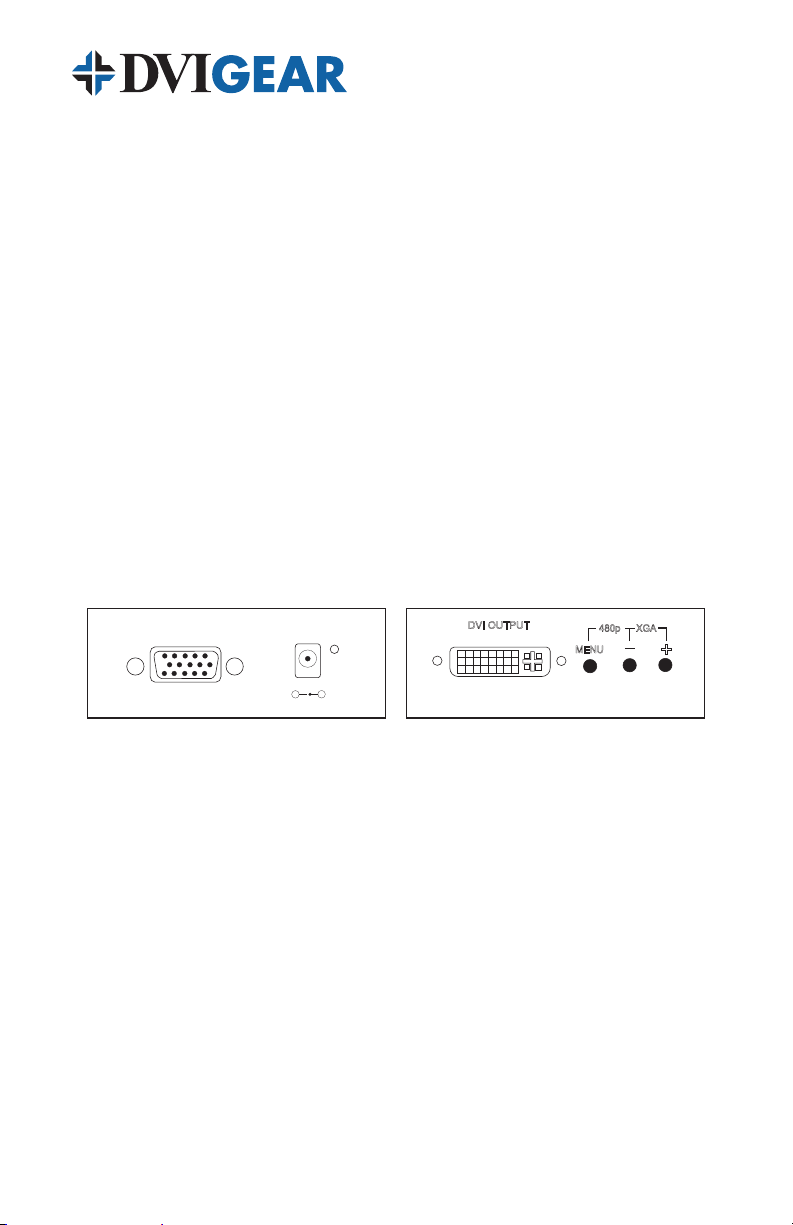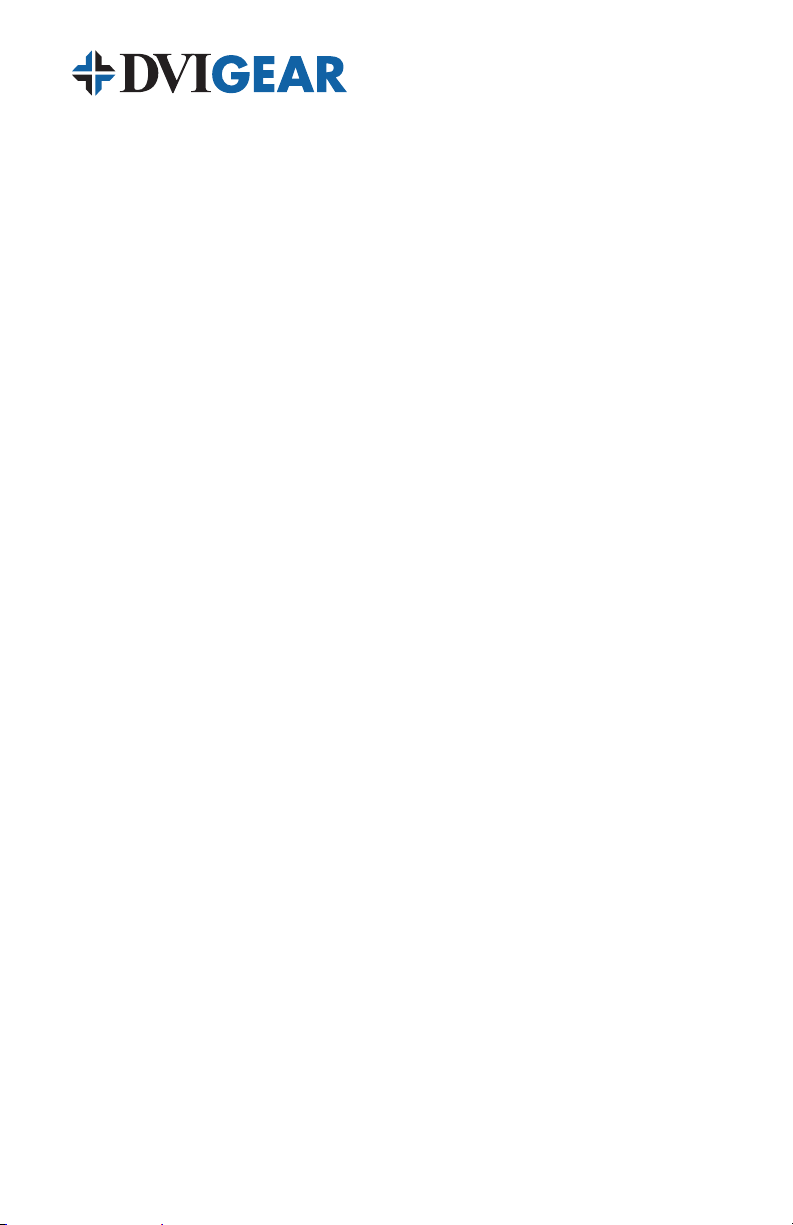After trying the above suggestions should the problem still persist, contact your
dealer for additional suggestions. Should the dealer’s technical personnel be
unable to assist you, please contact DVIGear via telephone at (888) 463-9927
(United States and Canada); international callers may dial (770) 421-6699, or
through e-mail at support@dvigear.com.
7.0 LIMITED WARRANTY
LIMITED WARRANTY – With the exceptions noted in the next paragraph,
DVIGear, Inc. warrants the original purchaser that the equipment it
manufactures or sells will be free from defects in materials and workmanship for
a period of three yearsfrom the date of purchase. Should this product, in
DVIGear’s opinion, prove defective within this warranty period, DVIGear, at its
option, will repair or replace this product without charge. Any defective parts
replaced become the property of DVIGear. This warranty does not apply to
those products which have been damaged due to accident, unauthorized
alterations, improper repair, modifications, inadequate maintenance and care, or
use in any manner for which the product was not originally intended.
If repairs are necessary under this warranty policy, the original purchaser must
obtain a Return Authorization Number from DVIGear and return the product
freight prepaid to a location designated by DVIGear. After repairs are complete,
the product will be returned, freight prepaid.
LIMITATIONS – All products sold are “as is” and the above Limited Warranty is
in lieu of all other warranties for this product, expressed or implied, and is
strictly limited to three years from the date of purchase. DVIGear assumes no
liability to distributors, resellers or end-users or any third parties for any loss of
use, revenue or profit.
DVIGear makes no other representation of warranty as to fitness for the purpose
or merchantability or otherwise in respect of any of the products sold. The liability
of DVIGear with respect to any defective products will be limited to the repair
or replacement of such products. In no event shall DVIGear be responsible or
liable for any damage arising from the use of such defective products whether
such damages be direct, indirect, consequential or otherwise, and whether such
damages are incurred by the reseller, end-user or any third party.
8.0 REGULATORY COMPLIANCE
This product has been tested for compliance with: FCC Class B and CE. The
External AC Power Adapter supplied with this product has been tested for
compliance with: UL, CSA and CE. This product is RoHS compliant.
-8-