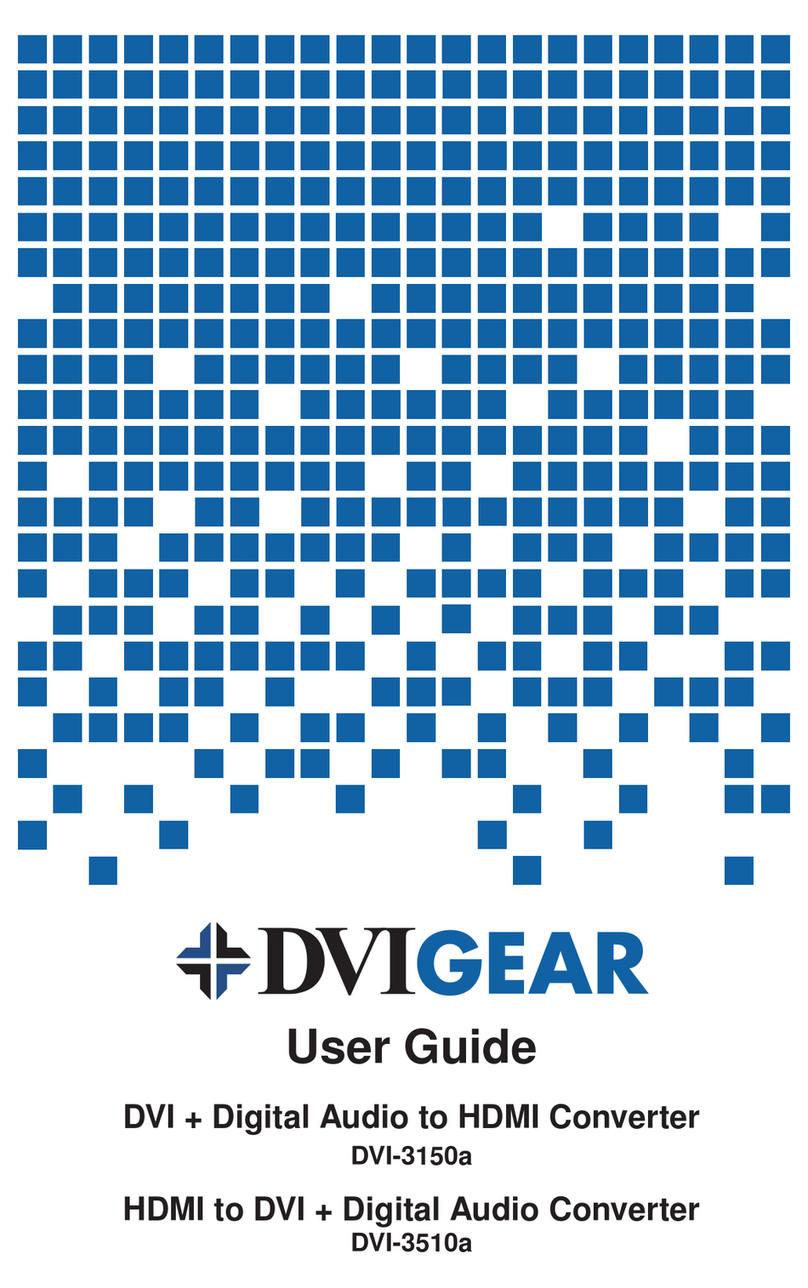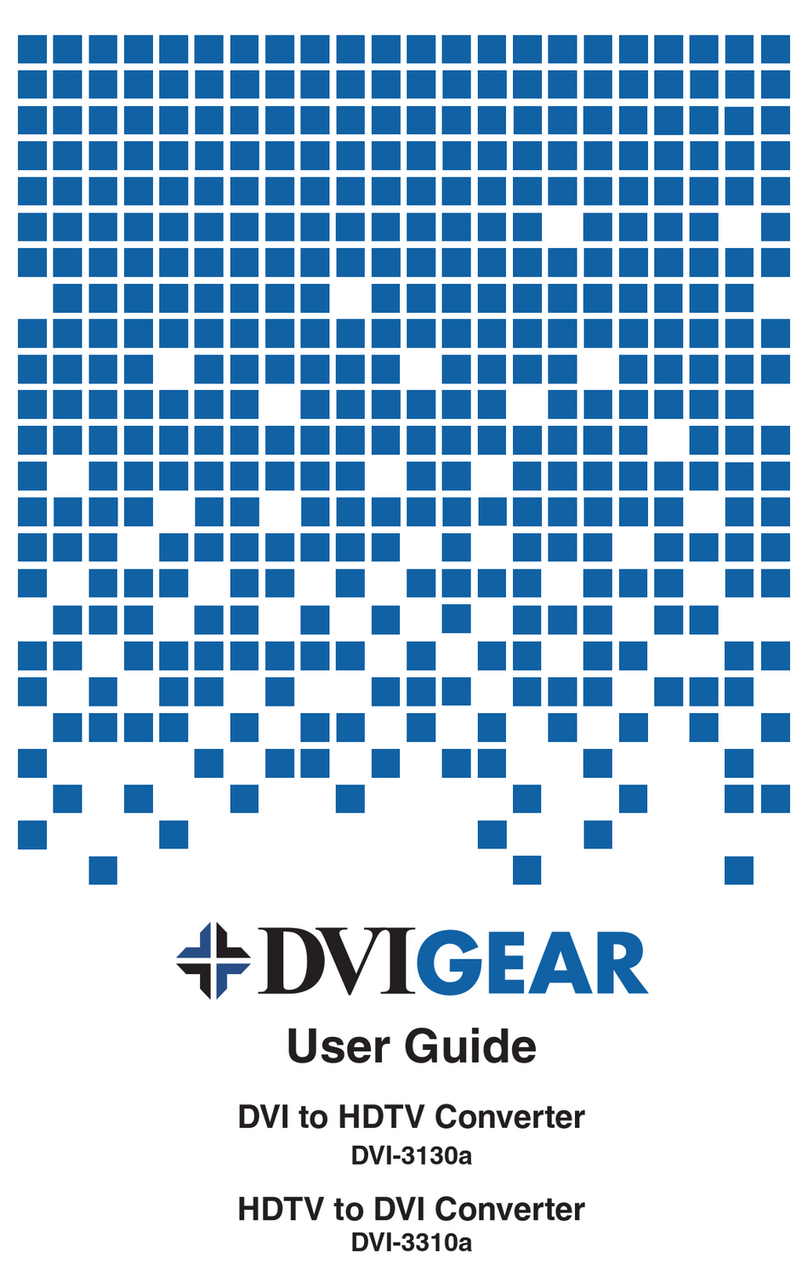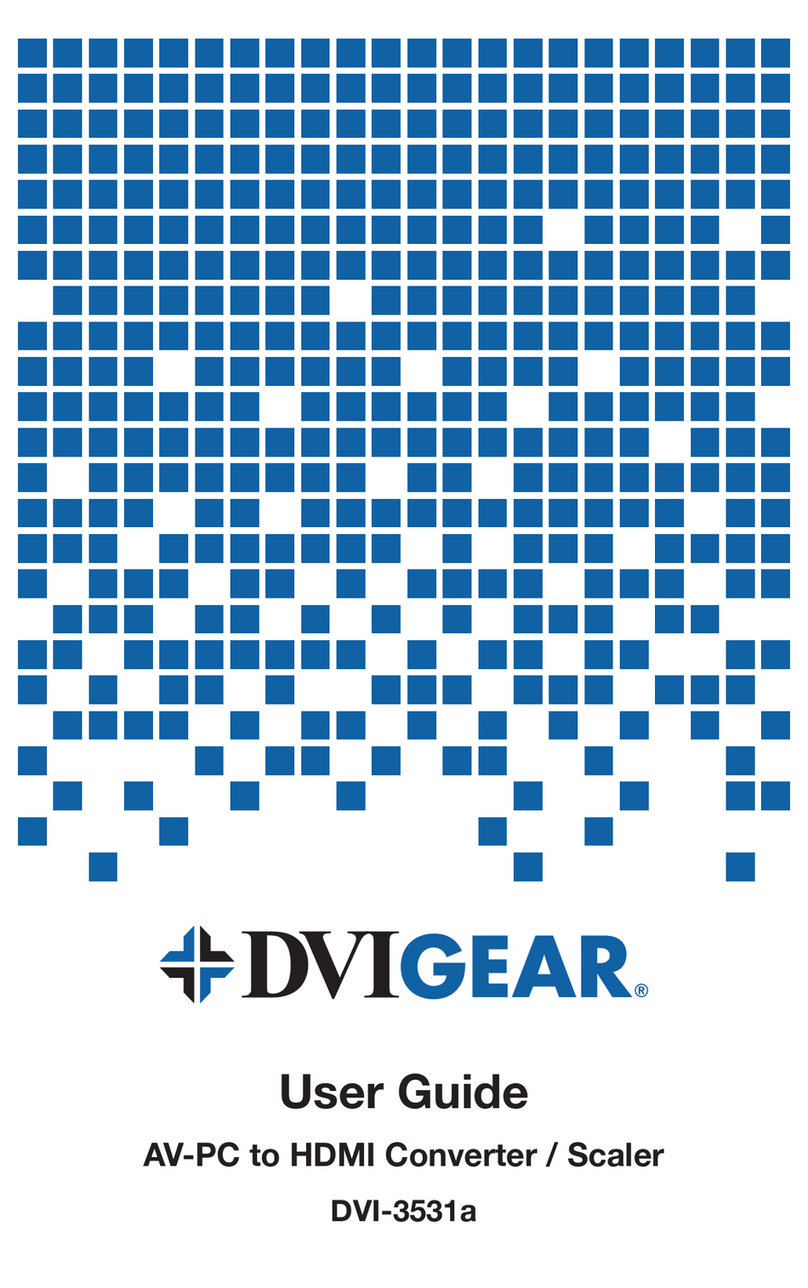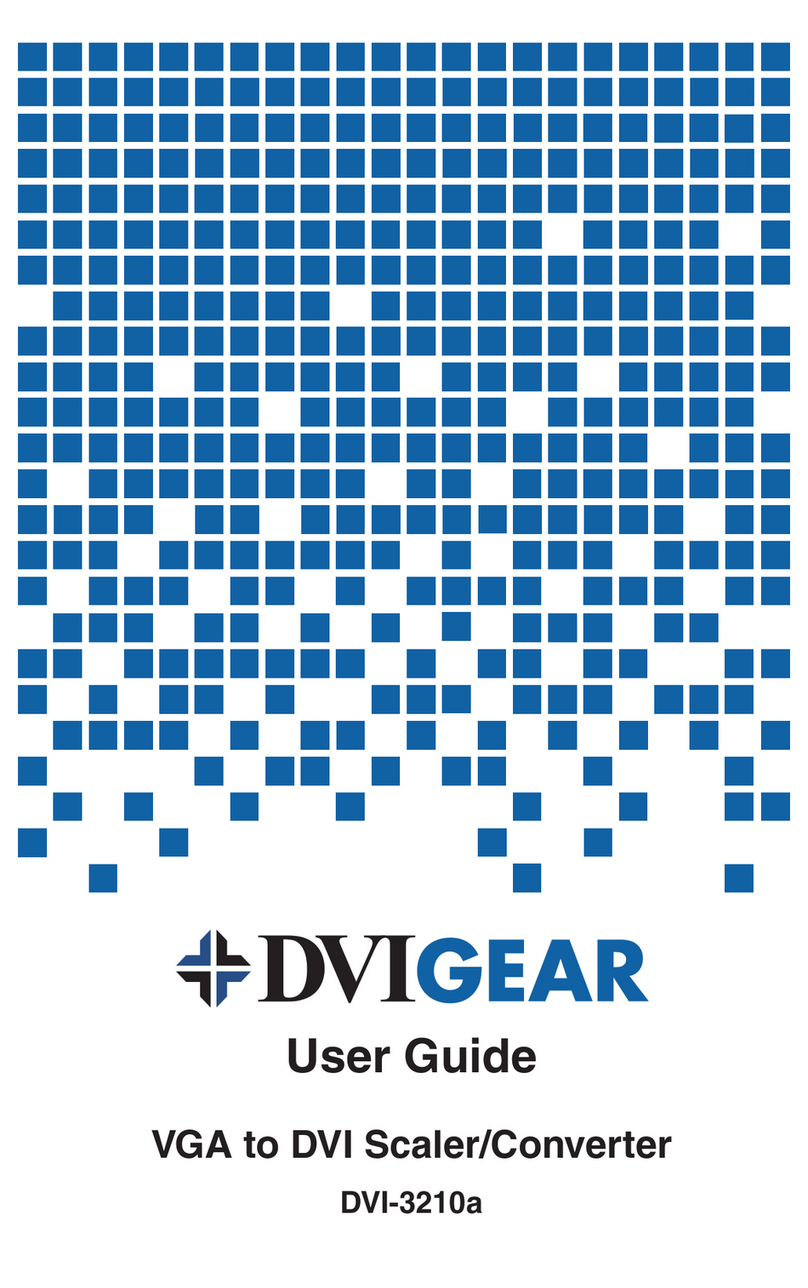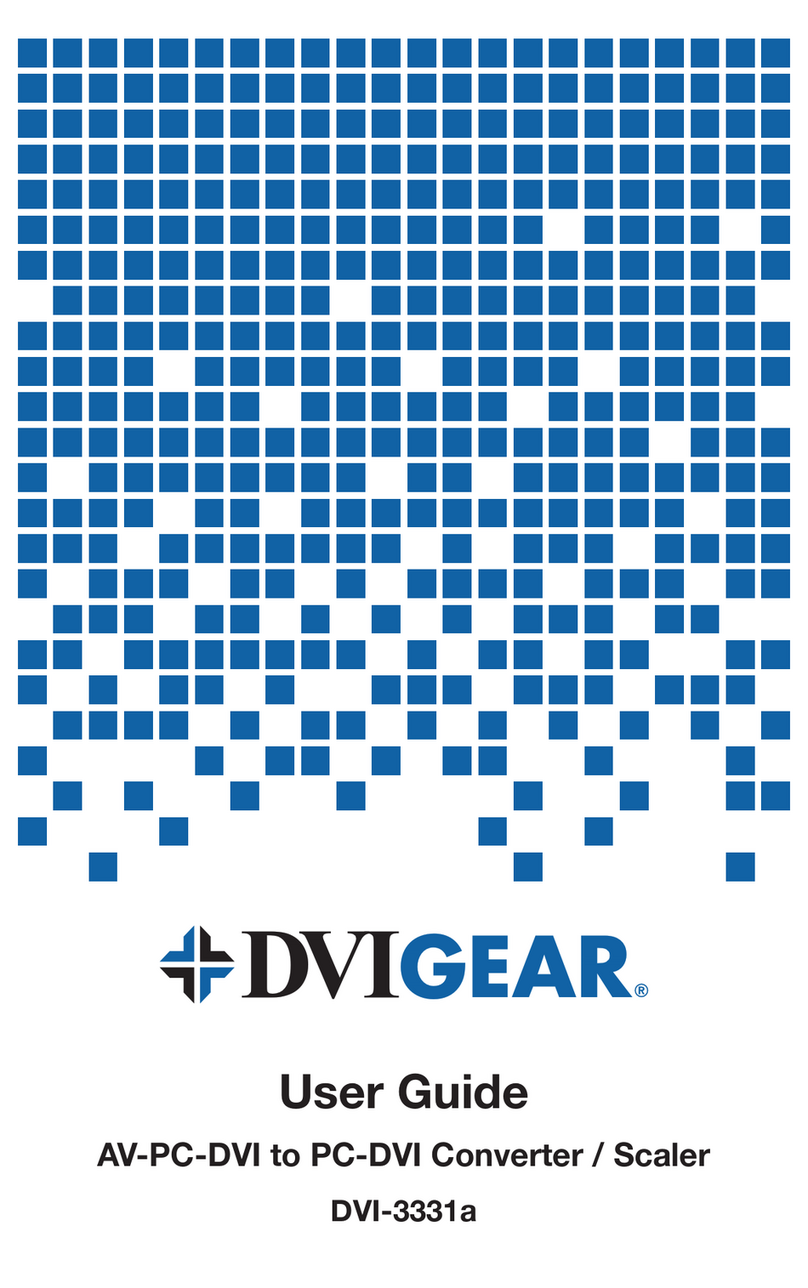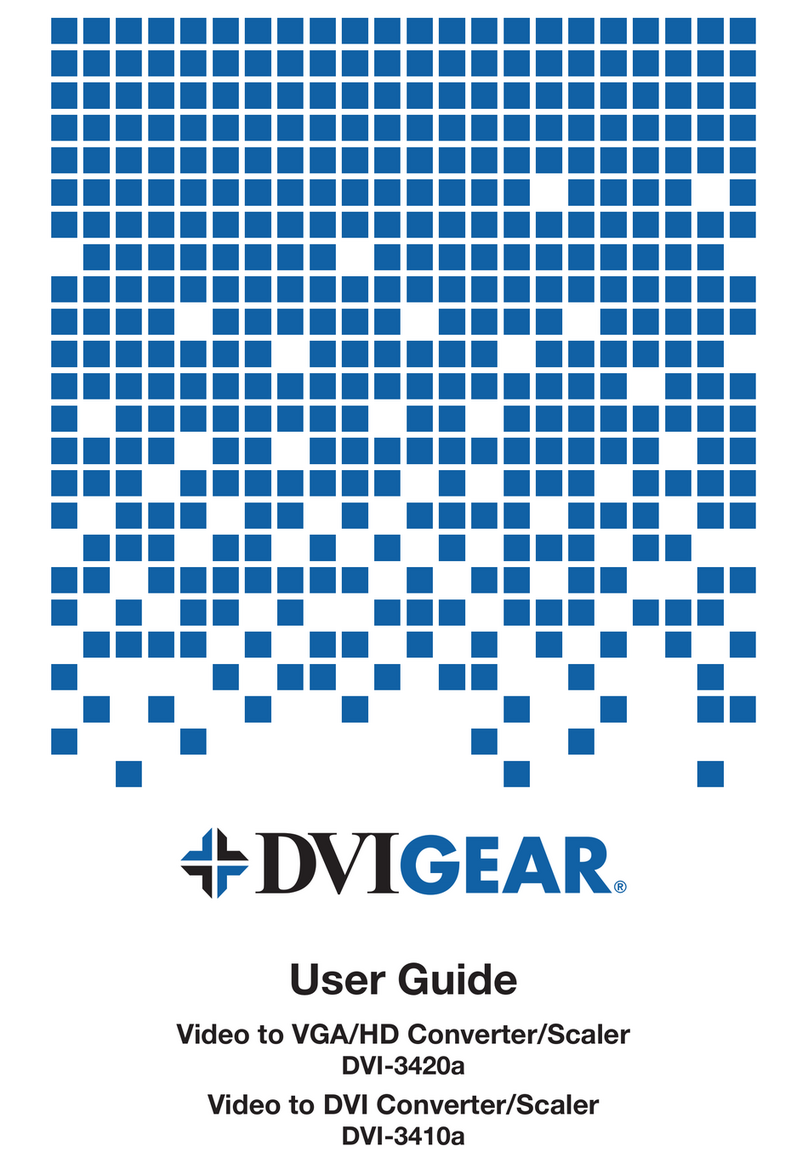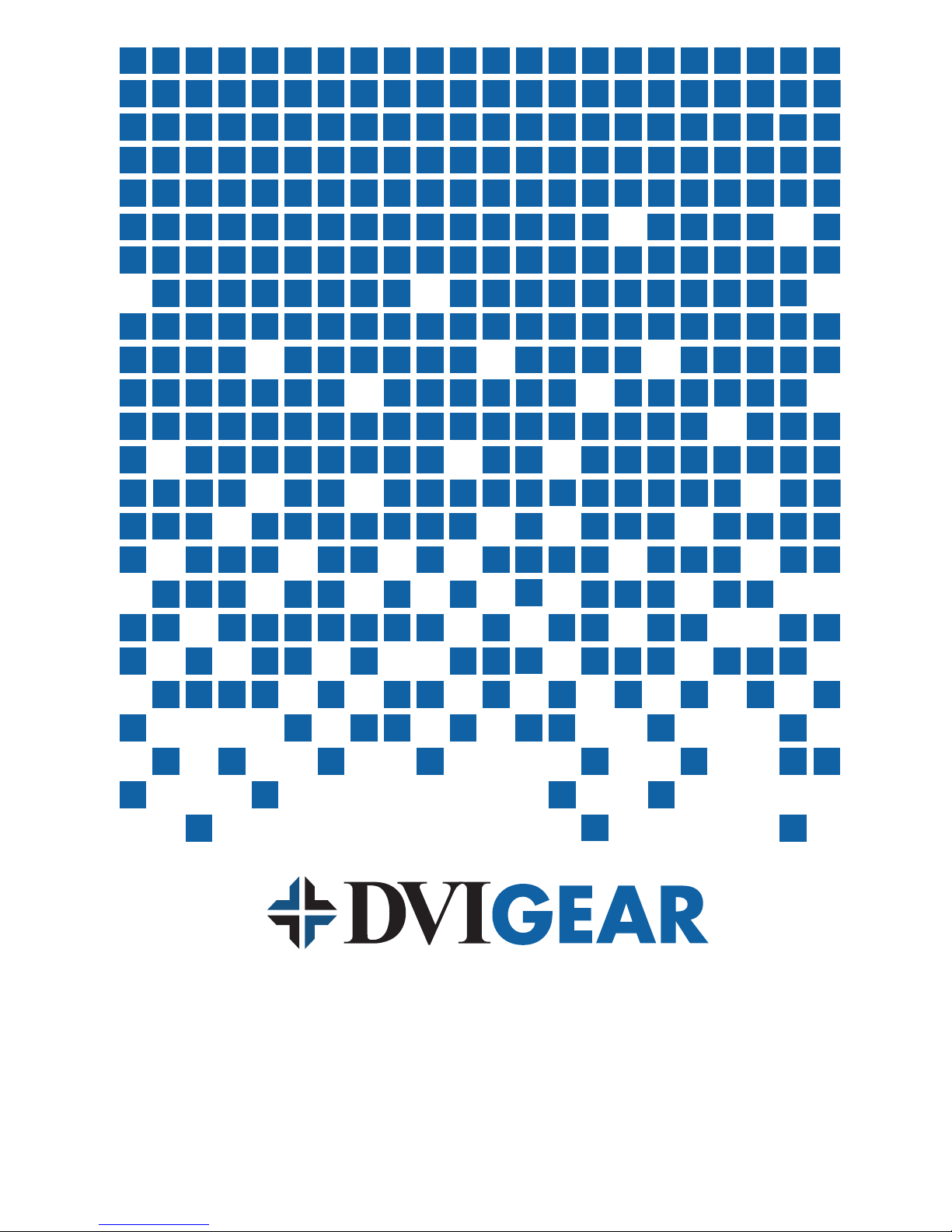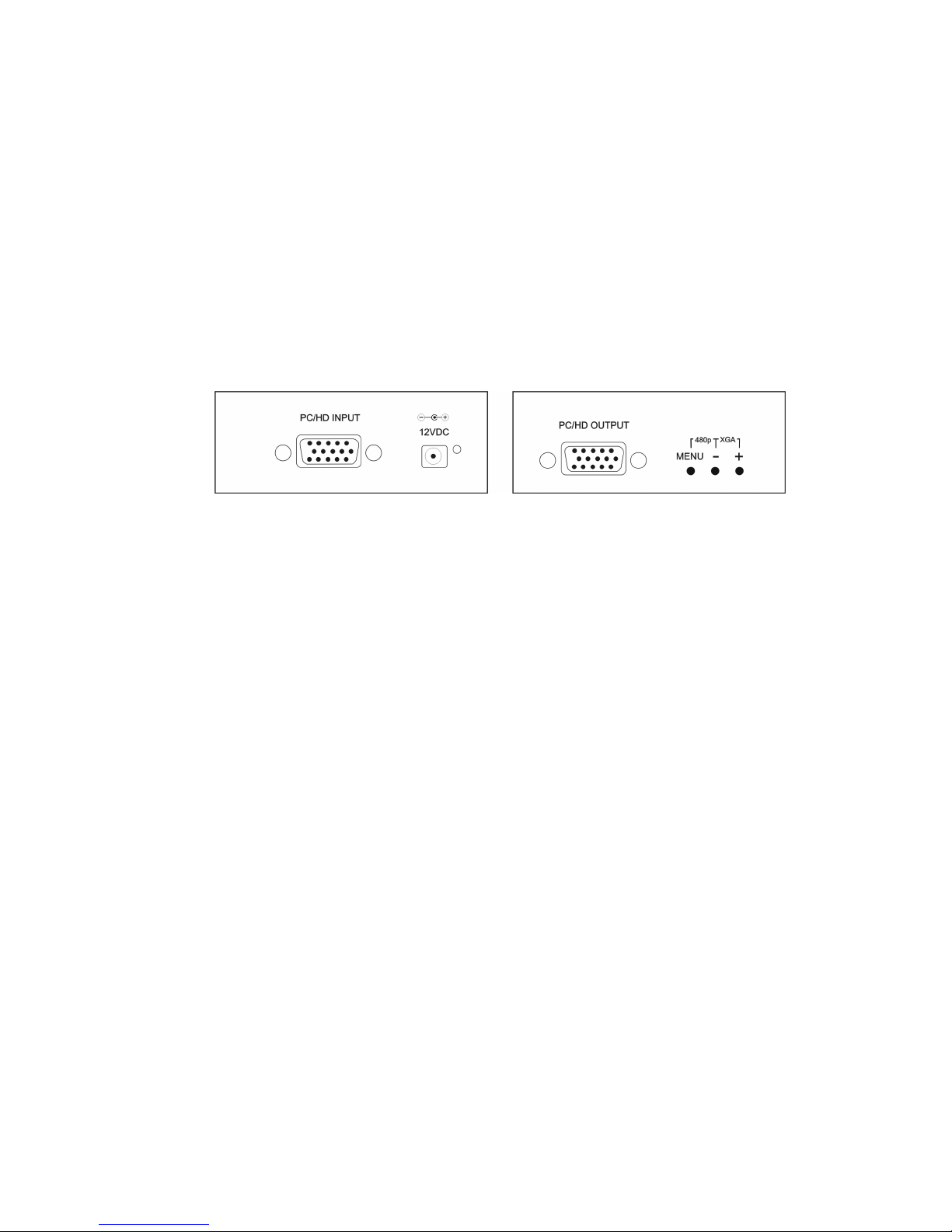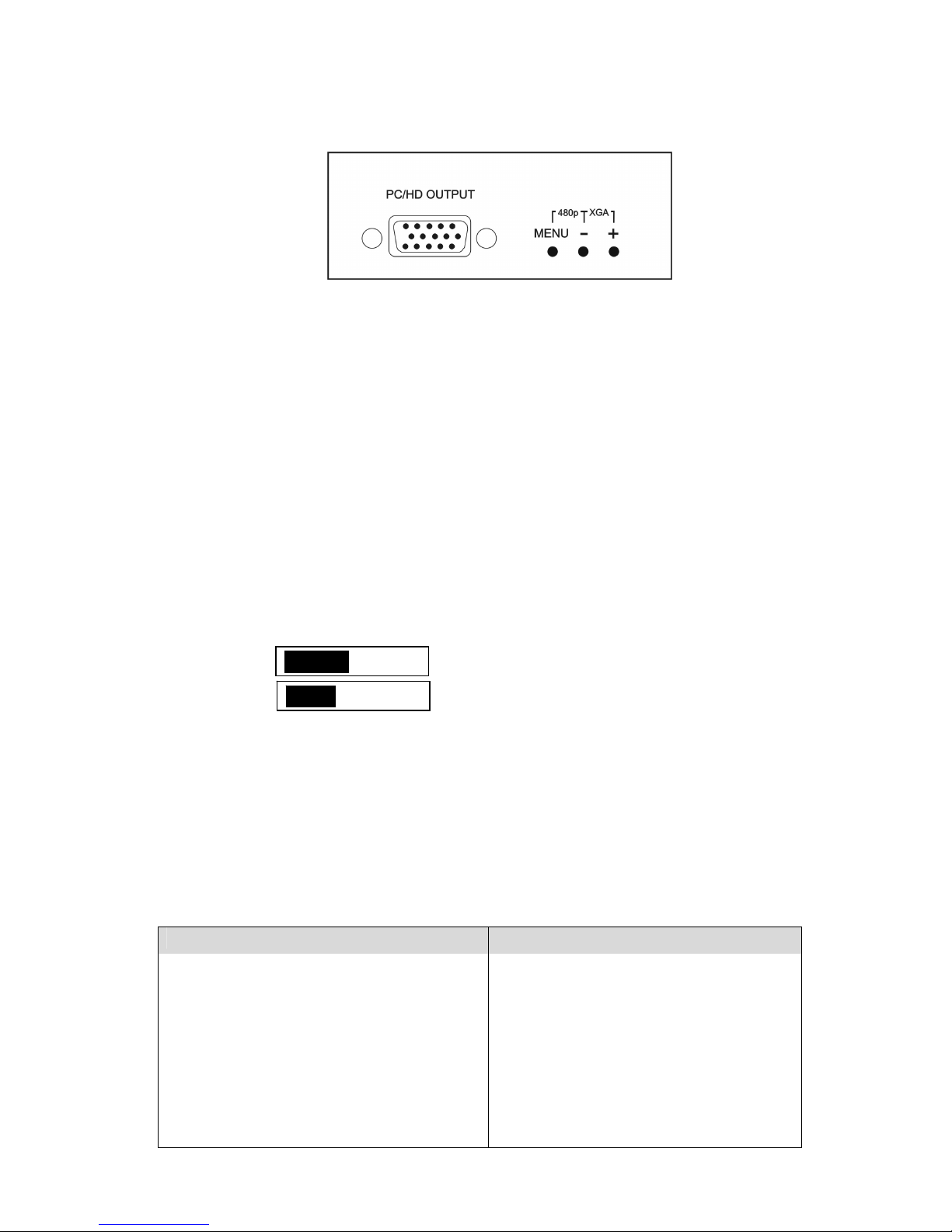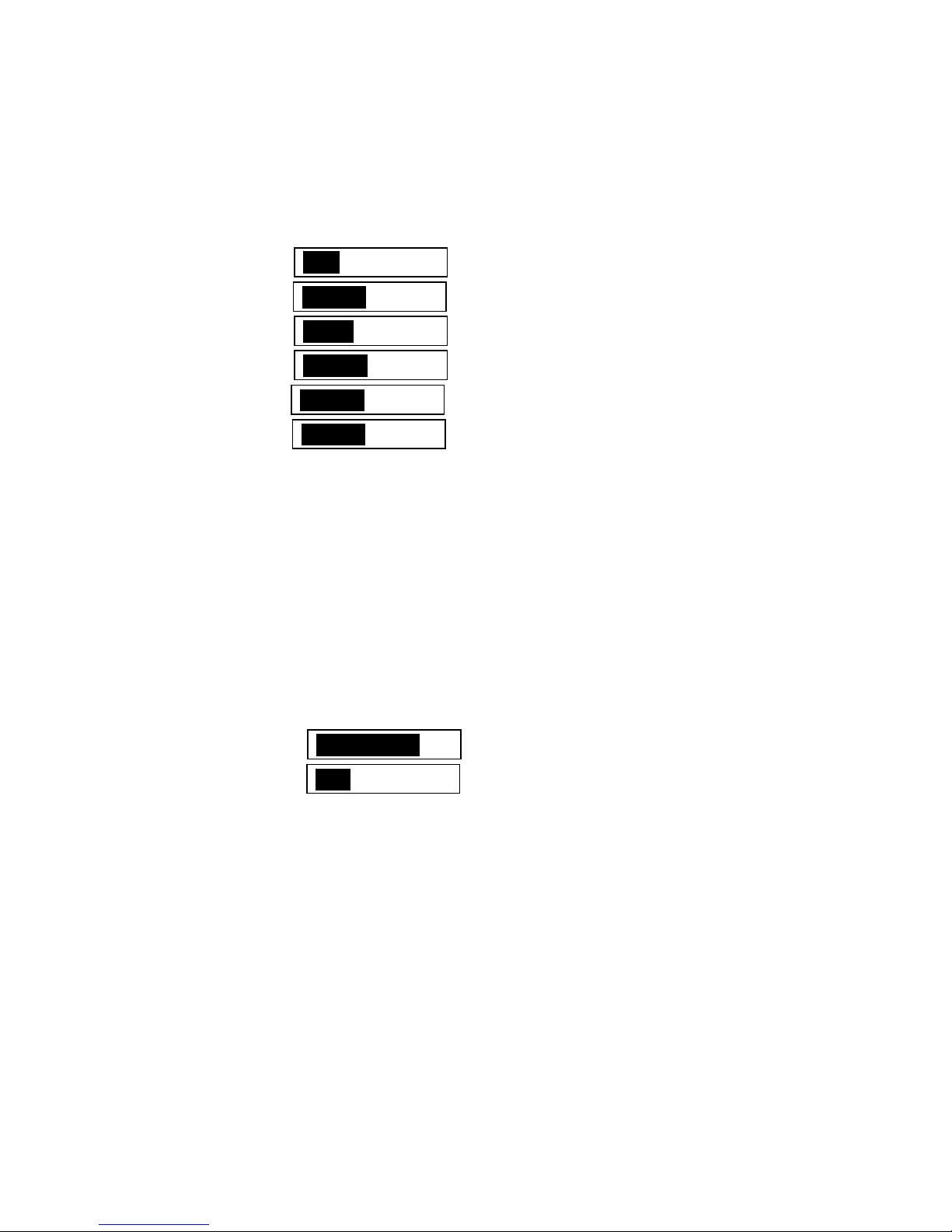-- 7 --
Simultaneously pressing and holding the + and – Buttons will also return the unit to the
factory default settings and the output to XGA@60Hz.
Note: The Scaler has a “last setting memory”, so the current settings will be retained
when the power is turned off and the unit will return to those settings when the power is
turned back on.
7.0 TROUBLESHOOTING
Other than checking for faulty cables, the only common problem would be choosing a
wrong Output Setting. Make sure the display is capable of handling the resolution and
refresh rate selected and make sure the output format selected (RGB or YPbPr) for the
type of cable being used at the output. If a problem persists, please consult your Dealer or
contact DVIGear, Inc. Technical Support directly by phone at 888-463-9927 (US-Canada
8.0 LIMITED WARRANTY
DVIGear, Inc. warrants the original purchaser that the equipment it sells will be free from
defects in materials and workmanship for a period of one year from the date of purchase.
Should this product, in DVIGear, Inc.'s opinion, prove defective within this warranty period,
DVIGear, Inc., at its option, will repair or replace this product without charge. Any
defective parts replaced become the property of DVIGear, Inc.. This warranty does not
apply to those products which have been damaged due to accident, unauthorized
alterations, improper repair, modifications, inadequate maintenance and care, or use in
any manner for which the product was not originally intended.
If repairs are necessary under this warranty policy, the original purchaser must obtain a
Return Authorization Number from DVIGear, Inc. and return the product to a location
designated by DVIGear, Inc., freight prepaid. The repaired product will be returned, freight
prepaid.
LIMITATIONS - All products sold are "as is" and the above Limited Warranty is in lieu of
all other warranties for this product, expressed or implied, and is strictly limited to one year
from the date of purchase. DVIGear, Inc. assumes no liability to end-users for any loss of
use, revenue or profit.
DVIGear, Inc. makes no other representation of warranty as to fitness for the purpose or
merchantability or otherwise in respect of any of the products sold. The liability of
DVIGear, Inc. with respect to any defective products will be limited to the repair or
replacement of such products. In no event shall DVIGear, Inc. be responsible or liable for
any damage arising from the use of such defective products whether such damages be
direct, indirect, consequential or otherwise, and whether such damages are incurred by
the reseller, end-user or any third party.
9.0 REGULATORY COMPLIANCE
The VGA Converter / Scaler has been tested for compliance with: FCC Class B and CE
The Power Adapter has been tested for compliance with: UL, CSA and CE