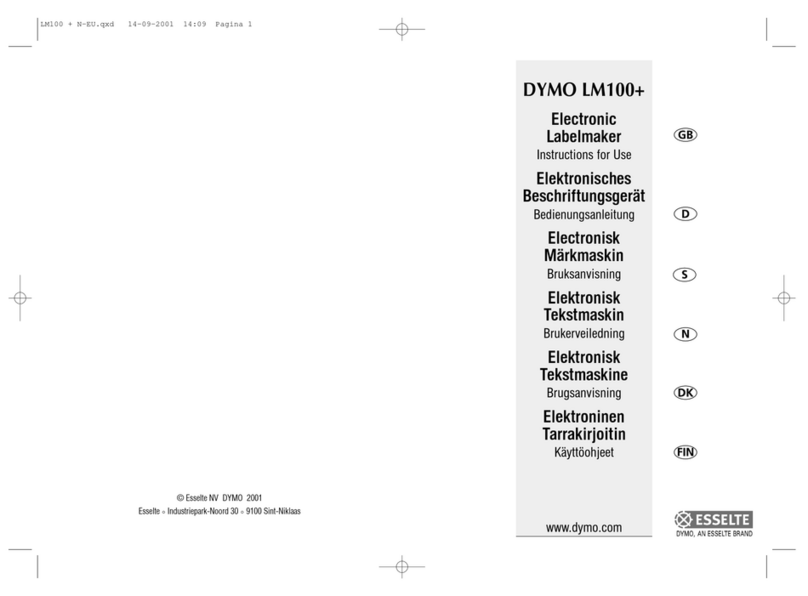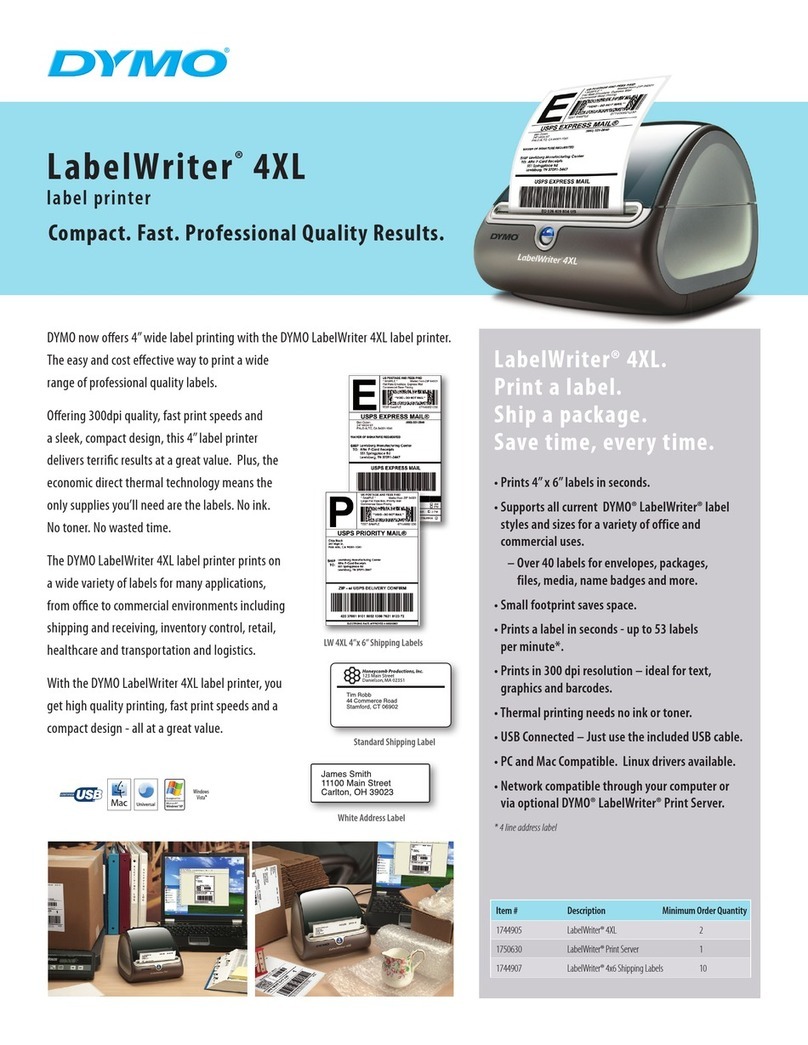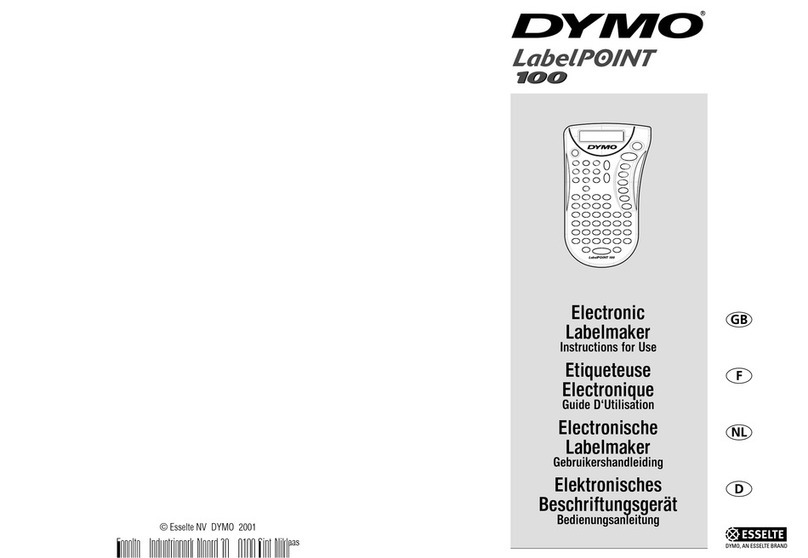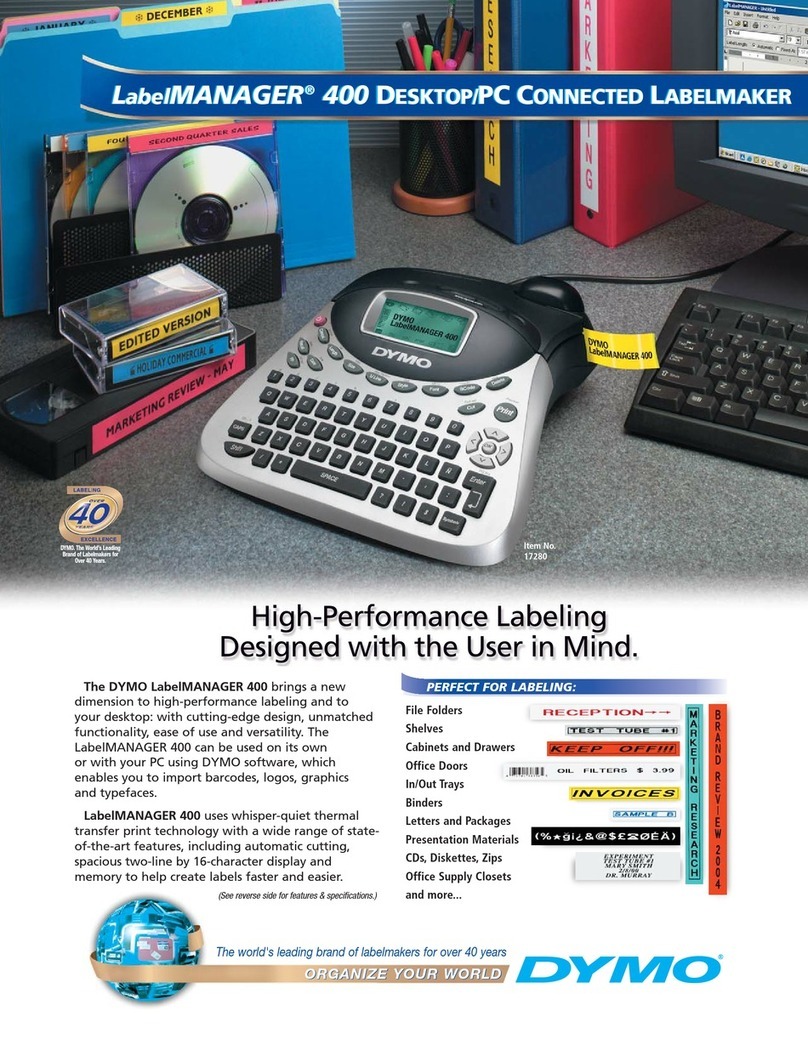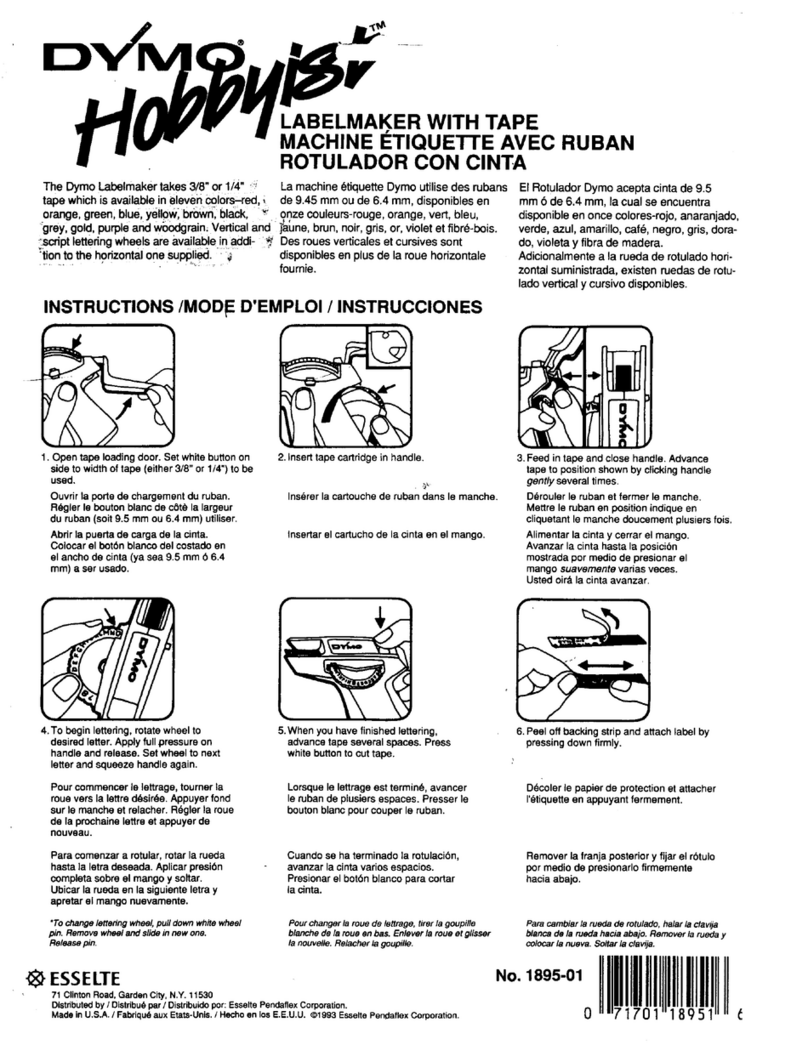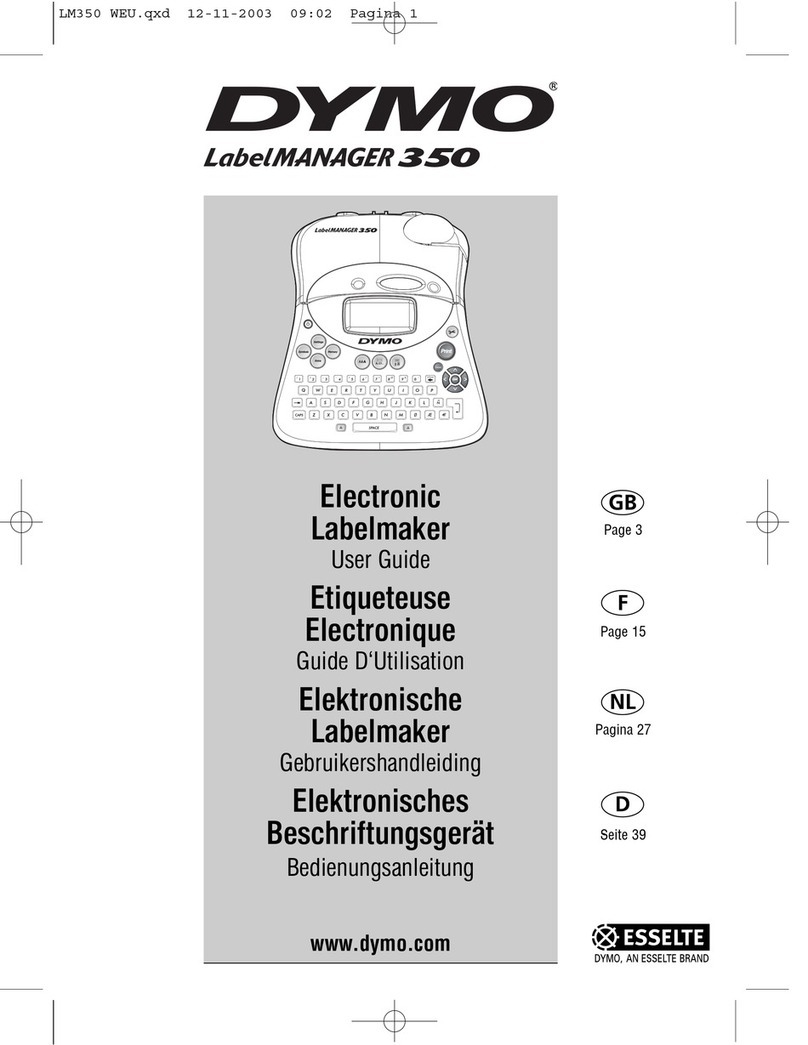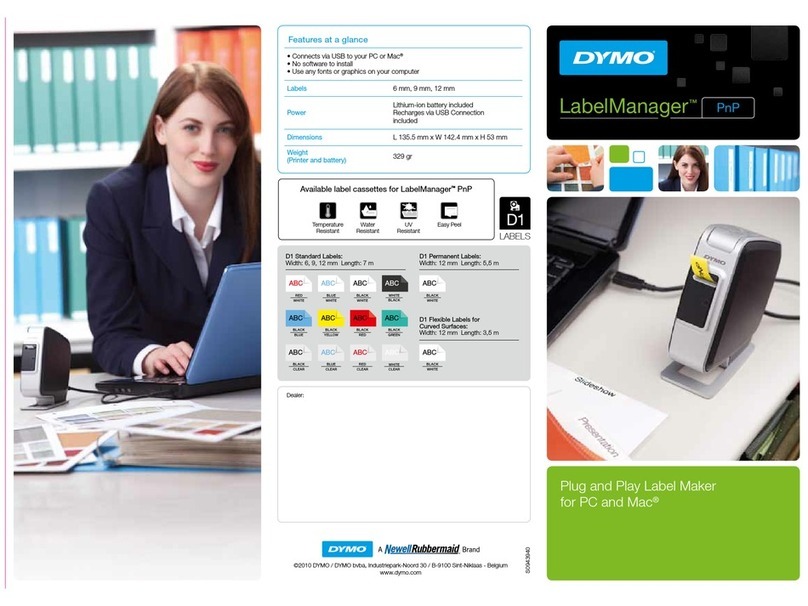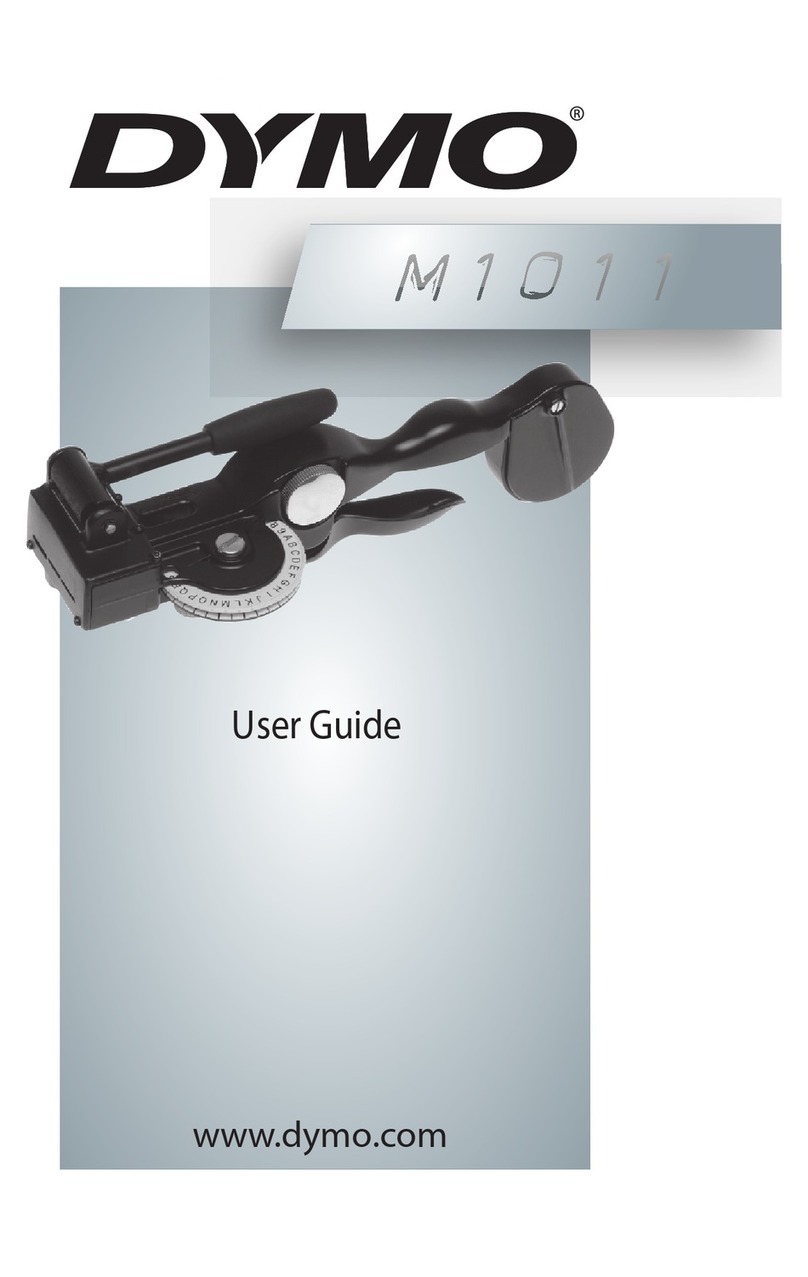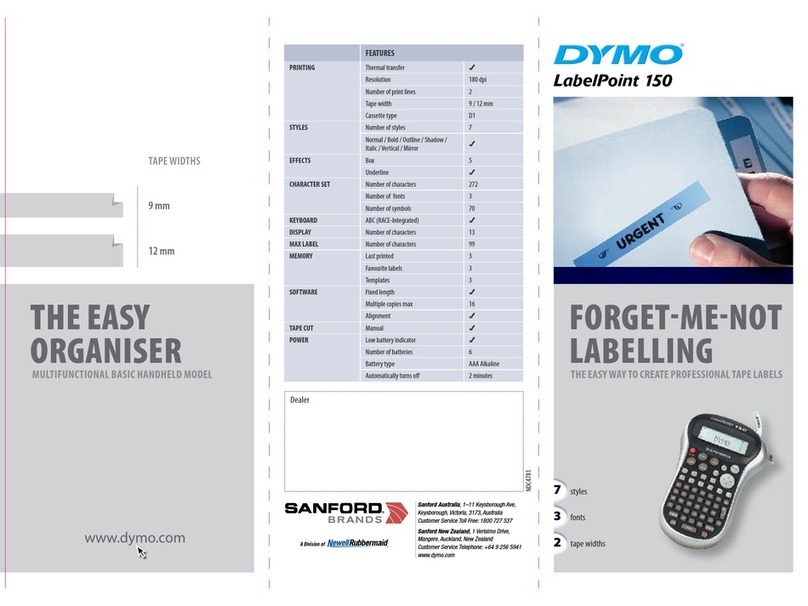2
3
4 6
57
8 10
911
14
13
15
© 2007 DYMO – A Newell Rubbermaid Company
Stamford, CT 06902; 800-426-7827; www.rhinolabeling.com 29195
12
QUICK TIPS
Auto Cutter
SETTINGS> Autocutter = ON / OFF
Label Settings
SETTINGS> Current Label Configuration
CLR Key
Returns togeneral mode & clears all text,formats, and font settings
Navigation
Arrows
Moves to next/ previous label = SHIFT + LEFT / RIGHTARROWS
Numeral Selections
TOP / BOTTOMARROWS (Press and hold for fasterspeed)
Enter number
Printing
Multipleprints = SHIFT + PRINT
Feed the tape= SHIFT + CUT
Insert/RemoveLabels
Insert labels= SHIFT + SAVE
Remove labels= SHIFT + RECALL
Save/RecallLabels
Save labels= SAVE
Recall labels= RECALL
Serialization
Simple (A1A2 A3) = SERIAL
Simultaneous(A1 B2 C3) = SHIFT + SERIAL > Simultaneous
Advanced(A1 A2 B1 B2 C1 C2) = SHIFT + SERIAL > Advanced
TechnicalSupport: (203) 588-2500
QUICK REFERENCE GUIDE
GENERAL PURPOSE LABELS
TERMINAL BLOCK LABELS
PANEL LABELS
WIRE LABELS
HORIZONTAL
WRAP
1
Press H. WRAP +
2
Set label length: AUTO, press OK
3
Enter text:Bedroom 1 - CATV
4
Press PRINT
BACK OF PATCH
PANEL (#1)
1
Create a Patch Panel.
(see Patch Panelsteps 1 – 6 on page 7)
2
Press SHIFT + PPANEL +
3
Set # of copiesto 1
4
Press PRINT
SELF-
LAMINATING
1
Press SELF-LAM +
2
Set label length: AUTO, press OK
3
Type text:A101
4
Press PRINT
MODULE
1
Press MODULE
2
Set fuse length: 0.70”,
# of modules: 3,
multipliers: module 1, multiplier1,
module 2, multiplier 1,
module 3, multiplier 2,
select DONE, press OK
3
Enter text: Bar
4
Press + one time to move tothe next module
5
Repeat steps 3 – 4 until all modulesare labeled
6
Press PRINT
FIXED
LENGTH
1
Press FIXED
2
Set the label length: 3.50”, press OK
3
Enter text: 120Volts
4
Press PRINT
VERTICAL
1
Press VERTICAL
2
Select label length:AUTO, press OK
3
Enter text: RACK3
4
Press PRINT
VERTICAL
WRAP
1
Press V. WRAP
2
Select type of wire - COAX, press OK
3
Enter text: A101
4
Press PRINT
FLAG
1
Press FLAG
2
Set flag length:AUTO, press OK
3
Press LIBRARY
4
Select VOICE/DATA, pressOK
5
Press L, select LAN, pressOK
6
Press PRINT
BACK OF PATCH
PANEL (#2)
1
Press PPANEL
2
Set portdistance: 1.25”, # of ports: 3,select DONE,press OK
3
Enter text: A01, press ENTER, A02
4
Press ADV. SER. +
5
Select SIMULTANEOUS, press OK
6
Select 1 to be the first character to be
serialized,press OK
7
Select2 to be the second character to
be serialized
, press OK
8
Set increment: 2 and # of serializations:3, press OK
9
Press SHIFT + PPANEL +
1
0
Set # of copies to 1,press PRINT
A/V
DISTRIBUTION
PANEL
1
Press PPANEL
2
Select port distance:1.50” and # of ports: 3,
Set DONE, press OK
3
Enter text: MSTR BDRM
4
Press + one timeto move to the next connector
5
Repeat steps 3 – 4 until first three ports are labeled
6
Press INSERT + , selectinsert
next label to the right, pressOK
7
Repeatsteps 3 – 6 until all ports are labeled
8
Press PRINT select all
TERMINAL
BLOCK
1
Press TBLOCK
2
Set # of blocks: 8, and block size:0.20”,
select DONE, press OK
3
Enter text: T01
4
Press SERIAL
5
Select 1 to be serialized, press OK
6
Set the increment: 1 and# of serializations: 8,
press OK
7
Press PRINT
110 TERMINAL
BLOCK
1
Press PPANEL
2
Set port distance: 1.20” and # of ports: 6,
select DONE, press OK
3
Enter text: 10-110, pressENTER, 20-110
4
Press ADV. SER. +
5
Select SIMULTANEOUS,press OK
6
Select the first character to
be serialized,press OK
7
Select the second character to
be serialized,press OK
8
Set increment: 1 and
# of serializations: 6, press OK
9
Press PRINT
PATCH
PANEL
1
Press PPANEL
2
Set port distance: 0.60” and# of ports: 6 (# of ports
grouped together), selectDONE, press OK
3
Enter text: A01
4
Press SERIAL
5
Select 1 to be serialized, press OK
6
Set increment: 1 and# of serializations: 12 (total# of
ports), press OK, select DONE,press OK
7
Press PRINT selectall
ELECTRICAL
PANEL
1
Press TBLOCK
2
Set number of blocks:6, and block size: 1.00”,
select DONE, press OK
3
Enter text: Bedroom 1, Press ENTER, Hallway
4
Press + to move to next breaker label
5
Enter text: Kitchen
6
Repeat steps 4 – 5 until all breakersare labeled
7
PressPRINT
GENERAL PURPOSE LABELS
TERMINAL BLOCK LABELS
PANEL LABELS
WIRE LABELS
RHINO 6500
PROFESSIONAL LABELING TOOLS