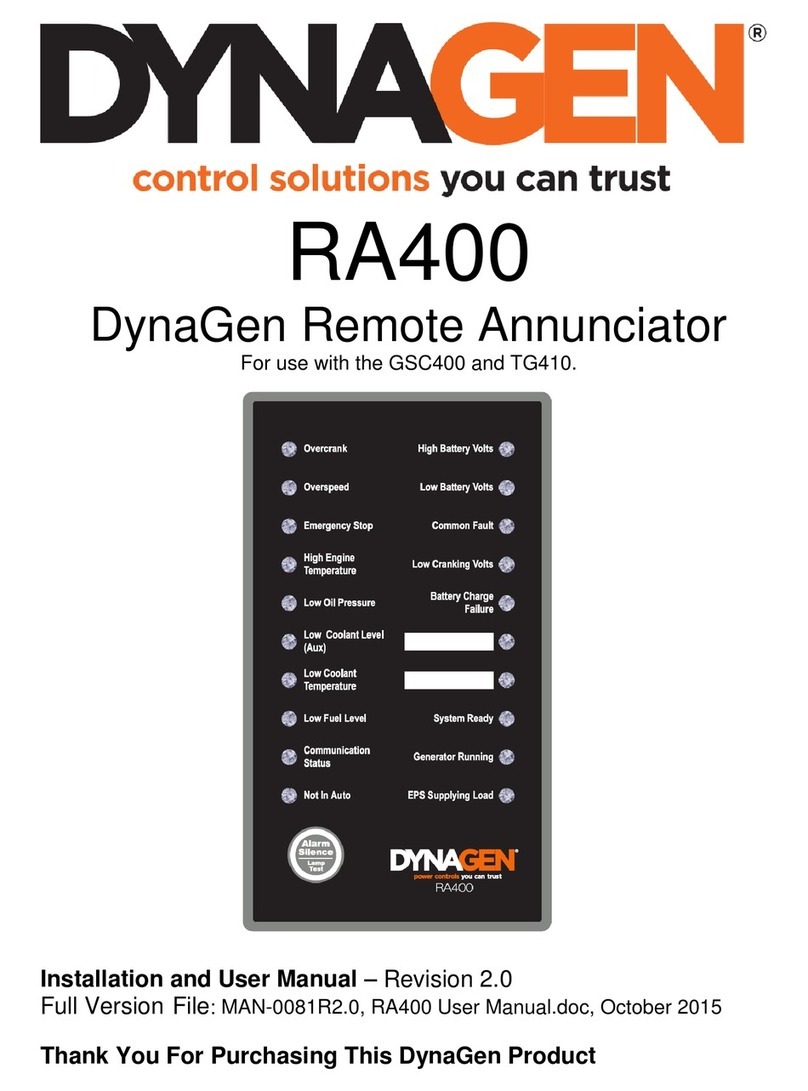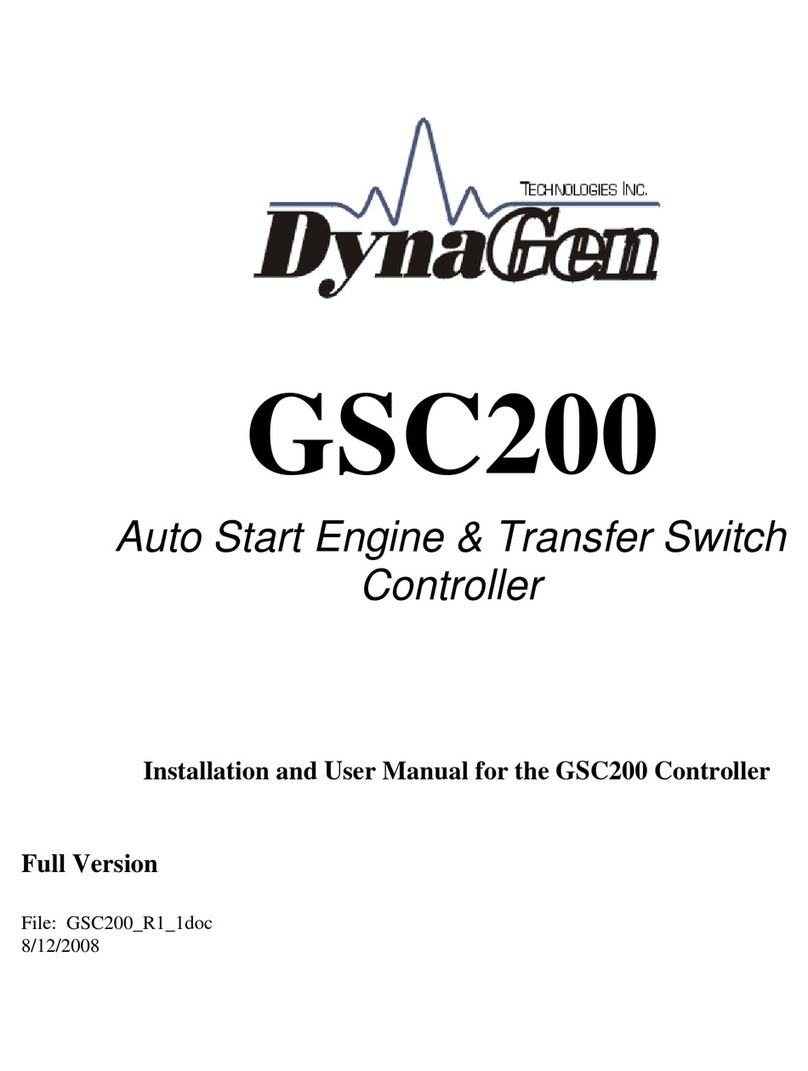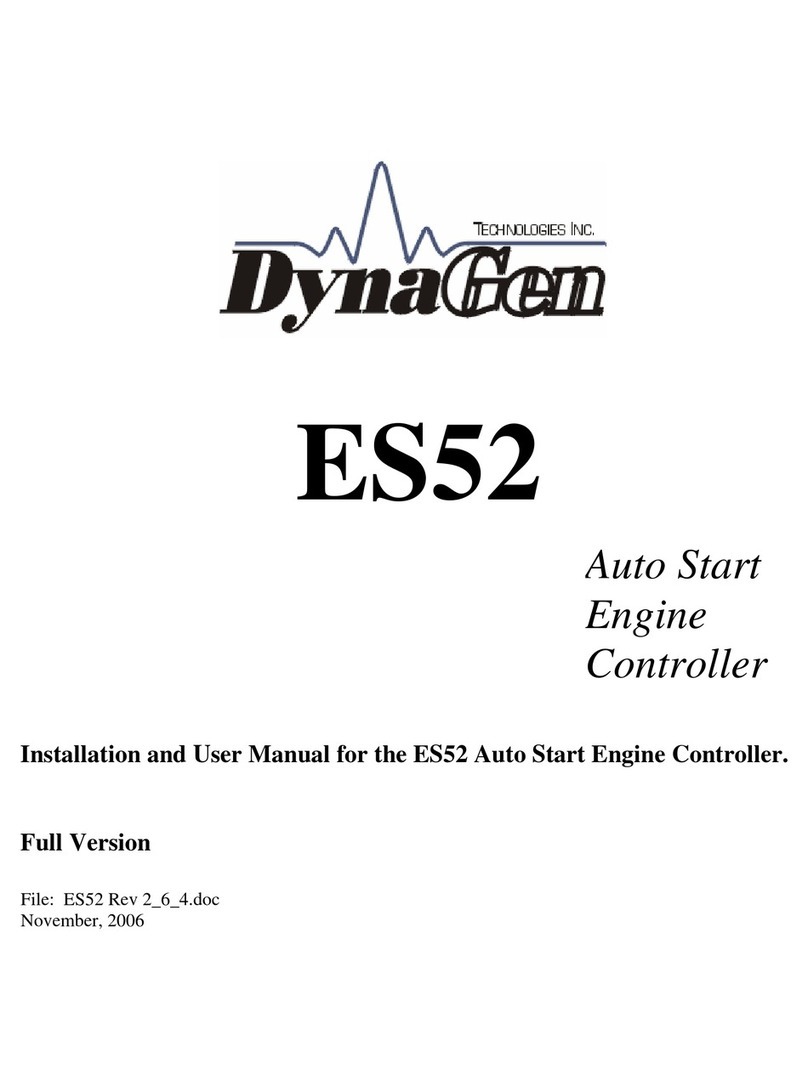TOUGH Series User Manual
© 2012 DynaGen Technologies Inc.
Table of Contents
1Introduction
................................................................................................................................... 41.1 Specifications
................................................................................................................................... 51.2 Accessories
2Installation
................................................................................................................................... 82.1 Main I/O Starter Harness
................................................................................................................................... 92.2 Advanced I/O Harness
................................................................................................................................... 102.3 3-Phase AC Volts Harness
................................................................................................................................... 112.4 Magnetic Pickup / J1939 Interface Harness
................................................................................................................................... 122.5 Relay Pak (RP100)
................................................................................................................................... 132.6 AMF / ATS Wiring
................................................................................................................................... 142.7 Typical Wiring Diagram
3Using The Controller
................................................................................................................................... 173.1 Using the Menu System
................................................................................................................................... 183.2 Warnings, Failures and Events History
................................................................................................................................... 193.3 Starting, Stopping and Controller Modes
.......................................................................................................................................................... 20Emergency Stop and Failures3.3.1
4Configuration
................................................................................................................................... 234.1 Engine Logic
................................................................................................................................... 254.2 Switched Inputs
.......................................................................................................................................................... 27Voltage Select4.2.1
.......................................................................................................................................................... 28Configurable Inputs4.2.2
.......................................................................................................................................................... 28Start / Stop (Momentary Function)4.2.3
................................................................................................................................... 294.3 Switched Outputs
.......................................................................................................................................................... 30Pull and Hold Coil4.3.1
................................................................................................................................... 314.4 Sensors
.......................................................................................................................................................... 33Auxiliary Sensors4.4.1
.......................................................................................................................................................... 36Custom Sensor Tables4.4.2
.......................................................................................................................................................... 37Speed Sensing and Battery4.4.3
................................................................................................................................... 384.5 AC Monitoring
.......................................................................................................................................................... 39AMF / ATS4.5.1
................................................................................................................................... 414.6 Exerciser and Maintenance
................................................................................................................................... 424.7 CAN Bus (J1939)
.......................................................................................................................................................... 44Diagnostic Trouble Codes4.7.1
.......................................................................................................................................................... 45DM1 Messages4.7.2
.......................................................................................................................................................... 46DM2 Messages4.7.3
.......................................................................................................................................................... 47DTC Conversion Methods4.7.4