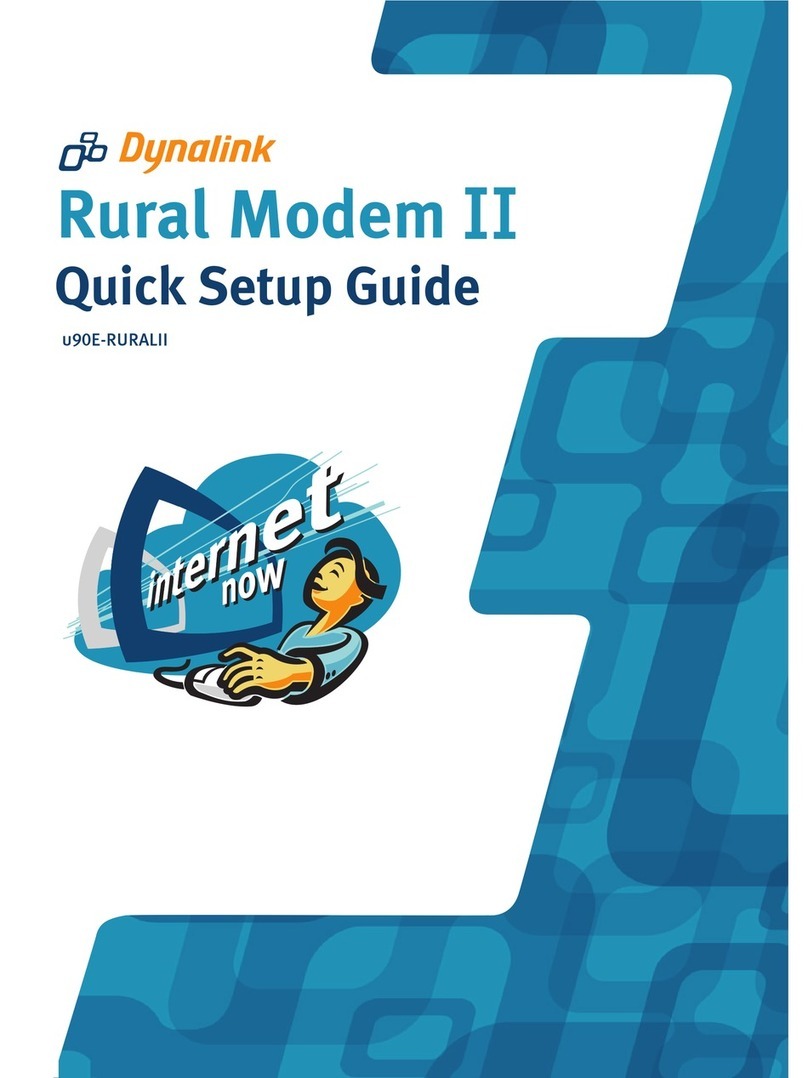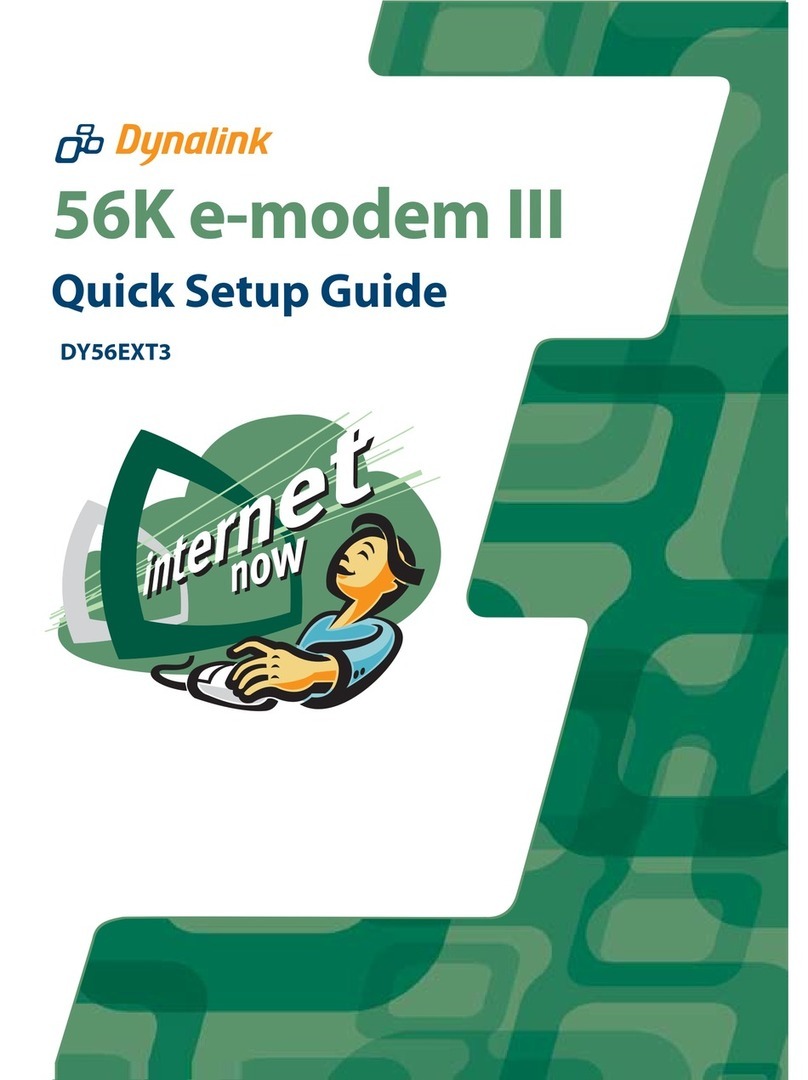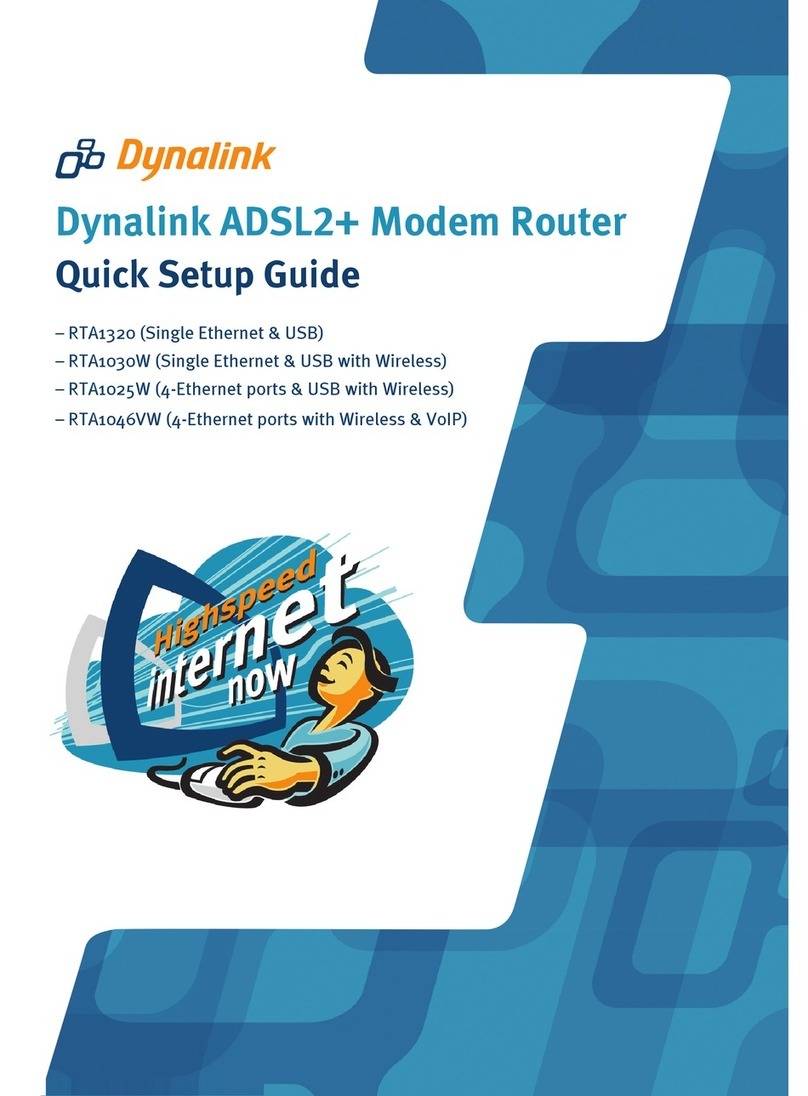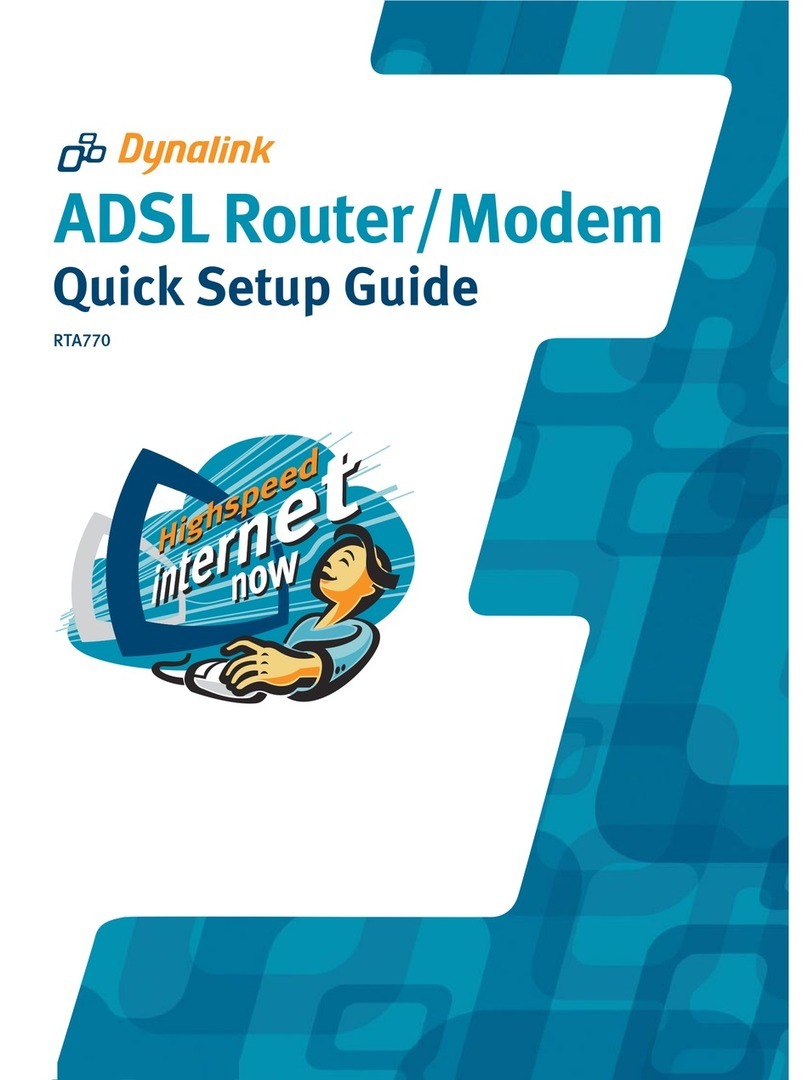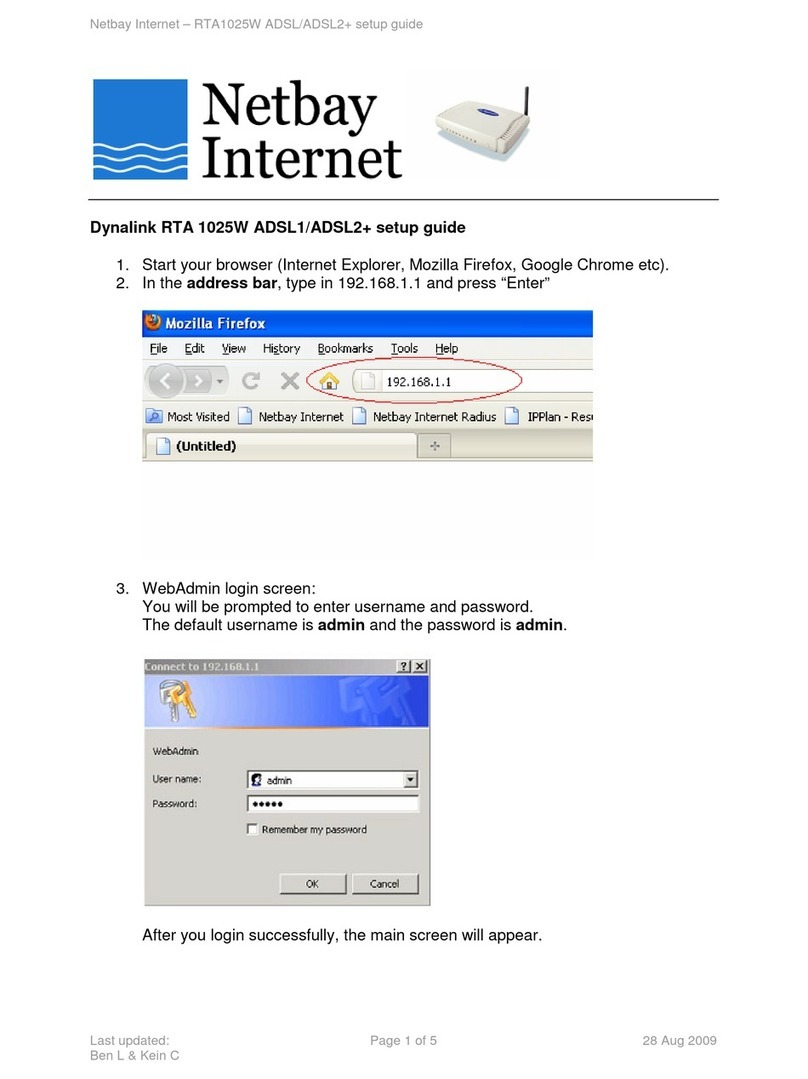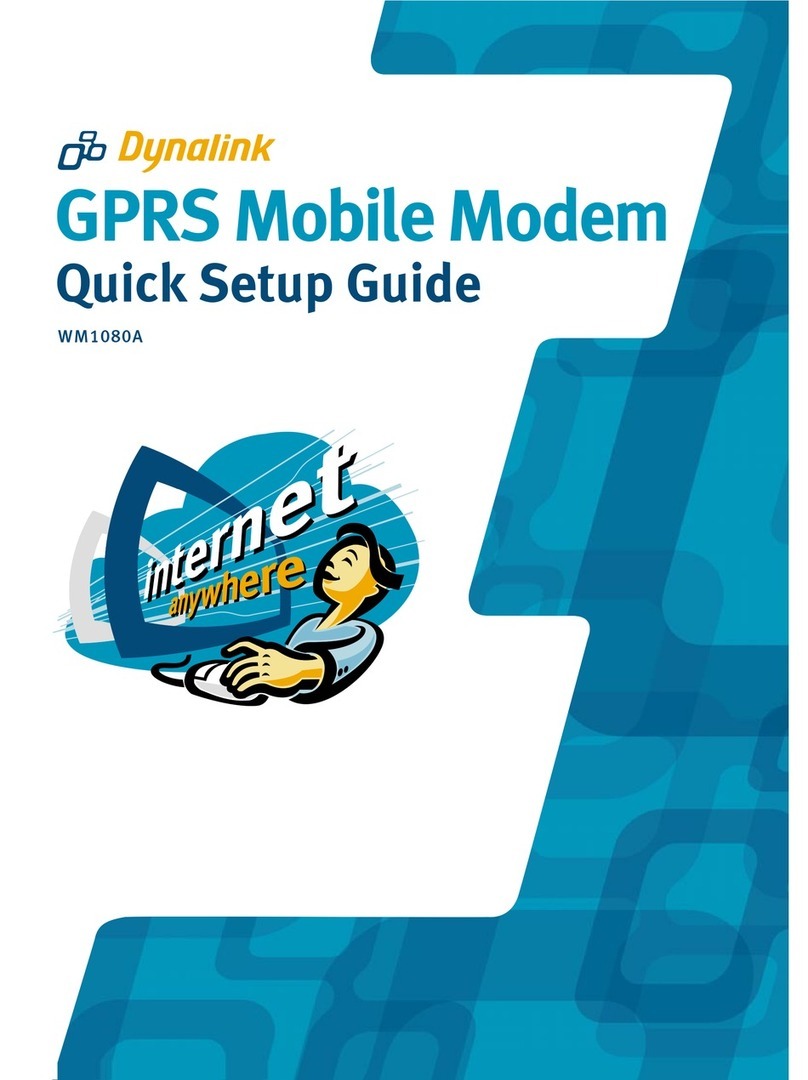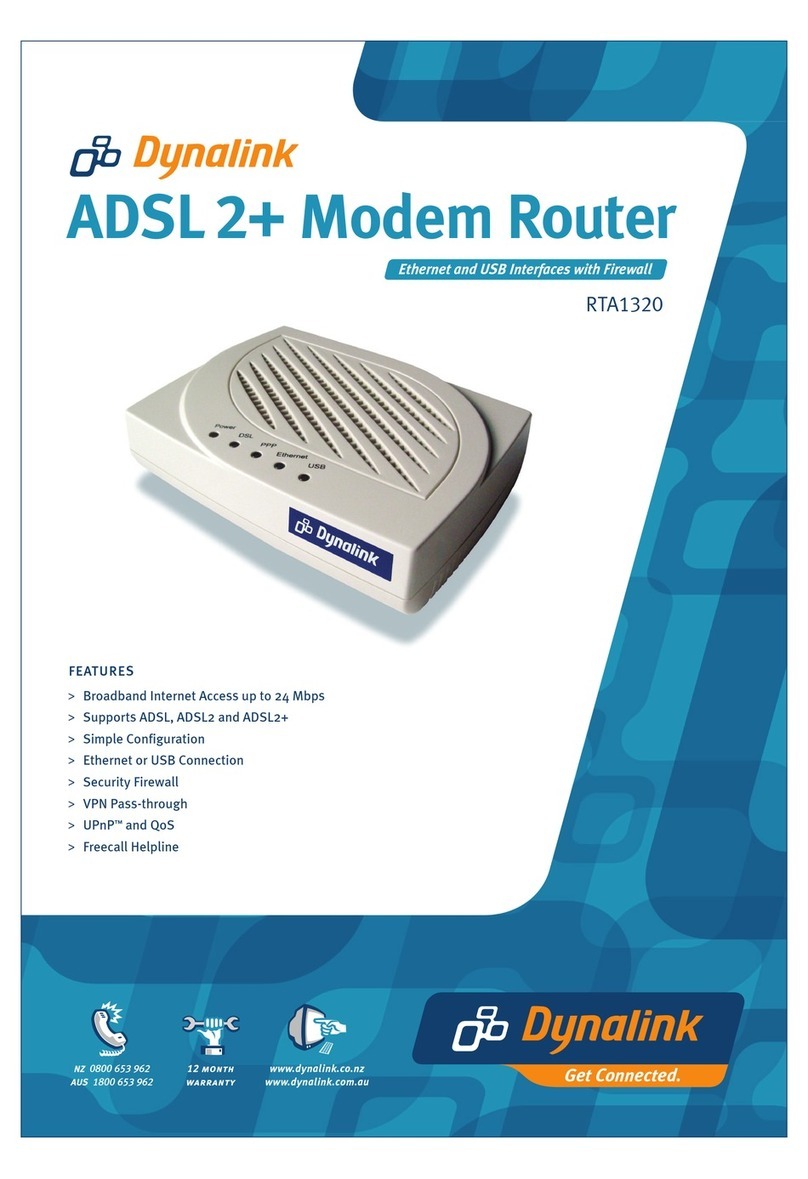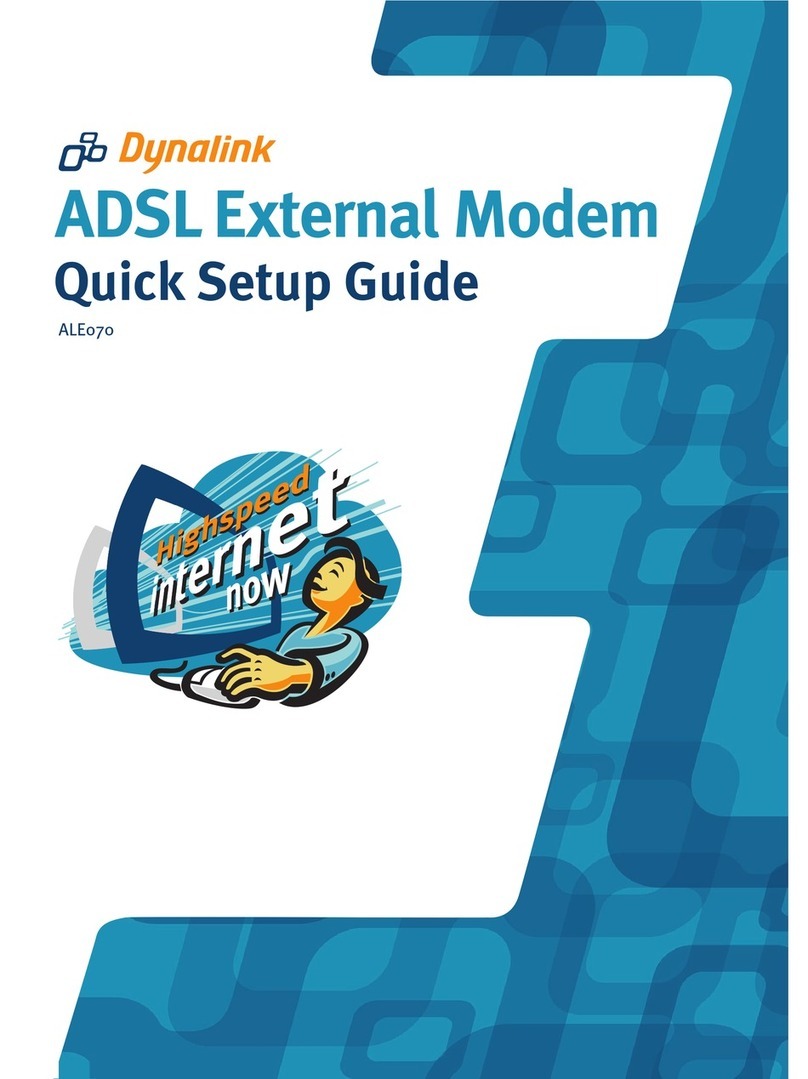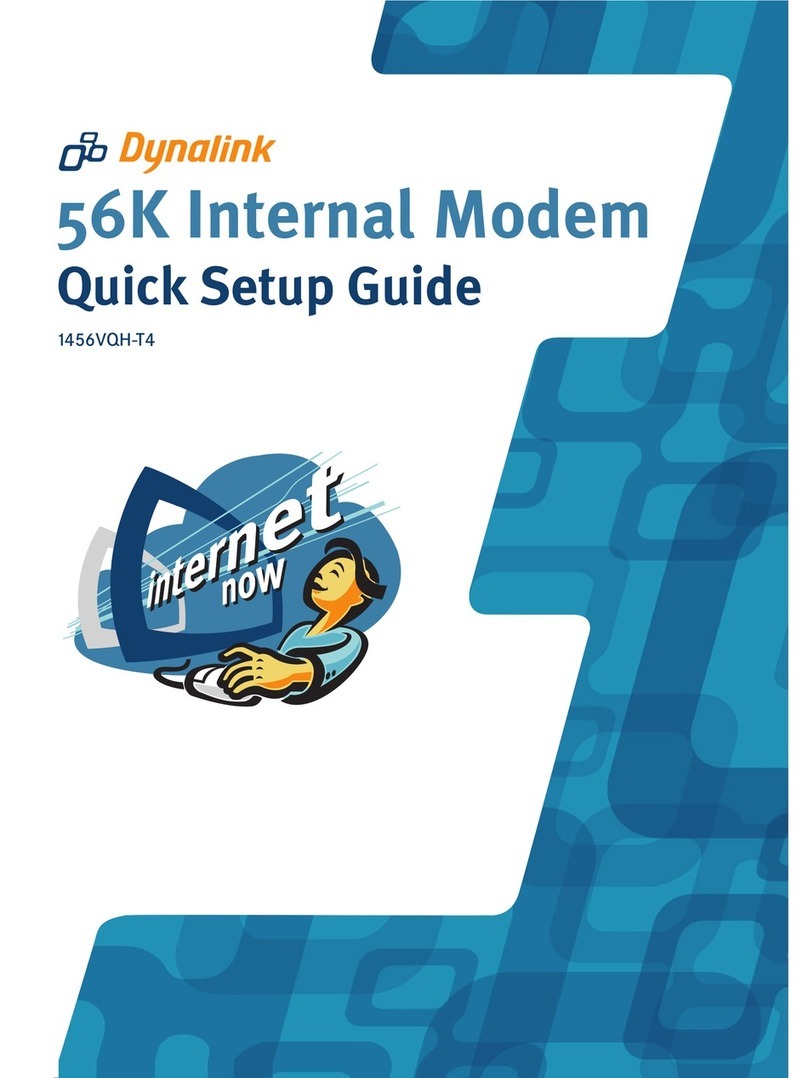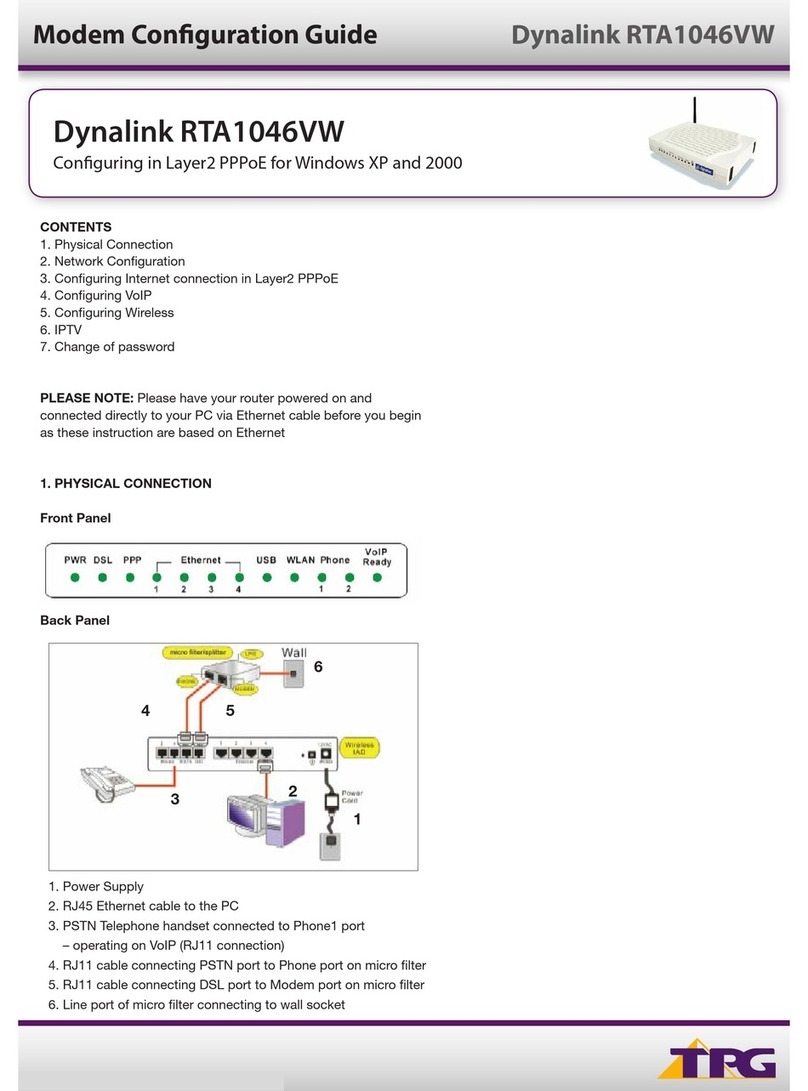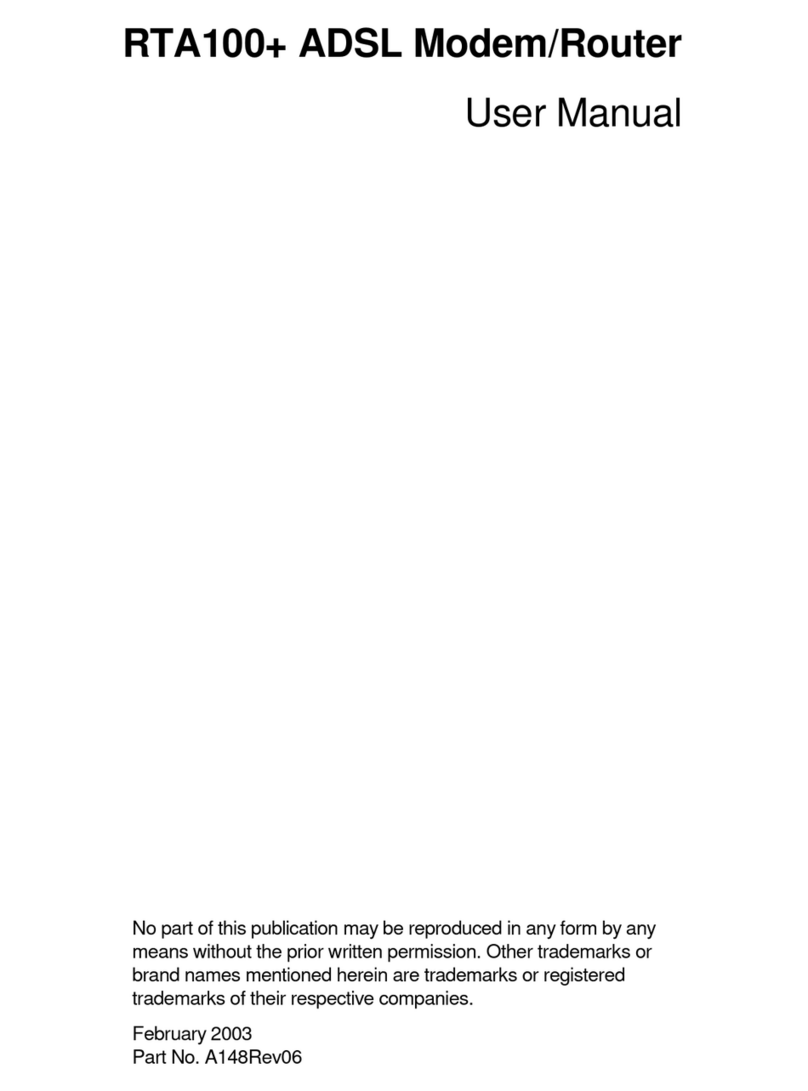Troubleshooting
Q1. Cannot connect to the Internet?
• If the DSL light is off this means the broadband service may not have been activated on your telephone line.
Make sure the Phone Cable is plugged into the DSL socket on the modem and the other end is plugged into
the wall socket. If it is, contact your Internet provider to confirm that the broadband service has been
correctly set up.
Q2. Cannot browse the Internet?
• Check that the modem’s “DSL” light is on. Check that the “Ethernet” cable is firmly plugged in.
• Perform a PING test. In Windows XP, Vista or Windows 7, click “Start” then “Run”. Type “Command” then
click OK. Type ping “192.168.1.1” then press “Enter”. The response should resemble:
Pinging 192.168.1.1 with 32 bytes of data:
Reply from 192.168.1.1: bytes=32 time=4ms TTL=30
If there is a similar response, the router is communicating with your computer correctly and the problem lies
elsewhere. If the result is Request timed out, there may be a network problem. Check that the “Ethernet”
cable is firmly plugged in.
• Disable any personal firewall or virus checker temporarily.
• If you are using Internet Explorer, go to “Tools” on the browser menu and select “Internet options” then
“Security” and reset the security level by clicking on the “Default Level” button.
Indicator lights
There are 8 indicators on the front panel. (See Figure 3)
Solid Green Power is on and the modem is operating normally
Sold Red Power is on and a test in progress
Power on failure if this light remains solid
Flashing Red
Off Power is off
Modem firmware upgrade is in progress
PWR (Power)
DSL No DSL Signal is detected
Slow Flashing Green DSL connection in progress
Solid Green DSL Connected
Off
PPP Red Modem is not online
Solid Green Modem is online
LAN 1-4 Ethernet connection is not detected
Flashing Green Ethernet connection is transferring data
Solid Green Ethernet connection is ready
Off
WLAN Wireless connection is not detected
Flashing Green Wireless connection is transferring data
Solid Green Wireless connection is ready
Off
Function Colour Definition
Warranty
Dynalink warrants this product against defects in materials and workmanship for a period of twelve months
from the original date of purchase. Dynalink will, at its discretion, repair or replace the faulty unit, free of
charge, provided it is returned to us with proof of purchase from an authorised dealer within the warranty
period. Return delivery after repair will be paid for by Dynalink.
We reserve the right not to repair or replace goods that:
» have been mishandled, abused or not installed according to the guidelines as outlined in the instructions.
» have been subjected to a power surge from other equipment or other external factors.
» have been altered or modified.