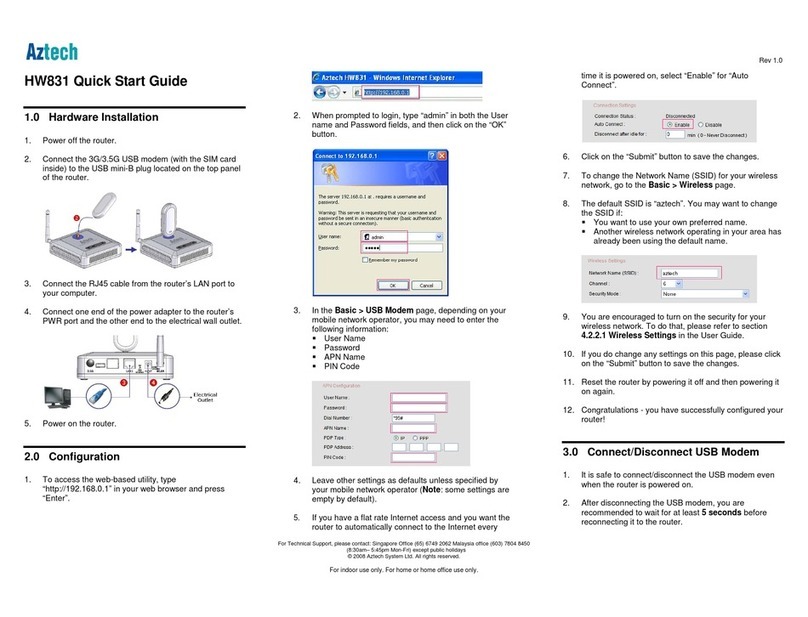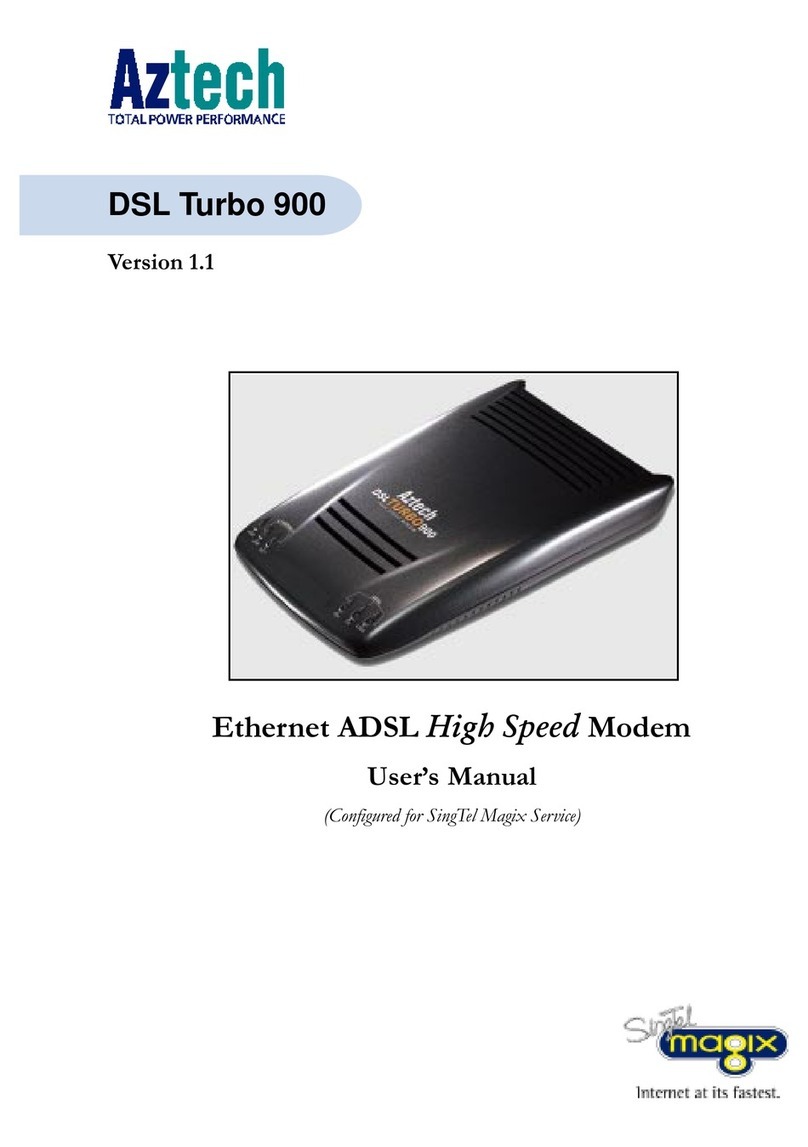Aztech DSL Turbo 900 Package User manual
Other Aztech Modem manuals

Aztech
Aztech DSL705EU User manual
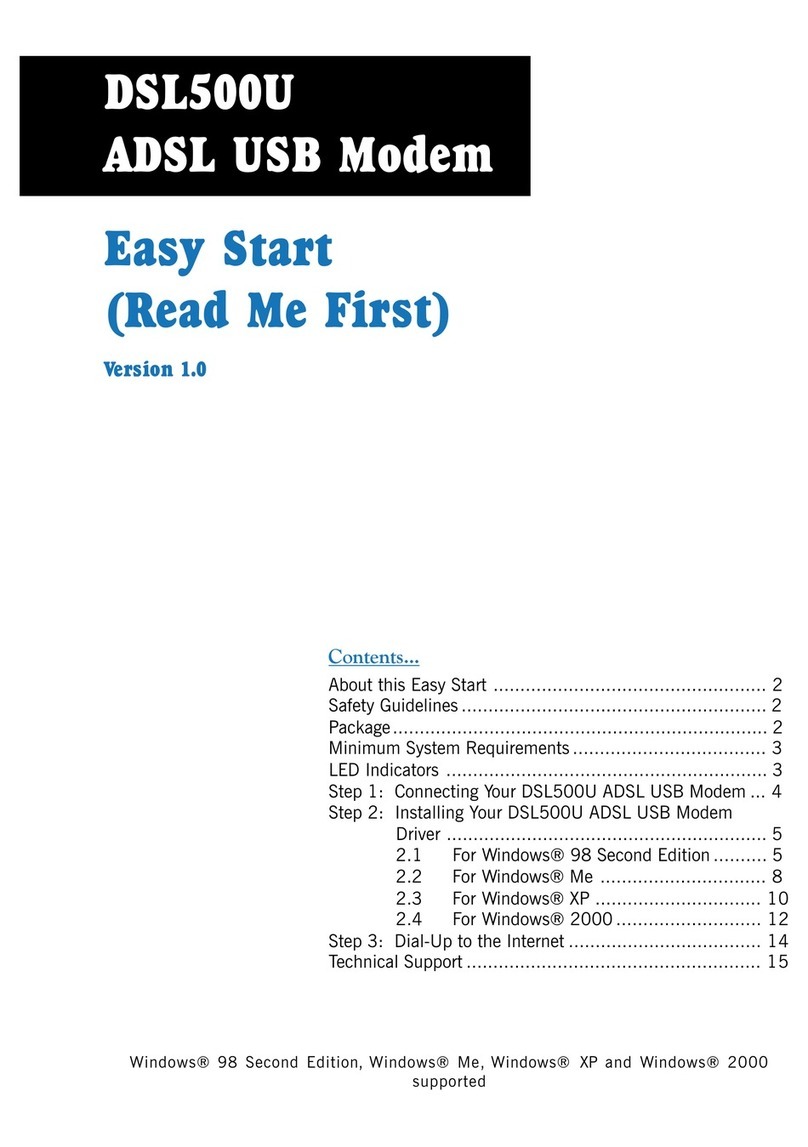
Aztech
Aztech DSL500U Instructions for use
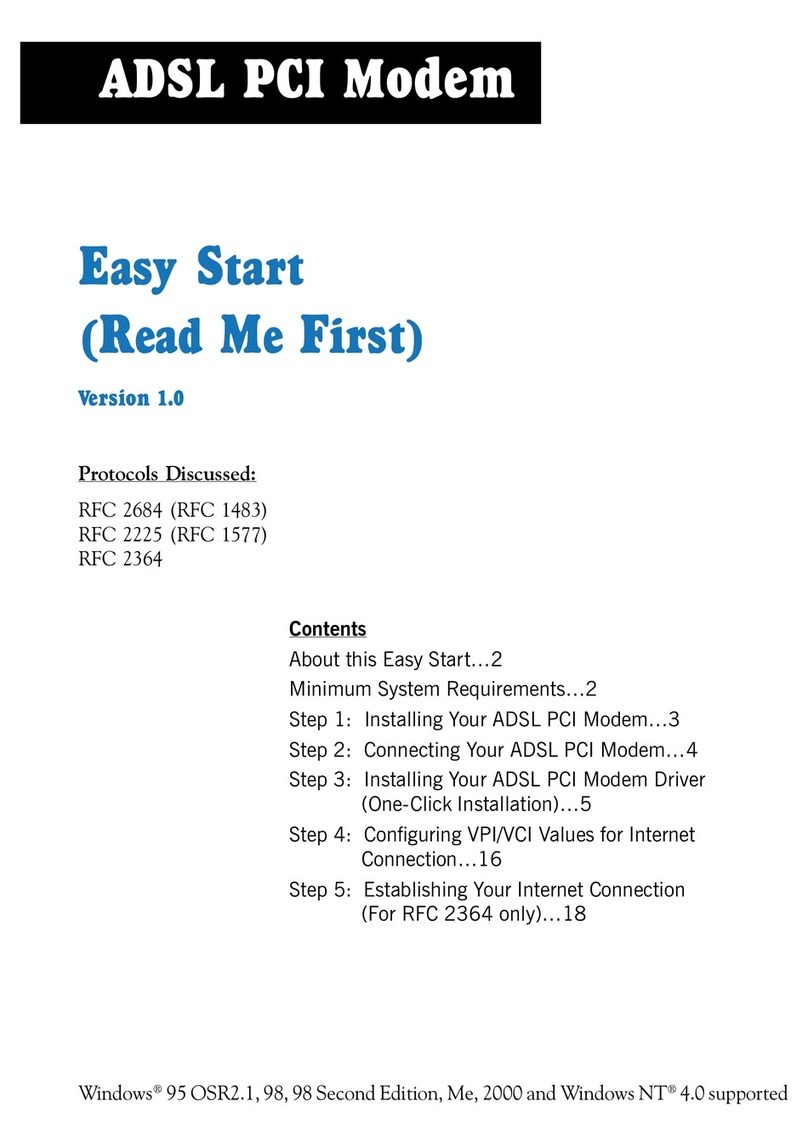
Aztech
Aztech ADSL PCI Modem Product information sheet
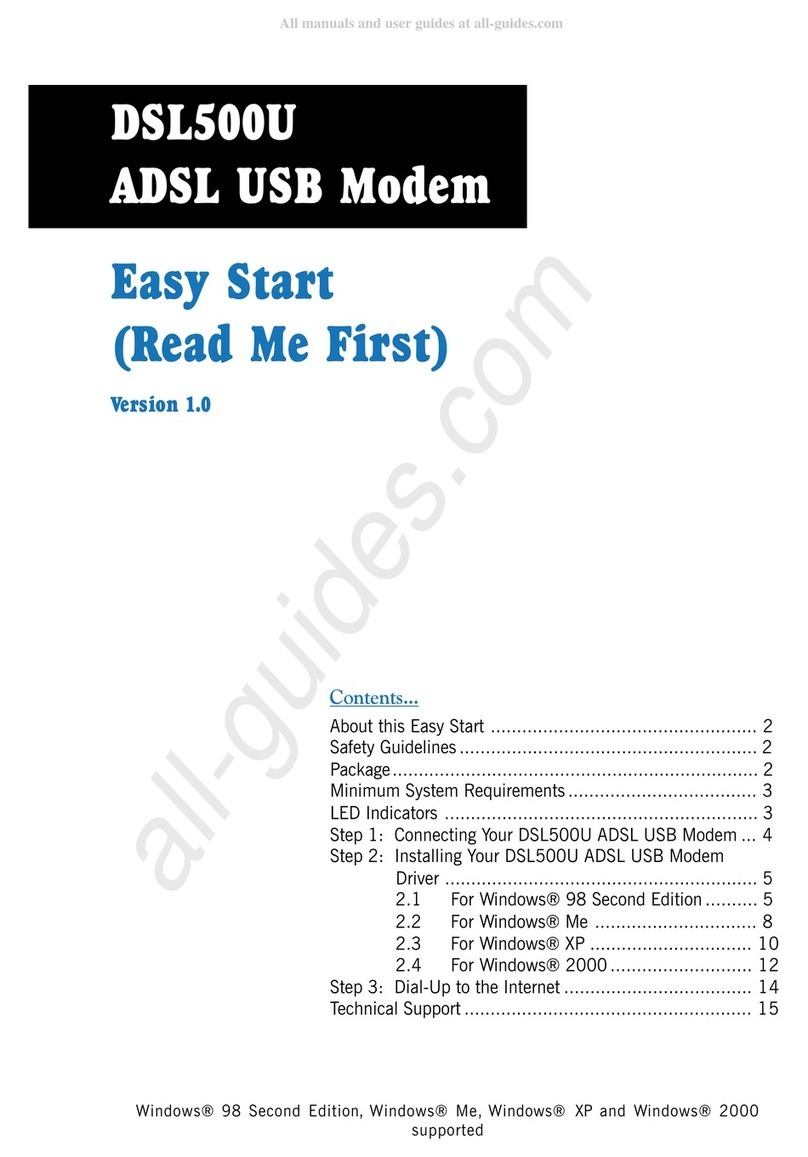
Aztech
Aztech DSL500U Product information sheet

Aztech
Aztech DSL605E Instructions for use
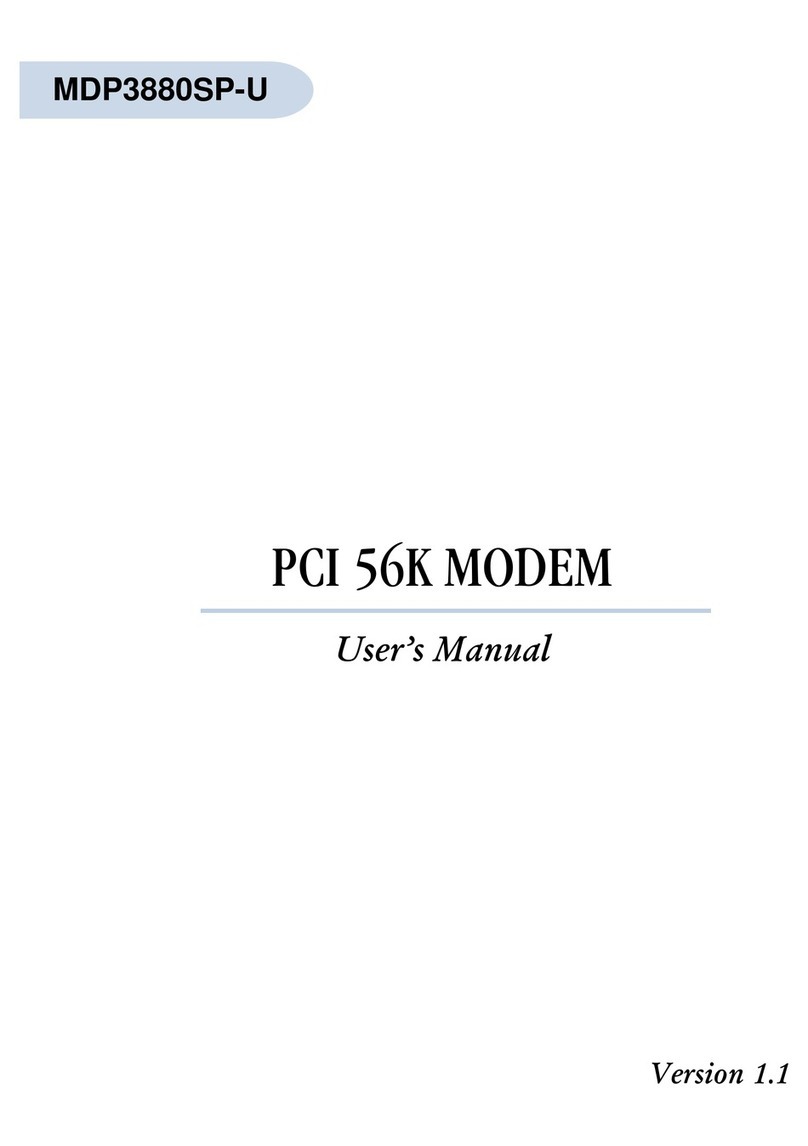
Aztech
Aztech MDP3880SP-U User manual

Aztech
Aztech DSL 1015EN L Guide

Aztech
Aztech DSL1015EN L User manual
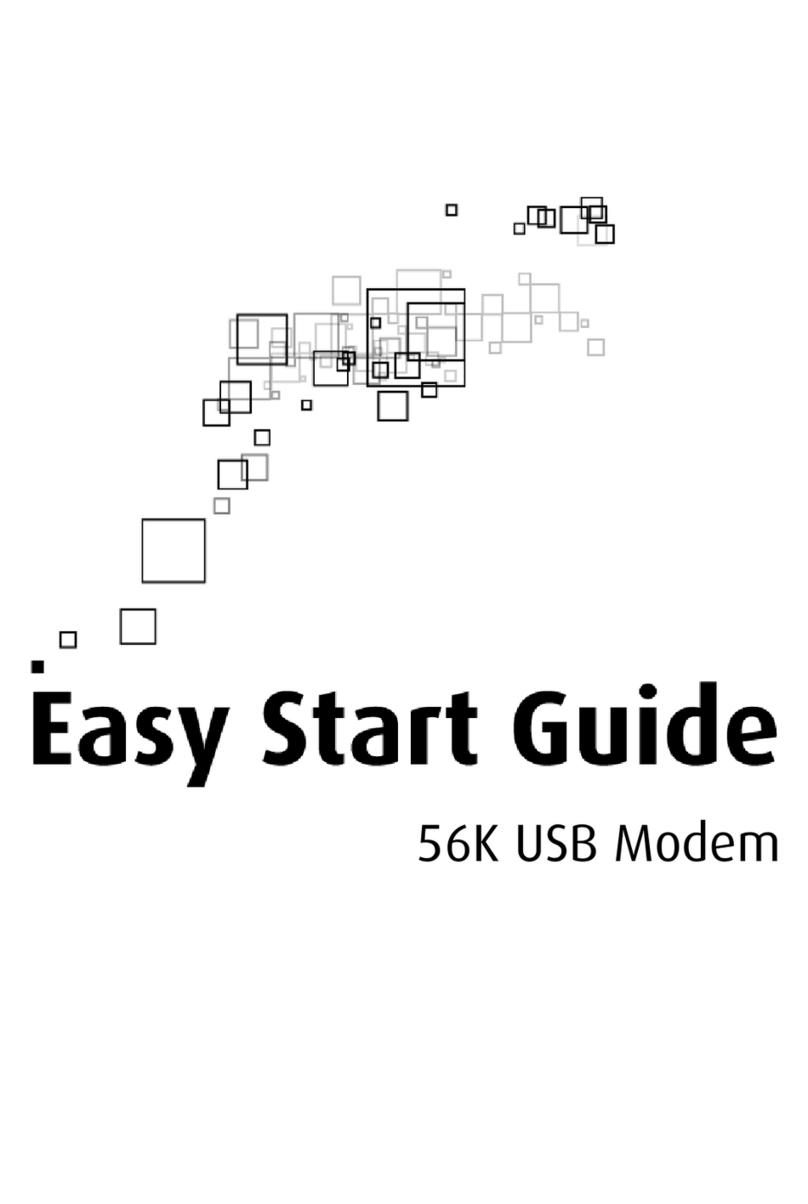
Aztech
Aztech 56K External Modem Instructions for use

Aztech
Aztech DSL600E User manual

Aztech
Aztech HomePlug AV with Simple Connect Button User manual
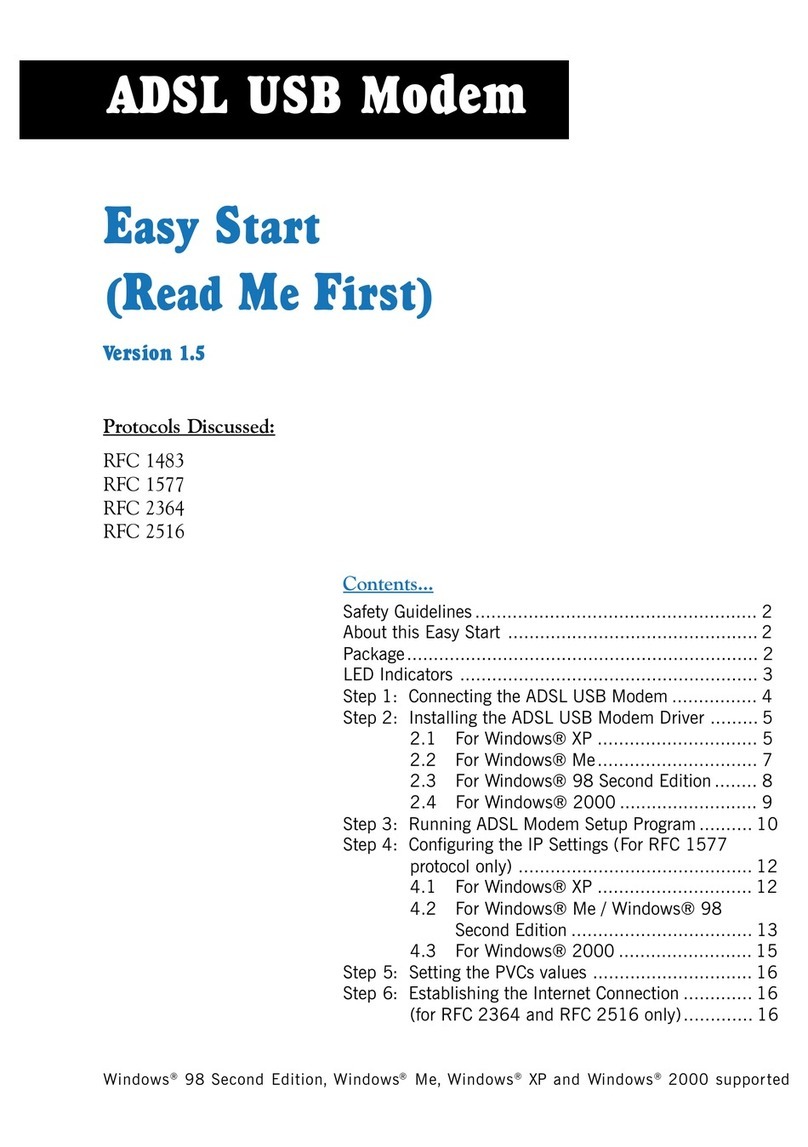
Aztech
Aztech 100U Product information sheet
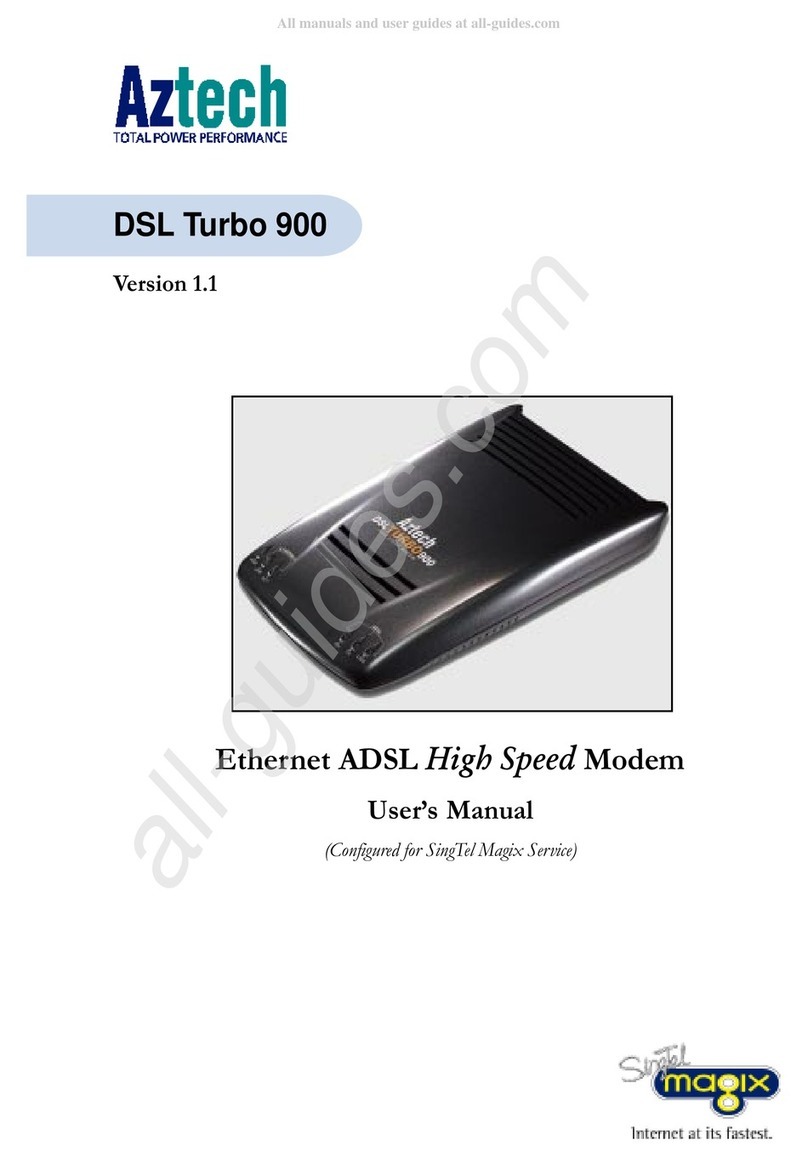
Aztech
Aztech DSL Turbo 900 Package User manual

Aztech
Aztech UM3100 User manual

Aztech
Aztech ADSL2/2+ Modem User manual
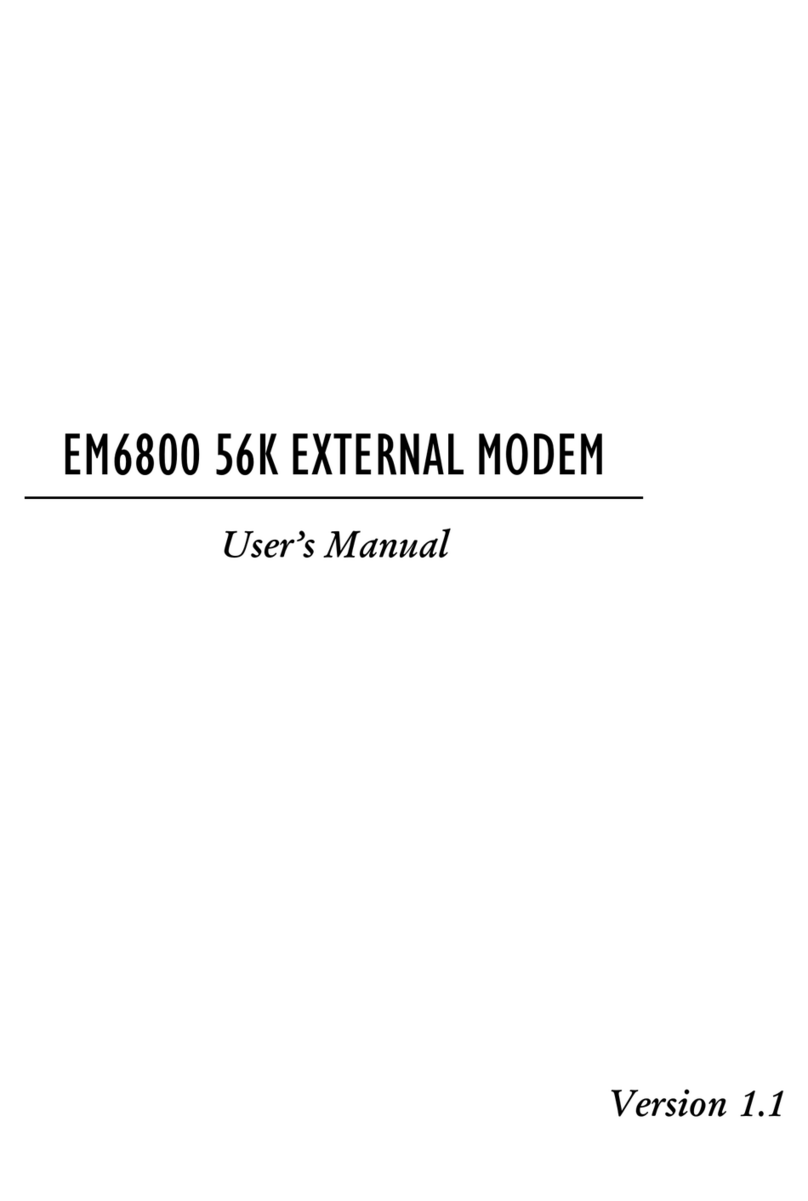
Aztech
Aztech EM6800 User manual

Aztech
Aztech PCI 56K Instructions for use

Aztech
Aztech HW550-3G Instructions for use
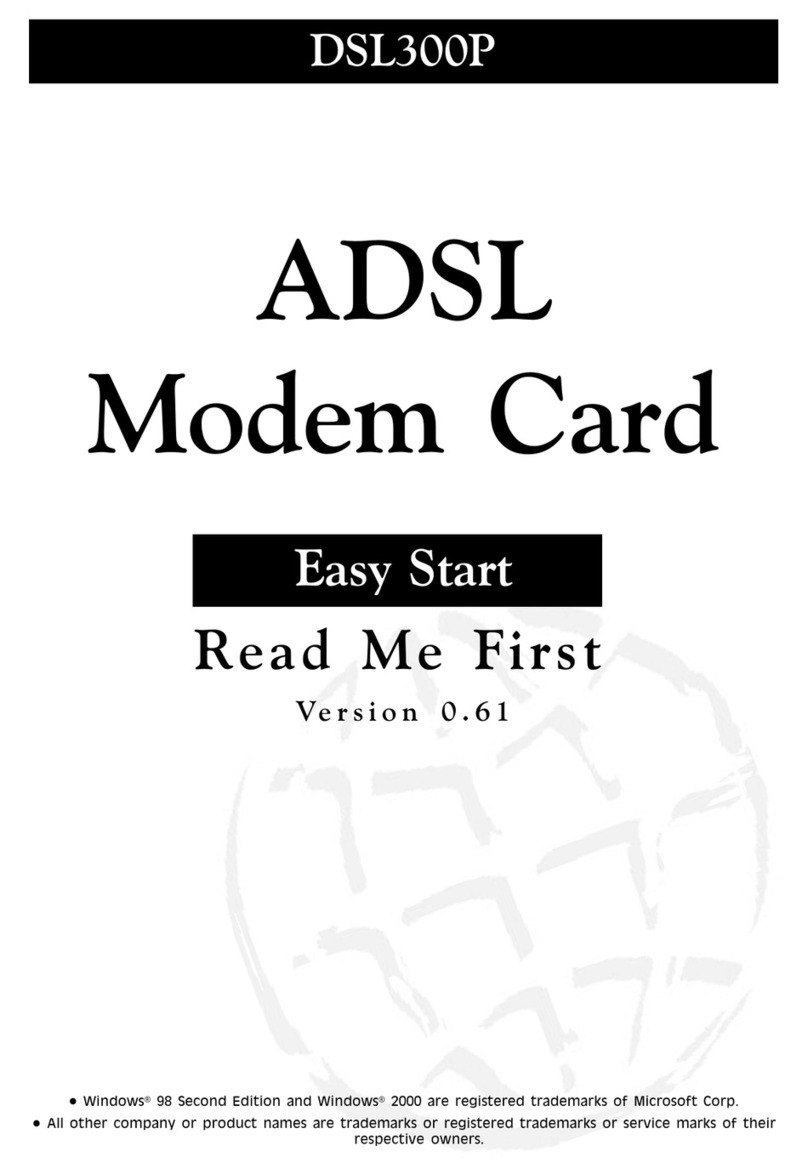
Aztech
Aztech DSL 300P Product information sheet
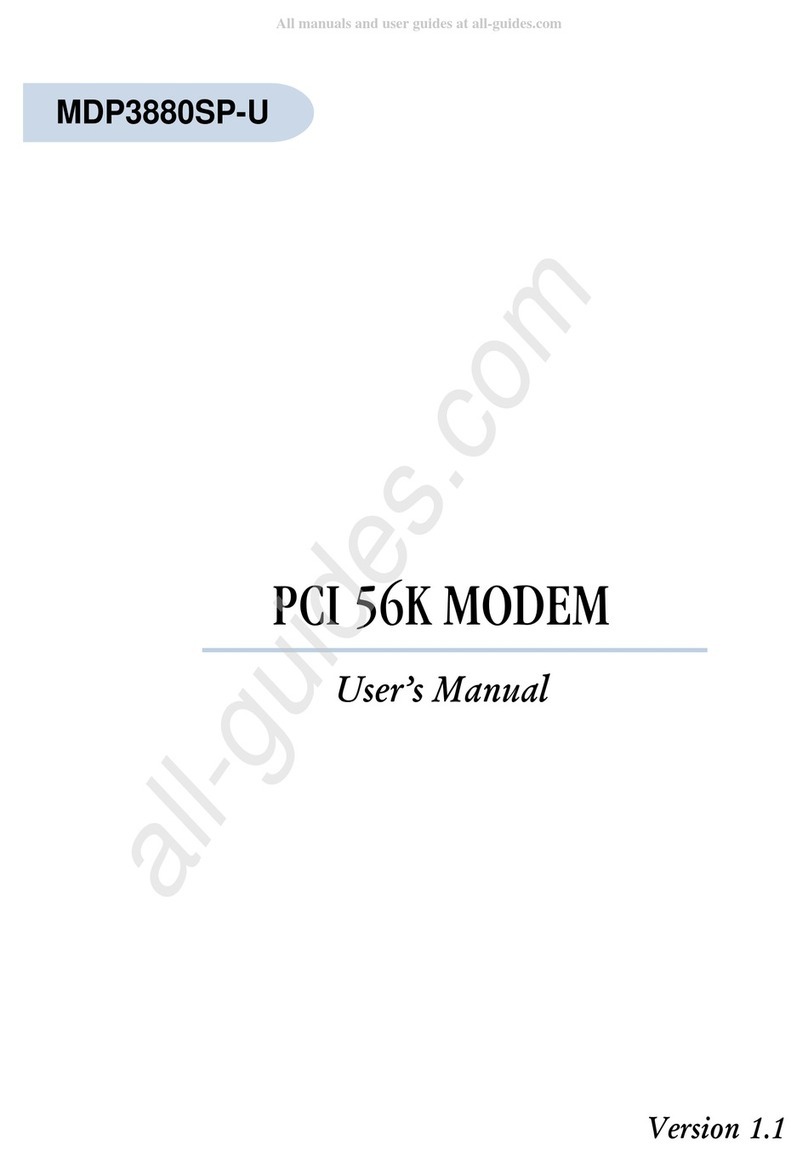
Aztech
Aztech MDP3880SP-U User manual