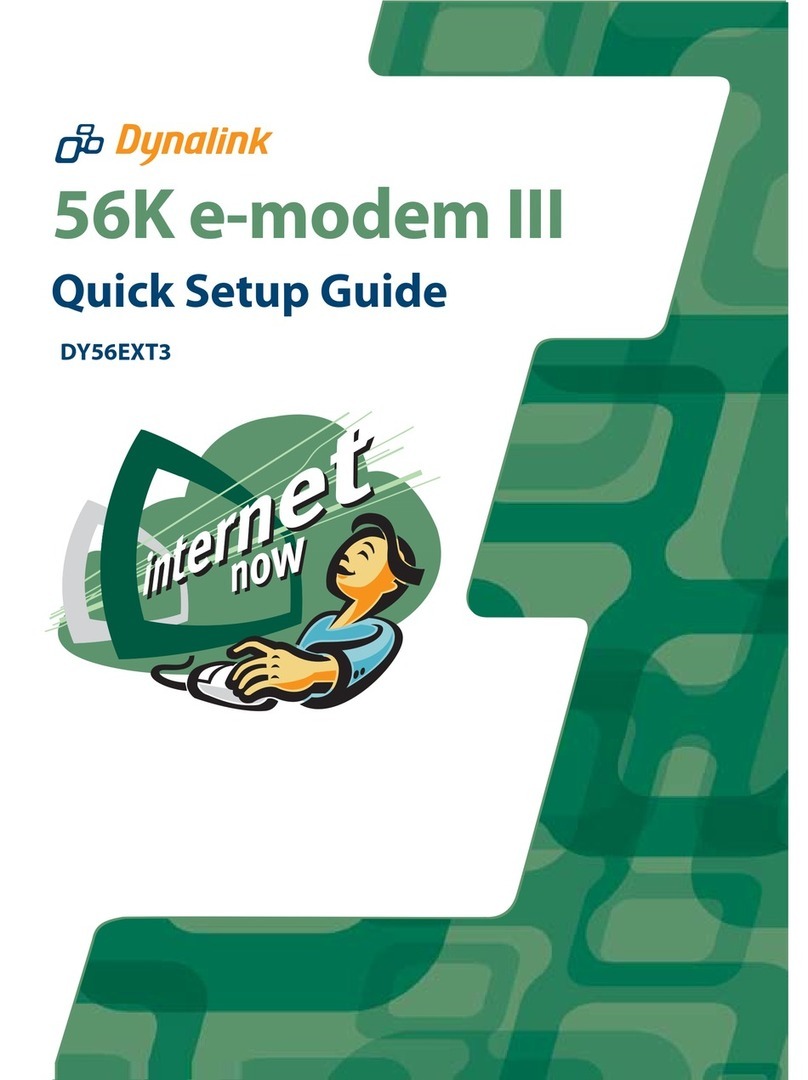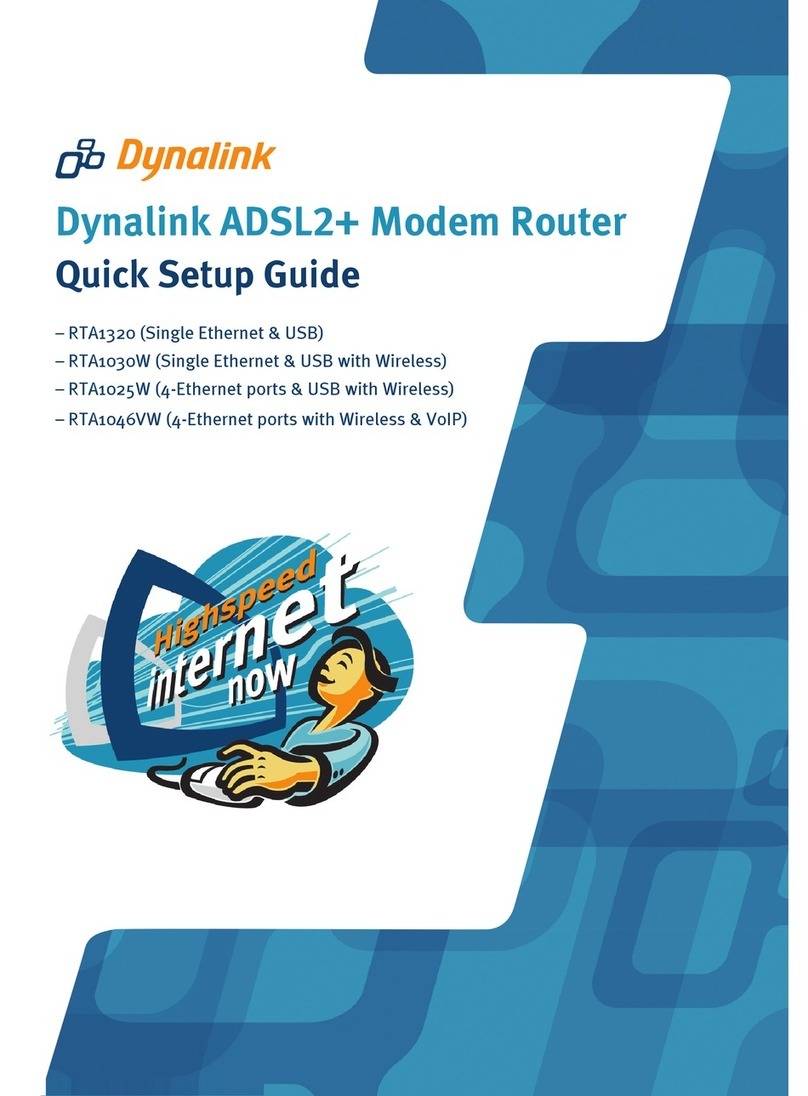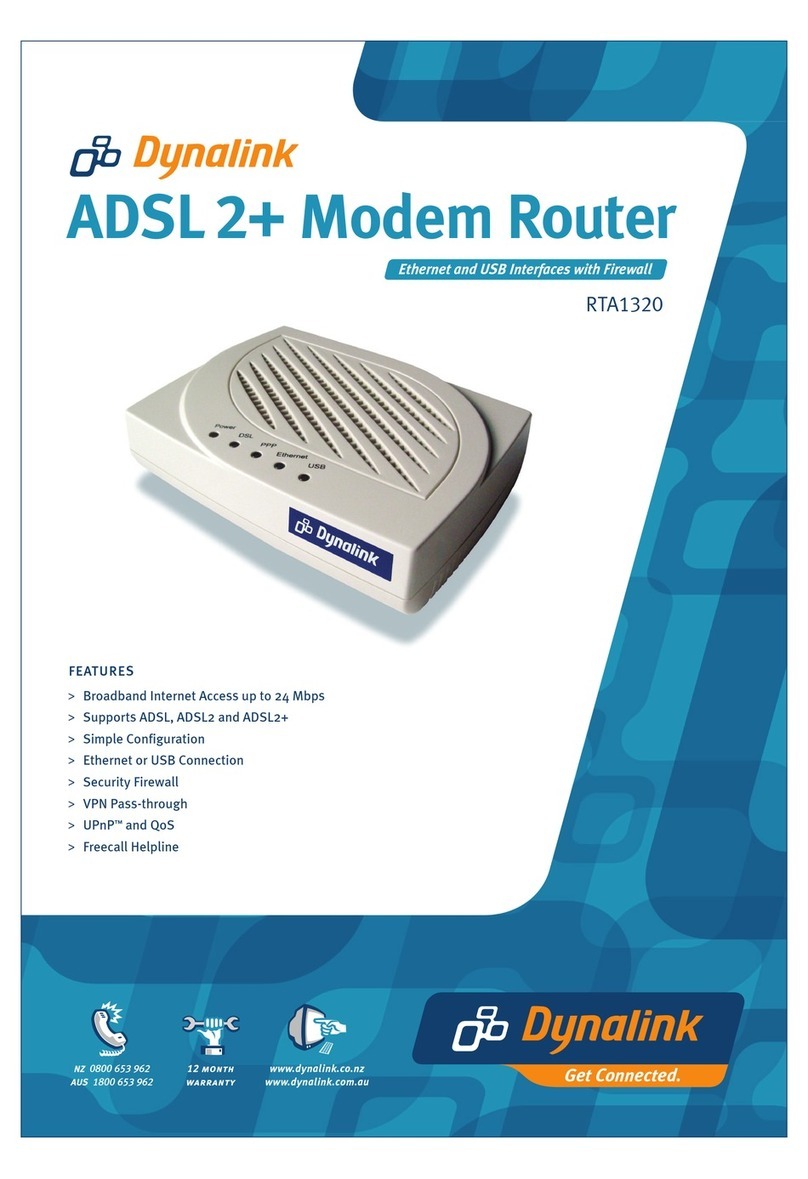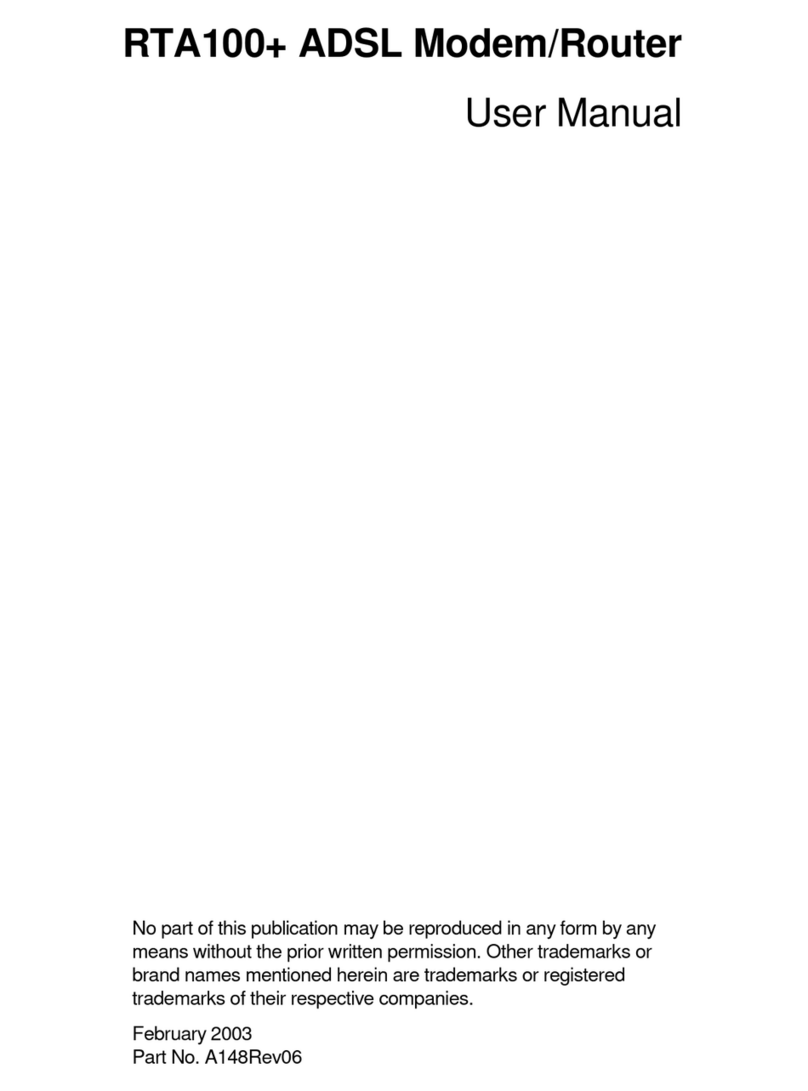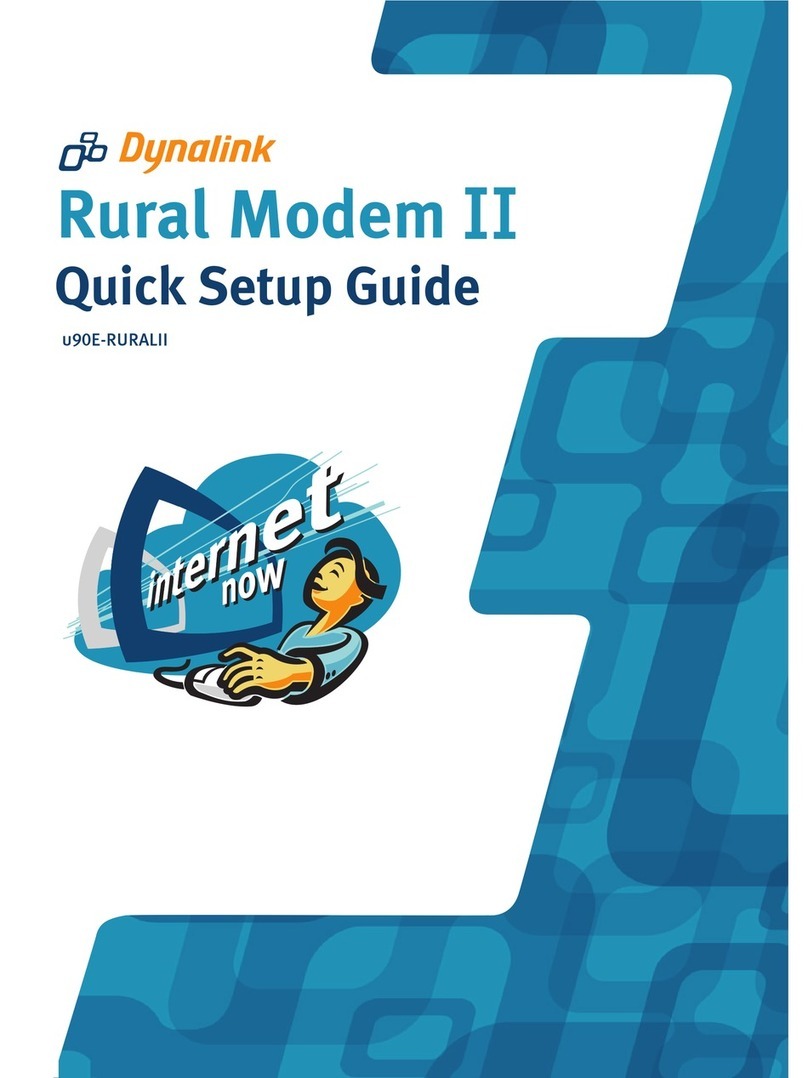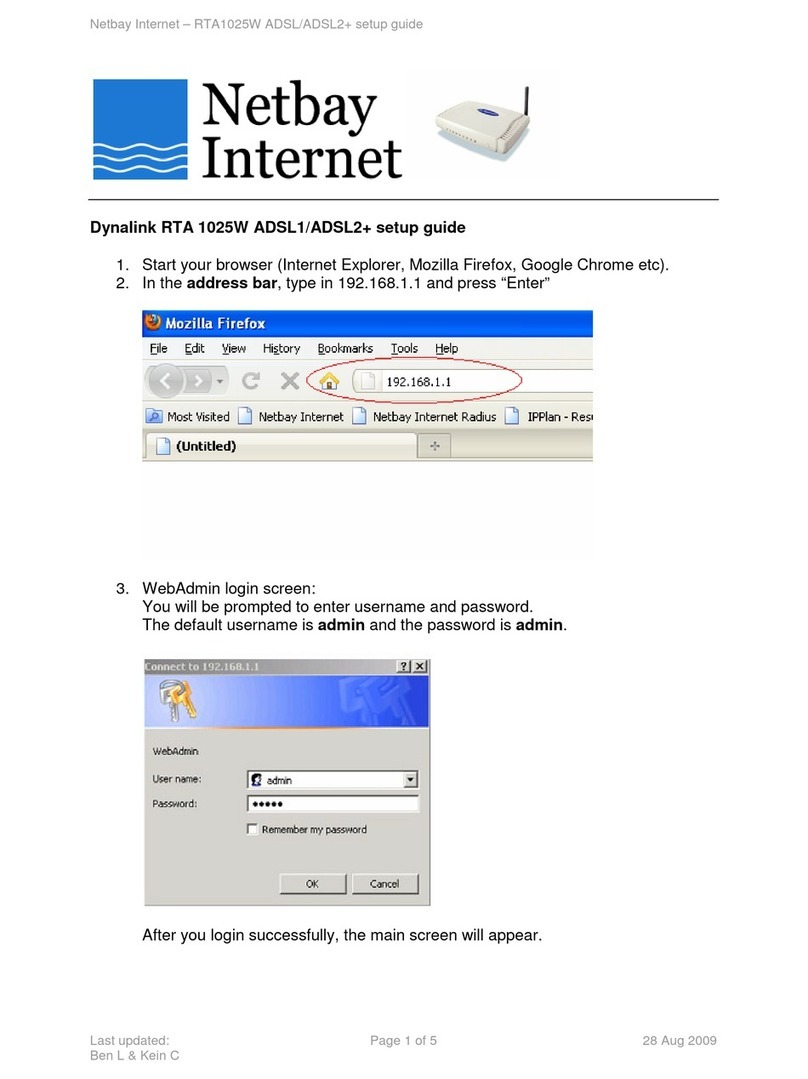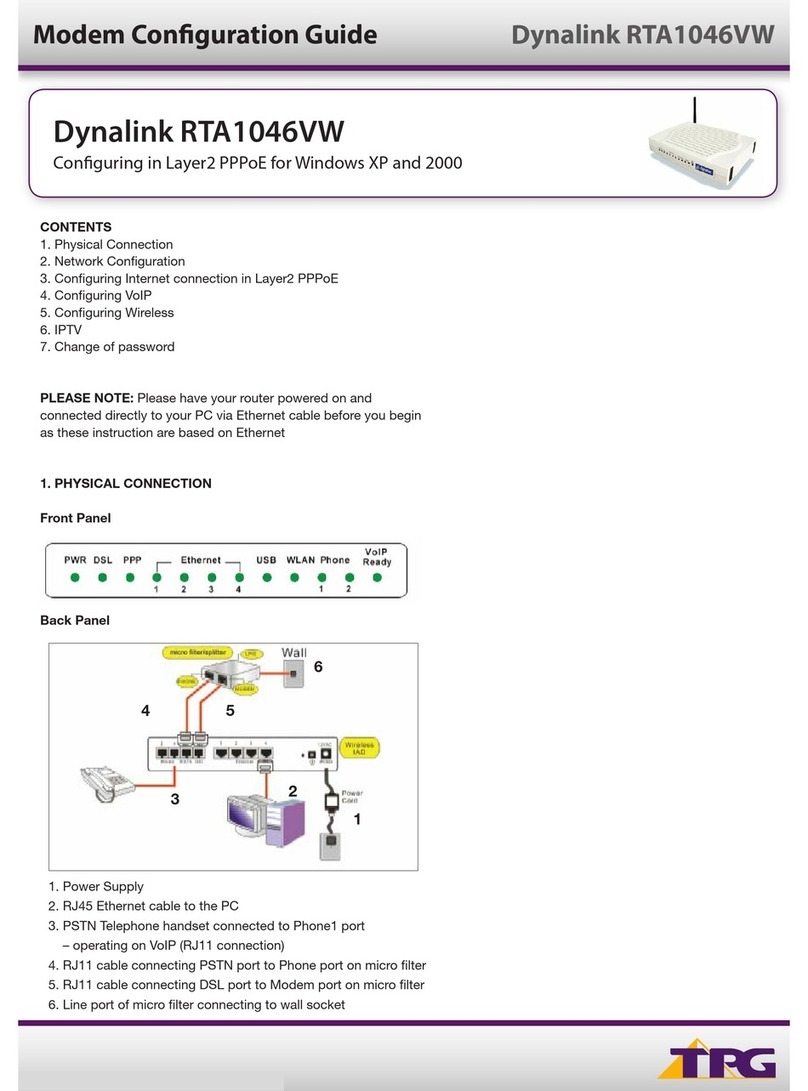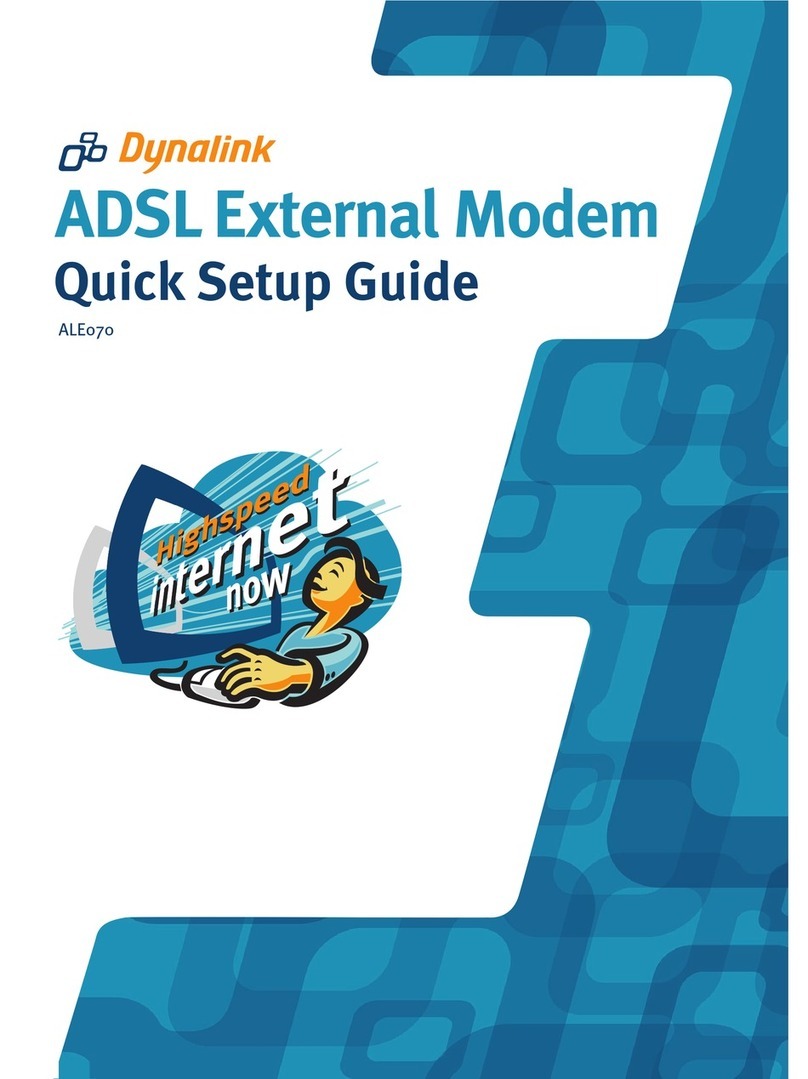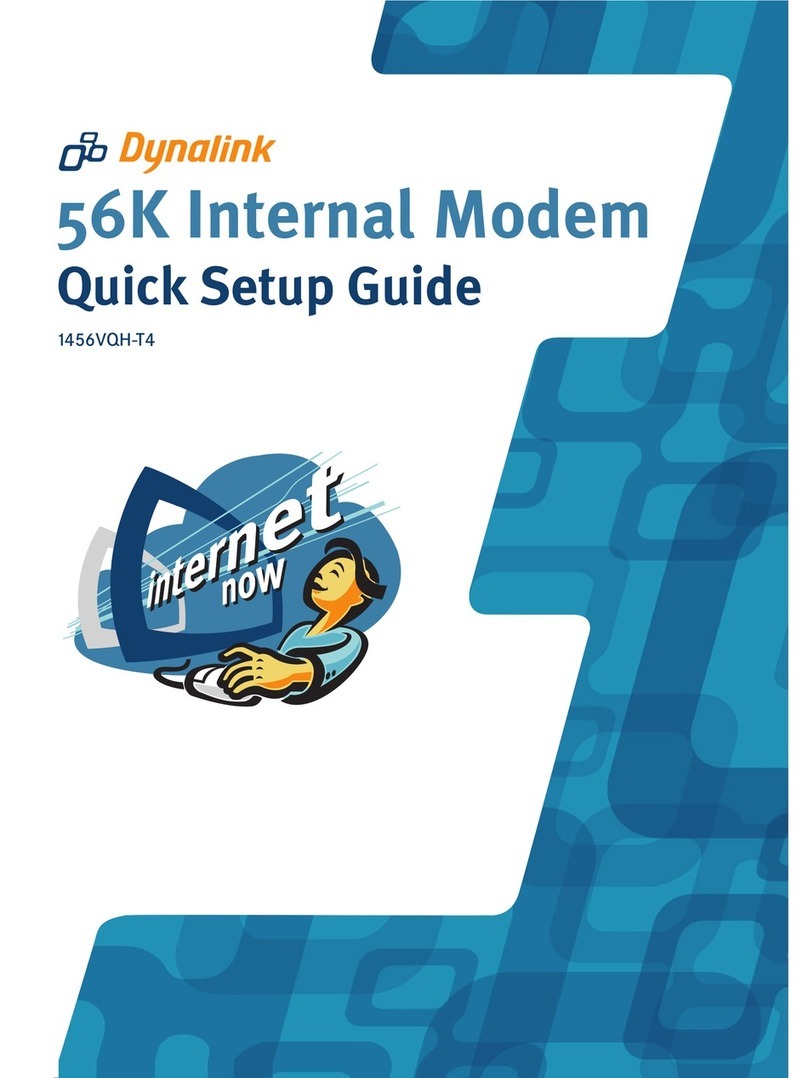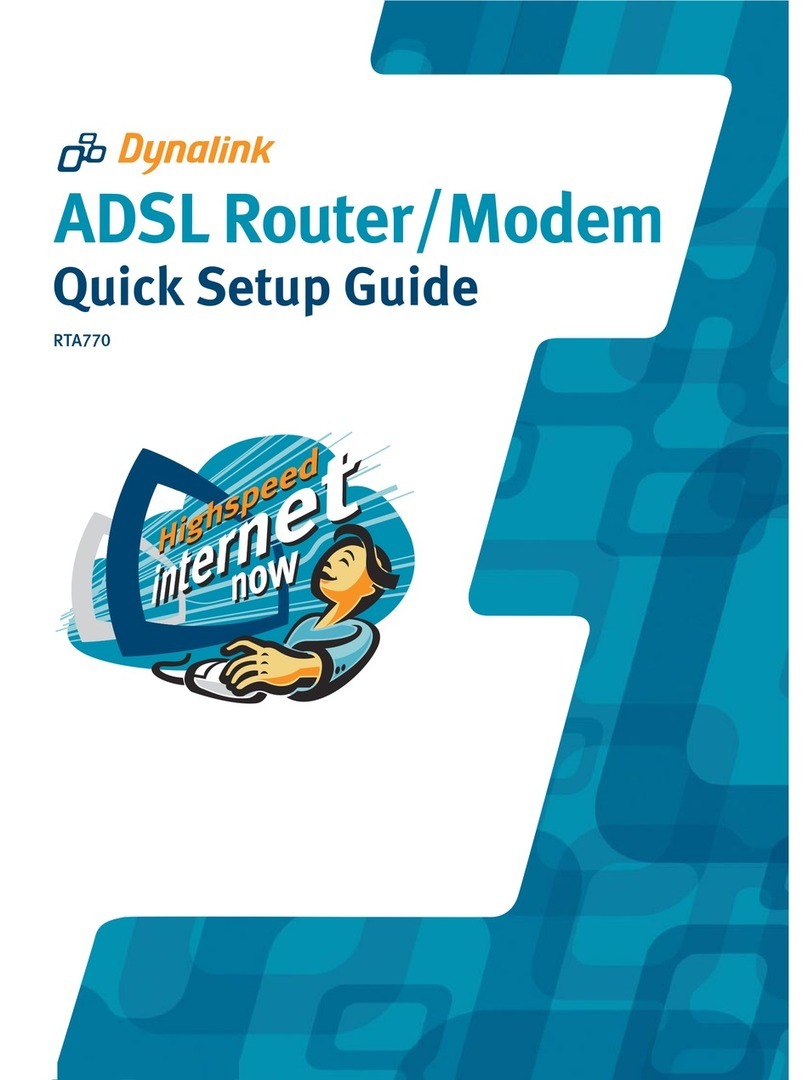GPRS Mobile Modem Quick Set-up Guide
Important - Before You Start
Prohibited areas
Do not use modem in areas where the use of mobile phones is prohibited.
Examples of such areas are: hospital, petrol station, or on board an aircraft.
Emergency calls
This is a wireless de ice that uses radio frequency signals. Therefore a connection
cannot be guaranteed under all conditions. Check with your network ser ice
pro ider for further details regarding emergency calls. Users should not solely
depend on this mobile de ice for emergency communication.
Global roaming
Check with your network operator regarding using GPRS data roaming and CSD
roaming o erseas and make necessary prior arrangements before tra el. This
product is “dual band” GSM 900/1800 MHz. It is incompatible with the GSM
1900 MHz networks in North America.
To avoid damage to your SIM card or modem
Ne er insert or remo e SIM card when modem is connected to computer.
Do not plug modem into computer with SIM slot co er open.
Do not unplug modem from computer while the iTegno Mobile Office Suite
software is running. Exit from the software before unplugging.
Minimum system requirements
A alid SIM card suitable for use with the Vodafone New Zealand network.
Windows 98, 98SE, ME, 2000 or XP.
15 MB disk space.
CDROM dri e.
USB 1.1 compliant port.
Introduction
GPRS (General Packet Radio Ser ices) is a new ad ancement of the GSM cellular
network. This technology enables the user to make regular oice calls, send and
recei e data, or maintain Internet access anytime and anywhere. This is ideal for
anyone who needs Internet access and mobility, both within New Zealand and
o erseas. When tra elling o erseas the greatest co erage is expected throughout
Asian & European countries.
The main benefits of GPRS are:
“Always on” mobile Internet connecti ity, anywhere and anytime as long as you
are within the cellular network co erage area with adequate signal strength.
Send & recei e files, e-mail, SMS or faxes.