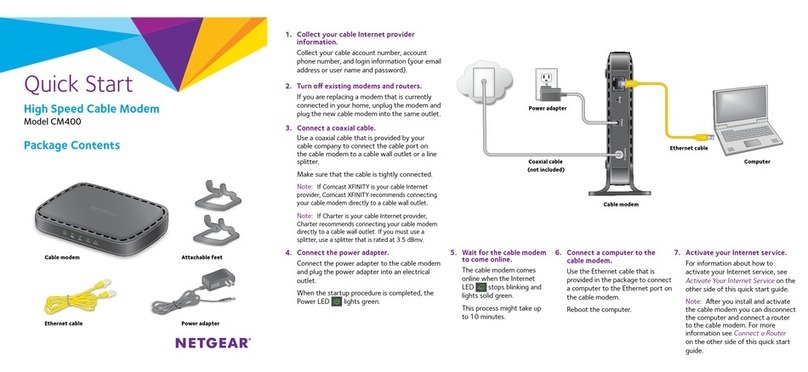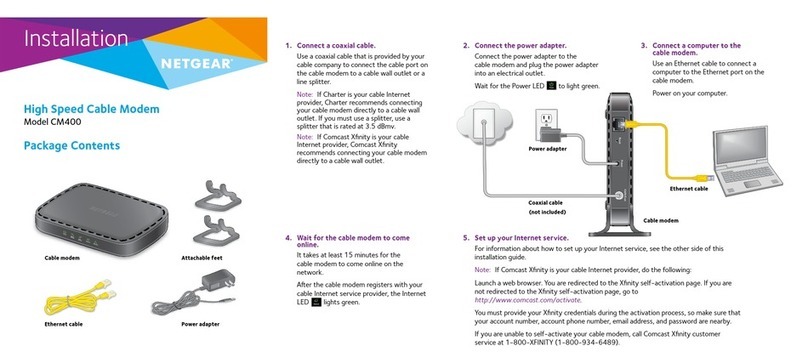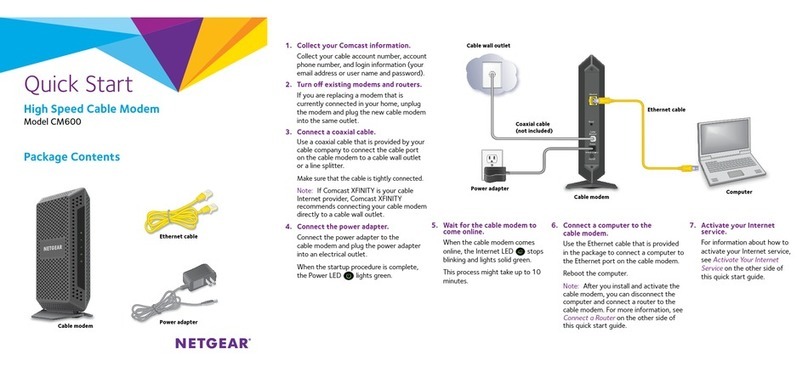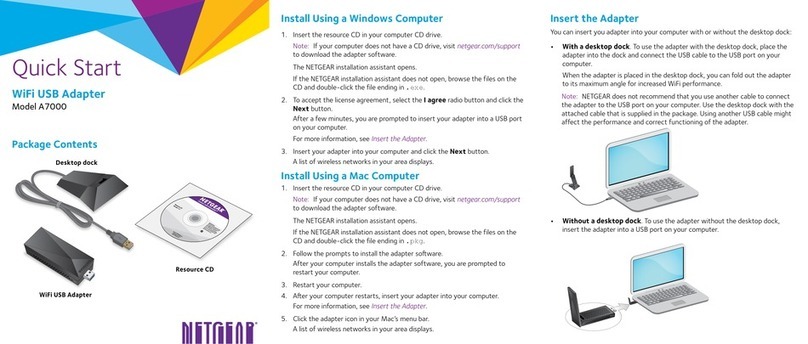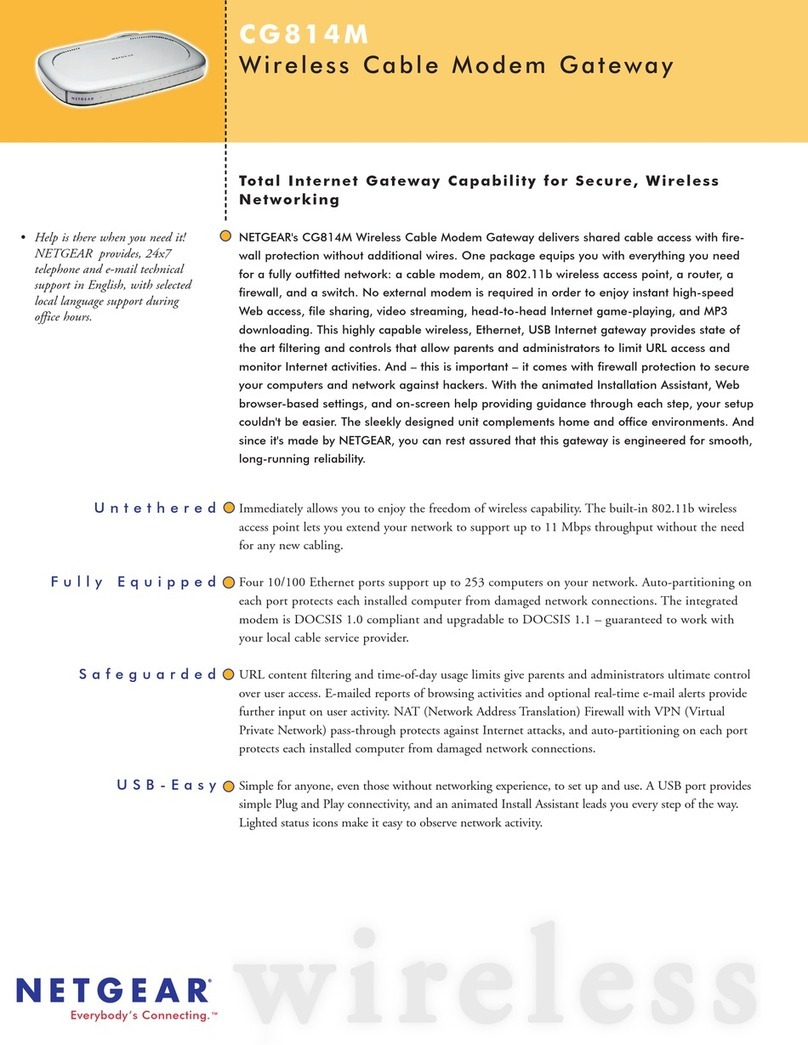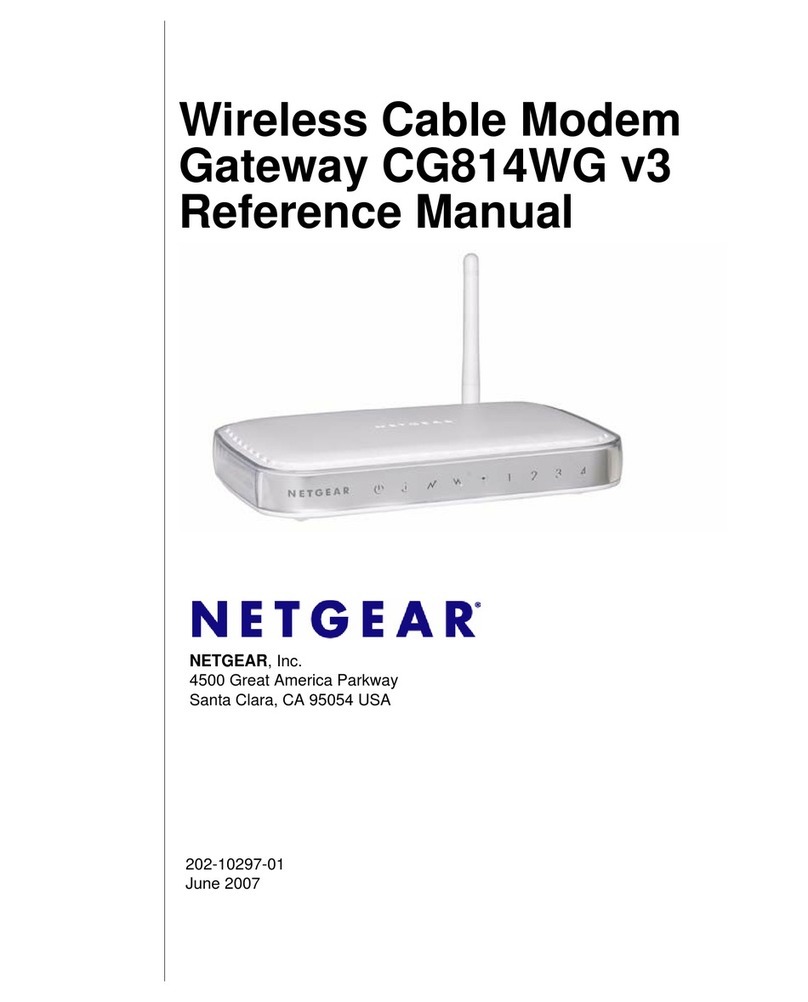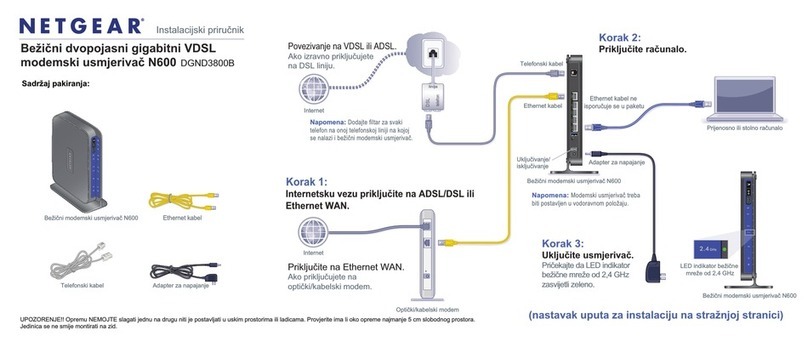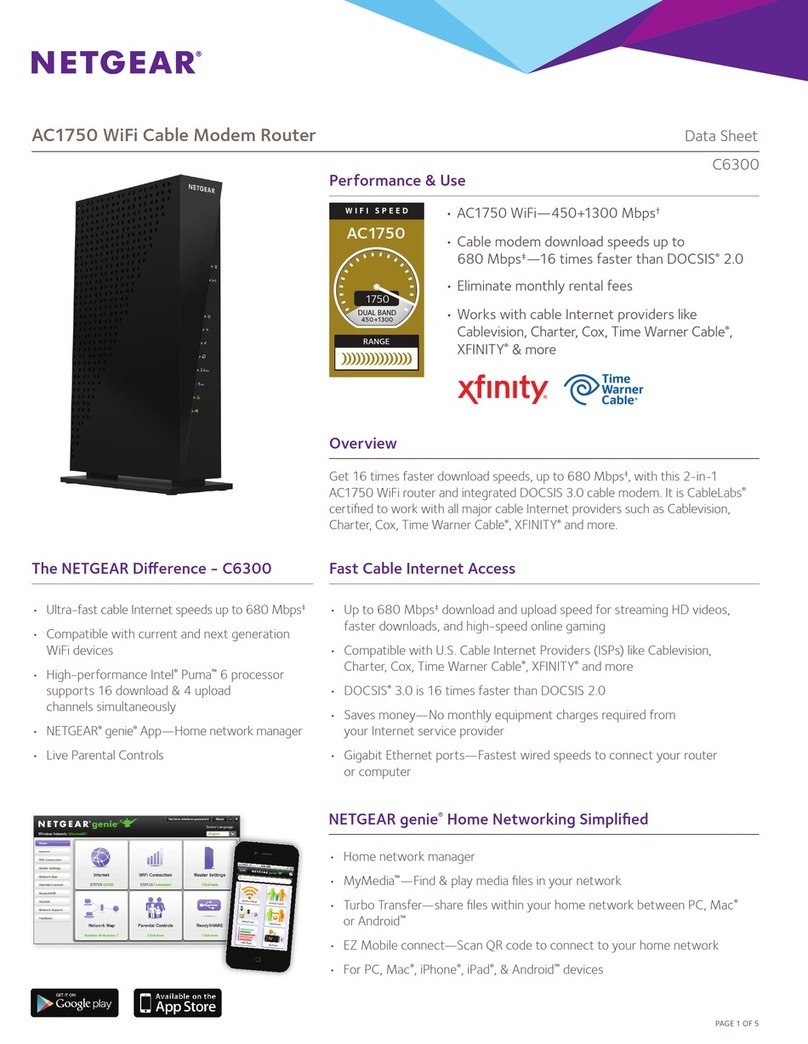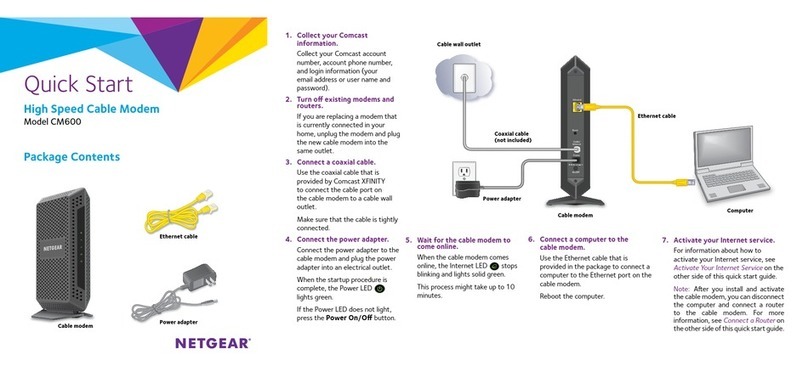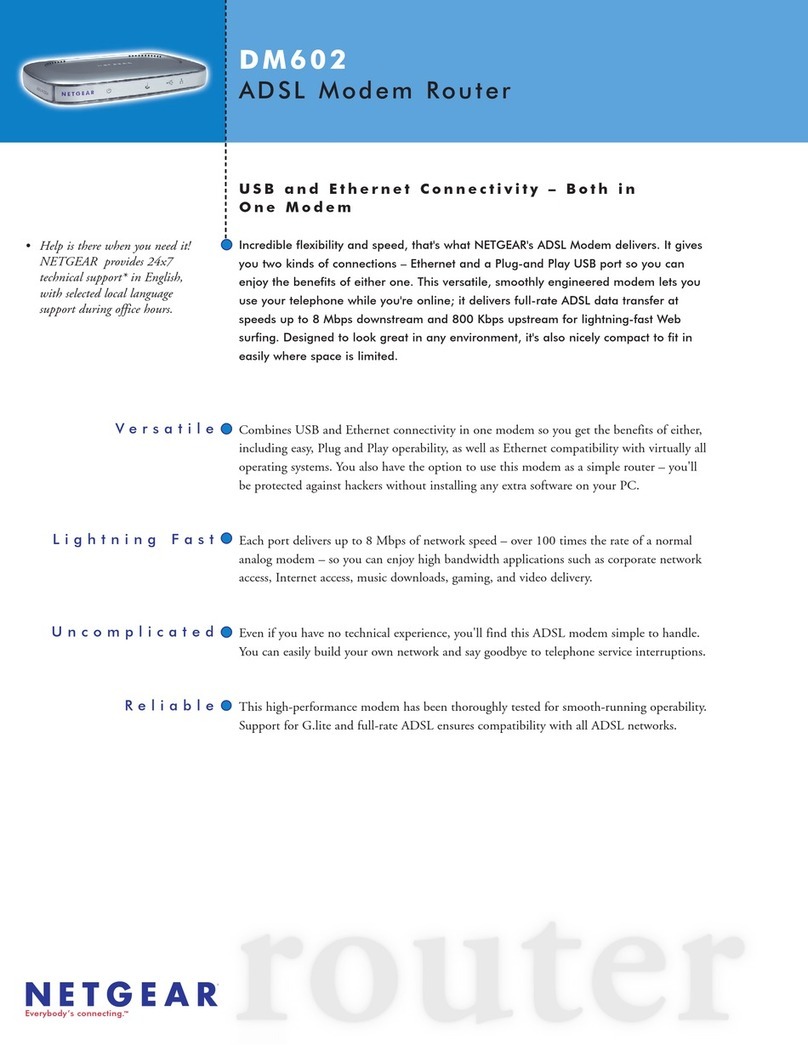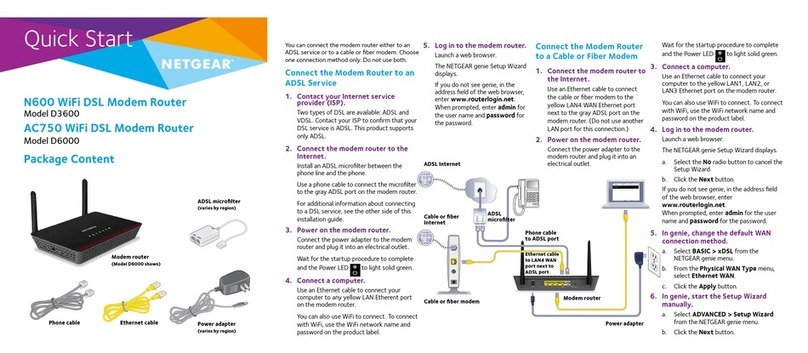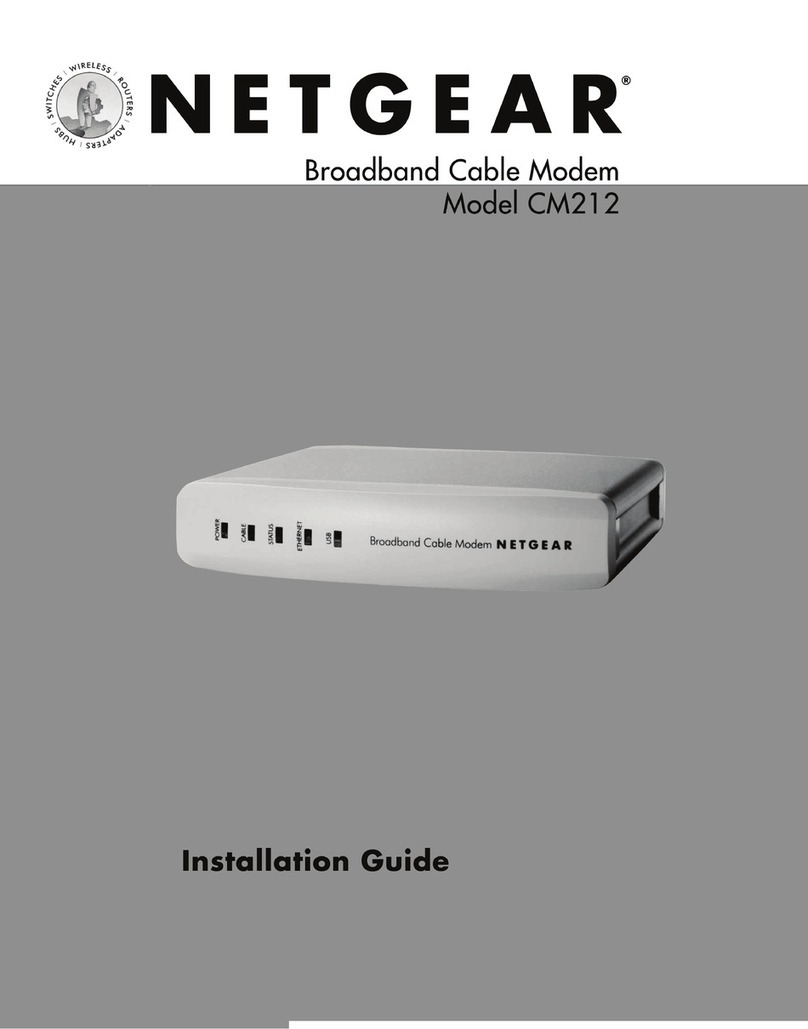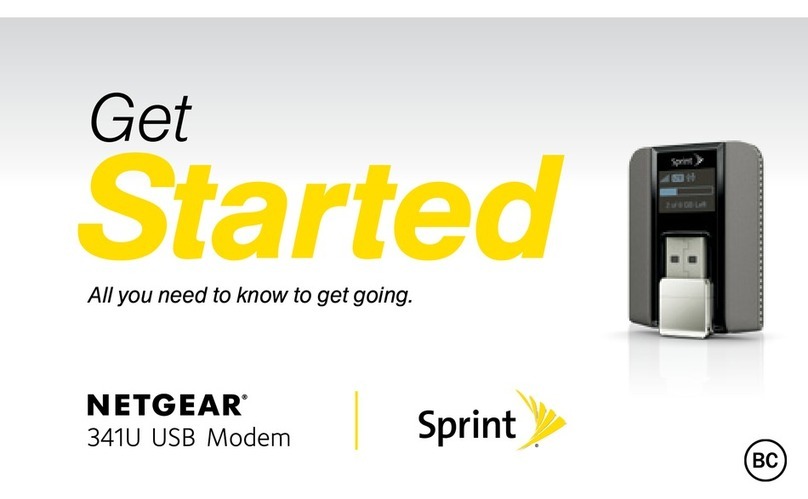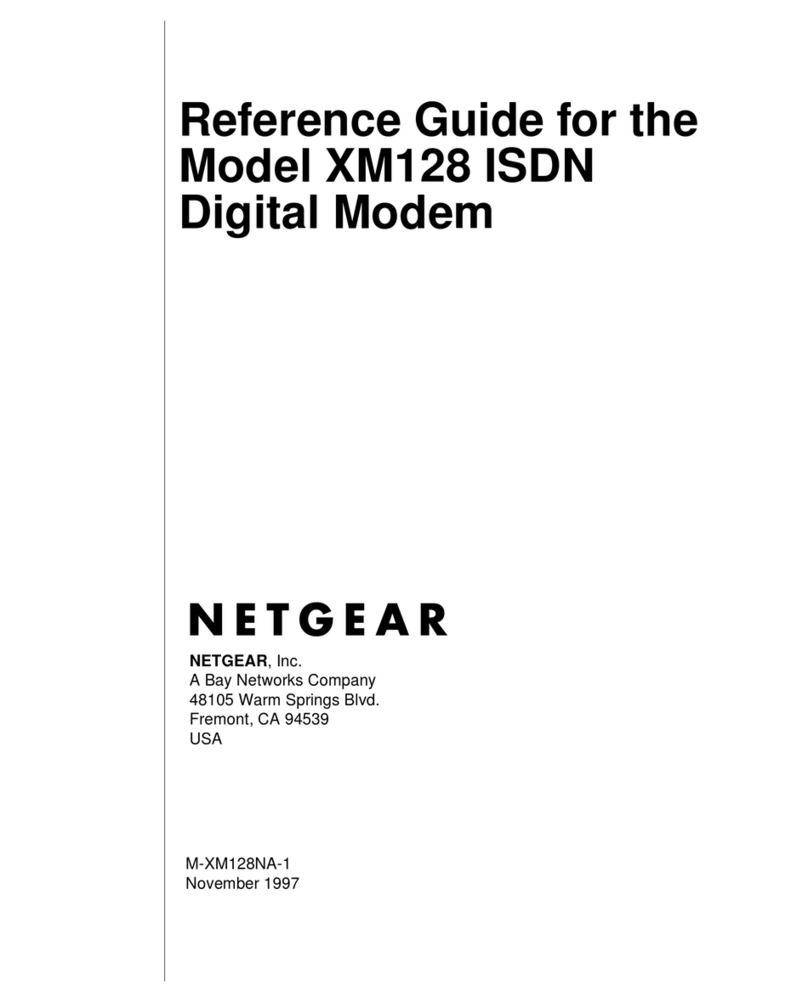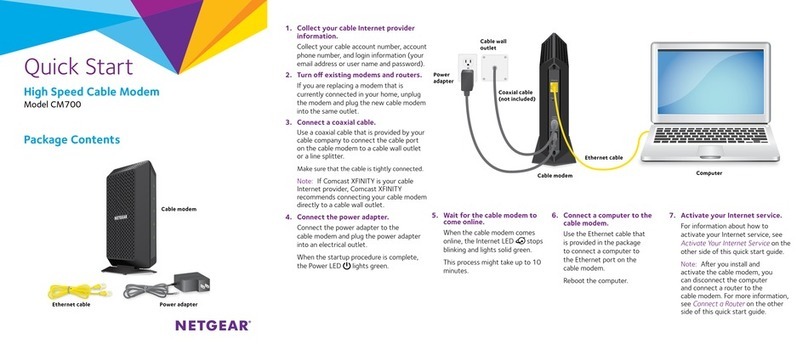Quick Start
AC2400 WiFi Cable Modem Router
Model CAX25
Visit netgear.com/support to get your questions answered and access the latest
downloads.
You can also check out our NETGEAR Community for helpful advice at
community.netgear.com.
Customer-owned cable devices might not be compatible with certain cable
networks. Check with your cable Internet provider to conrm that this NETGEAR
cable device is allowed on your cable network.
If you are experiencing trouble installing your modem router, contact NETGEAR
at 1-866-874-8924.
Support and Community
The following table lists support contact information for cable Internet providers
that support your modem router.
Cable Internet Provider Support Contact Information
Cox https://www.cox.com/residential/support/home.html
https://www.cox.com/activate
1-888-556-1193
Mediacom https://support.mediacomcable.com
1-855-Mediacom (1-855-633-4226)
Optimum https://www.optimum.net/support/contact-us
https://install.optimum.com/JointInstall
1-877-810-6750
Sparklight https://support.sparklight.com
1-877-692-2253
Spectrum https://www.spectrum.net/contact-us
https://activate.spectrum.net
1-833-267-6094
Xnity https://www.xnity.com/support/articles/activate-purchased-modem
http://xnity.com/activate
1-800-XFINITY (1-800-934-6489)
LED Description
Power • Solid white. The modem router is receiving power and is functioning
normally.
• Off. The modem router is not receiving power.
• Solid red. The modem router is too warm and might overheat.
Downstream • Solid amber. One downstream channel is locked.
• Solid white. Two or more downstream channels are locked.
• Blinking white. The modem router is scanning for a downstream channel.
• Off. No downstream channel is locked
Upstream • Solid amber. One upstream channel is locked.
• Solid white. Two or more upstream channels are locked.
• Blinking white. The modem router is scanning for a upstream channel.
• Off. No upstream channel is locked.
Online • Solid white. The modem router is online.
• Blinking white. The modem router is synchronizing with the cable
provider’s cable modem termination system (CMTS).
• Off. The modem router is ofine.
2.4 GHz radio • Solid white. The 2.4 GHz WiFi radio is operating.
• Blinking white. The modem router is sending or receiving WiFi trafc.
• Off. The 2.4 GHz WiFi radio is off
5 GHz radio • Solid white. The 5 GHz WiFi radio is operating.
• Blinking white. The modem router is sending or receiving WiFi trafc.
• Off. The 5 GHz WiFi radio is off.
LAN 1–4 The LED color indicates the connection speed: white for Gigabit Ethernet and
amber for 100 Mbps or 10 Mbps Ethernet.
• Solid. A powered-on device is connected to the port.
• Blinking. The port is sending or receiving trafc.
• Off. No device is connected to this port.
USB • Solid white. A USB device is connected and ready.
• Blinking white. A USB device is plugged in and trying to connect.
• Off. No USB device is connected
WiFi On/Off
button
Pressing this button for two seconds turns the WiFi radios on and off. If this LED
is lit, the WiFi radios are on. If this LED is off, the WiFi radios are turned off and
you cannot use WiFi to connect to the modem router.
WPS button This button lets you use WPS to join the WiFi network without typing the WiFi
password. The WPS LED blinks during this process and then lights solid.
Download the Nighthawk app to get started
For more information about the
Nighthawk app, visit Nighthawk-app.
com. Set up your modem router and
activate your Internet service with the
Nighthawk app.
If you don’t want to use the Nighthawk app, set up your modem router using
the instructions in Set up and activate using the modem router web interface.
BEFORE RETURNING THIS PRODUCT TO THE STORE FOR
ANY REASON, call NETGEAR Technical Support at
1-866-534-9377 or visit
https://kb.netgear.com/000061156/How-can-I-
troubleshoot-my-cable-modem.
LED Description
LED On/Off
button Pressing this button for two seconds turns the LEDs on and off.