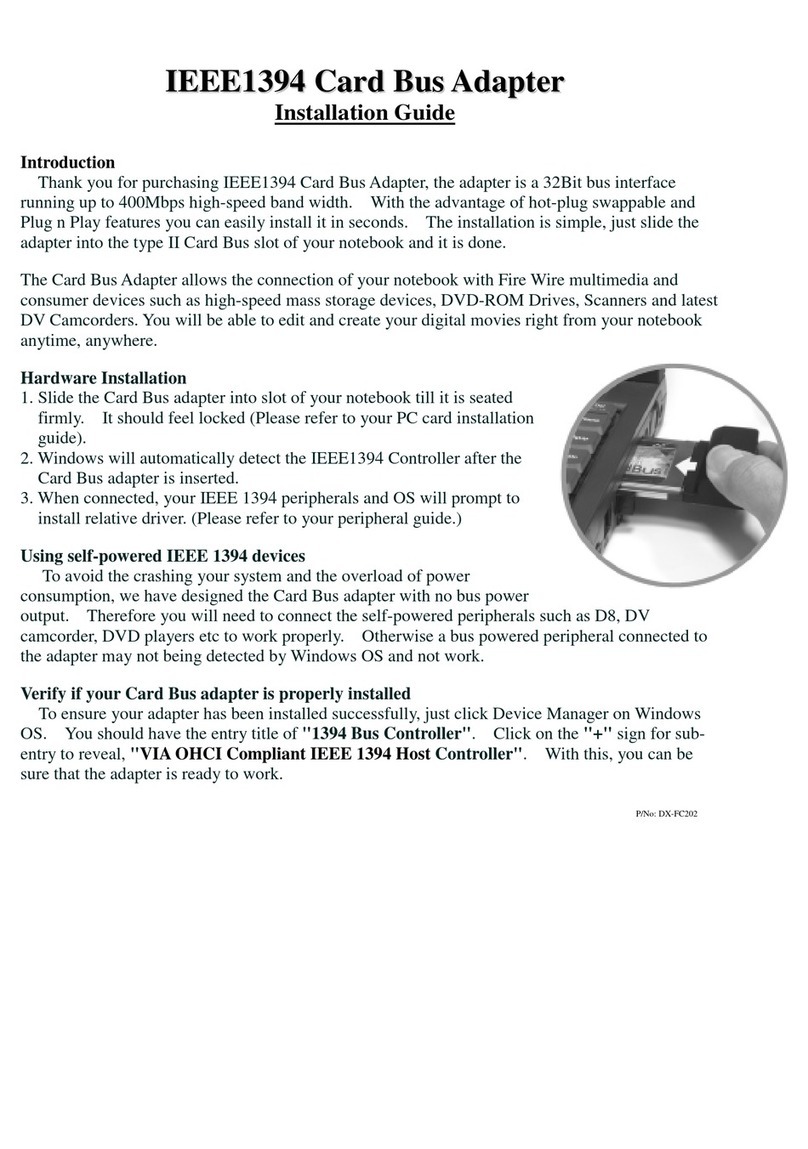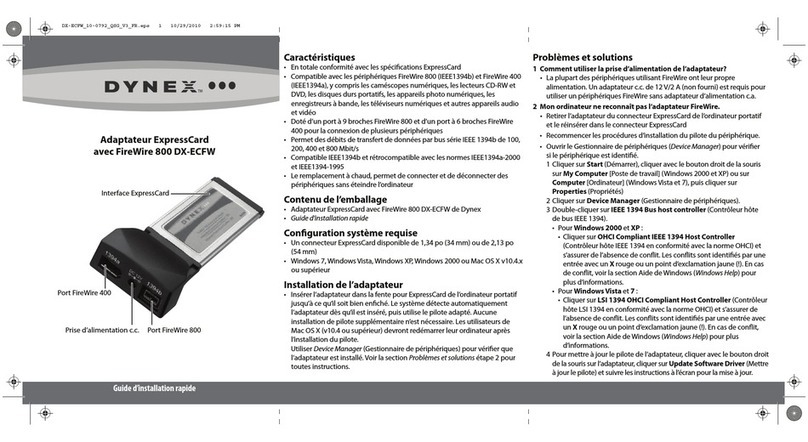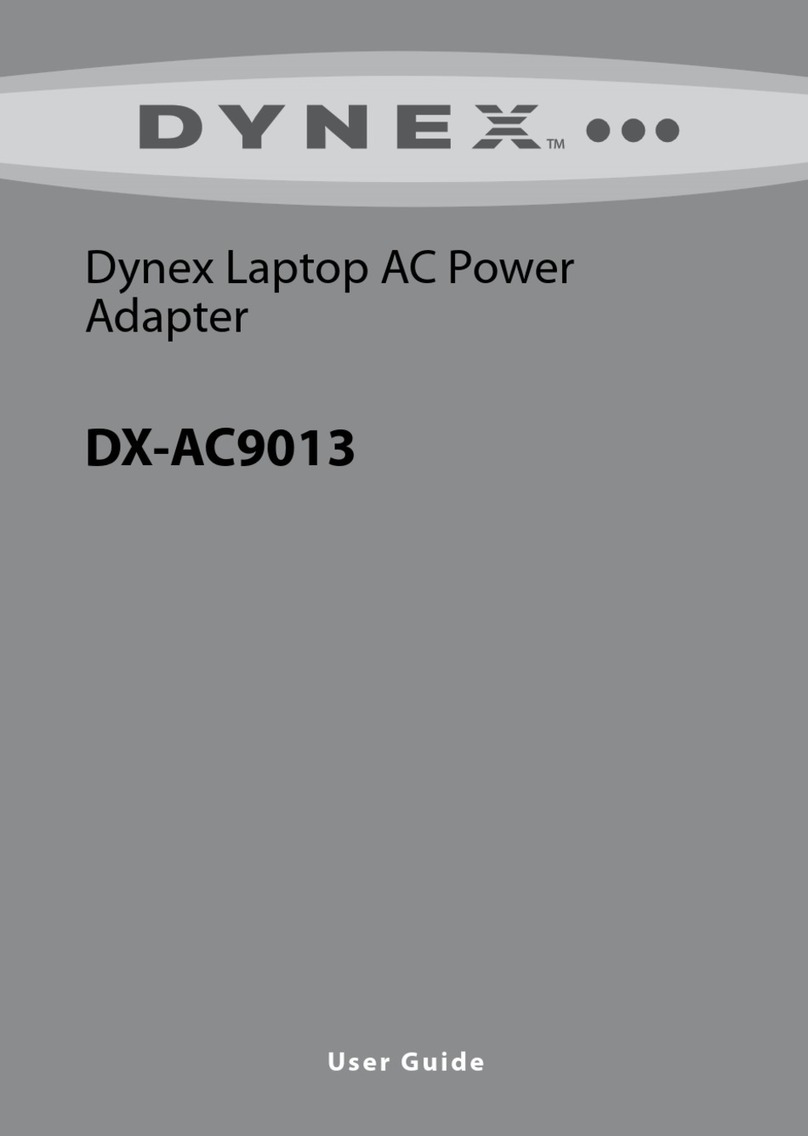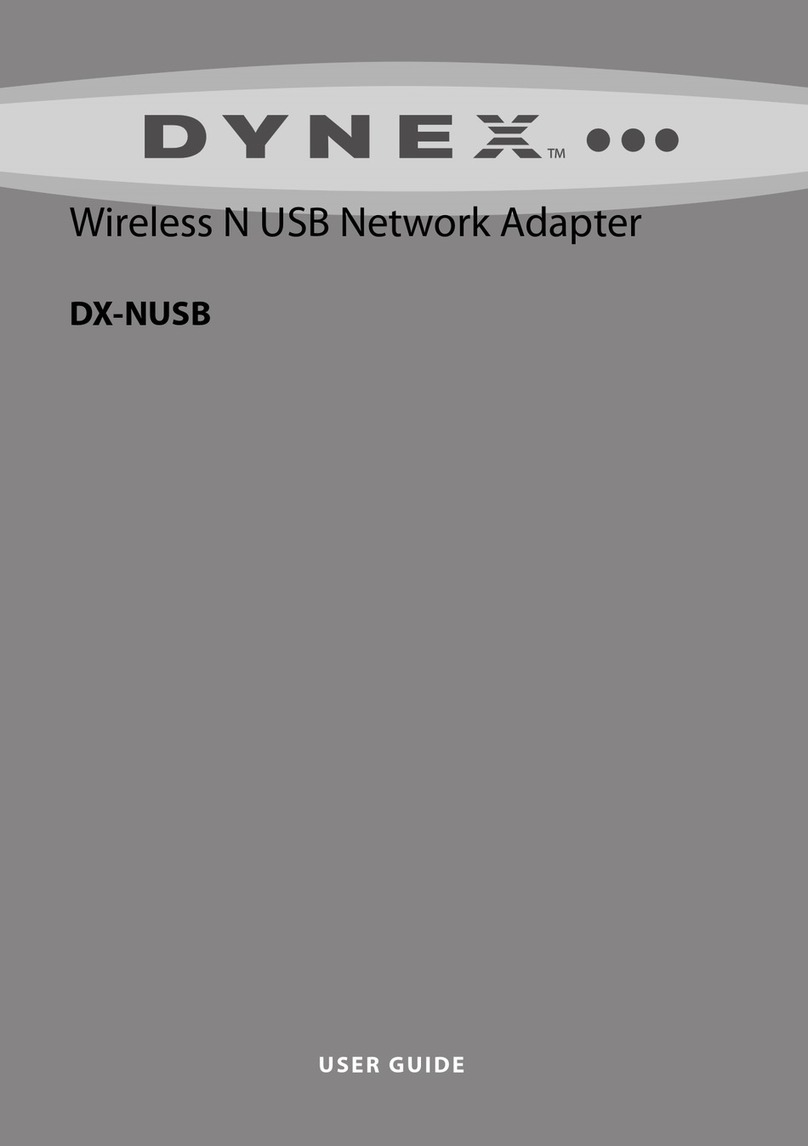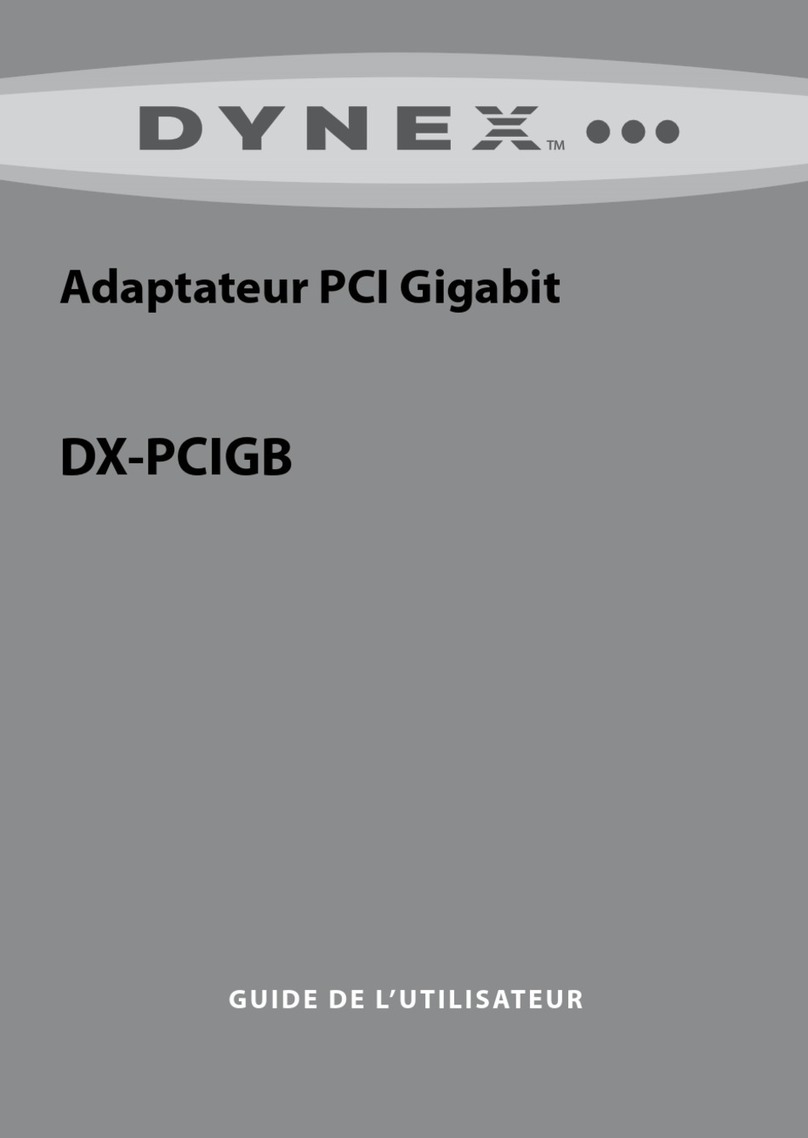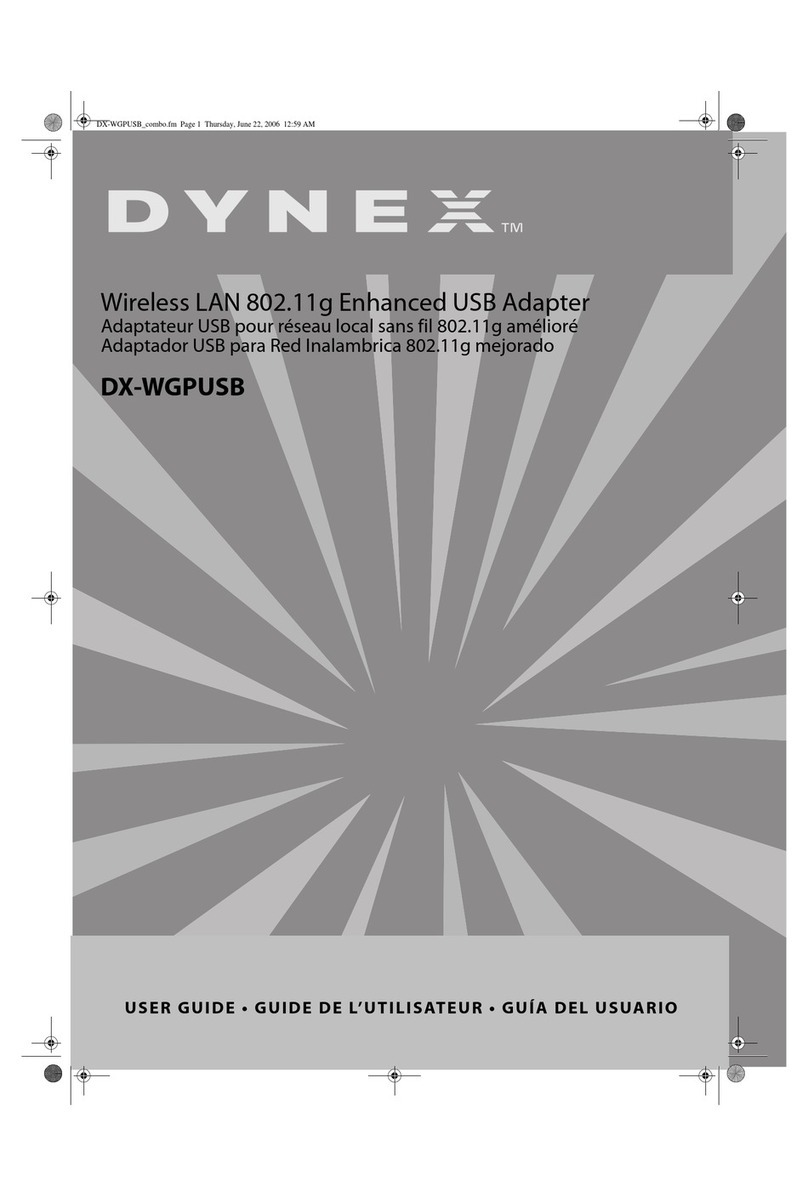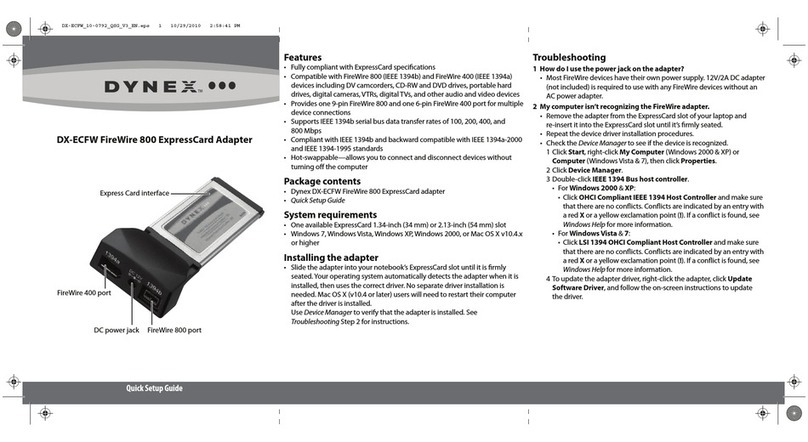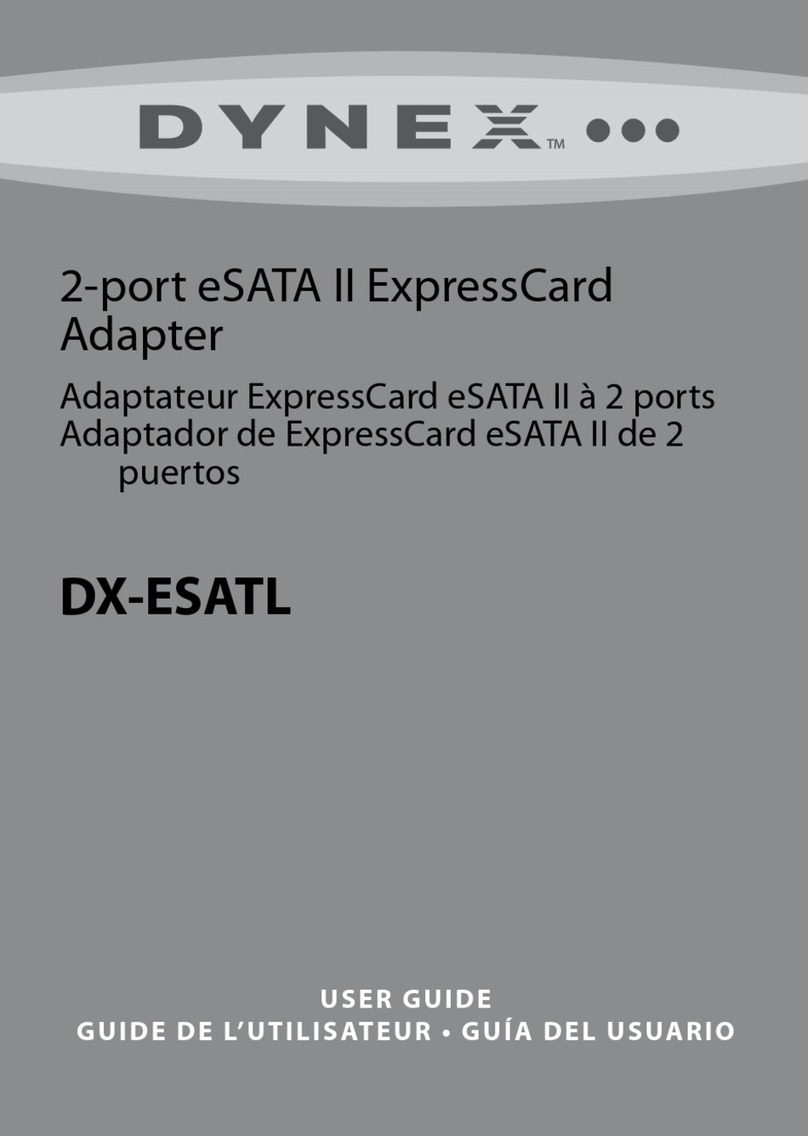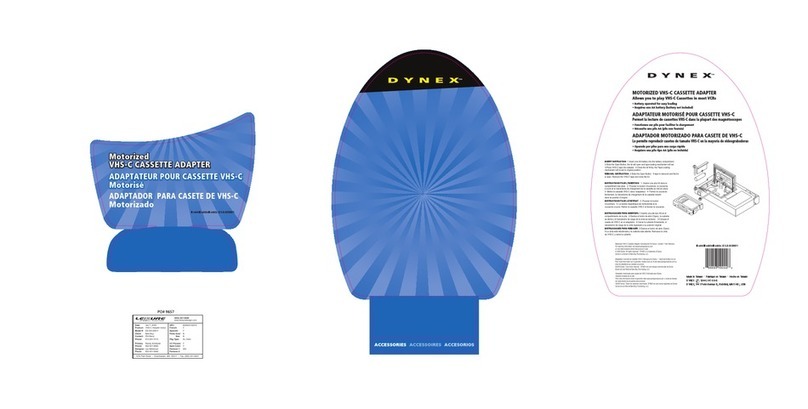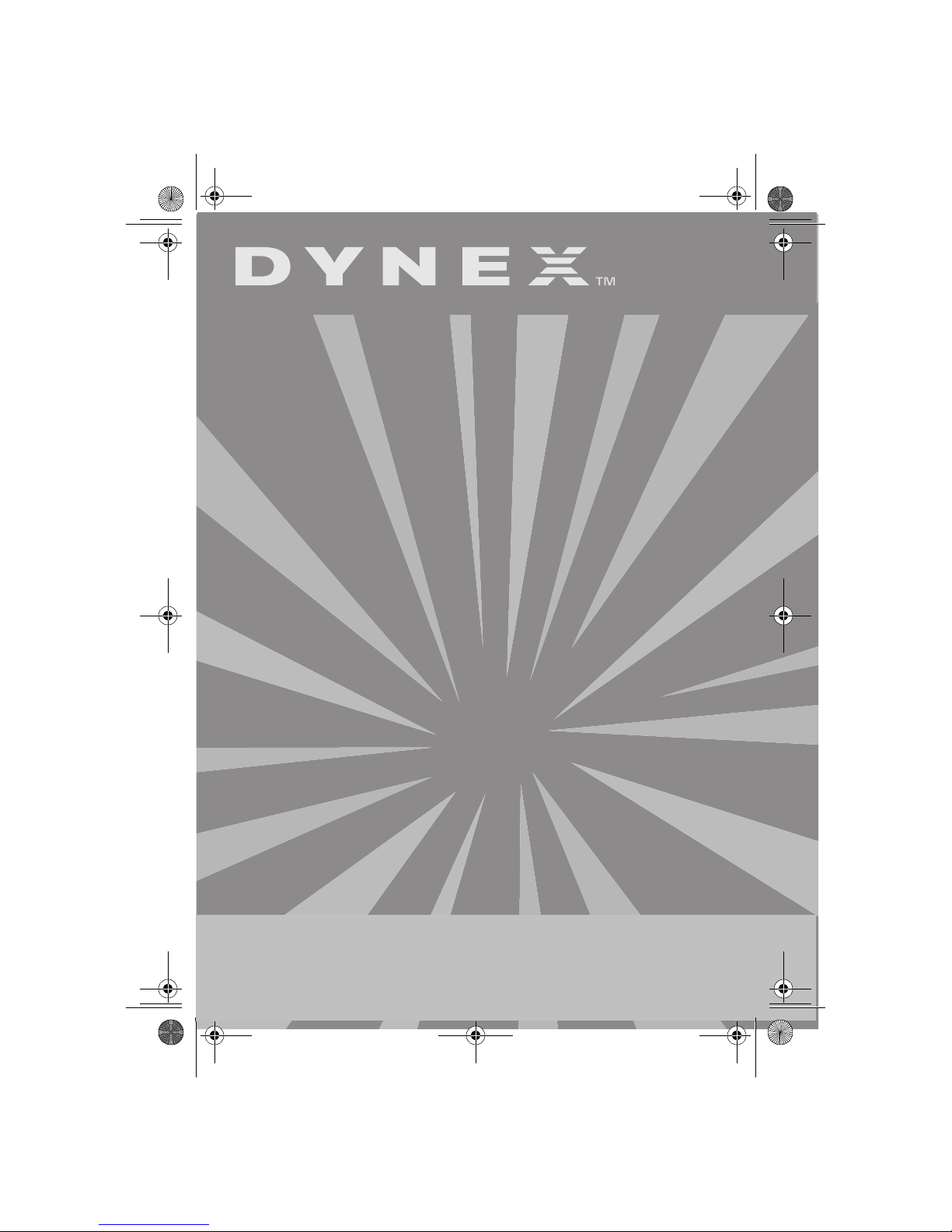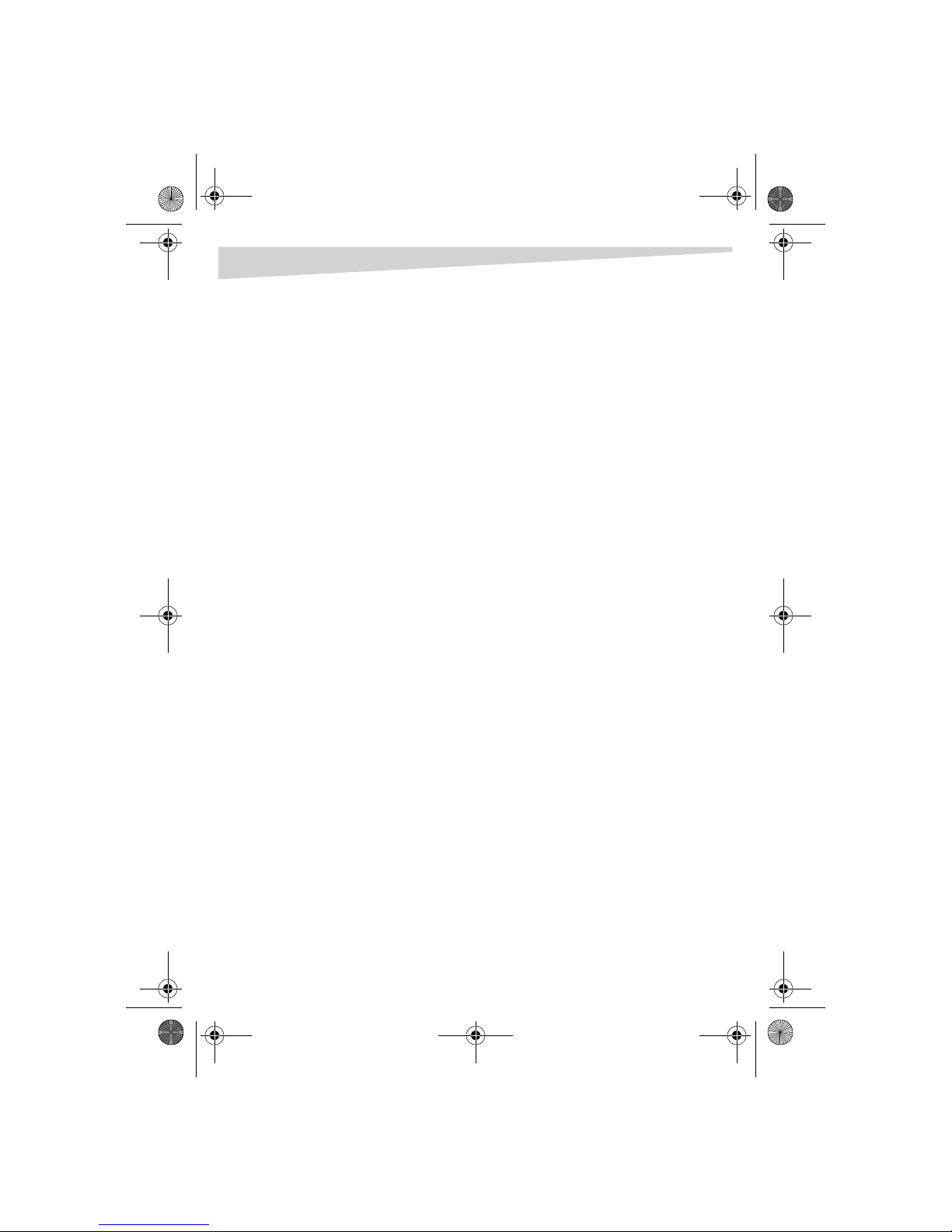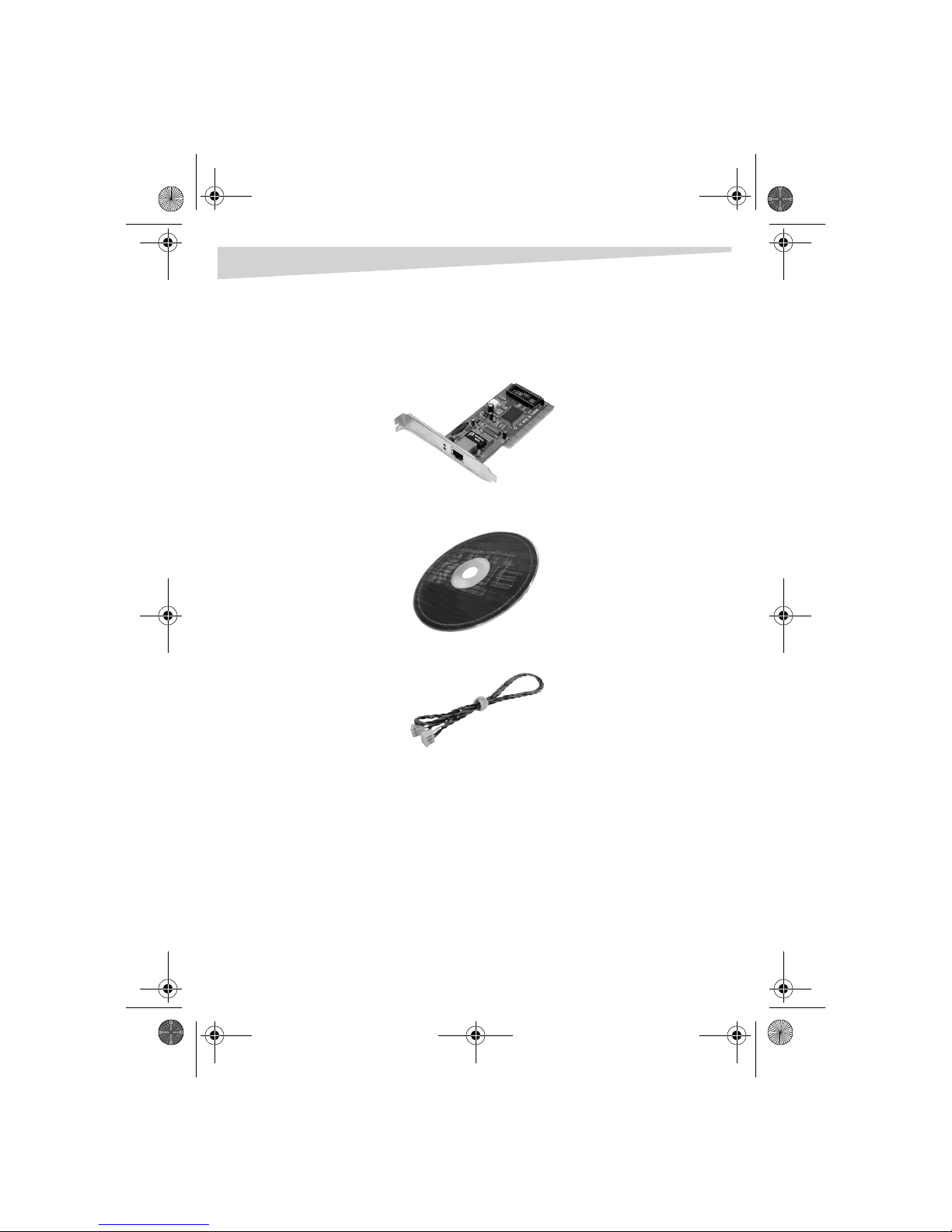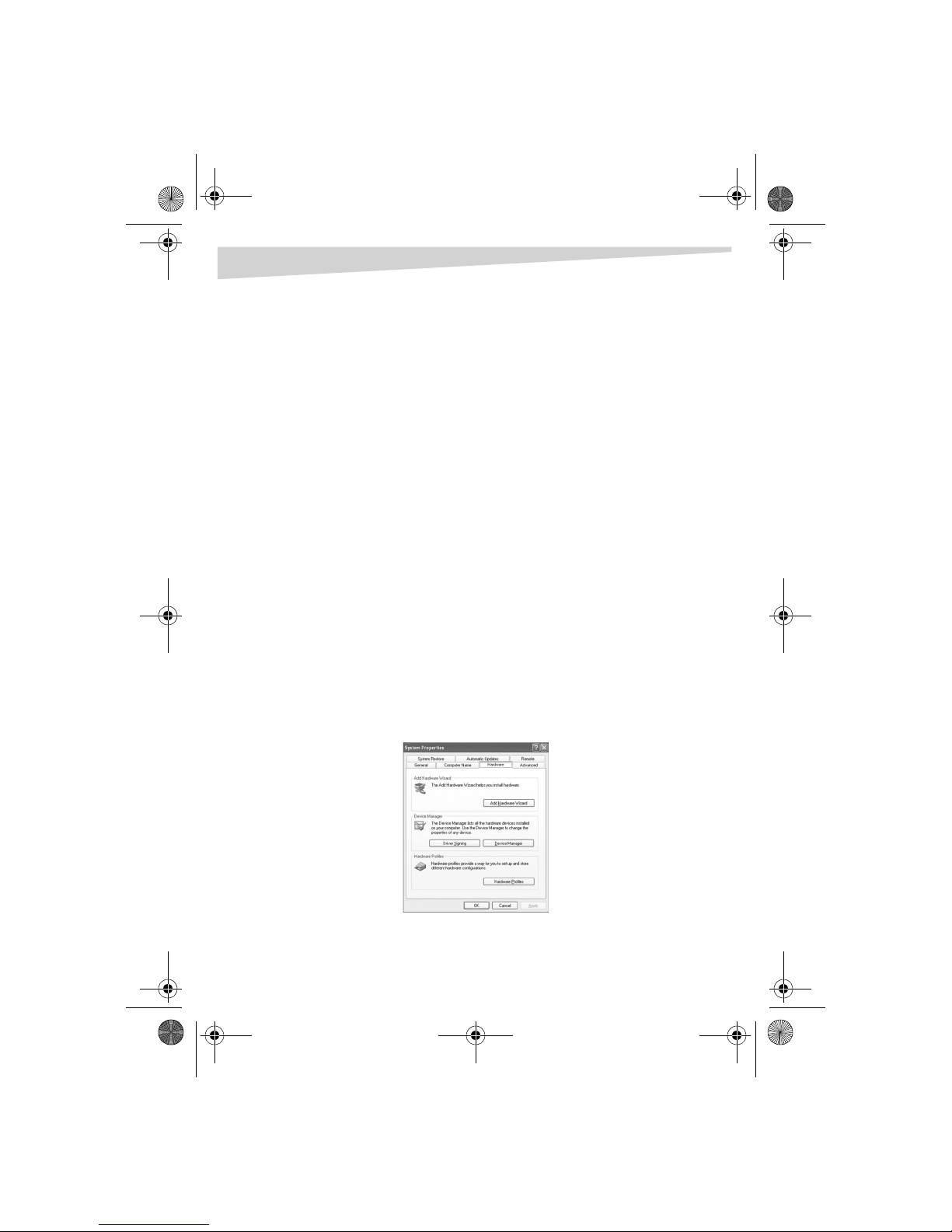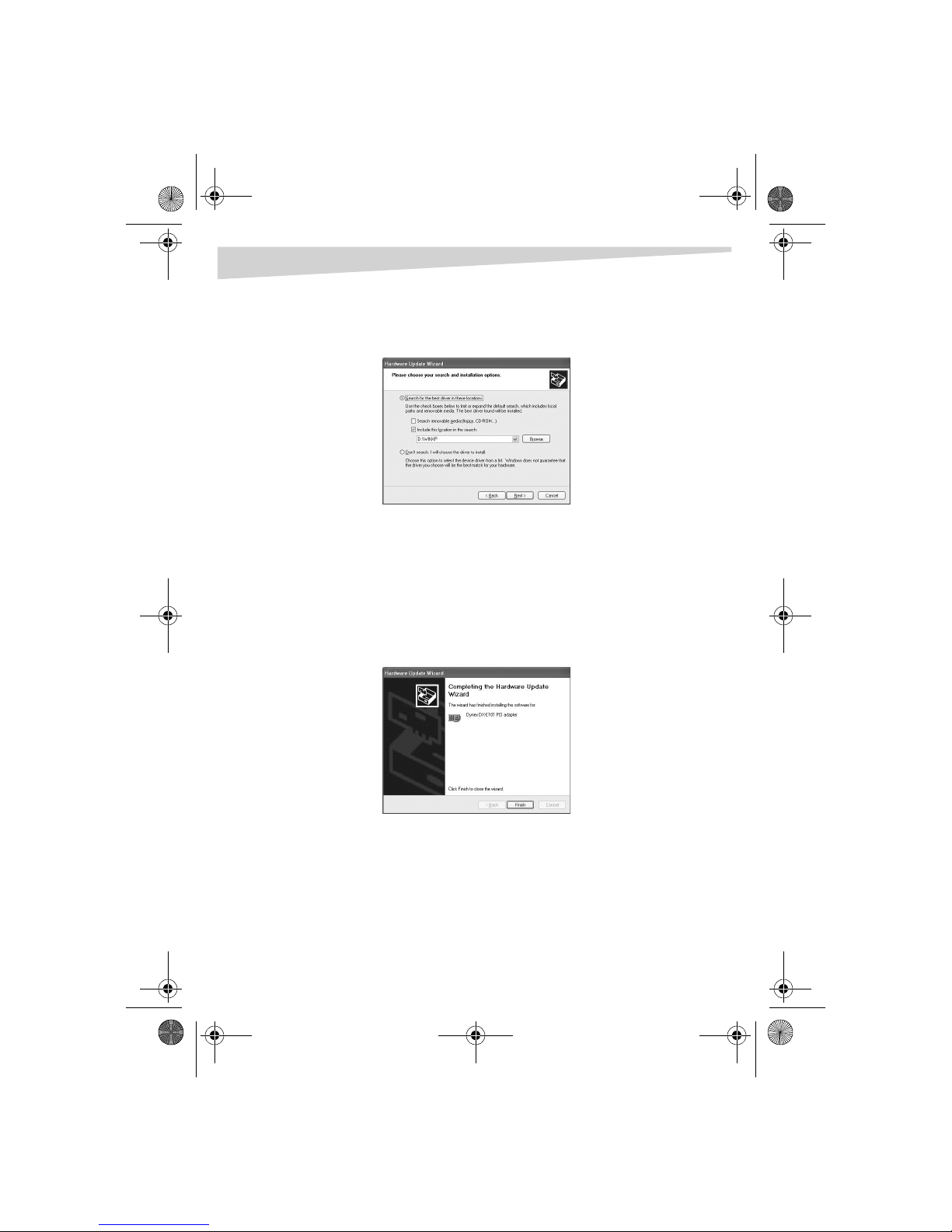4Installing the adapter
To install the E101:
1Turn off your computer and unplug the power cord and all cables.
2Remove your computer’s case cover. See your computer’s user guide for
information about removing the cover.
3Locate an available PCI slot. PCI slots are usually white.
4Remove the screw that secures the backplate (the small piece of metal that
covers the opening for the PCI card on the back panel of your computer),
then remove the backplate.
5If you are installing the Wake On LAN cable, follow the instructions in
“Connecting the WOL cable” on page 4.
6Carefully insert the adapter into the PCI slot. Do not touch the metal
connector on the adapter.
7Secure the adapter to the case using the screw you removed from the
backplate.
8Reinstall your computer’s case cover.
9Plug in the power cord and other cables, then turn on your computer.
Connecting the WOL cable
The adapter features Wake On LAN (WOL). This feature lets a remote station
“wake” your computer when it is in Standby or Hibernate mode.
For more information about WOL, see your user guide.
Caution: The WOL cable is an interconnect cable with standard 3-pin connectors
on each end. If your computer’s system board WOL connector does not fit the WOL
cable or does not have 3 pins, do not try to force a connection or alter the
components to fit. Doing so could permanently damage your computer.
Note: The WOL function is system dependent. In addition to the following
instructions, you may need to download WOL software from Intel or another
manufacturer’s Web site.
See your computer’s user guide for specific BIOS settings.
To install the WOL cable:
1Connect one end of the cable to the NIC WOL connector on the adapter.
Both ends of the WOL cable are identical, so you can use either end.
2Examine the computer’s system board or see the system board guide to
locate the corresponding WOL connector on the system board. The actual
location varies, but the system board may have a label beside the WOL
connector.
Dynex5x7-multi.book Page 4 Wednesday, September 14, 2005 9:09 AM