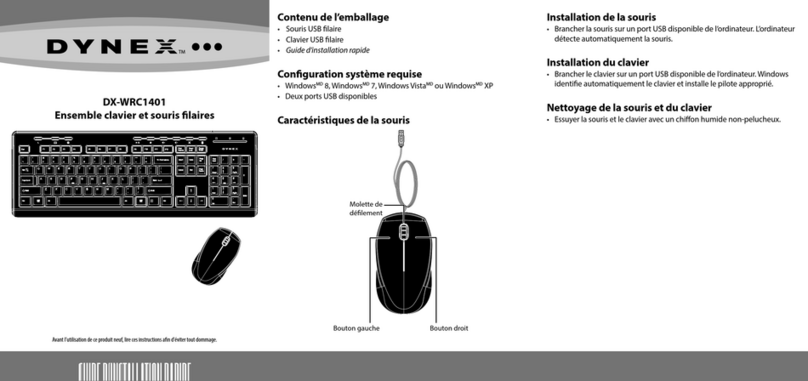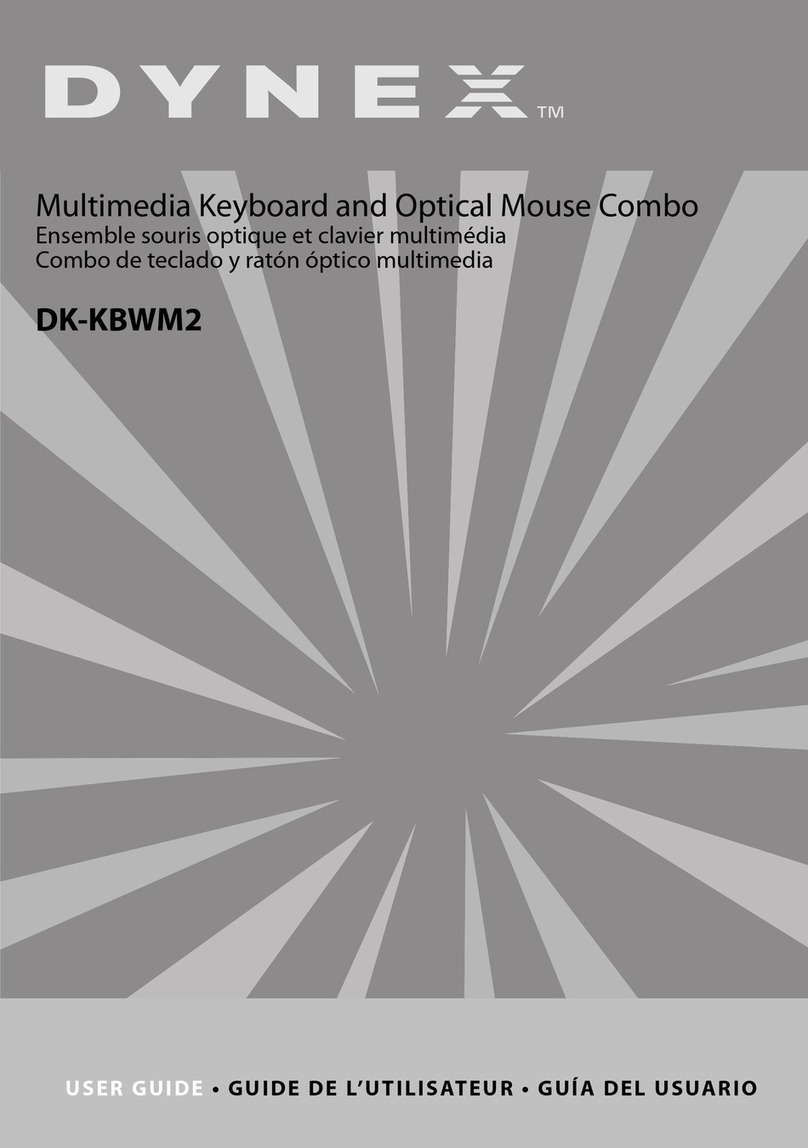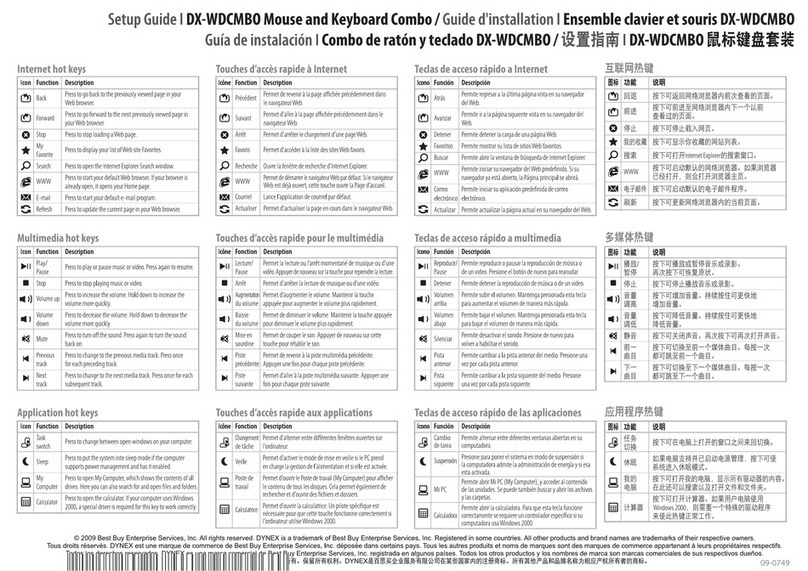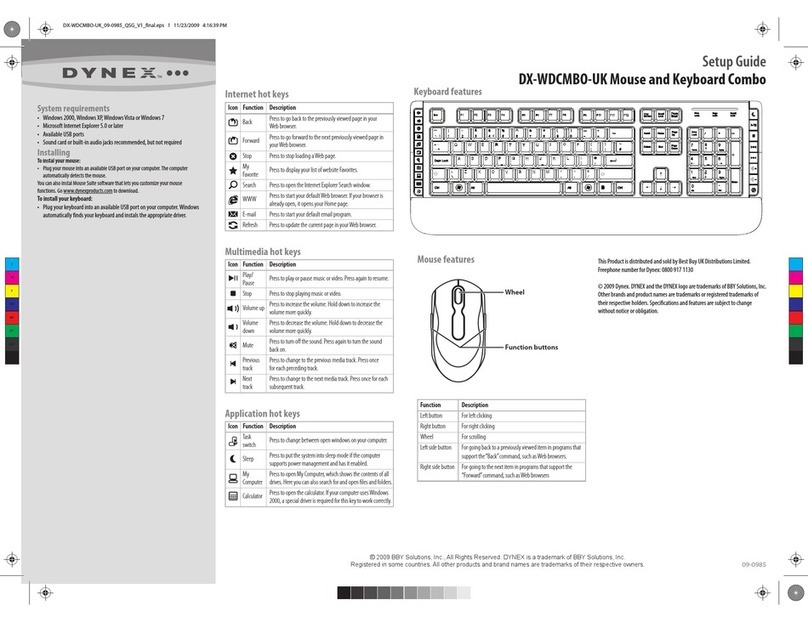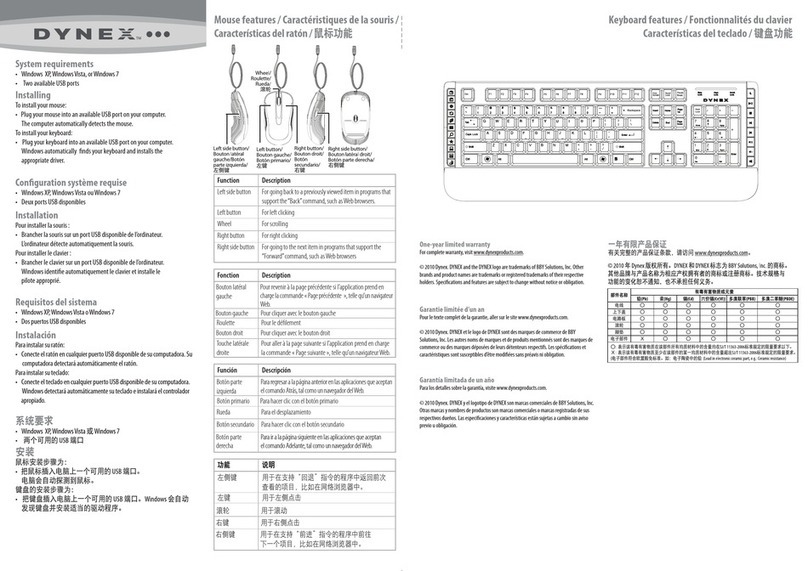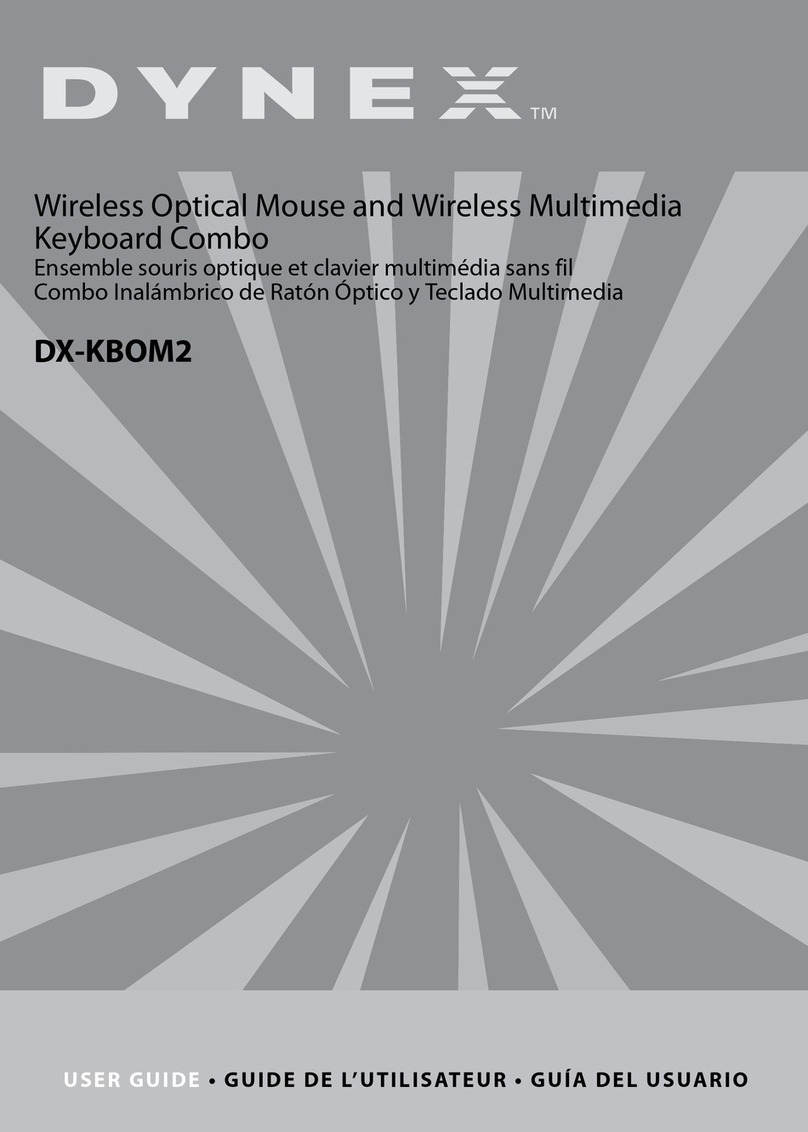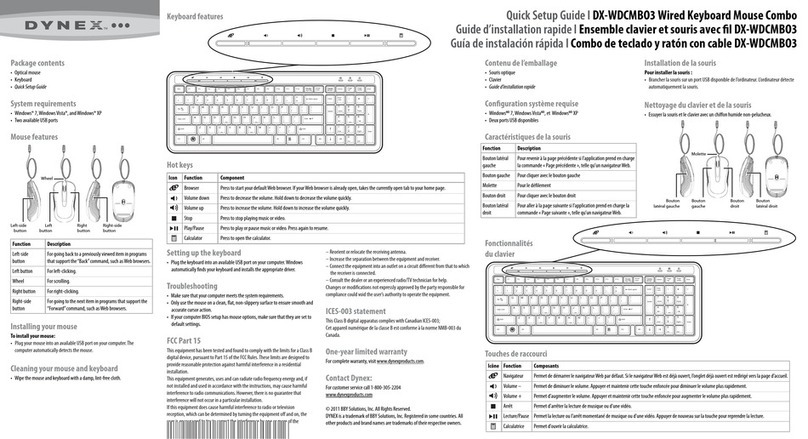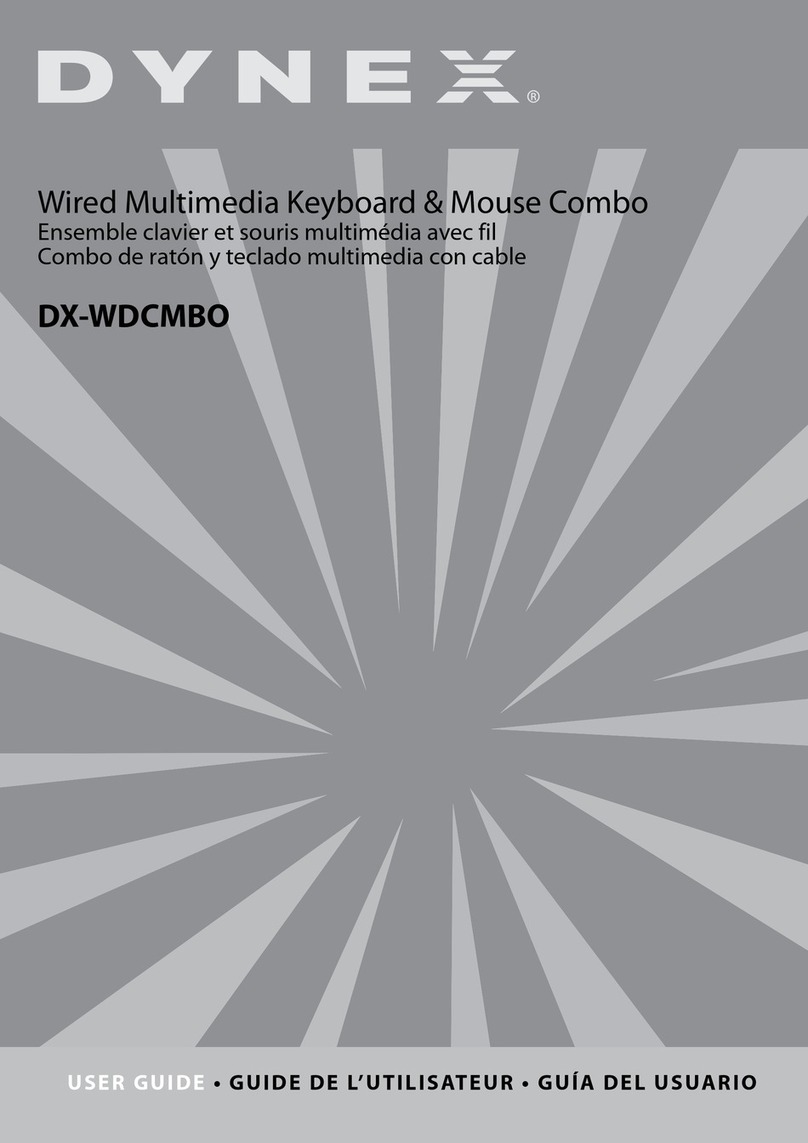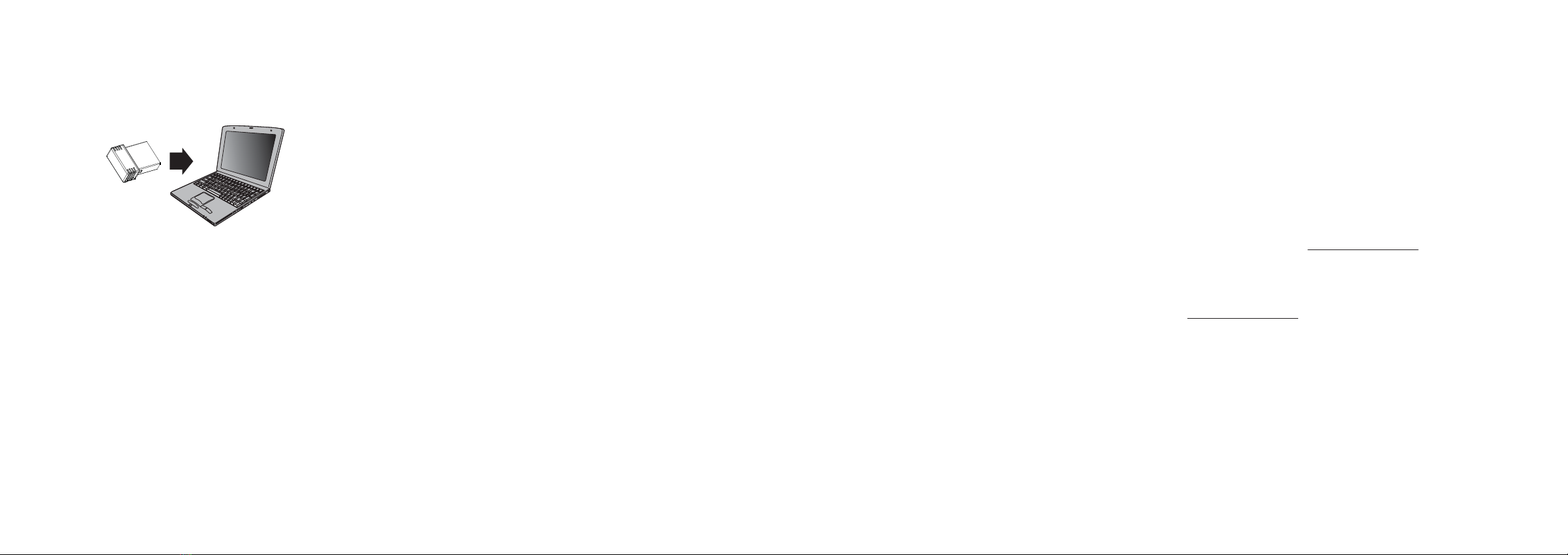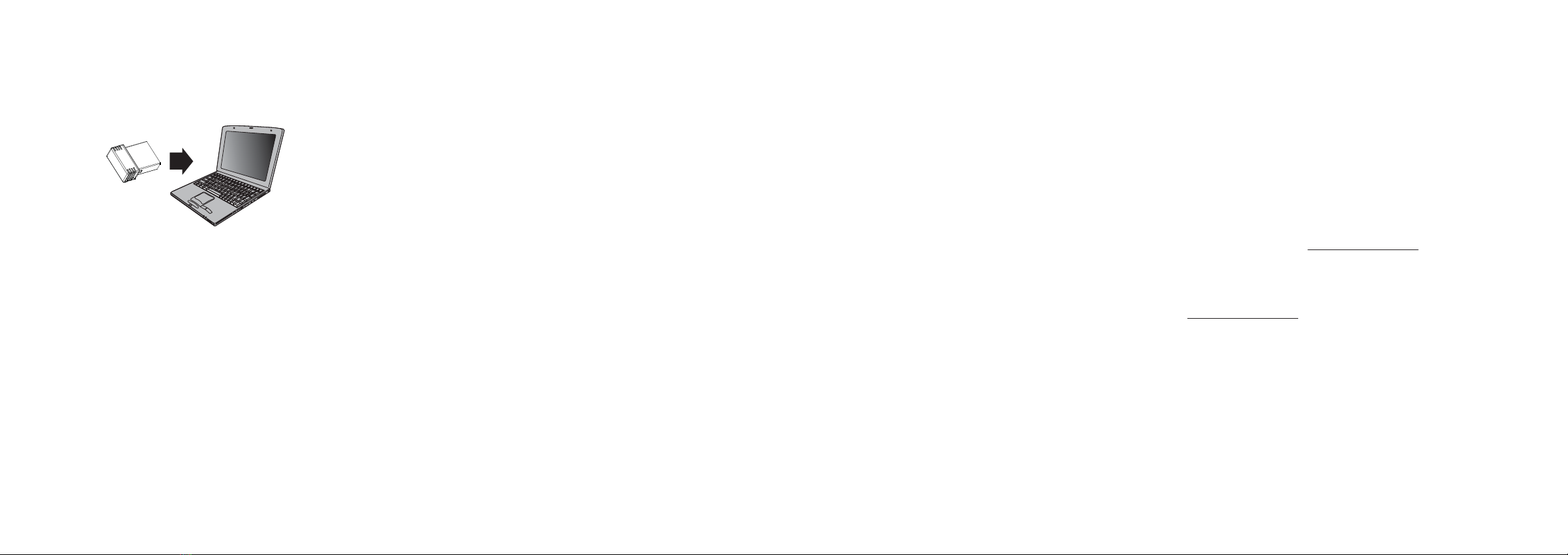
CONNECTING YOUR MOUSE AND KEYBOARD TO
YOUR COMPUTER
1Plug the nano receiver into the USB port on your computer.
2Slide the ON/OFF switch on your mouse to ON.
The computer automatically detects the mouse and keyboard and
you can immediately begin using them.
If the mouse or keyboard does not work:
• Re-plug the nano receiver into the USB port on your computer. The
LED indicator on the keyboard ashes steadily while in pairing mode
(10 seconds). After pairing successfully, the LED turns o.
• Check the batteries in your mouse or keyboard. The LED indicator
blinks for 10 seconds when the batteries are low.
DPI SWITCH
There are three available DPI settings, including 800, 1200 (default), and
1600.
CLEANING YOUR MOUSE AND KEYBOARD
• Wipe the mouse and keyboard with a damp, lint-free cloth.
TROUBLESHOOTING
My mouse or keyboard is not working.
• Make sure that your mouse and keyboard are turned on.
• Move your keyboard and mouse closer to your computer.
• Make sure that your computer meets the system requirements.
• Only use the mouse on a clean, at, non-slippery surface to ensure
smooth and accurate cursor action.
• Avoid using your mouse on reective, transparent, or metallic surfaces.
• Make sure that your mouse or keyboard and nano receiver are paired by
pressing the connect button on the mouse or keyboard.
• Replace the mouse or keyboard batteries.
• Try connecting your nano receiver into a dierent USB port on your
computer.
• Try removing or moving other wireless devices near the computer to
prevent interference.
My mouse pointer or scroll wheel is too sensitive or not sensitive
enough.
• Adjust the cursor or scroll wheel settings on your computer. Refer to the
documentation that came with your computer.
LEGAL NOTICES
FCC Statement
This device complies with Part 15 of the FCC Rules. Operation is subject to the following two conditions: (1) this device may
not cause harmful interference, and (2) this device must accept any interference received, including interference that may
cause undesired operation.
This equipment has been tested and found to comply with the limits for a Class B digital device, pursuant to Part 15 of the FCC
Rules.These limits are designed to provide reasonable protection against harmful interference in a residential installation.
This equipment generates, uses, and can radiate radio frequency energy and, if not installed and used in accordance with the
instructions, may cause harmful interference to radio communications. However, there is no guarantee that interference will
not occur in a particular installation. If this equipment does cause harmful interference to radio or television reception, which
can be determined by turning the equipment o and on, the user is encouraged to try to correct the interference by one or
more of the following measures:
• Reorient or relocate the receiving antenna.
• Increase the separation between the equipment and receiver.
• Connect the equipment into an outlet on a circuit dierent from that to which the receiver is connected.
• Consult the dealer or an experienced radio/TV technician for help.
Warning: Changes or modifications not expressly approved by the party responsible for compliance could void the user’s
authority to operate the equipment.
RSS‐Gen & RSS‐247 Statement
This device complies with Industry Canada licence‐exempt RSS standard(s).
Operation is subject to the following two conditions: (1) this device may not cause interference, and (2) this device must
accept any interference, including interference that may cause undesired operation of the device.
Le présent appareil est conforme aux CNR d'Industrie Canada applicables aux appareils radio exempts de licence.
L'exploitation est autorisée aux deux conditions suivantes : (1) l'appareil ne doit pas produire de brouillage, et (2)
l'utilisateur de l'appareil doit accepter tout brouillage radioélectrique subi, même si le brouillage est susceptible d'en
compromettre le fonctionnement.
RSS‐102 Statement
This equipment complies with Industry Canada radiation exposure limits set forth for an uncontrolled environment.
Cet équipement est conforme à l'exposition aux rayonnements Industry Canada limites établies pour un environnement
non contrôlé.
THREE MONTHS LIMITED WARRANTY
For complete warranty, visit www.dynexproducts.com.
CONTACT DYNEX
For customer service call 1-800-926-3020
www.dynexproducts.com
DYNEX is a trademark of Best Buy and its aliated companies
Distributed by Best Buy Purchasing, LLC
7601 Penn Ave South, Richeld, MN 55423 U.S.A.
©2020 Best Buy. All rights reserved.
SPECIFICATIONS
Keyboard:
• Dimensions (H×W×D): 6.3 × 17.8 × 1.3 in. (16 × 45.2 × 3.3 cm)
• Weight: 19.7 oz. (560 g)
• Power rating: 1.5 V – 15 mA
• Radio frequency: 2.4 Ghz
• Operating distance: 33 feet (10 meters)
• Key number: 104 keys (US)
•Battery: 1 AA alkaline battery
• Battery life: about four hours per day
Mouse:
• Dimensions (H×W×D): 3.7 × 2.2 × 1.5 in. (9.5 × 5.6 × 3.8 cm)
•Weight: 1.76 oz. (50 g)
• Key number: 4 keys (US)
•Battery: 2 AAA alkaline batteries
• Battery life: three months about four hours per day
• Radio frequency: 2.4 Ghz
• Operating distance: 33 feet (10 meters)
•Rating: 3V 8mA
Nano receiver:
• Dimensions (H×W×D): .6 × .2 × .7 in. (1.4 × .6 × 1.8 cm)
• Weight: .04 oz. (1.1 g)
• Interface: USB 1.1, 2.0, 3.0
V2 ENGLISH 19-0737