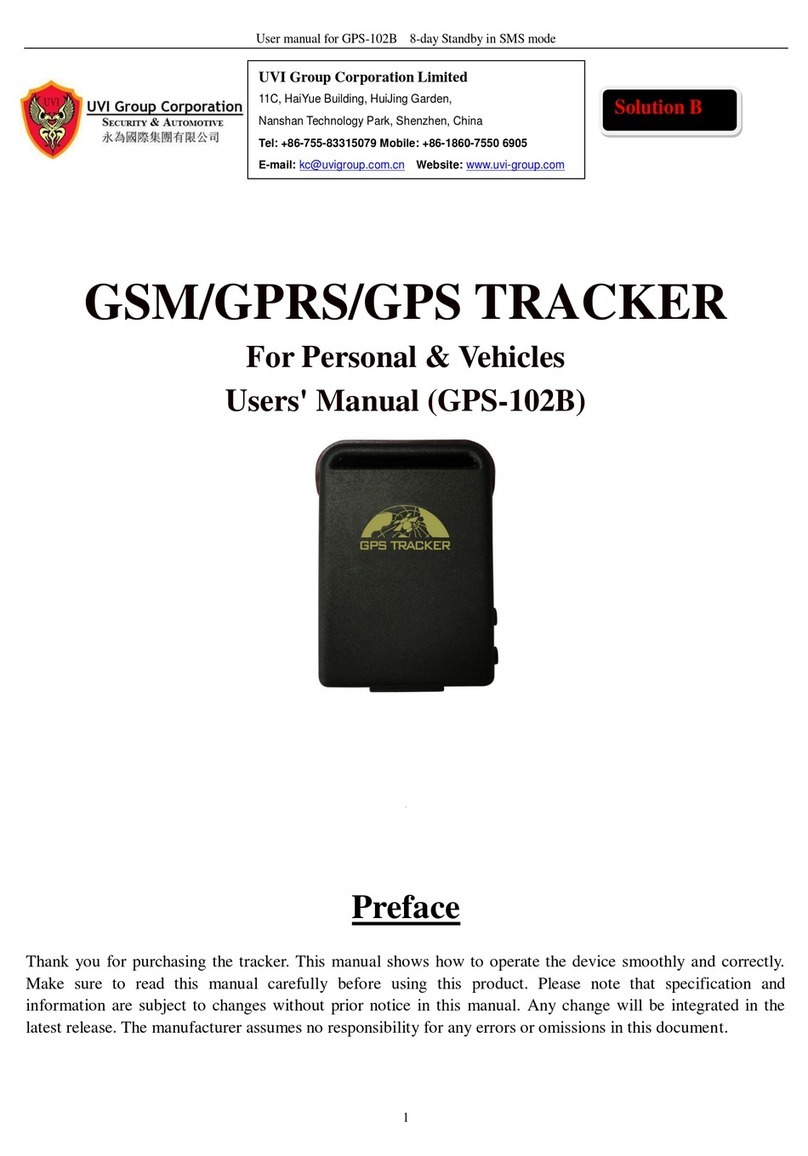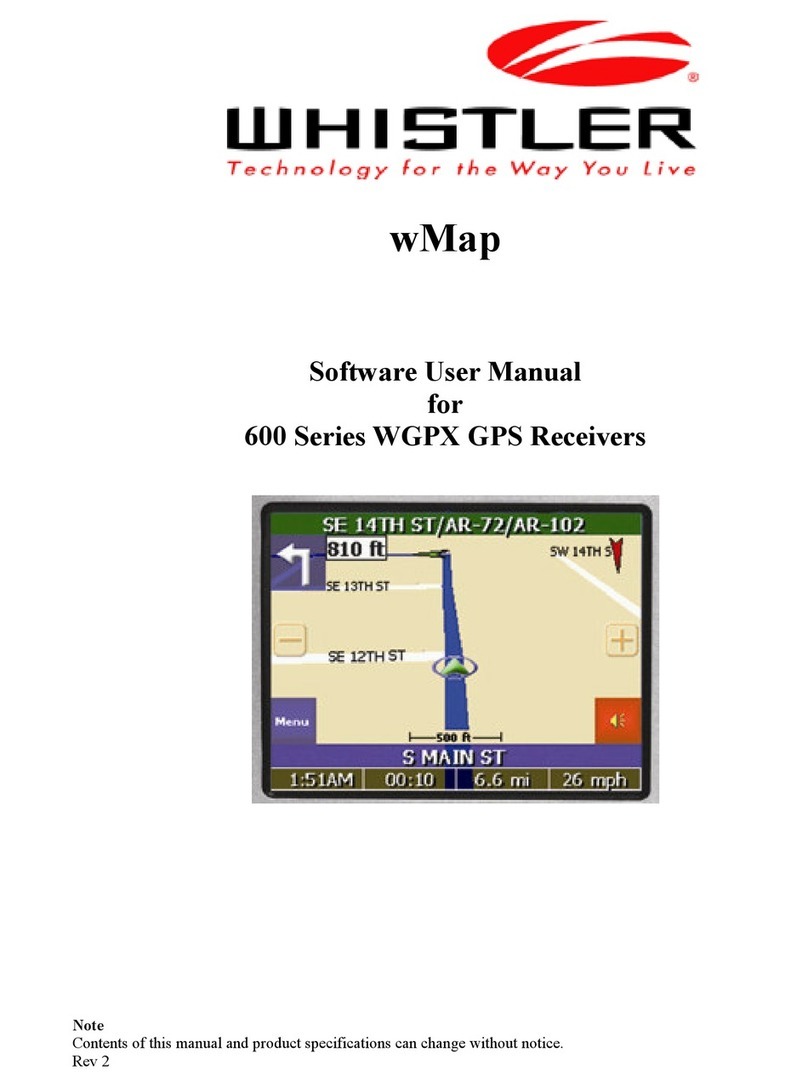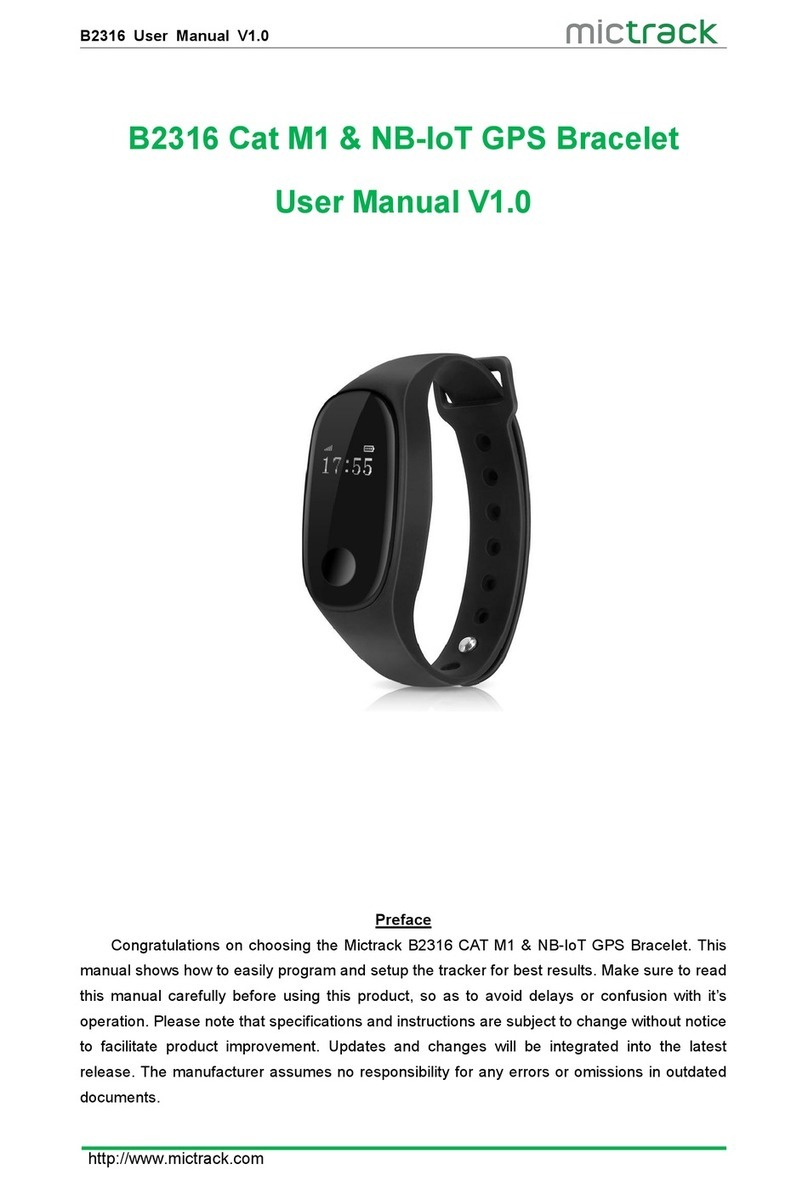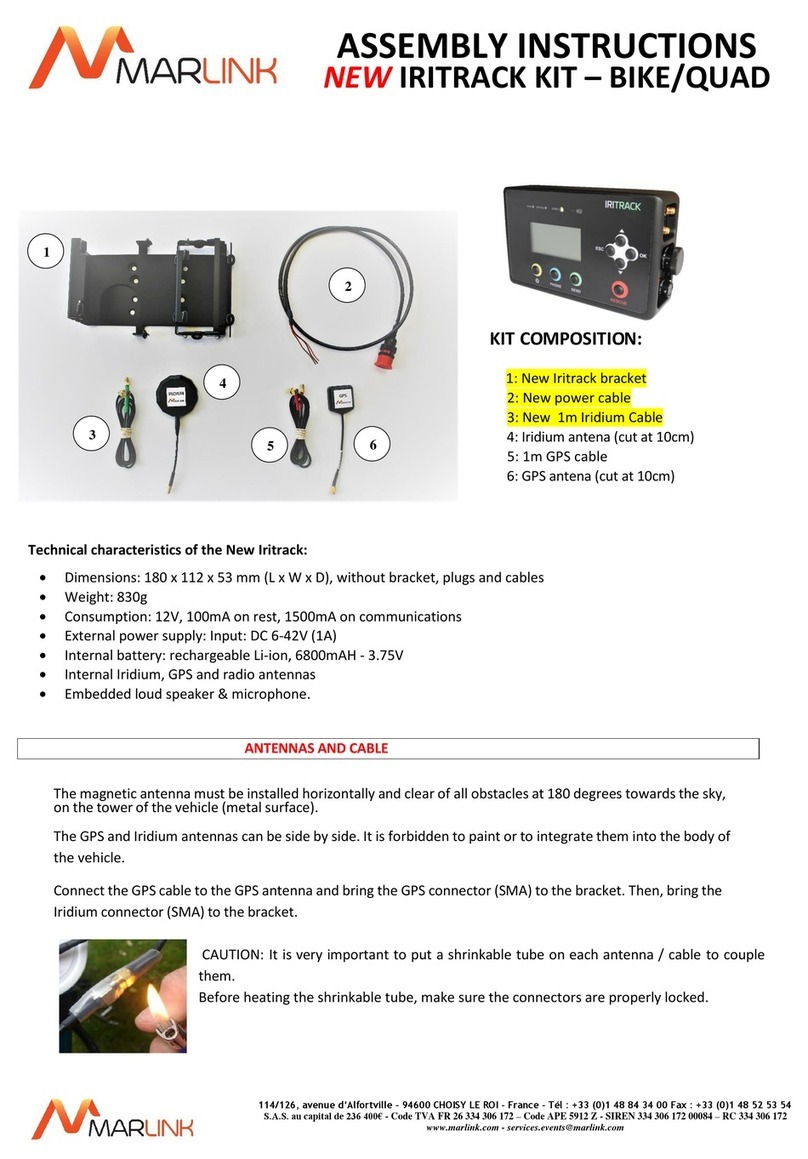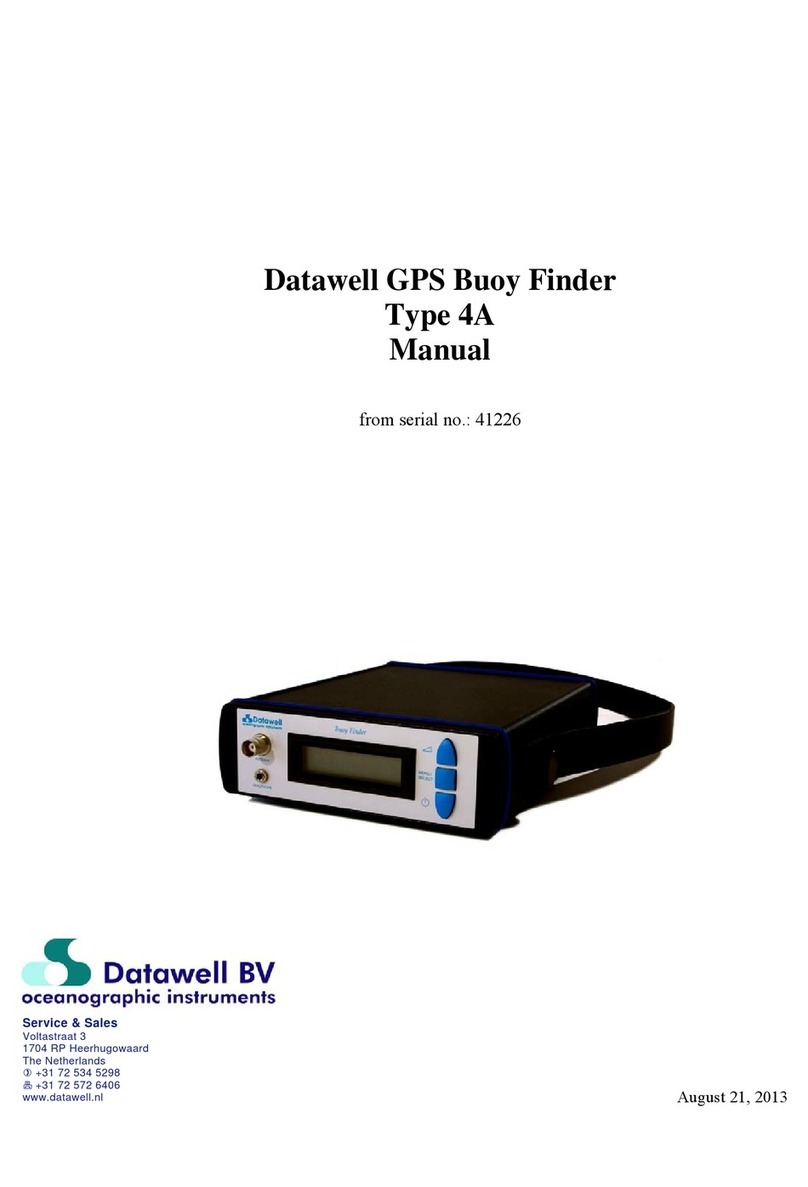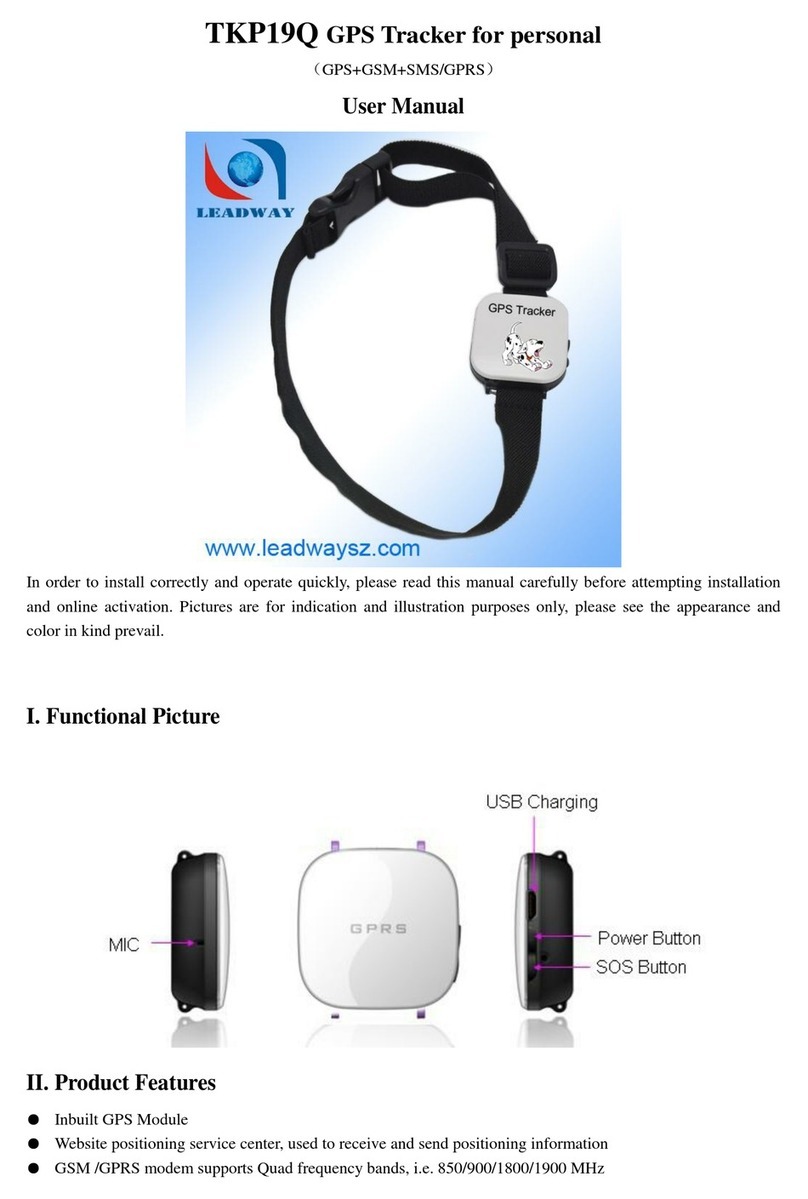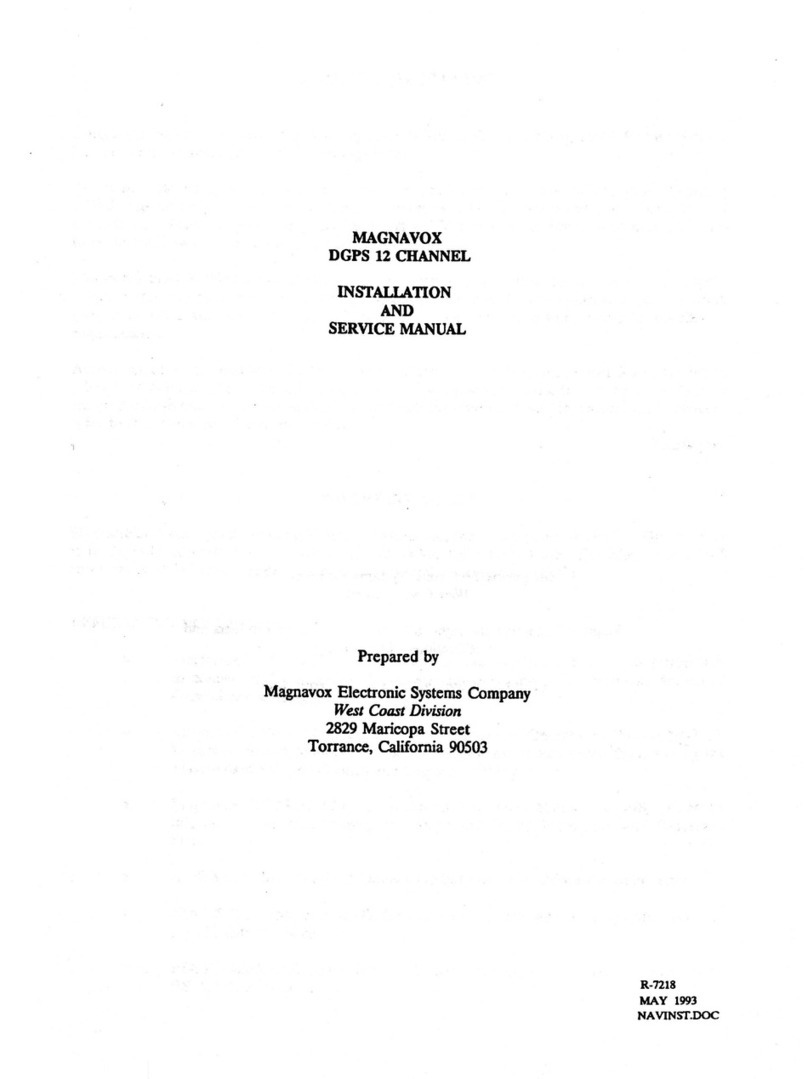Dynon Avionics DX15 User manual

Rhein Tech Laboratories, Inc. Client: Dynon Avionics Inc.
360 Herndon Parkway Model: DX15
Suite 1400 FCC ID: WU6-101204-000
Herndon, VA 20170 Standard: FCC Part 87
http://www.rheintech.com Report #: 2009191
Appendix J: Manual
Please refer to the following pages.

Recently changed articles
[View All Wiki Articles]
Marketing >
DX15 Manual Text
Page last modified: 6/19/2009 3:29 PM
or
Contents:
Preliminary
Front cover
Inside Front Cover
Dynon Info
Important Radio Frequency Energy Safety
Additional Important Safety Information
FCC Licensing Requirements ( SA Only)
Table Of Contents
Introduction
Visual Tour
Assembling and Operating Your DX15 - Quick Start
Operating Your DX15 - Quick Start
npacking Your DX15
Assembling Your DX15
Charging The Battery
Basic Functions
Power On / Off
Volume Adjustment
Transmitting
Backlight On / Off (LIGHT Button)
Setting Backlight Brightness
Setting Squelch
Setting Frequency - 121.500 MHz (Emergency button)
Setting a Frequency Directly
Band Scanning
Keypad Lock
Battery Monitoring
Recalling Most Recently sed (MR ) Frequencies
sing Memory Channels
Storing Frequencies Into Memory Channels
Recalling Memory Channels
Deleting Memory Channels
Scanning Memory Channels
Skipping Memory Channels During Scanning
Memory Banks
Key Beep Volume Adjustment
Advanced Settings
Option: Assume Leading 1 During Frequency entry: OFF (default) / ON
Option: Side buttons used for Direct Squelch: OFF (default) / ON
Option: Backlight Behavior: ON (default) / 5-sec.
Option: Memory Banks Enabled: OFF (default) / ON
Option: Enable Transmit: OFF / ON (default)
FogBugz: DX15 Manual Text
http://fogbugz/fogbugz/default.asp?pg=pgW k &command=v ew& xW k P...
1 of 29
6/23/2009 9:44 AM

Option: Stop Transmitting on Stuck Mic: OFF / ON (default)
External Connections
External Power
External Microphone / Speaker / Push To Talk
Sidetone Adjustment
External Antenna
Appendix A - Warranty
Appendix B - DX15 Specifications
Appendix C - Frequently Asked Questions (FAQs)
Appendix D - Troubleshooting
Appendix E - Requesting Support / Repair
Appendix G - Factory / Reset Defaults
Factory Reset Procedure
Appendix H - Accessories
Appendix I - sing the (optional) Desktop Rapid Charger
Appendix J - sing the (optional) Vehicle Power Adapter
Changing the Fuse In the Vehicle Power Adapter
nresolved Manual Questions / Issues:
Preliminary
= information needed
= non-final nomenclature
Case 10327
Original Handheld Radio Manual work
Terminology:
buttons / keys
keypad / button pad
Buttons are pushed / pressed
Squelch is opened / unlocked / broken
Wall Power Adapter / Wall Charger
Vehicle Power Adapter
Front cover
(graphic - DX15)
FogBugz: DX15 Manual Text
http://fogbugz/fogbugz/default.asp?pg=pgW k &command=v ew& xW k P...
2 of 29
6/23/2009 9:44 AM

DX15 andheld V F Air Band Transceiver
Operation Manual
P/N 101219-000, Revision A
For use with firmware version 1.00
May, 2009
Dynon Avionics
Inside Front Cover
(intentionally left blank)
Dynon Info
Contact Information
Dynon Avionics, Inc.
19825 141st Place NE, Woodinville, WA 98072
Phone: (425) 402-0433 - 7:00 AM - 5:00 PM (Pacific Time) Monday - Friday
Fax: (425) 984-1751
email: support@dynonavionics.com
Dynon Avionics offers online sales, extensive support, and continually-updated information on its
products via its Internet sites:
www.dynonavionics.com – Dynon Avionics primary web site; including:
docs.dynonavionics.com – Current and archival documentation
downloads.dynonavionics.com – Software downloads
support.dynonavionics.com – Support resources
store.dynonavionics.com – Dynon’s secure online store for purchasing all Dynon products
24 hours a day.
wiki.dynonavionics.com – Dynon Avionics’ Documentation Wiki provides enhanced,
extended, continuously-updated online documentation contributed by Dynon employees
and customers.
forum.dynonavionics.com – Dynon Avionics’ Internet forum where Dynon customers can
interact and receive Dynon technical support outside of telephone support hours. A key
feature of the forum is that it allows the exchange of diagrams, photos, and other types of
files.
newsletter.dynonavionics.com – Dynon’s email newsletter.
blog.dynonavionics.com – Dynon’s blog where you can find new and interesting Dynon-
related content
FogBugz: DX15 Manual Text
http://fogbugz/fogbugz/default.asp?pg=pgW k &command=v ew& xW k P...
3 of 29
6/23/2009 9:44 AM

Entire contents Copyright © 2009 by Dynon Avionics, Inc. All rights reserved. No part of this
manual may be reproduced, copied, transmitted, disseminated or stored in any storage medium,
for any purpose without the express written permission of Dynon Avionics. Dynon Avionics hereby
grants permission to download a single copy of this manual and of any revision to this manual
onto a hard drive or other electronic storage medium to be viewed for personal use, provided that
such electronic or printed copy of this manual or revision must contain the complete text of this
copyright notice and provided further that any unauthorized commercial distribution of this
manual or any revision hereto is strictly prohibited.
Information in this document is subject to change without notice. Dynon Avionics reserves the
right to change or improve its products and to make changes in the content without obligation to
notify any person or organization of such changes. Visit the Dynon Avionics website
(www.dynonavionics.com) for updates and supplemental information concerning the use and
operation of this and other Dynon Avionics products.
Important Radio Frequency Energy Safety
Warning!
While transmitting, your DX15 Handheld VHF Air Band Transceiver emits Radio Frequency (RF)
Electromagnetic Energy. Please take the time to familiarize yourself with the properties of and the
proper methods of using this device.
Maintain at least a 3-inch (5 cm) gap between this device and your body while transmitting
Do not transmit without an antenna attached. Transmitting without an antenna attached may
cause damage to the DX15.
Do not transmit, or allow this device to transmit in areas or conditions that are inherently
hazardous in the presence of radio transmissions, such as hospitals, in the vicinity of blasting
(blasting caps), and around robotic systems.
Additional Important Safety Information
Warning!
Your DX15 Handheld VHF Air Band Transceiver uses Lithium-Ion batteries. Lithium-Ion batteries
are safe when used as directed, but can also be hazardous if they are not used in accordance
with their instructions.
Only charge batteries from Dynon Avionics on Dynon Avionics chargers. sing non-Dynon
chargers to charge Dynon batteries could cause them to explode.
Do not dispose of Dynon-supplied Lithium-Ion batteries (or any other) in fire or otherwise expose
them to excessive heat.
Do not short-circuit the contacts of Dynon-supplied (or any other) Lithium-Ion batteries. This is
FogBugz: DX15 Manual Text
http://fogbugz/fogbugz/default.asp?pg=pgW k &command=v ew& xW k P...
4 of 29
6/23/2009 9:44 AM

most often accidentally done with with small, loose metallic objects, such as coins or keys.
Please dispose of non-functional batteries in a responsible manner. The batteries for your DX15
Handheld VHF Air Band Transceiver are very similar to cellular telephone batteries, and likely can
be recycled whereever cellular telephone battery recycling is available. For a list of recycling
locations in your area ( SA only), call 1-800-8-BATTERY (800-822-8837) or see the Call 2
Recycle website at www.rbrc.org.
Caution!
This device is designed to operate safely only with Dynon-supplied batteries and power supply
accessories.
Do not operate this device without the supplied Dynon battery pack installed.
Do not operate Dynon power supply accessories at input voltages other than those
recommended.
Do not operate this device without an antenna installed. Doing so may damage the device.
This device is not waterproof. While care has been taken in its design to operate safely and
reliably in conditions such as light rain, it is not designed to be used in severe wet conditions.
Do not operate this device below xx°F (-xx°C) or above xx°F (xx°C). Exposing this device to
prolonged sunlight may result in excessive high temperatures.
Do not drop this device, especially onto hard pavement (or from great height).
Do not operate this device at high volume levels when using a headset. If you experience ringing
in your ears, reduce the volume or do not use this device.
Do not attempt to modify or repair this device - there are no user-servicable parts inside. Doing so
will void the warranty and may result in unauthorized transmissions.
FCC Licensing Requirements (USA Only)
Per the FCC (http://wireless.fcc.gov/services/index.htm?job=operations&id=ground_stations)
You may only use your hand-held aviation VHF radio from your aircraft, or under the authority of
an FCC ground station authorization. Ground station authorizations are usually only issued to
aviation service organizations located on airports, businesses engaged in pilot training, aircraft
manufacturers, or persons engaged in chase activities related to soaring and ballooning.
Per the FCC (http://wireless.fcc.gov/services/index.htm?job=licensing&id=aircraft_stations)
... you do not need a license to operate a t o- ay VHF radio, radar, or emergency locator
transmitter (ELT) aboard aircraft operating domestically. All other aircraft radio stations must be
licensed by the FCC either individually or by fleet. Aircraft operating domestically do not land in a
foreign country or communicate via radio ith foreign ground stations. Flying in international or
foreign airspace is permitted, so long as the previous conditions are met. If you travel to a foreign
destination, ho ever, (e.g., Canada, Mexico, Bahamas, British Virgin Islands) a SA license is
FogBugz: DX15 Manual Text
http://fogbugz/fogbugz/default.asp?pg=pgW k &command=v ew& xW k P...
5 of 29
6/23/2009 9:44 AM

required.
Table Of Contents
(To be generated when ported to Microsoft Word.)
Introduction
Congratulations on your purchase of the Dynon Avionics DX15 Handheld VHF Air Band
Transceiver.
Your DX15 is a compact, easy-to-use handheld tranceiver for aviation use, and includes the
following standard features:
Compact, handheld size
Lithium-Ion 1300 mAh Battery Pack
Backighting of both display and keypad
Dedicated Emergency button for single button tuning of 121.5 MHz
Keypad Lock
On-screen battery capacity meter
Adjustable sidetone for (optional) headset connection
Scanning of entire air band, memory frequencies, and most recently used frequencies
External power, headset/microphone/PTT, and antenna connections
Easy recall of last 10 frequencies used (Most Recently sed - MR )
Your DX15 is an ideal transciever for:
Keeping in your flight bag - just in case!
Listening to the tower at air shows!
Family members listening to flight communications
Monitoring nearby airfields
Backup aircraft communications
Budget radio capability inultralight and experimental aircraft
Visual Tour
Graphic - Top View
Antenna connector
PWR/VOL knob
TX/RX indicator (Red when transmitting, Green when receiving)
Graphic - Front View
Display
Emergency button
FogBugz: DX15 Manual Text
http://fogbugz/fogbugz/default.asp?pg=pgW k &command=v ew& xW k P...
6 of 29
6/23/2009 9:44 AM

Keypad
Speaker
Mic
Graphic - Front, Close-in on display
Transmit icon
Receive icon
Keypad Lock icon
Frequency display (6 digits)
Battery Status icon
Memory Mode icon
Memory Channel display (2 digits)
Graphic - Front, Close-in on keypad
LOCK button
Digits buttons
< and > buttons
MEM button
LIGHT button
SQL button
CLR button
Graphic, Left Side
Transmit / Push To Talk (PTT) button
^ and v buttons
Graphic, Right Side
Speaker jack
Microphone jack
DC IN jack
Graphic, Back
FogBugz: DX15 Manual Text
http://fogbugz/fogbugz/default.asp?pg=pgW k &command=v ew& xW k P...
7 of 29
6/23/2009 9:44 AM

Battery Release clips (sides)
Belt Clip recepticle
Desktop Rapid Charger terminals
Assembling and Operating Your DX15 - Quick Start
Note: While you can take your DX15 right out of the box and use it immediately with the
instructions below, the battery is shipped only partially charged. Although the Li-Ion battery used
in your DX15 does not have any "memory effects" that require a full charge before first use, we
reccomend that you fully charge your DX15 before using it for prolonged periods. See the section
Charging The Battery for details.
1 - Insure that power is OFF - rotate the PWR/VOL control counter-clockwise until it clicks.
2 - Screw the supplied antenna onto the antenna connector, clockwise, using light finger
pressure (do not tighten excessively). (Graphic showing clockwise rotation)
3 - Snap in the supplied battery pack, mating the two tabs on the bottom of the battery with the
associated slots on the battery recepticle. Gently, click the upper part of the battery into place.
(Graphic showing proper battery insertion, slots, tipping up, and clicking in.)
Operating Your DX15 - Quick Start
1. Rotate the PWR/VOL knob clockwise, adjusting the volume to the 10:00 to 2:00 position
depending on the volume desired.
2. Set the desired frequency:
- The decimal point ("."), and trailing digit is rounded to the nearest 0.025 MHz (25 KHz) and
automatically inserted onto the display, so to set a frequency of 128.775, type the following:
1 2 8 7 7
The display should then read:
128.775
To set a frequency of 122.300, type the following:
1 2 2 3 0
The display should read:
122.300
At this point, 122.300 is tuned and you are now able to transmit and receive communications on
this frequency.
To transmit, press and hold the push-to-talk button on the left side of the radio.
FogBugz: DX15 Manual Text
http://fogbugz/fogbugz/default.asp?pg=pgW k &command=v ew& xW k P...
8 of 29
6/23/2009 9:44 AM
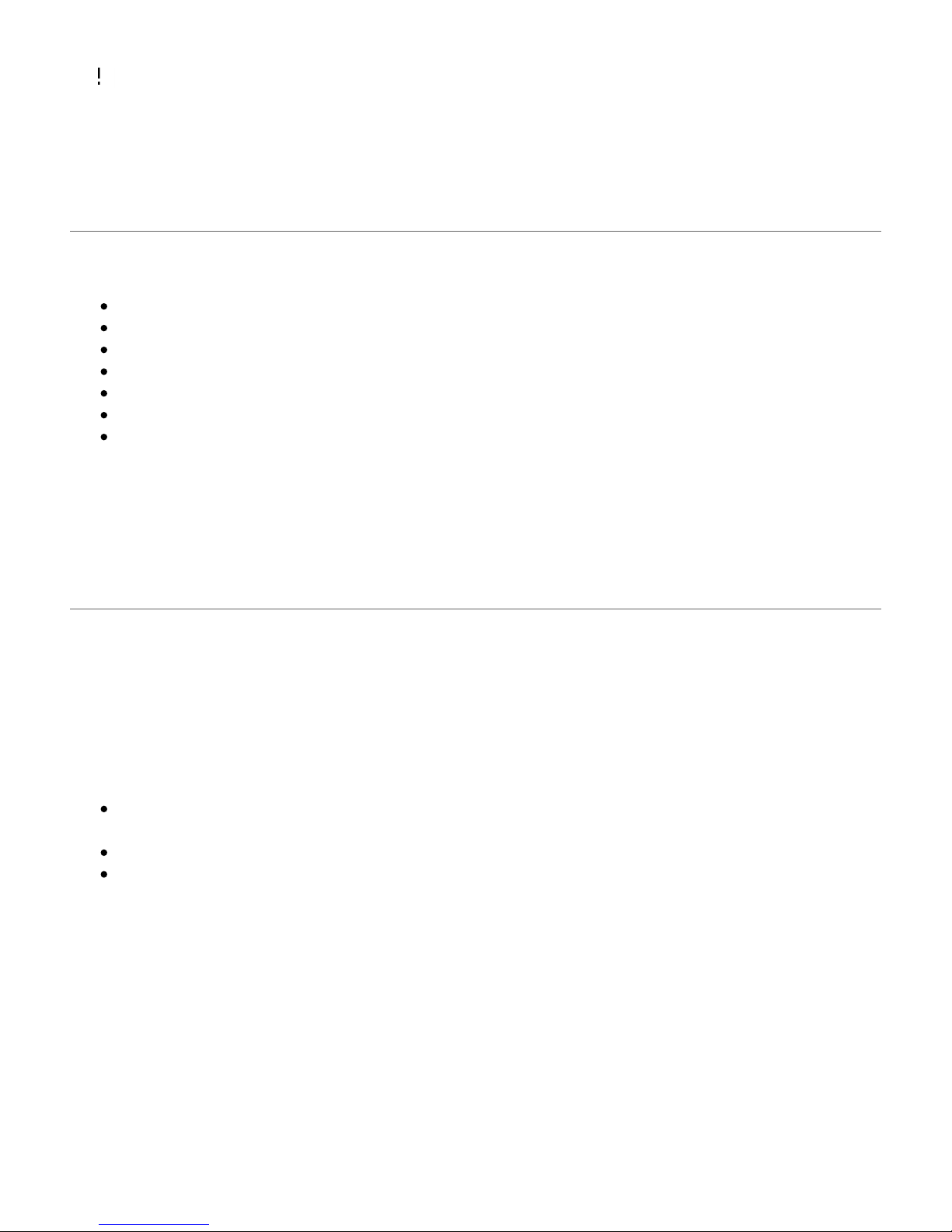
Warning!
Do not transmit unnecessarily or without authorization!
Unpacking Your DX15
Inside your DX15 box, you should find the following:
101204-000 DX15 Handheld VHF Air Band Transceiver
100993-000 Flexible Antenna
100965-000 7.4V 1.3Ah Lithium-Ion Battery With Belt Clip
xxxxxx-xxx Lanyard
100846-000 Wall Wall Power Adapter
101219-000 DX15 Operation Manual
xxxxxx-xxx DX15 Registration Card
Registration Card:
Dynon strongly recommends that you fill out and send in the registration card, as this will allow
Dynon to contact you with updates and new product announcements.
Assembling Your DX15
1. Remove all components from plastic bags, remove twist-ties on cables, and peel the film from
the display.
2. Screw the supplied antenna onto the antenna connector, clockwise, using light finger pressure
(do not tighten excessively). (Graphic showing clockwise rotation)
3. Gently insert the supplied battery pack:
Mate the two tabs on the bottom of the battery with the associated slots at the bottom of the
battery area.
Gently, click the upper part of the battery into place.
The two spring-loaded latches on the sides of the battery should now be in the up position.
(Graphic showing proper battery insertion, slots, tipping up, and clicking in.)
4. (Optional) Insert the supplied lanyard into the lanyard tab as illustrated.
(Graphic showing lanyard insertion.)
Your DX15 is now ready for use
Note: The battery is shipped only partially charged. Dynon reccomends that you fully charge
your DX15 before using it for prolonged periods. See the section Charging The Battery below for
details.
FogBugz: DX15 Manual Text
http://fogbugz/fogbugz/default.asp?pg=pgW k &command=v ew& xW k P...
9 of 29
6/23/2009 9:44 AM

Charging The Battery
Your DX15's is equipped with a rechargable Lithium-Ion battery pack.
To charge your DX15:
Connect the AC-DC adapter to the DX15's DC IN as illustrated (graphic of plug being
inserted into DC In jack)
Plug the AC-DC adapter into a 110V AC outlet (graphic of wall outlet insertion)
Whenever your DX15 is connected to external power, it will charge the battery, even when your
DX15 is being used to receive and transmit. During charging the Battery Status icon will animate
to indicate that it is charging. Additionally, the bars on the interior of the Battery Status icon will
display the approximate state of the charge. When charging is complete, the Battery Status icon
be on solid and the bars will extend through the entire length of the Battery Status icon.
A fully-discharged battery will require approximately xxx hours to fully recharge via the DC IN if
the DX15's power is off. While your DX15 can be used to receive and/or transmit during charging,
such usage during charging will increase the time it takes for the battery to fully recharge.
If you are using your DX15 as a backup trasceiver that will be stored without being used for long
periods, the battery will hold its charge longest if it is disconnected from the radio. Store the
battery so that its electrical contacts are not able to be shorted by surrounding metal objects.
Charge your battery every xxx months to keep it fully charged should it be needed in an
emergency.
nlike older battery technologies, Lithium-Ion batteries do not suffer adverse affects if they are
not fully charged or discharged. As with all rechargable batteries, the usable capacity of your
DX15's battery will decrease with time and usage. Replacement batteries can be obtained from
Dynon Avionics and authorized dealers.
Basic Functions
Power On / Off
(Graphic showing PWR/VOL knob, with clockwise rotation symbol)
Power ON:
Rotate the PWR/VOL knob clockwise until it clicks. The TX/RX indicator and backlighting should
illuminate for approximately 1 second to indicate that they are working. The display will show all
icons and digits for a moment to indicate that they all work.
Power OFF:
Rotate the PWR/VOL knob counter-clockwise until it clicks.
Volume Adjustment
With power On, rotate the PWR/VOL knob clockwise to increase volume, counter-clockwise to
decrease volume.
FogBugz: DX15 Manual Text
http://fogbugz/fogbugz/default.asp?pg=pgW k &command=v ew& xW k P...
10 of 29
6/23/2009 9:44 AM
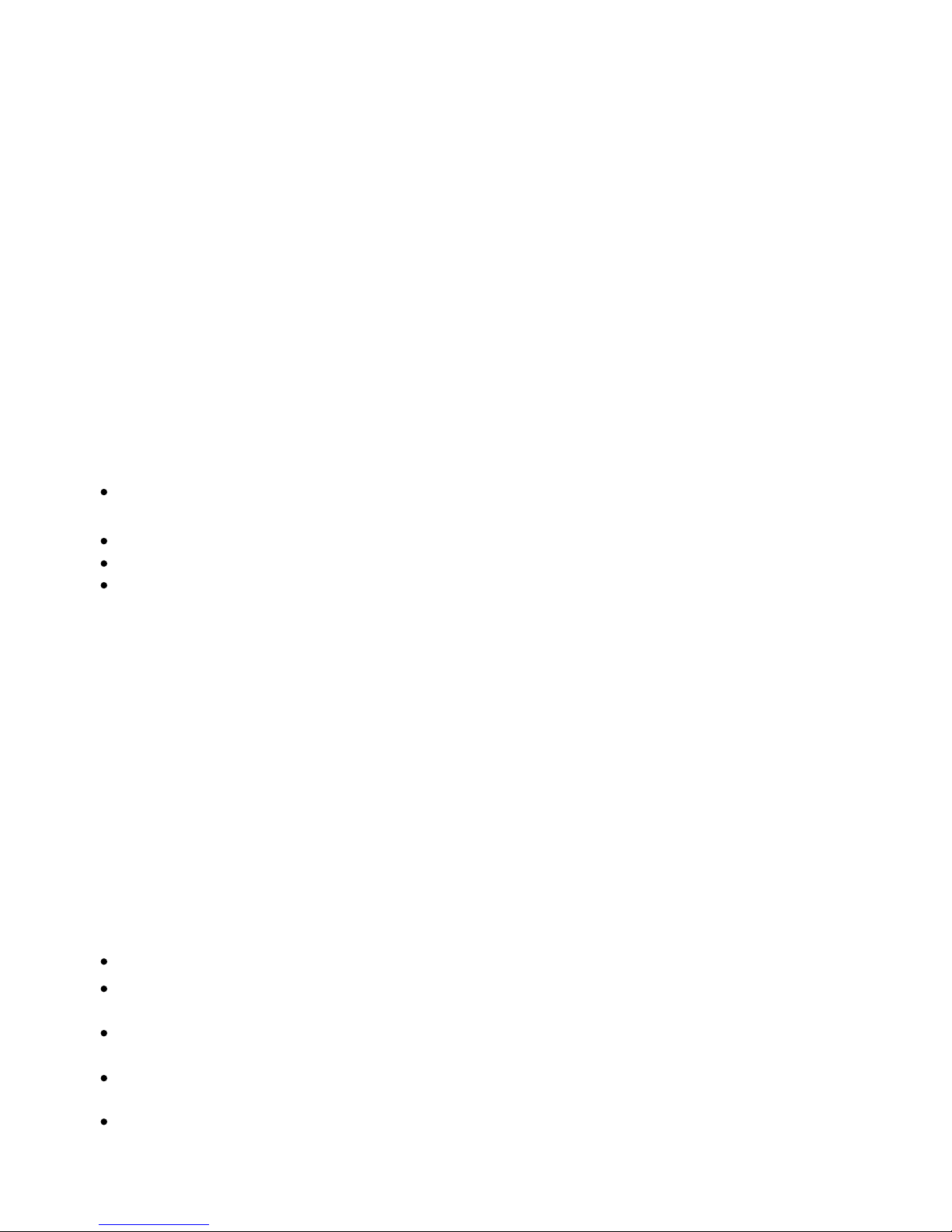
Note: It may be useful to adjust Squelch so that the speaker is active during Volume Adjustment
- see the section Setting Squelch for details.
Transmitting
To transmit on the tuned frequency, press and hold the Push To Talk button on the left side of
your DX15 while speaking into the microphone on the front of the tranciever.
Backlight On / Off (LIG T Button)
The backlight can be turned on or off by pressing the LIGHT button at any time.
Note: The functionality of the LIGHT button can be changed affecting Backlight On / Off - see
the section Advanced Settings for details.
Setting Backlight Brightness
To adjust the brightness of the backlighting:
Push and hold the LIGHT button until it says LitE-X, where X represents the current
backlight level.
Adjust the backlight level by using the < and > buttons.
The display will show 1 through 9.
To exit, push the LIGHT or CLR button.
Setting Squelch
Squelch silences the speaker, eliminating the background noise present on all frequencies even
when no signal is being received. Squelch is adjusted to keep the speaker muted except when a
signal is being received on the frequency that is being monitored.
Note: The functionality of the side ^ and v buttons can optionally be set to adjust Squelch all
the time. See the section Advanced Settings for details. These instructions reflect the FACTORY
DEFA LT behavior of the side ^ and v buttons.
Note: Squelch can be changed in any mode or menu; upon exit of setting Squelch, the previous
menu or mode will return / continue.
To Set Squelch:
Push the SQL button
sing the < and > buttons on the keypad or the side ^ and v buttons, adjust the squelch
setting from 0 to 24.
Setting Squelch to 0 results in static being heard when no signals are being received (no
Squelch being applied). (Note: This will drain the battery more quickly.)
Setting Squelch to 24 means that only a signal that is extremely strong will break Squelch
(un-mute the seaker) and be heard.
Typically Squelch is set to the lowest setting that causes all background noise to be muted,
but allows actual signals to be received. The Squelch setting may need to be adjusted in
FogBugz: DX15 Manual Text
http://fogbugz/fogbugz/default.asp?pg=pgW k &command=v ew& xW k P...
11 of 29
6/23/2009 9:44 AM

different environments and conditions.
Exit Setting Squelch mode by:
Pushing the SQL button on the keypad;
Pushing the CLR button on the keypad;
Waiting approximately 5 seconds;
Pushing the Emergency button;
Pushing the Push To Talk button
The previous menu or mode will return / continue.
Setting Frequency - 121.500 M z (Emergency button)
Push and hold the orange Emergency button. The digits
1 2 1 . 5 0 0
appear on the display at approximately 1/3 second intervals. When the last digit has appeared,
121.500 is tuned, and the Emergency button can be released.
Your DX15 is now ready to receive and transmit on 121.500 MHz.
Note: If the Emergency button is release before all digits of 121.500 are displayed, the frequency
will return to its previous setting.
Setting a Frequency Directly
Note: The "Assume leading 1 / 100 MHz" setting will change this behavior - see the Advanced
Settings section for details. The instructions below reflect the FACTORY DEFA LT behavior of
the "Assume leading 1 / 100 MHz" function.
If the radio is in another mode, such as Scan, Memory Recall Mode or Most Recently sed
Frequency Recall Mode, exit these modes first by pushing the CLR button on the keypad in order
to set a frequency as described below.
Example
To enter the frequency 128.775, you would enter:
1 2 8 7 7
The display should then read:
128.775
The decimal point (".") is automatically entered for you.
The last digit is automatically rounded to the nearest 0.025 MHz (25 KHz) since there is only one
possible choice for it once the first five digits are typed.
This frequency is now tuned and you can receive and transmit to other radios that are also tuned
to the same frequency.
Band Scanning
FogBugz: DX15 Manual Text
http://fogbugz/fogbugz/default.asp?pg=pgW k &command=v ew& xW k P...
12 of 29
6/23/2009 9:44 AM

Band scanning rapidly checks every frequency within your DX15's operating range of 118.000
MHz through 136.975 MHz in 0.025 MHz (25 KHz) steps (118.025, 118.050, 118.075, etc.)
sequentially. In Band Scanning mode, the DX15 will pause on frequencies that have a strong
enough signal to break squelch so that they may be heard.
To enter Band Scanning Mode:
Exit any other mode (such as MEM mode) by pushing the CLR button on the keypad.
Adjust Squelch (see section Setting Squelch for details) so that the speaker is quiet. If a signal is
received during scanning, the scanning will pause, allowing you to listen to the received signal.
When band scanning, your DX15 may receive a variety of signals at widely-varying signal
strengths. Setting Squech too high will allow only the very strongest signals to be heard. Setting
Squelch too low will result in the scan being stopped frequently, often on noisy frequencies that
cannot be understood. Thus, setting Squelch properly for band scanning will necessarily be a
compromise.
To scan up push and hold (for at least 1 second) the > button. To scan down push and hold the
< button.
During Band Scanning (or any of the other scan operations - see section Memory Scanning and
Last Ten Frequencies Scanning for details), the decimal point between the digits flashes to
indicate that a scanning mode is active.
When a signal is received that exceeds the Squelch setting, Scan Mode will pause for as long as
the signal is being received. Scanning will resume a few seconds after the last signal is received.
To force the radio to continue scanning while a frequency is being received, press either the < or
> button to "nudge" it off the frequency currently being received.
When the end of the band is reached, scanning will continue, in the same direction, from the
other end of the frequency range. The direction of scanning can be changed by pressing < or >.
Band Scanning can be stopped by:
Pushing the CLR button
Pushing PTT
Pushing the Emergency button
Keypad Lock
Keypad Lock is used to protect against accidental button pushes, such as when your DX15 is
worn on a belt and you want to monitor only a single frequency.
To activate Keypad Lock:
Press and hold the the LOCK button.
After a moment, the Keypad Lock icon will appear on the display.
Keypad Lock inhibits keypad buttons / behaviors except the following:
Push To Talk (PTT) button works normally
FogBugz: DX15 Manual Text
http://fogbugz/fogbugz/default.asp?pg=pgW k &command=v ew& xW k P...
13 of 29
6/23/2009 9:44 AM

Emergency button works normally
The LIGHT button works normally
To exit from Lock Mode
Push and hold the LOCK button until the Keypad Lock icon dissapears.
All keypad buttons / behaviors will now function normally.
Battery Monitoring
The bars on the interior of the Battery Status icon will display the approximate remaining capacity
of the battery.
graphic of various states of charge - 100/80/60/40/20 % (if it's 5 bars) or 100/75/50/25 % (if it's 4
bars)
When only one bar is displayed, very little capacity remains and you should consider charging
the battery or installing another battery.
Recalling Most Recently Used (MRU) Frequencies
Note: To use MR Frequencies, the Side buttons used for Direct Squelch behavior must be set
to OFF (factory default).
MR Frequencies are the ten (10) frequencies that were most recently used. Think of them like
an extended version of the flip flop feature on many panel-mounted aviation radios.
To recall a MR Frequency:
When in no other Memory or Scan Mode, push the ^ or v buttons on the side to enter MR
recall mode.
The first button push on either button will recall r0, which is your current frequency.
The ten (10) most Recently sed Frequencies are displayed as r0 (most recently used)
through r9 (10th most recently used).
Press ^ and v to cycle through the Most Recently sed frequencies.
MR Frequencies can be scanned by pressing and holding < or > for 2 seconds, similar to
band scanning. To stop scanning your MR Frequencies, push the CLR button.
A frequency is added to the list of MR Frequencies when:
A frequency is manually entered from the keypad
A frequency on which a signal is received for more than two (2) seconds during scanning
A frequency that was transmitted on for more than two (2) seconds
The frequency that was displayed when MR mode was entered.
Note: Any particular frequency is only stored once as a MR Frequency. Example: if 118.500 is
manually entered, several MR Frequencies are selected, and then 118.500 is manually entered
again, it will not be stored as a MR Frequency a second time.
Using Memory Channels
FogBugz: DX15 Manual Text
http://fogbugz/fogbugz/default.asp?pg=pgW k &command=v ew& xW k P...
14 of 29
6/23/2009 9:44 AM

Storing Frequencies Into Memory Channels
Select a frequency
Push and hold the MEM button for one to two (1-2) seconds
MEM-xx will be displayed, where xx is the lowest (next) empty memory channel location
If a different mem ory channel is desired:
Press the < and > or the ^ and v buttons to decrement or increment, respectively,
the memory channel to be used to store the current frequency
sing the numeric keypad, enter the two-digit memory channel to be used to store the
current frequency
To store the frequency, push the MEM button. MEM-xx will flash momentarily
Your DX15 will be now be in Memory Channel mode, on the just-stored Memory Channel.
Push the CLR button to exit Memory Channel mode at any time.
Note: If all 100 Memory Channels have frequencies stored, Memory Channel 99 will be selected
and if a new Frequency is stored, the frequency stored in Memory Channel 99 will be overwritten.
Recalling Memory Channels
Exit any other mode (such as scan) by pushing the CLR button on the keypad.
Push the MEM button momentarily (enters Memory Channel mode)
(0-9) - push and hold the 0, 1, 2, 3, 4, 5, 6, 7, 8, or 9 button for more than 1 second
(10-99) - push the two-digit Memory Channel Number
Scroll - use the < and > or ^ and v buttons to scroll through memories.
(At any time...) Push the CLR button to exit Memory Channel mode.
Note: Any Memory Channels that do not have a Frequency stored will be skipped.
Deleting Memory Channels
Recall a Memory Channel as described above
Push and hold the CLR button for one to two (1-2) seconds
MEM-xx will flash twice
The selected Memory Channel no longer has a Frequency programmed into it.
Other Memory Channels are not affected when an individual Memory Channel is deleted.
You are now in Memory Channel mode, on the next Memory Channel that has a location
stored in it.
Push the CLR button to exit Memory Channel mode at any time.
Note: When a Memory Channel is deleted, the Skip Tag (if any) for that Memory Channel is also
deleted.
Scanning Memory Channels
Exit any other mode (such as scan) by pushing the CLR button on the keypad.
Push the MEM button momentarily (enters Memory Channel mode)
To scan up (from current Memory Channel towards highest Memory Channe), push and
FogBugz: DX15 Manual Text
http://fogbugz/fogbugz/default.asp?pg=pgW k &command=v ew& xW k P...
15 of 29
6/23/2009 9:44 AM

hold (for at least 1 second) the > button.
To scan down (from current Memory Channel towards lowest Memory Channe), push and
hold (for at least 1 second) the < button.
Note: Only Memory Channels that have a frequency stored in them will be scanned.
During Memory Channel scanning (or any of the other scan operations), the decimal point
between the digits flashes at a 1/2 second interval to indicate that a scanning mode is active.
When a signal is received that exceeds the Squelch setting, Memory Channel scanning will
pause for as long as a signal is received. After signal reception ceases, Scan Mode will hold the
frequency for a few more seconds before scanning resumes. To force the radio to continue
scanning while a frequency is being received, press either the < or > button to "nudge" it off the
frequency currently being received.
When the scanning reaches Memory Channel 99 or Memory Channel 00, respectively, Memory
Channel scanning will loop to the other end of the Memory Channels and continue scanning in
the same direction.
Memory Channel Scanning will continue until stopped by:
Pushing the CLR button
Pushing PTT during the reception of a signal
Pushing the Emergency button
Skipping Memory Channels During Scanning
Some frequencies - such as ATIS and AWOS - are broadcasted on continuously. While you may
want to store these frequencies into Memory Channels for quick access to them, you may not
want them to be received during a scan. To set a Memory Channel to be skipped (Skip Tag)
while scanning:
Select a Memory Channel as described in the Recalling Memory Channels section above.
Push and hold MEM for one to two (1-2) seconds
The lock icon wil flash continuously to indicate that this Memory Channel will be skipped
during a scan.
Repeat the above procedure to allow a skipped memory channel to be scanned again. The
flashing lock icon will cease flashing.
Memory Banks
By default, all 100 Memory Channels are scanned at sequentially whenever Memory Channels
are Scanned. However, you may prefer to break up your memory channels into banks so that
only 10 of them are scanned at a time. This is useful for programming small groups of
frequencies that you scan through at a particular location, such as at an airshow or at your
favorite airports.
To turn Memory Banks on and off, see the Advanced Settings section of this manual.
FogBugz: DX15 Manual Text
http://fogbugz/fogbugz/default.asp?pg=pgW k &command=v ew& xW k P...
16 of 29
6/23/2009 9:44 AM

When Memory Banks are enabled, only Memory Channel Scanning behavior is affected. All 100
Memory Channels can still be stored and accessed like normal. However, when a scan is
initiated, only the Memory Channels that start with the same number are scanned. For example,
if you start a scan from Memory Channel 34, only Memory Channels 30-39 are scanned.
Similarly, if you start a scan from Memory Channel 03, only Memory Channels 00-09 are
scanned.
This mode effectively divides up your Memory Channels into 10 scannable banks of 10 channels
each.
Key Beep Volume Adjustment
To adjust key beep volume:
Push and hold the SQL button until it says BEEPXX. XX represents the current key beep
volume level. You will need to continue holding the SQL button as the radio passes through
Sidetone Adjustment, which is displayed as "SideXX"
Adjust key beep volume level by using the < and > buttons.
The display will show 0 through 8; 0 is no key beeps (beeps are muted), 8 are loud key
beeps
To exit Key Beep Volume Adjustment push the SQL or CLR button
Advanced Settings
Option: Assume Leading 1 During Frequency entry: OFF (default) / ON
When this option is turned ON, the first "1" when entering frequencies is automatically typed.
This is possible because all frequencies that can be tuned by the DX15 begin with "1".
To set:
Turn power OFF.
Push and hold the 1 button.
Turn power ON.
If message "1 - off" is displayed, this behavior is OFF
If message "1 - on" is displayed, this behavior is ON
The message will clear after two seconds and you can then use your DX15 normally.
To change between modes, repeat the procedure (repeated cycles toggle between the two
modes).
Example : If set to OFF (Factory Default), the following frequency entry method is used:
To set a frequency of 128.775, type the following:
1 2 8 7 7
The display should then read:
FogBugz: DX15 Manual Text
http://fogbugz/fogbugz/default.asp?pg=pgW k &command=v ew& xW k P...
17 of 29
6/23/2009 9:44 AM

128.775
If set to ON, the following frequency entry method is used:
To set a frequency of 128.775, type the following:
2 8 7 7
The display should then read:
128.775
Option: Side buttons used for Direct Squelch: OFF (default) / ON
Lets the side ^ and v be used exclusively to set Squelch.
To set:
Turn power OFF.
Push and hold the SQL button.
Turn power ON.
If message "SQL off" is displayed, this behavior is OFF. When in modes such as Setting
Squelch or Recalling Memory Channels that use the keypad < and > buttons, the side ^
and v buttons can also be used interchangably. The side ^ and v buttons are also used to
enter and cycle through ten Most Recently sed frequencies - see the Recalling Recently
sed frequencies section for details.
If message "SQL on" is displayed, this behavior is ON. The side ^ and v buttons have a
single use - to increase or decrease Squelch. In this mode, Squelch can easily be
increased or decreased with single button pushes. However, when this mode is selected,
the Most Recently sed frequencies can not be recalled.
The message will clear after two seconds, followed by a beep, and you can then use your
DX15 normally.
To change between modes, repeat the procedure (repeated cycles toggle between the two
modes).
Option: Backlight Behavior: ON (default) / 5-sec.
Sets the behavior of the backlight when keys are pressed.
To set:
Turn power OFF.
Push and hold the LIG T button.
Turn power ON.
If message "L-On" is displayed, pushing LIGHT button causes backlighting to be on
continuously until LIGHT button is pushed again.
If message "L-5SEc" is displayed, pushing any button (except Push To Talk) will cause
backlighting to come on temporarily for five (5) seconds. Pressing the LIGHT button will still
cause the backlighting to be on continuously until the LIGHT button is pushed again.
The message will clear after two seconds, followed by a beep, and you can then use your
FogBugz: DX15 Manual Text
http://fogbugz/fogbugz/default.asp?pg=pgW k &command=v ew& xW k P...
18 of 29
6/23/2009 9:44 AM

DX15 normally.
To change between modes, repeat the procedure (repeated cycles toggle between the two
modes).
Option: Memory Banks Enabled: OFF (default) / ON
Toggles whether or not Memory Banks can be used. See section Memory Banks for details.
To set:
Turn power OFF.
Push and hold the MEM button.
Turn power ON.
If message "BANK-n" is displayed, this behavior is OFF.
If message "BANK-Y" is displayed, this behavior is ON.
The message will clear after two seconds, followed by a beep, and you can then use your
DX15 normally.
To change between modes, repeat the procedure (repeated cycles toggle between the two
modes).
Option: Enable Transmit: OFF / ON (default)
Toggles whether or not the DX15 can transmit. Disabling the ability to transmit can be useful for
users who do not wish to ever transmit on the airband by accidentally pushing the Push to Talk
button.
To set:
Turn power OFF.
Push and hold the v button.
Turn power ON.
If message "tx OFF" is displayed, transmitting is disabled.
If message "tx on" is displayed, transmitting is enabled.
The message will clear after two seconds, followed by a beep, and you can then use your
DX15 normally.
To change between modes, repeat the procedure (repeated cycles toggle between the two
modes).
Option: Stop Transmitting on Stuck Mic: OFF / ON (default)
Toggles an options that turns off the transmitter if a stuck mic is detected.
To set:
Turn power OFF.
Push and hold the > button.
Turn power ON.
If message "Stuc-Y" is displayed, transmitting ceases when a stuck mic is detected. The
FogBugz: DX15 Manual Text
http://fogbugz/fogbugz/default.asp?pg=pgW k &command=v ew& xW k P...
19 of 29
6/23/2009 9:44 AM
Other manuals for DX15
1
Table of contents
Other Dynon Avionics GPS manuals
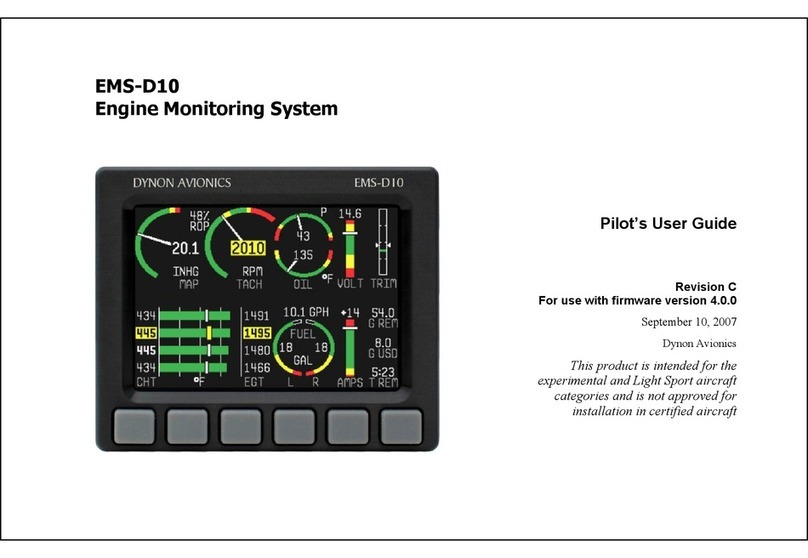
Dynon Avionics
Dynon Avionics EMS-D10 User manual
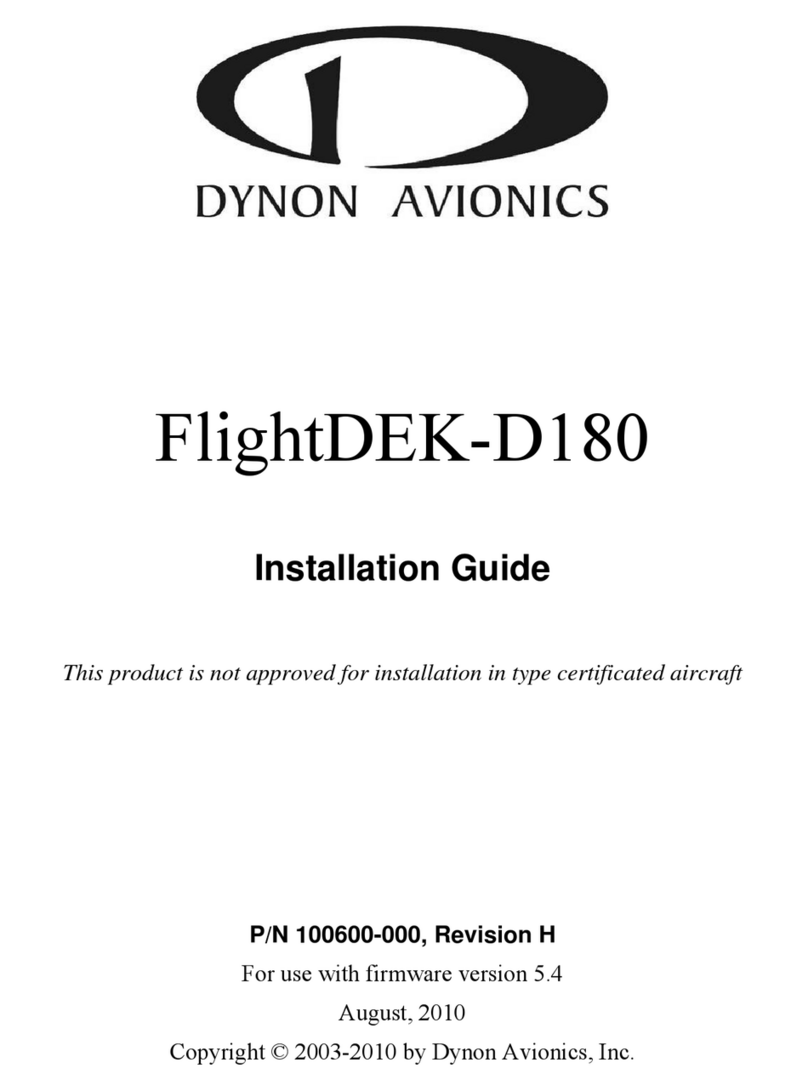
Dynon Avionics
Dynon Avionics FlightDEK-D180 User manual

Dynon Avionics
Dynon Avionics SkyView User manual

Dynon Avionics
Dynon Avionics EMS-D120 User manual

Dynon Avionics
Dynon Avionics FlightDEK-D180 User manual

Dynon Avionics
Dynon Avionics EFIS-D100 User manual

Dynon Avionics
Dynon Avionics EFIS-D100 User manual
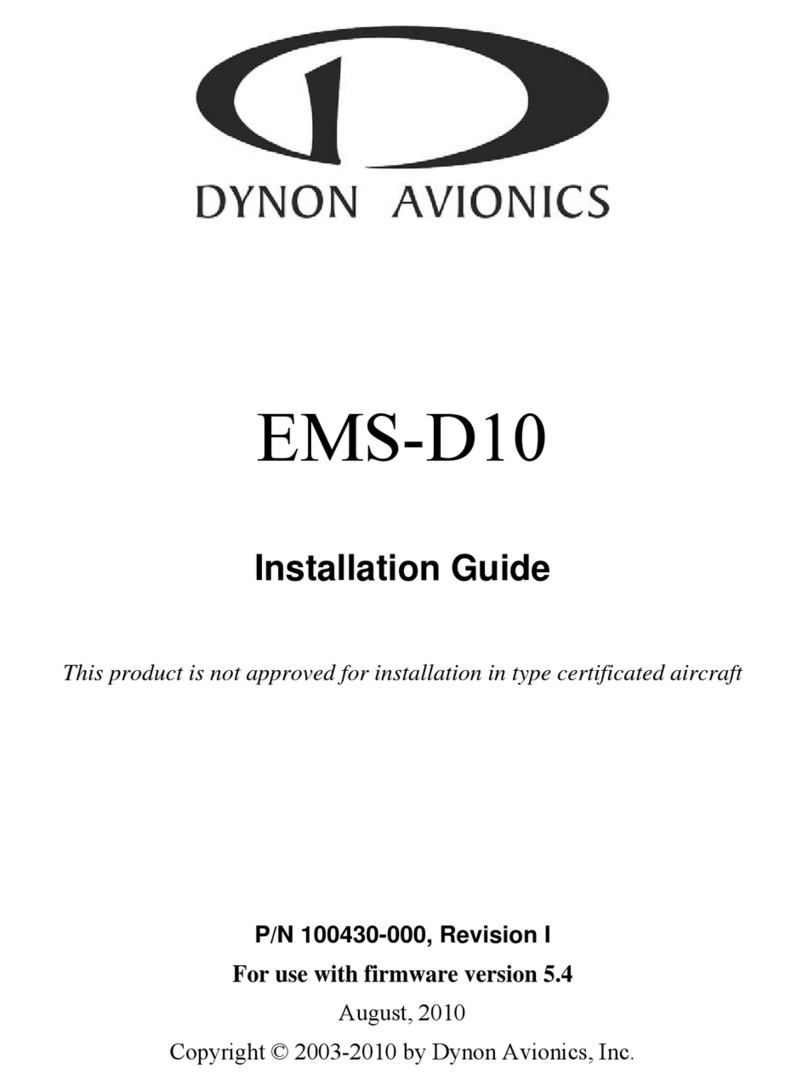
Dynon Avionics
Dynon Avionics EMS-D10 User manual

Dynon Avionics
Dynon Avionics EFIS-D10A User manual

Dynon Avionics
Dynon Avionics SkyView SE User guide