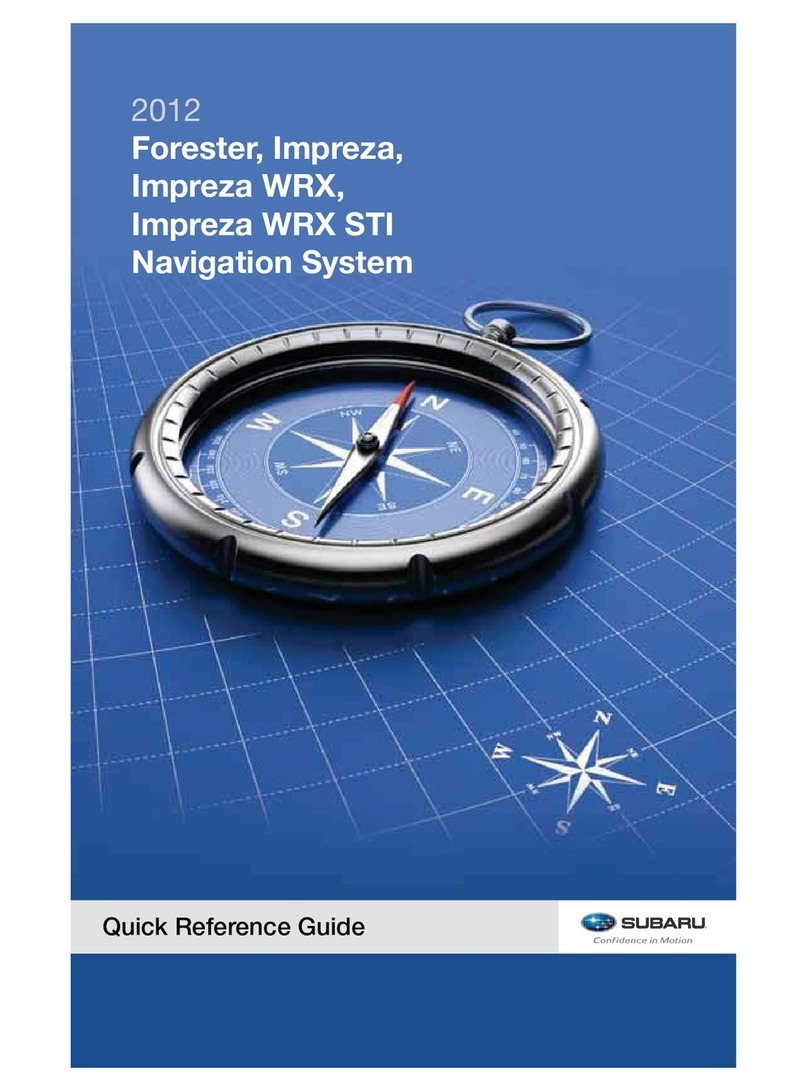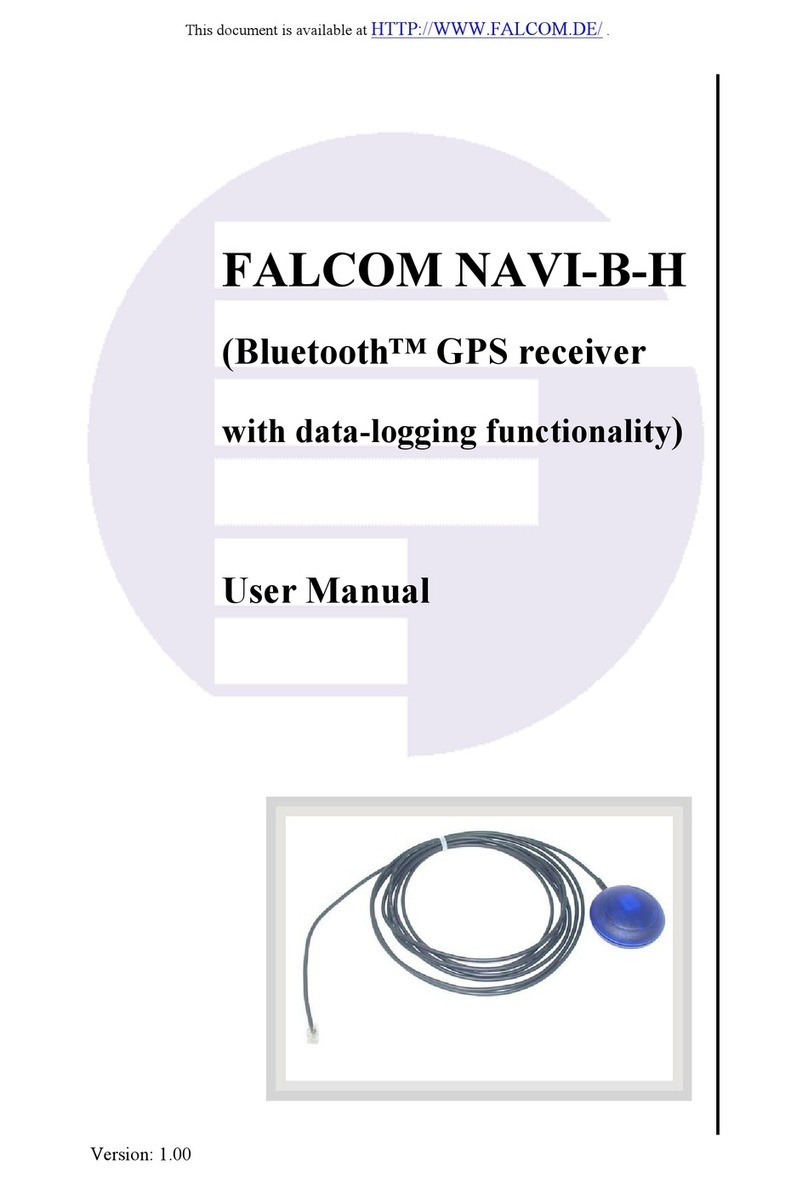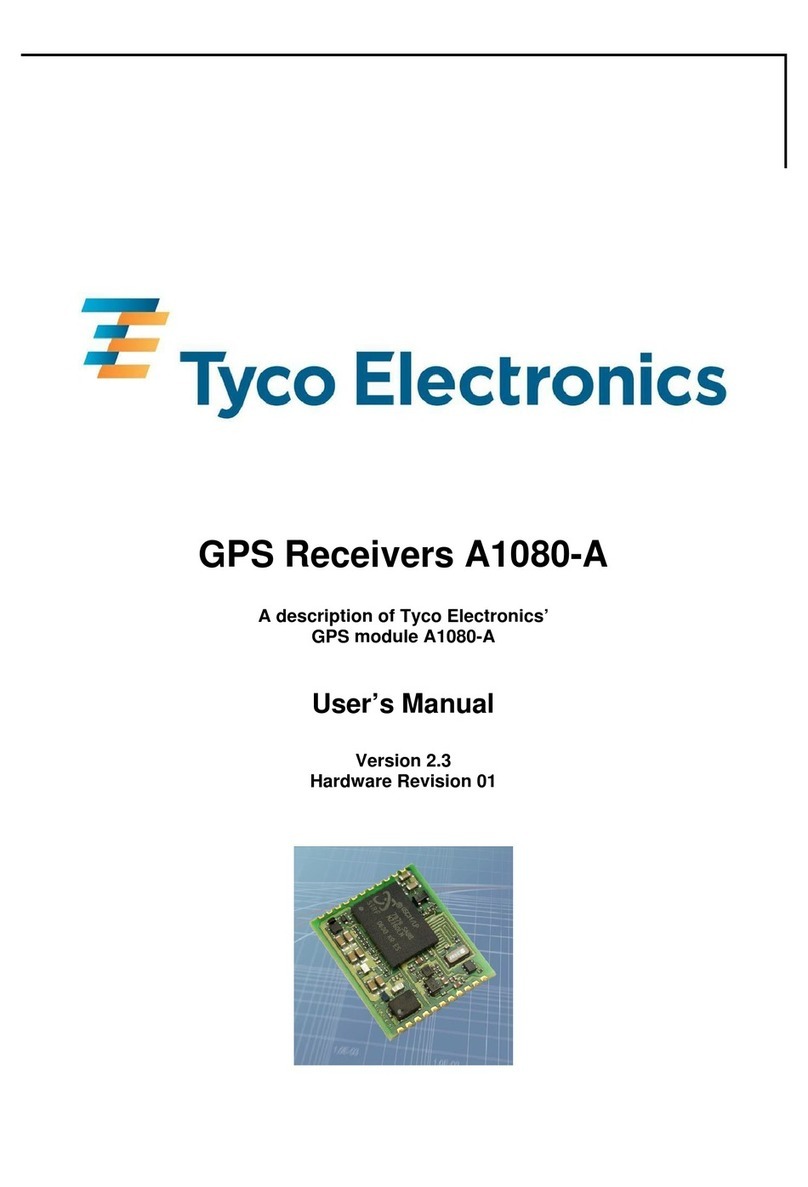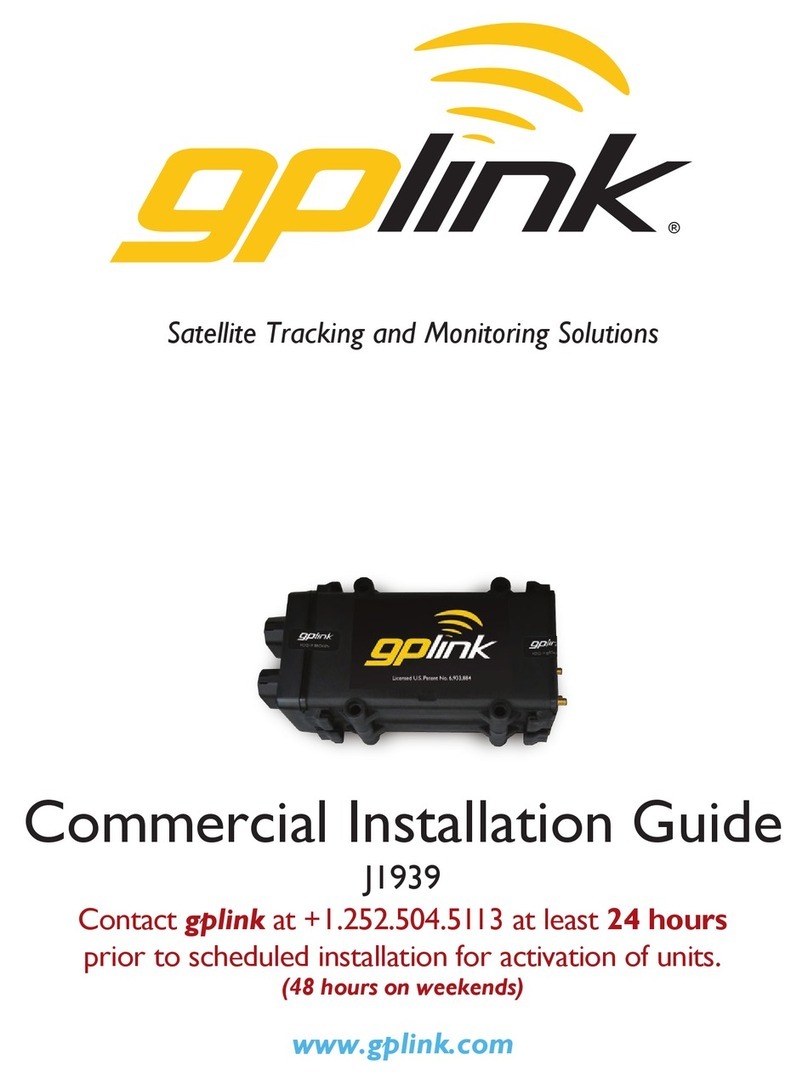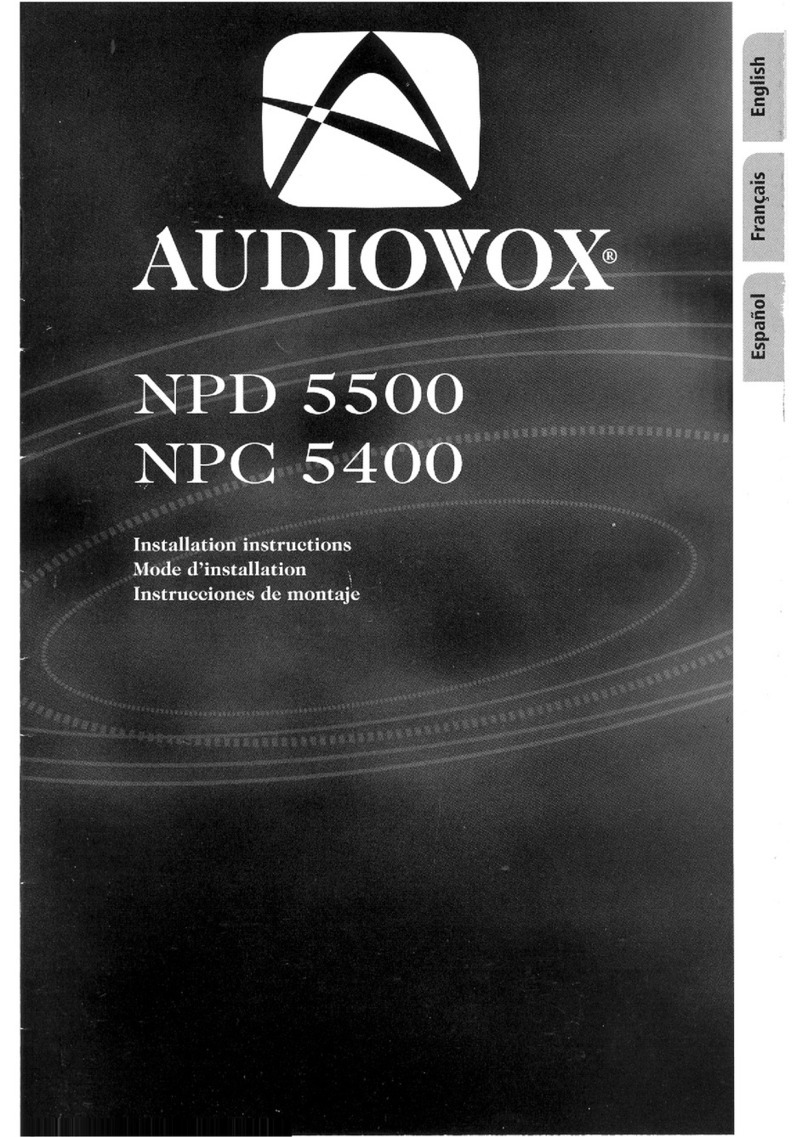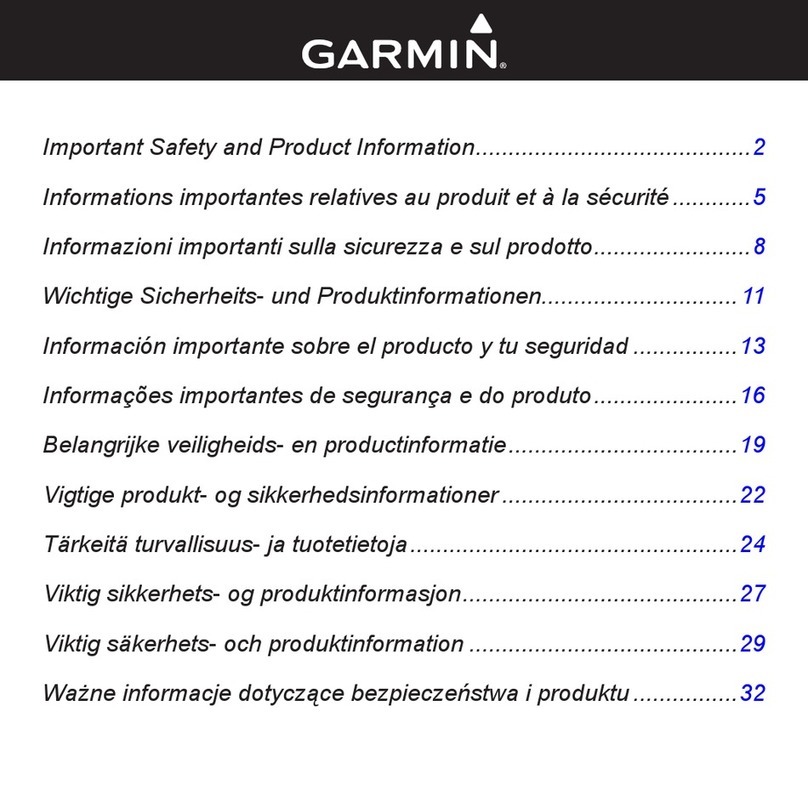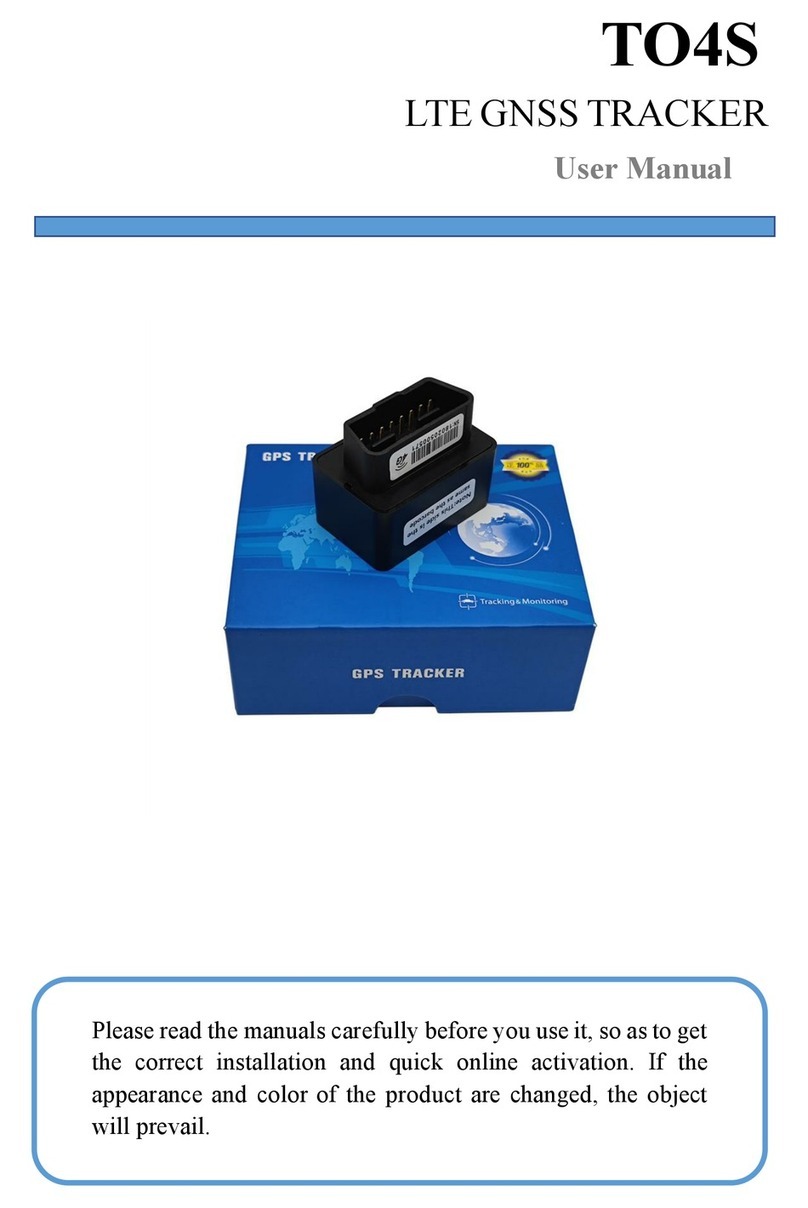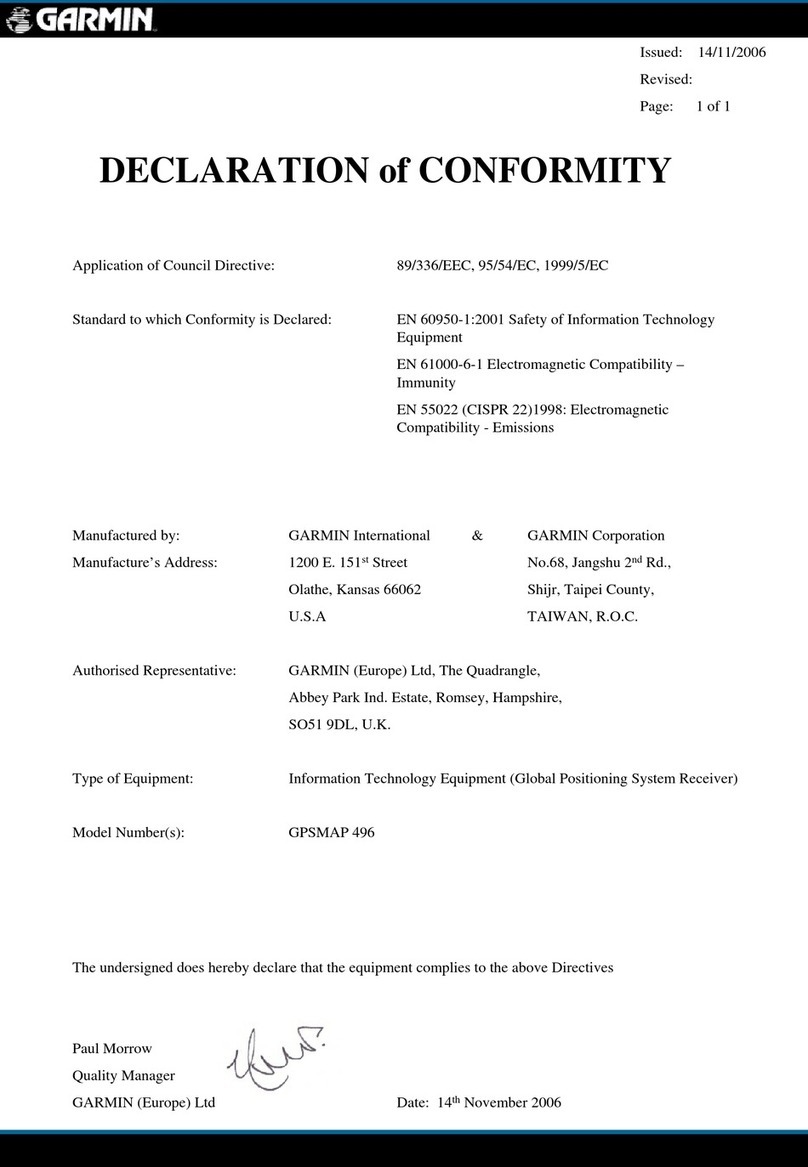Dynon Avionics EMS-D120 User manual

EMS-D120
Engine Monitoring System
Pilot’s User Guide
P/N 100592-000, Revision H
For use with firmware version 5.4
August, 2010
Dynon Avionics
This product is not approved for
installation in type certificated aircraft

Contact Information
Dynon Avionics, Inc.
19825 141st Place NE
Woodinville, WA 98072
Phone: (425) 402-0433 - 7:00 AM – 5:00 PM (Pacific Time) Monday - Friday
Fax: (425) 984-1751
Dynon Avionics offers online sales, extensive support, and continually-updated information on its products via its Internet sites:
www.dynonavionics.com –Dynon Avionics primary web site; including:
docs.dynonavionics.com – Current and archival documentation.
downloads.dynonavionics.com – Software downloads.
support.dynonavionics.com – Support resources.
store.dynonavionics.com – Dynon’s secure online store for purchasing all Dynon products 24 hours a day.
wiki.dynonavionics.com – Dynon Avionics’ Documentation Wiki provides enhanced, extended, continuously-updated online documentation
contributed by Dynon employees and customers.
forum.dynonavionics.com – Dynon Avionics’ Internet forum where Dynon customers can interact and receive Dynon technical support
outside of telephone support hours. A key feature of the forum is that it allows the exchange of diagrams, photos, and other types of files.
newsletter.dynonavionics.com – Dynon’s email newsletter.
blog.dynonavionics.com – Dynon’s blog where you can find new and interesting Dynon-related content.
Copyright
2003-2009 Dynon Avionics, Inc. All rights reserved. No part of this manual may be reproduced, copied, transmitted, disseminated or stored in any
storage medium, for any purpose without the express written permission of Dynon Avionics. Dynon Avionics hereby grants permission to download a
single copy of this manual and of any revision to this manual onto a hard drive or other electronic storage medium to be viewed for personal use,
provided that such electronic or printed copy of this manual or revision must contain the complete text of this copyright notice and provided further
that any unauthorized commercial distribution of this manual or any revision hereto is strictly prohibited.

EMS-D120 Pilot’s User Guide iii
Information in this document is subject to change without notice. Dynon Avionics reserves the right to change or improve its products and to make
changes in the content without obligation to notify any person or organization of such changes. Visit the Dynon Avionics website
(www.dynonavionics.com) for updates and supplemental information concerning the use and operation of this and other Dynon Avionics products.
Limited Warranty
Dynon Avionics warrants this product to be free from defects in materials and workmanship for three years from date of shipment. Dynon Avionics
will, at its sole option, repair or replace any components that fail in normal use. Such repairs or replacement will be made at no charge to the customer
for parts or labor. The customer is, however, responsible for any transportation cost. This warranty does not cover failures due to abuse, misuse,
accident, improper installation or unauthorized alteration or repairs.
THE WARRANTIES AND REMEDIES CONTAINED HEREIN ARE EXCLUSIVE, AND IN LIEU OF ALL OTHER WARRANTIES
EXPRESSED OR IMPLIED, INCLUDING ANY LIABILITY ARISING UNDER WARRANTY OF MERCHANTABILITY OR FITNESS FOR A
PARTICULAR PURPOSE, STATUTORY OR OTHERWISE. THIS WARRANTY GIVES YOU SPECIFIC LEGAL RIGHTS, WHICH MAY
VARY FROM STATE TO STATE.
IN NO EVENT SHALL DYNON AVIONICS BE LIABLE FOR ANY INCIDENTAL, SPECIAL, INDIRECT OR CONSEQUENTIAL DAMAGES,
WHETHER RESULTING FROM THE USE, MISUSE OR INABILITY TO USE THIS PRODUCT OR FROM DEFECTS IN THE PRODUCT.
SOME STATES DO NOT ALLOW THE EXCLUSION OF INCIDENTAL OR CONSEQUENTIAL DAMAGES, SO THE ABOVE LIMITATIONS
MAY NOT APPLY TO YOU.
Dynon Avionics retains the exclusive right to repair or replace the instrument or firmware or offer a full refund of the purchase price at its sole
discretion. SUCH REMEDY SHALL BE YOUR SOLE AND EXCLUSIVE REMEDY FOR ANY BREACH OF WARRANTY.
These instruments are not intended for use in type certificated aircraft at this time. Dynon Avionics makes no claim as to the suitability of its products
in connection with FAR 91.205.
Dynon Avionics’ products incorporate a variety of precise, calibrated electronics. Except for replacing the optional internal backup battery in EFIS-
based products per the installation guide, our products do not contain any field/user-serviceable parts. Units that have been found to have been taken
apart may not be eligible for repair under warranty. Additionally, once a Dynon Avionics unit is opened up, it will require calibration and verification
at our Woodinville, WA offices before it can be considered airworthy.

EMS-D120 Pilot’s User Guide v
Table of Contents
Contact Information..............................................................................................................................................................ii
Copyright..............................................................................................................................................................................ii
Limited Warranty ................................................................................................................................................................iii
1. 1-1Introduction
Before You Fly ..................................................................................................................................................................1-1
OEM Installations..............................................................................................................................................................1-1
Warning .............................................................................................................................................................................1-2
About this Guide................................................................................................................................................................1-2
2. 2-1Product Overview
EMS-D120 Hardware........................................................................................................................................................2-1
3. 3-1Product Operation
Front Panel Layout ............................................................................................................................................................3-1
Display...............................................................................................................................................................................3-2
Menus ................................................................................................................................................................................3-6
4. 4-1Available Pages
EMS Main Pages ...............................................................................................................................................................4-2
EMS Auxiliary Page..........................................................................................................................................................4-3
EMS Times Page ...............................................................................................................................................................4-3
EMS Fuel Computer Page .................................................................................................................................................4-4
Lists Pages.........................................................................................................................................................................4-5

Table of Contents
vi EMS-D120 Pilot’s User Guide
Menu Pages....................................................................................................................................................................... 4-5
5. 5-1Alerts
Alarm Indicators ............................................................................................................................................................... 5-1
Multiple Alarms................................................................................................................................................................ 5-3
Latching and Self-clearing Alarms ................................................................................................................................... 5-4
DSAB Alerts..................................................................................................................................................................... 5-4
6. 6-1EMS Monitoring Functions
Engine Leaning and Power............................................................................................................................................... 6-1
Data Logging .................................................................................................................................................................... 6-2
7. 7-1EMS Operation
ON/OFF............................................................................................................................................................................ 7-1
Display Brightness (DIM) ................................................................................................................................................ 7-1
Fuel Computer .................................................................................................................................................................. 7-2
Engine Leaning................................................................................................................................................................. 7-3
Clock Setup....................................................................................................................................................................... 7-3
Timers............................................................................................................................................................................... 7-4
Global Configuration Settings .......................................................................................................................................... 7-5
8. 8-1Appendix
Appendix A: Serial Data Output....................................................................................................................................... 8-1
Appendix B: PC Support Program.................................................................................................................................... 8-5
Appendix C: Troubleshooting .......................................................................................................................................... 8-5
Appendix D: EMS-D120 Specifications........................................................................................................................... 8-6

EMS-D120 Pilot’s User Guide 1-1
1. INTRODUCTION
Thank you for purchasing the Dynon Avionics EMS-D120. This section provides some important cautionary information
and general usage instructions for this manual.
Before You Fly
We strongly recommended that you read this entire guide before attempting to use the EMS-D120 in an actual flying
situation. Additionally, we encourage you to spend time on the ground familiarizing yourself with the operation of the
product. While first learning to use the instrument in the air, we recommend you have a backup pilot with you in the
aircraft. Finally, we encourage you to keep this manual in the aircraft with you at all times. This document is designed to
give you quick access to information that might be needed in flight. CAUTION: in a flying situation, it is the pilot’s
responsibility to use the product and the guide prudently.
OEM Installations
If your EMS-D120 is installed by an OEM distributor, you may find that you are unable to access some menus and
settings. Some Dynon distributors customize various areas of the EMS-D120 firmware to maintain a consistent pilot
experience and minimize integration issues across a large number of installations. Currently, OEMs can customize
access levels to the following settings on Dynon systems: EMS GLOBAL setup menu, EMS SENSOR setup menu, fuel
calibration, trim calibration, flaps calibration, GPS/NAV setup menu, screen configurations, data logging, and
checklists/data panels. OEM distributors have the option of customizing some or all of these areas. Please contact your
aircraft’s manufacturer if you have any questions about how your unit has been customized.

Introduction
1-2 EMS-D120 Pilot’s User Guide
Warning
Dynon Avionics’ products incorporate a variety of precise, calibrated electronics. Except for replacing the optional
internal backup battery in EFIS-based products per the installation guide, our products do not contain any field/user-
serviceable parts. Units that have been found to have been taken apart may not be eligible for repair under warranty.
Additionally, once a Dynon Avionics unit is opened up, it will require calibration and verification at our Woodinville,
WA offices before it can be considered airworthy.
About this Guide
This guide serves two purposes. The first is to help you configure and get acquainted with the EMS-D120‘s many
functions. The second is to give you quick access to vital information. For detailed technical and installation information,
please refer to the EMS-D120 Installation Guide.
In the electronic (.PDF) version of this manual, page and section references in the Table of Contents and elsewhere act as
hyperlinks taking you to the relevant location in the manual. The latest version of this manual may be downloaded from
our website at docs.dynonavionics.com.
This guide discusses the most common operation scenarios. If you have an operational issue that is not discussed in this
guide, you can find additional operational information on Dynon’s Internet sites:
wiki.dynonavionics.com – Dynon’s Documentation Wiki provides enhanced, extended, frequently updated online
documentation contributed by Dynon employees and customers.
forum.dynonavionics.com – Dynon’s Online Customer Forum is a resource for Dynon Avionics customers to
discuss installation and operational issues relating to Dynon Avionics products. The Forum is especially useful for
pilots with uncommon aircraft or unusual installation issues. For customers that cannot call Dynon Technical
Support during our normal business hours, the Forum is a convenient way to interact with Dynon Avionics
Technical Support. The Forum allows online sharing of wiring diagrams, photos, and other types of electronic files.

Introduction
EMS-D120 Pilot’s User Guide 1-3
The following icons are used in this guide:
Any text following this icon describes functionality available only with the HS34 HSI Expansion Module
connected to your system.
Any text following this icon describes functionality available only with the AP74 Autopilot Interface Module
connected to your system.
Any text following this icon describes functionality that is possible when multiple Dynon Avionics products are
networked together via the Dynon Smart Avionics Bus (DSAB).
Any text following this icon refers to a setting or situation which merits particularly close attention.

EMS-D120 Pilot’s User Guide 2-1
2. PRODUCT OVERVIEW
This EMS-D120 monitors your engine and other vital aircraft systems and displays information in an easy-to-read
format. This section provides a general overview of the various parts of the EMS-D120 as well as a theory of operation.
The information in this section serves as a reference only and helps familiarize you with the inner workings of the unit. It
should not be used for diagnostic or reparative work.
EMS-D120 Hardware
The EMS-D120’s versatile design accommodates a wide range of engines and sensors. You may configure the system to
meet your monitoring requirements covering both air- and water-cooled engines with up to six cylinders. Its warning
capabilities provide early notification of problems that might otherwise go unnoticed.
POWER
The EMS-D120 requires between 10 and 30 volts DC for operation. It is acceptable to have the EMS-D120 turned on
during engine start.
SENSORS AND INPUTS
When connected to the appropriate sensors, the EMS-D120 displays RPM, manifold pressure, oil temperature and
pressure, exhaust gas temperature (EGT), cylinder head temperature (CHT), fuel levels for up to 4 tanks, voltage,
current, fuel pressure, fuel flow, carburetor air temperature, coolant pressure and temperature, outside air temperature,
flaps, trim, and the status of up to two external contacts. Fuel endurance and economy information can be obtained when
a compatible GPS unit is connected to your system.

Product Overview
2-2 EMS-D120 Pilot’s User Guide
DYNON SMART AVIONICS BUS
If you have multiple Dynon Avionics products in your aircraft, they may be networked together via the Dynon Smart
Avionics Bus (DSAB). Units networked via DSAB have the ability to transmit information to each other. Any product's
data can then be viewed on any other screen in the DSAB network. For example, an EFIS has the ability to display
engine monitor information if it is connected to an EMS or FlightDEK-D180.
Note that the failure of a unit in a DSAB network may cause the loss of some or all data shared between units. In the
above example, if the connected EMS/FlightDEK-D180 were to fail, the EFIS would no longer be able to behave as an
engine monitor. For more information on DSAB-specific alerts, refer to the DSAB Alerts section on page 5-4.
OUTPUTS
The EMS-D120 has outputs to drive external customer-supplied audible and visual devices for engine, AOA (if installed)
and altitude alerts.
A connected HS34 or AP74 can output voice annunciations for many of the alerts generated by the EMS-D120.
DISPLAY
The display is a 7-inch, 854 by 480 pixel, 400 nit or 800 nit LCD screen, depending on the model.
BUTTONS
User interaction takes place via the six buttons along the bottom of the front panel of the unit.

3. PRODUCT OPERATION
After reading this section, you will be familiar with the basics of how to use your EMS-D120. For details regarding
specific procedures (e.g., adjusting display brightness, using the fuel computer, setting the clock, etc.) please refer to the
EMS Operation section.
Front Panel Layout
All normal operation of the EMS-D120 happens via the front
panel. The front panel contains buttons and a display.
Buttons – There are six buttons on the front panel of the
EMS-D120. Throughout this guide, these buttons are
referred to as one through six, with button one being the
leftmost and button six being the rightmost. EMS-D120
buttons are used to turn the instrument on and off, cycle
between screens, scroll through menus, and adjust
instrument parameters.
Display – The display shows engine parameters, menus, and
data obtained from other connected products.
EMS-D120 Pilot’s User Guide 3-1
User interaction takes place via the EMS-D120 main
display and the six buttons beneath. Note: buttons are
not labeled on actual product
1 2 3 4 5 6

Product Operation
Display
The EMS-D120 display is the most obvious and commonly used output of the device. It is capable of displaying EFIS,
HSI, and/or engine data simultaneously.
SCREENS AND PAGES
The terms in the following bulleted list are used in this section and are defined as follows:
Screen/Screen Configuration – Screens consist of one or
two pages from the EMS-D120 or from another DSAB-
connected Dynon Avionics product.
Page – A page is a section of the screen that contains a
collection of related data. Pages may occupy the total area
of the screen (i.e., 100%) or share the screen with other
pages (e.g., 2/3, 1/3 split). Pages that occupy 1/3 of the
screen area are sometimes abbreviated versions of their full
size (100% or 2/3) counterparts.
Screen Rotation – The rotation is the list of screen
configurations which can be cycled to via the hotkeys. Your
rotation is usually smaller than the total list of available
screen configurations.
3-2 EMS-D120 Pilot’s User Guide
Screens contain one or two pages and pages contain
groups of similar information.

Product Operation
The EMS-D120 has several pre-defined screen configurations.
The basic layout of a screen configuration is represented by one
of three icons on D100-series product. The table at right shows
the three icons and their meaning.
The predefined screen configurations with their respective icons
are as follows:
EFIS/EMS
EFIS/AUX
EFIS/FUEL
EFIS/TIMES
EFIS/HSI
EMS/EFIS
EMS/AUX (default EMS-D120 boot-up screen; in default rotation)
EMS/TIMES (in default screen rotation)
EMS/FUEL
EMS/HSI
EFIS
EFIS/EMS
EMS/EFIS
HSI/EMS
EMS-D120 Pilot’s User Guide 3-3
Icon Left Page Area Right Page Area
2/3 1/3
1/3 2/3
One page that occupies all of the screen
area
The SCREEN LIST Menu uses icons to illustrate the
layout for each screen configuration.

Product Operation
CYCLING BETWEEN SCREENS
There are two methods for cycling between pre-defined screens: via
the menu and via hotkeys.
3-4 EMS-D120 Pilot’s User Guide
Screen Cycling Using the SCREEN LIST
Hold two seconds
Navigate to the SCREEN LIST menu by holding button six for at
least two seconds when no menu is present (see the figure to the
right). Note that if you only press button six momentarily, the display
cycles to the next screen in your screen rotation. Use the
DOWN▼/UP▲buttons to move the caret (>). The caret denotes the
selected screen. Press GOTO►to remove the SCREEN LIST and
display the selected screen. If you wish to stay on the same screen,
you may either select your currently displayed screen with the caret
and press GOTO►, or press CANCEL.
Screen Cycling Using Hotkeys
With no menu displayed, press button one to cycle to the previous
screen in your rotation. Likewise, press button six to cycle to the
next screen in your rotation (see the figure on the next page). Cycling
via hotkeys only allows you to display screens that are in your screen
rotation. They are meant to give you quick access to the screen
configurations that are most important to you. If you wish to access
screens that are not in your rotation, use the SCREEN LIST as described above.
With no menus displayed, pressing button six for
two seconds displays the SCREEN LIST menu,
from which you may switch to, and set up, various
screen configurations.

Product Operation
Changing the Screen Rotation
You may use the out-of-the-box screen rotation or define your own. If you desire to use the initial rotation, no user
configuration is required. If you desire to use a custom cycling order, then user configuration is necessary.
To configure a custom rotation, navigate to the SCREEN LIST
menu page by pressing button six for approximately two seconds
when no menu is present. Press SETUP, then press ROTATN to
display the menu used to change the boot and rotation screen.
Scroll through the pre-defined screens using the
DOWN▼/UP▲buttons.
Press the BOOT* button on any selected screen configuration to
make it the screen that is shown immediately after the
instrument is turned on. Only one screen may be designated as
the boot screen. Next, press the TOGGL↕button on any selected
screen to toggle the “↕” icon. All screens that show the “↕” icon
are included in the rotation. Any screen in the rotation may be
accessed via the button one and six hotkeys. Press BACK to
save any settings.
cycles to
p
rev. screen cycles to
next screen
Buttons one and six cycle to the previous and next
screens
,
res
p
ectivel
y
.
Changing the Screen List Order
You may wish to change the order in which screen configurations are displayed in the SCREEN LIST, thus changing the
order they are cycled to via hotkeys. To do this, navigate to the SCREEN LIST menu page by pressing button six for
approximately two seconds when no menu is present. Press SETUP, then press ORDER to display the menu used to
change the screen order. Scroll through the pre-defined screens using the DOWN▼/UP▲buttons. Press the MV DN▼
EMS-D120 Pilot’s User Guide 3-5

Product Operation
button to move the selected screen down in the screen list. Likewise, press the MV UP▲button to move the selected
screen up in the screen list.
Menus
All interaction with the EMS-D120 is accomplished through the use of its menu
system. The menu system is accessed and navigated via the six buttons located on
the front of the unit.
PAGE-SENSITIVE MENUS
On a screen where no menu is already present, buttons two through five are used to
display a menu. With no menu displayed, pressing any one of these buttons causes
the menu for the page above it to show at the bottom of the screen. For example, if a
screen is divided into two pages with the left page occupying 2/3 of the screen and
the right page occupying 1/3 of the screen, then pressing EMS-D120 buttons two,
three, or four (all below the left 2/3 of the screen) displays the main menu for the left
page and pressing button five (below the right 1/3 of the screen) displays the main
menu for the right page (see the figure to the right).
FUNCTIONALITY
A menu consists of two rows of gray boxes containing text. The upper row contains
one tab that denotes the currently displayed menu. The lower row contains six labels
that denote the function of the button below it. Many of the onscreen elements move
up to avoid the menu. This prevents the menu from obscuring useful data while it is
up. Upon exiting the menu, the screen returns to its normal appearance.
3-6 EMS-D120 Pilot’s User Guide
The configuration of the pages on
the screen determines which
buttons are used to display a
page's menu.

Product Operation
Pressing a button either displays another menu or adjusts a parameter. If there is no text above a button, then that button
does not have a function in the context of that menu. Occasionally, a button label spans two or more buttons. In this case,
any button below the label invokes the command.
If a menu contains more options than there are buttons, the MORE label is displayed over button five. Pressing this
button shows you the next set of options in the current menu.
In any menu, press the BACK button to return to the previous menu and save any changes. In all top-level menus, button
six is the EXIT button. Pressing EXIT removes the menu system and moves many of the onscreen elements down to
their original positions.
FLOW
Each menu consists of labels above each button denoting
their function.
Each page has its own main menu, which may contain options
for navigating to other menus or choosing and adjusting
parameters. For example, the EMS Main Page menu contains
an EMS menu tab and button labels for MENU ►, LEAN,
AUX, FUEL, MORE, and BACK. Pressing MORE reveals the
rest of the EMS menu. The continuation of this menu contains
options for LISTS, SETUP, DIM, TIMES, MORE, and BACK.
Pressing MORE or BACK on this menu simply returns you to the first part of the EMS menu.
EMS-D120 Pilot’s User Guide 3-7
In all top-level page menus (EMS, AUX, TIMES, FUEL), the leftmost button is the MENU button. If you have opened
up the left page’s menu, the label reads MENU►. Pressing the button switches the menu to display the right page’s
menu, and the label switches to read ◄MENU. The arrow on this button always points to the side of the screen whose
menu is displayed when pressing the button.

Product Operation
In any menu with more options than will fit on a line, the MORE button
displays the rest of the menu.
All EMS 1/3 pages (AUX, TIMES, FUEL) have
shortcuts to their page and menu from within
the EMS Main Page menu. This means that if
you only want to glance at a parameter on
another page, quickly returning to your original
screen configuration, simply enter the EMS
menu, and press the button for the page you’d
like to momentarily view. For example, if your
current screen configuration is 2/3 EMS on the
left, 1/3 FUEL on the right, pressing the AUX
button in the EMS menu displays the AUX page in place of the FUEL page and the AUX page menu. Pressing BACK
returns you to the main EMS menu, and your original screen configuration (i.e., EMS/FUEL).
If you press the SETUP button on the EMS menu, the SETUP menu is displayed. The SETUP menu contains a menu tab
and button labels for CLOCK, VRSION, GLOBAL, SENSOR, FUEL, and BACK. Pressing CLOCK displays options
for specifying time format (i.e., standard AM/PM vs. military) and clock adjustment.
To exit the menu system, press the BACK button as many times as is needed to reach an EXIT button. This varies based
upon how deep you are into the menu system.
DESCRIPTIONS IN THIS GUIDE
3-8 EMS-D120 Pilot’s User Guide
Throughout this guide, the “>” character is used to indicate entering a deeper level of the menu system. For example,
“EMS > SETUP > CLOCK” indicates entering the EMS menu, pressing MORE, then pressing SETUP, and then
pressing CLOCK to enter the clock adjustment menu. Note that the MORE button is not included in the sequence, since
pressing MORE reveals more options in the same level of the menu system.

EMS-D120 Pilot’s User Guide 4-1
4. AVAILABLE PAGES
The EMS main pages use various combinations of circular gauges, vertical and horizontal bars, tic marks, and text to
display EMS data. Appropriate units of measurement accompany their respective values. Color indicators (green, yellow,
and red) are used to denote normal and abnormal operational ranges.
Both the EMS Main Pages and the EMS Auxiliary Page allow for “info items,” user-configurable elements such as
vertical info bars, contact input readouts, flaps/trim indication, and text-only items. Vertical info bars can display volts,
amps, fuel pressure, carburetor air temperature, coolant temp/pressure, and outside air temperature. Contact input
readouts can display discrete data (e.g., open/closed, on/off, etc.). Flaps and trim displays display icons indicating the
absolute position of the flaps and trim. Vertical info bars, contacts, flaps/trim indicators, and text-only items are defined
at time of installation and instrument setup. Text info items include fuel economy, engine timers, and times. For more
information on configuring this display (as well as info items on the EMS Main Page), see the Global Configuration
Settings section on page 7-5. Menu and Checklist pages may be displayed and are described in the following sections.
Note: EFIS-based pages use data that is obtained from Dynon’s EFIS products. You may only display these pages
on your EMS-D120 if you own a Dynon EFIS-based product, and the two units are connected via DSAB. Refer to
the EMS-D120 Installation Manual for details regarding proper connection between Dynon products and other
devices in your system. Please see your EFIS-based product’s Pilot’s User Guide for information on configuring
the various displays sourced from it.

Available Pages
EMS Main Pages
Available in 1/3 and 2/3 formats
This page displays RPM, manifold pressure (MAP), oil
temperature, oil pressure, exhaust gas temperature (EGT),
cylinder head temperature (CHT), fuel level, fuel pressure and
fuel flow. On the 2/3 page version, up to two user-
configurable info bars may be displayed. For information on
configuring the function of these info items, see the EMS
Operation section on page 7-1.
Up to six EGT/CHT channels may be displayed
simultaneously. Green horizontal bars depict exhaust gas
temperatures with their respective values to the right of the
bars. In the combined EGT/CHT display, cylinder head temperatures are denoted by the white vertical tic marks
overlaying the EGT bars with their respective numeric values to the left of the bars. In the split EGT/CHT display (two
and four cylinder engines only) CHTs are displayed using their own set of green bars on a different scale than EGTs with
their respective numeric values displayed to the right of each bar. When displayed as a 1/3 page, with the exception of
two cylinder engines, the EGT/CHT display is shown in combined mode.
4-2 EMS-D120 Pilot’s User Guide
Table of contents
Other Dynon Avionics GPS manuals

Dynon Avionics
Dynon Avionics EFIS-D100 User manual

Dynon Avionics
Dynon Avionics EFIS-D100 User manual

Dynon Avionics
Dynon Avionics SkyView SE User guide

Dynon Avionics
Dynon Avionics EFIS-D10A User manual

Dynon Avionics
Dynon Avionics DX15 User manual

Dynon Avionics
Dynon Avionics SkyView User manual
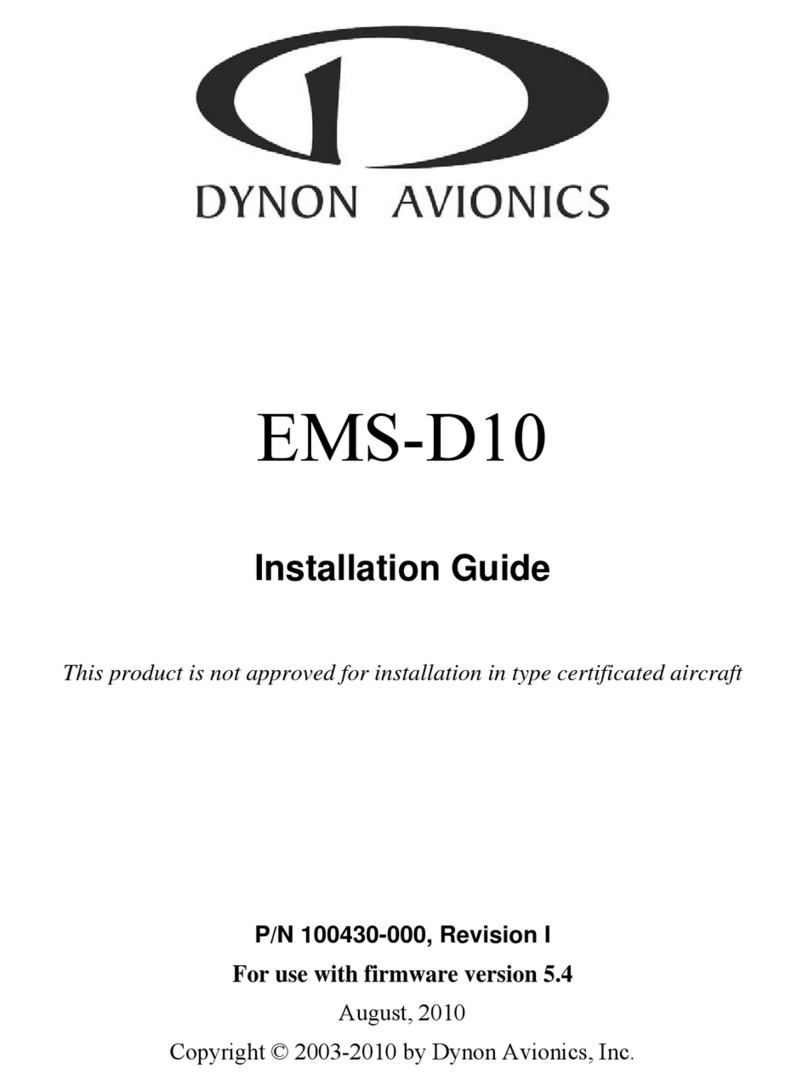
Dynon Avionics
Dynon Avionics EMS-D10 User manual

Dynon Avionics
Dynon Avionics FlightDEK-D180 User manual
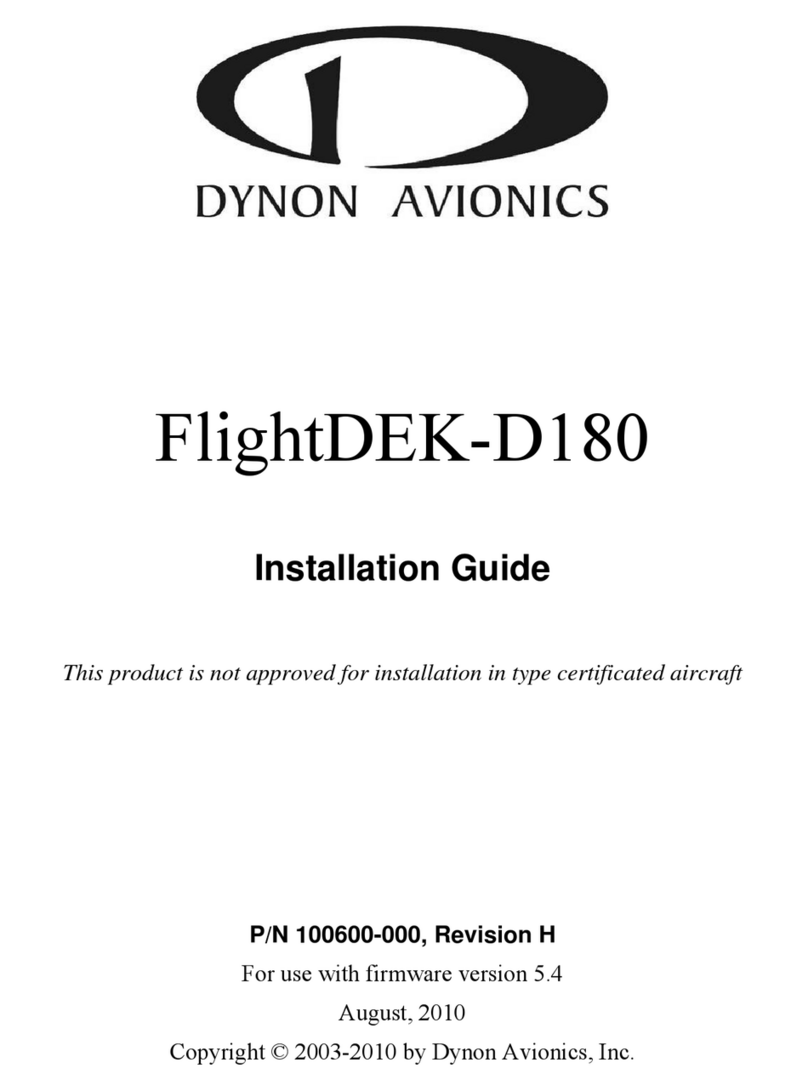
Dynon Avionics
Dynon Avionics FlightDEK-D180 User manual
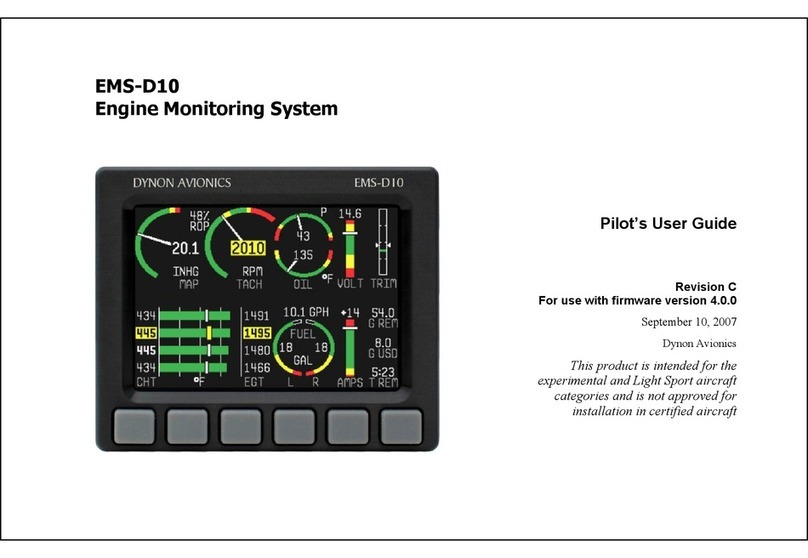
Dynon Avionics
Dynon Avionics EMS-D10 User manual