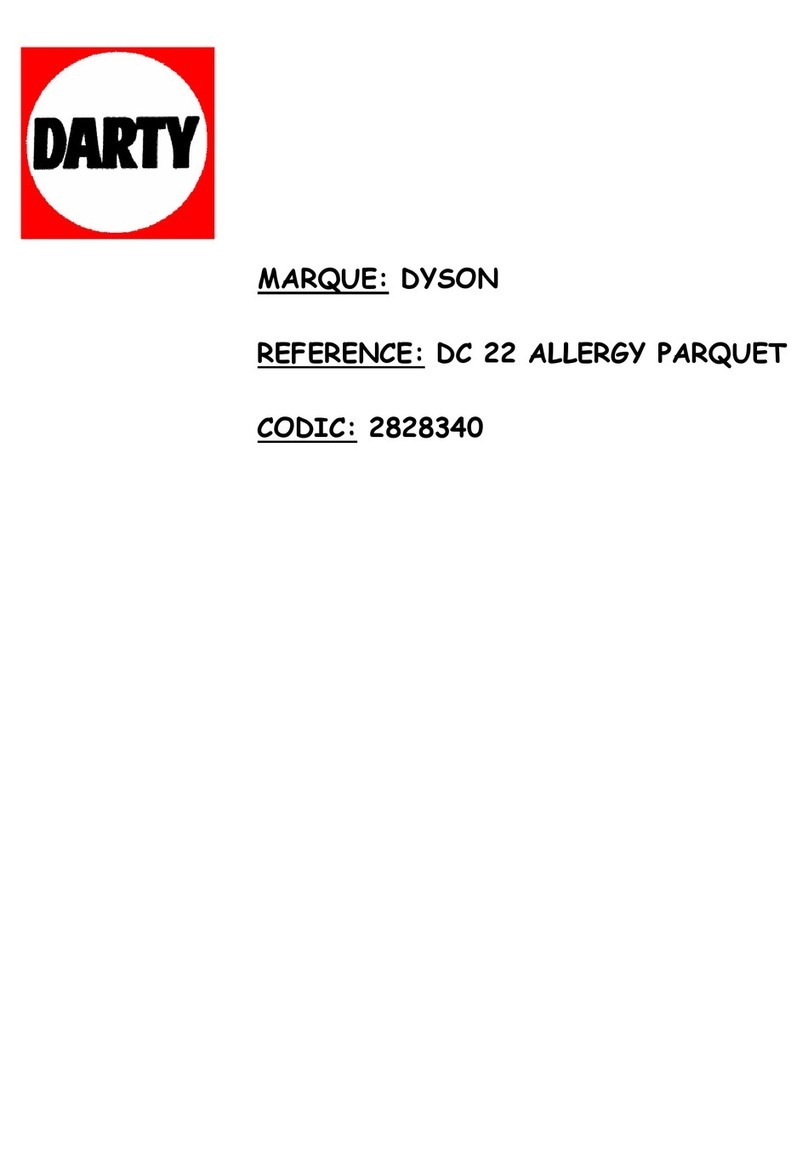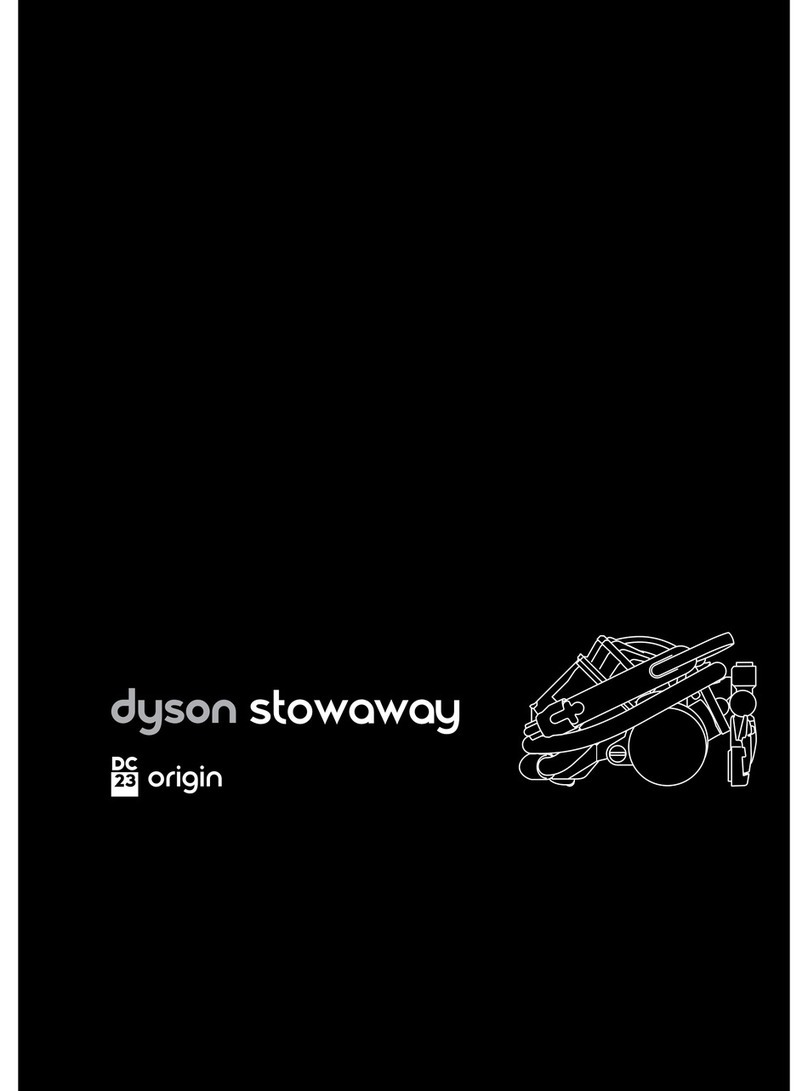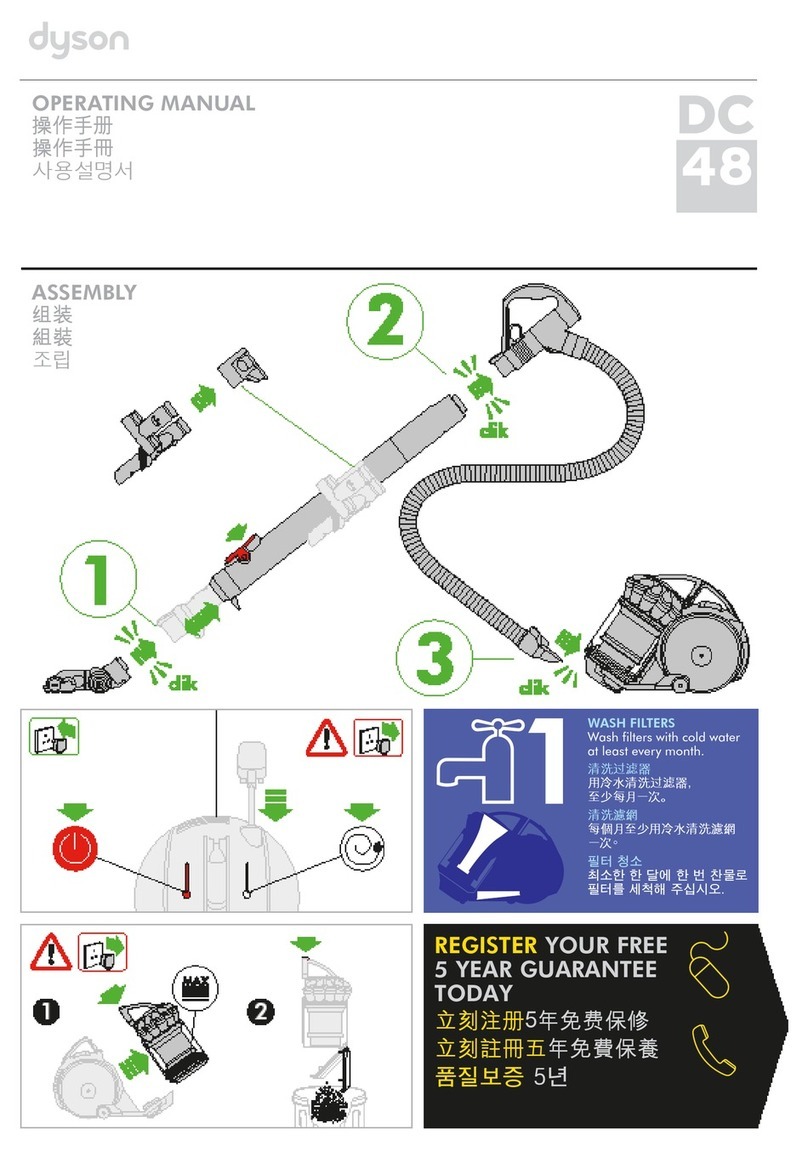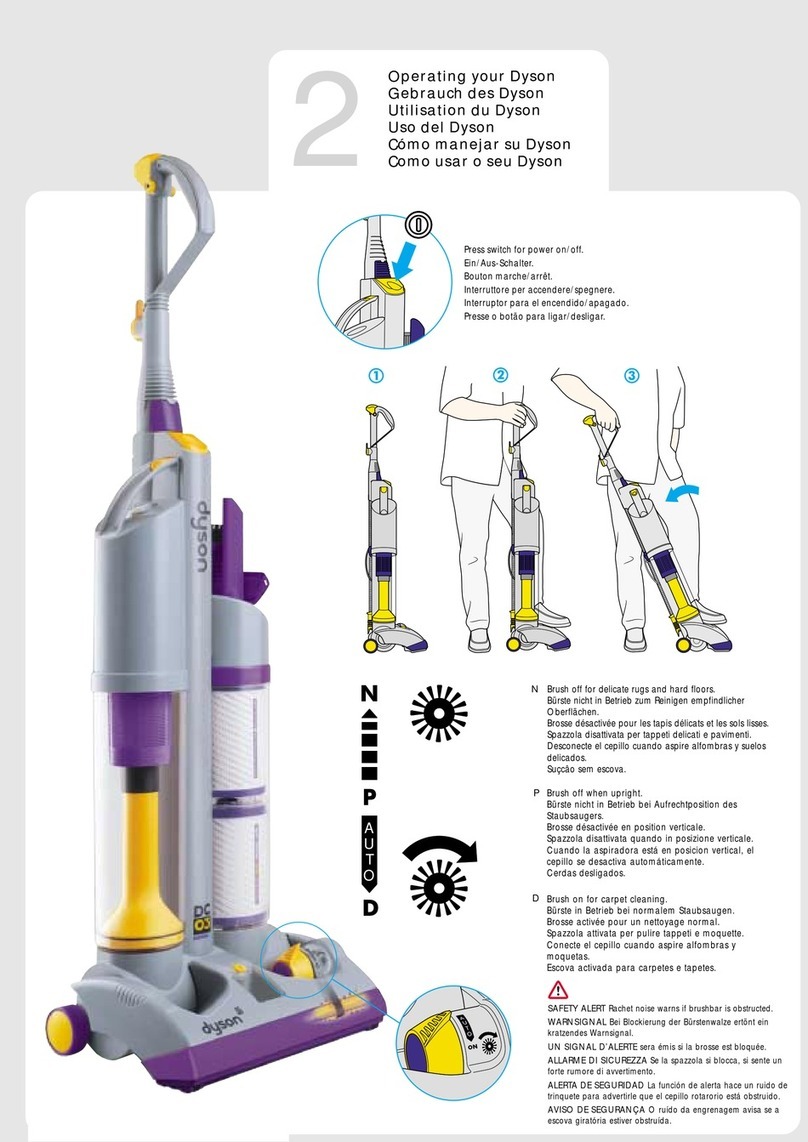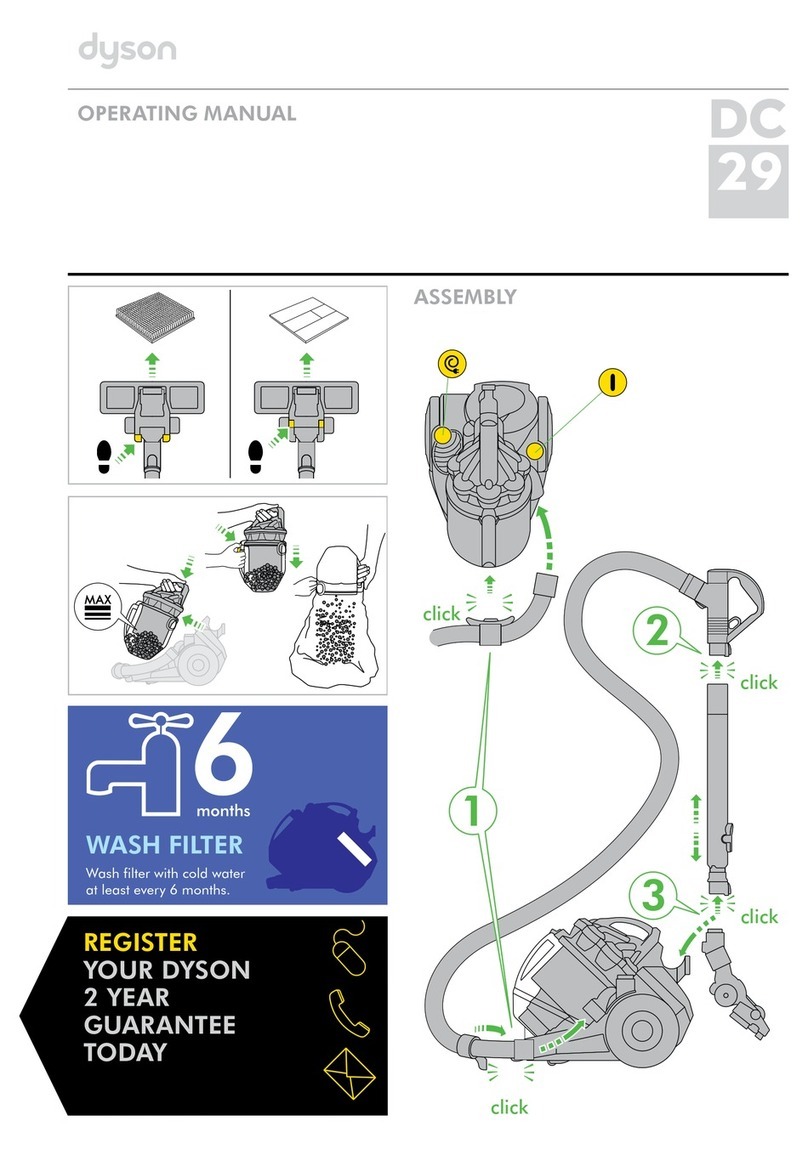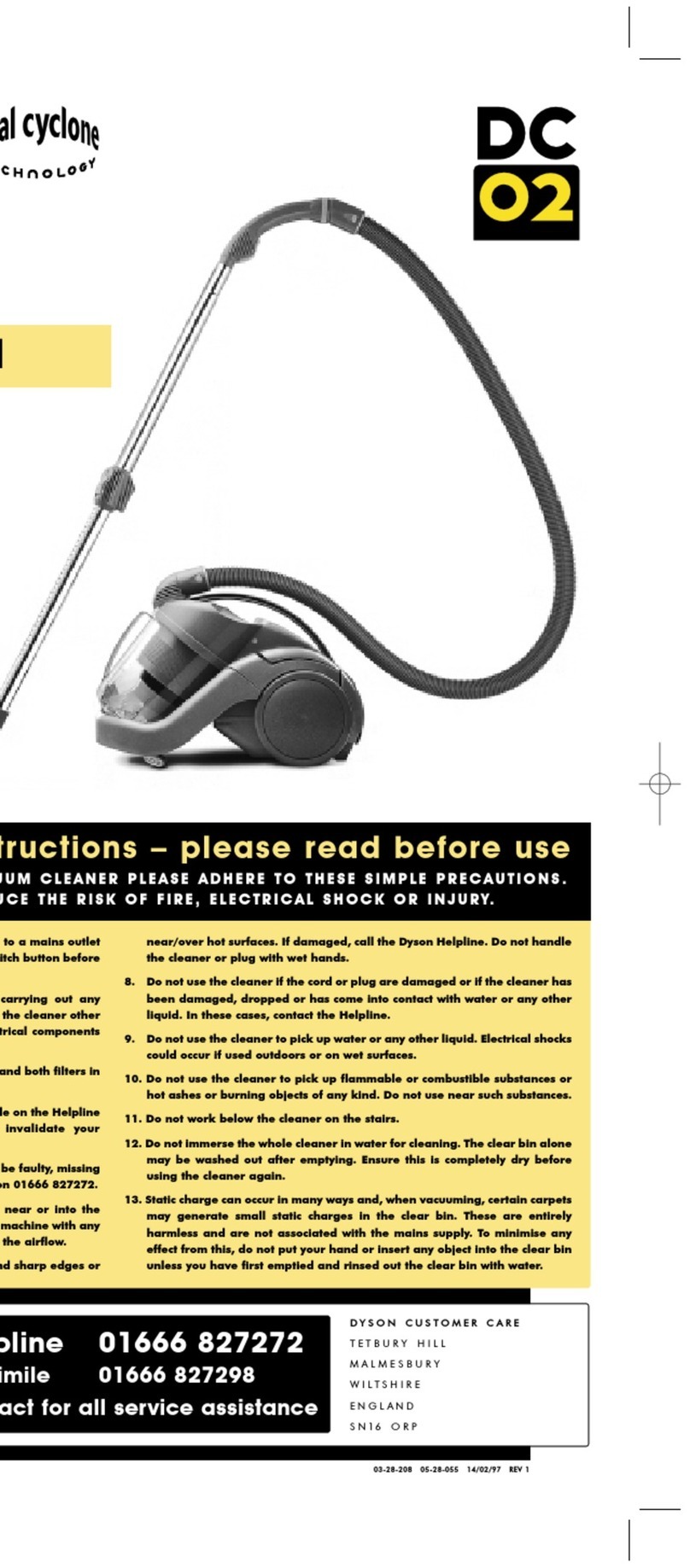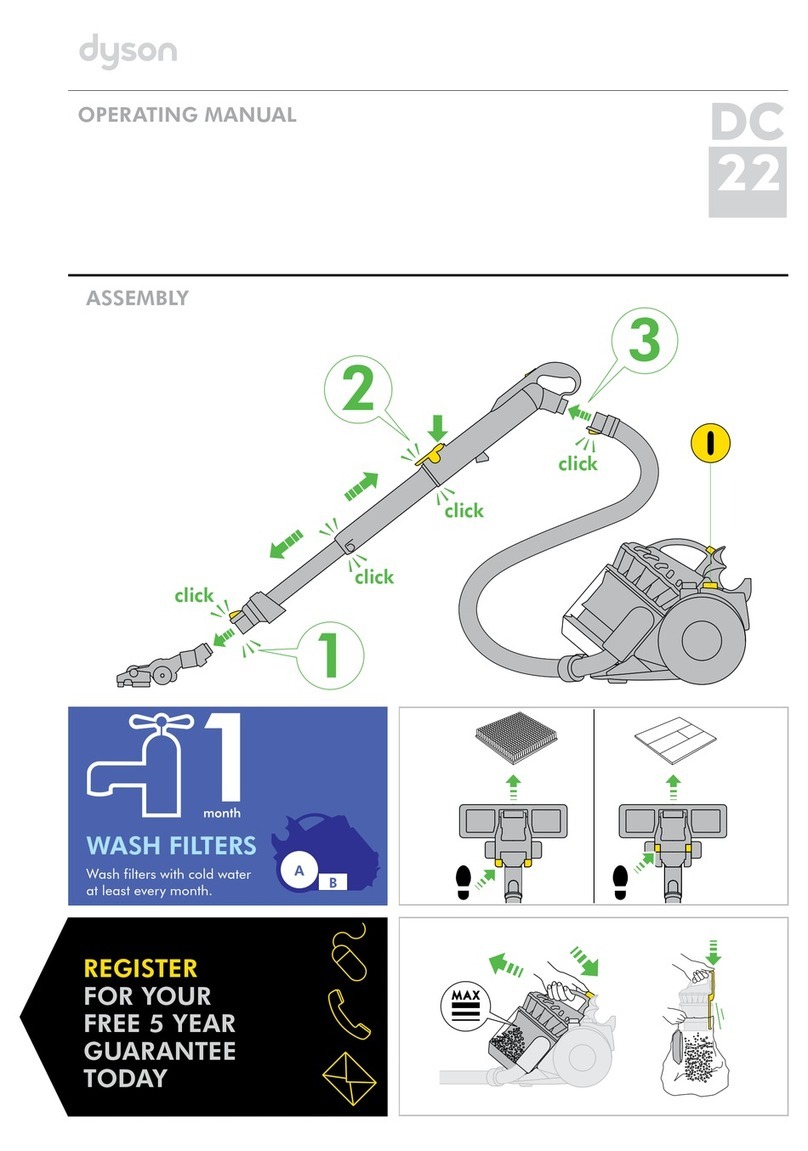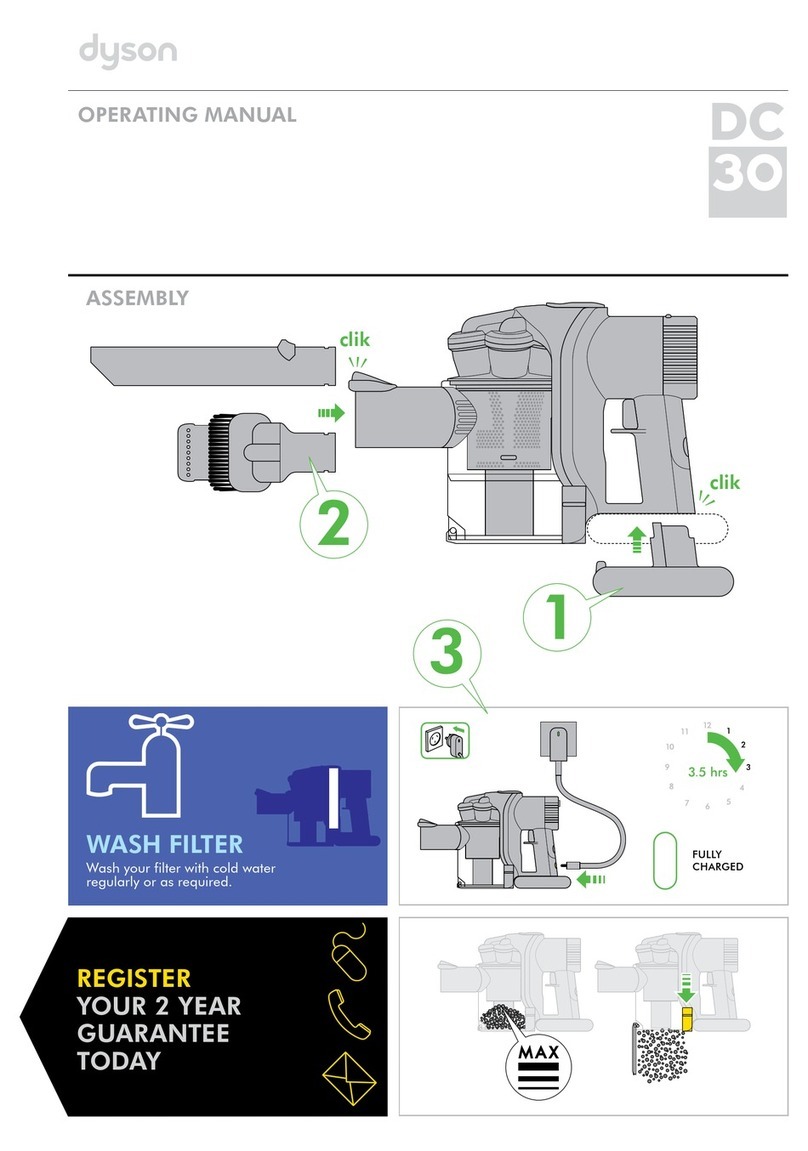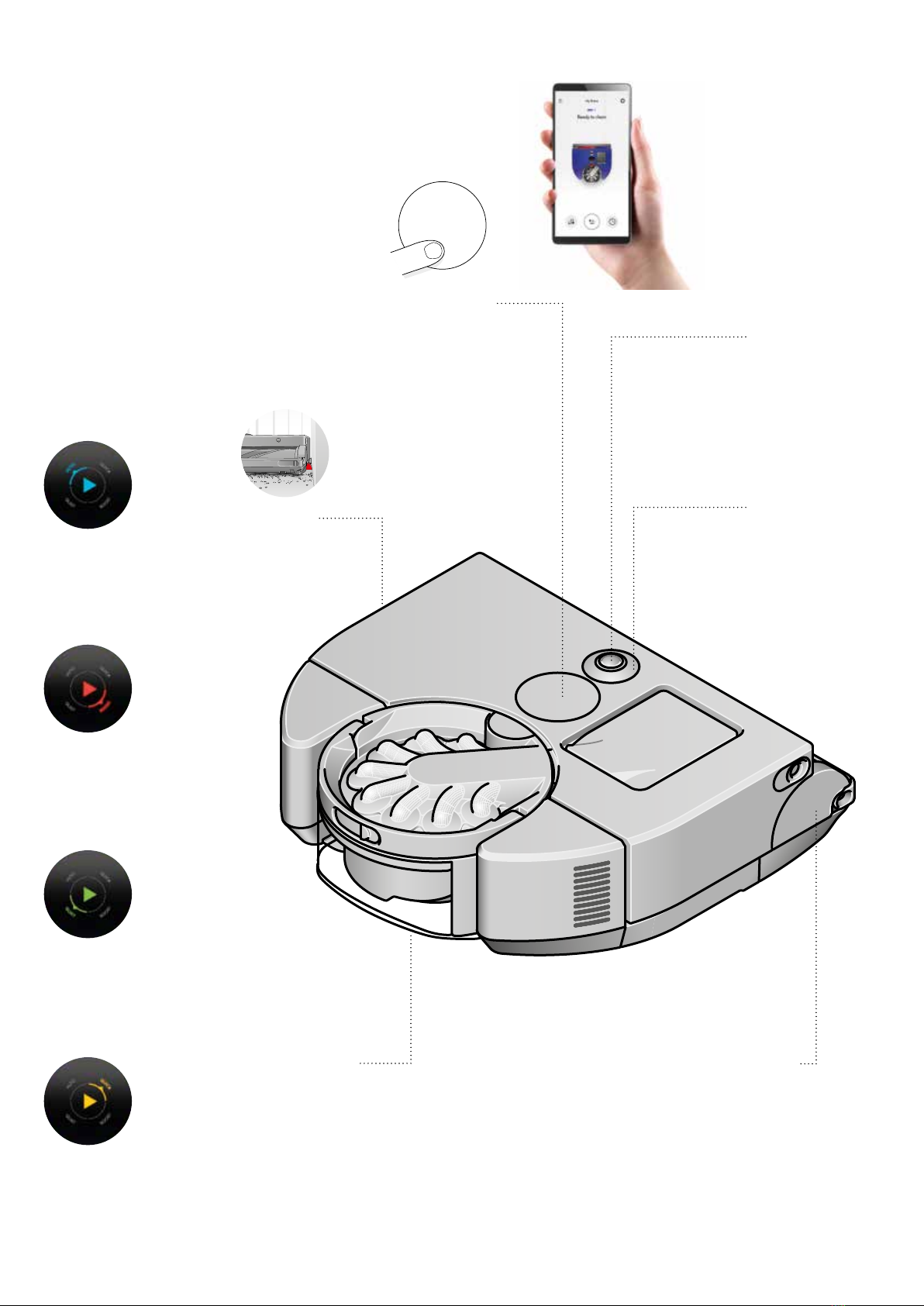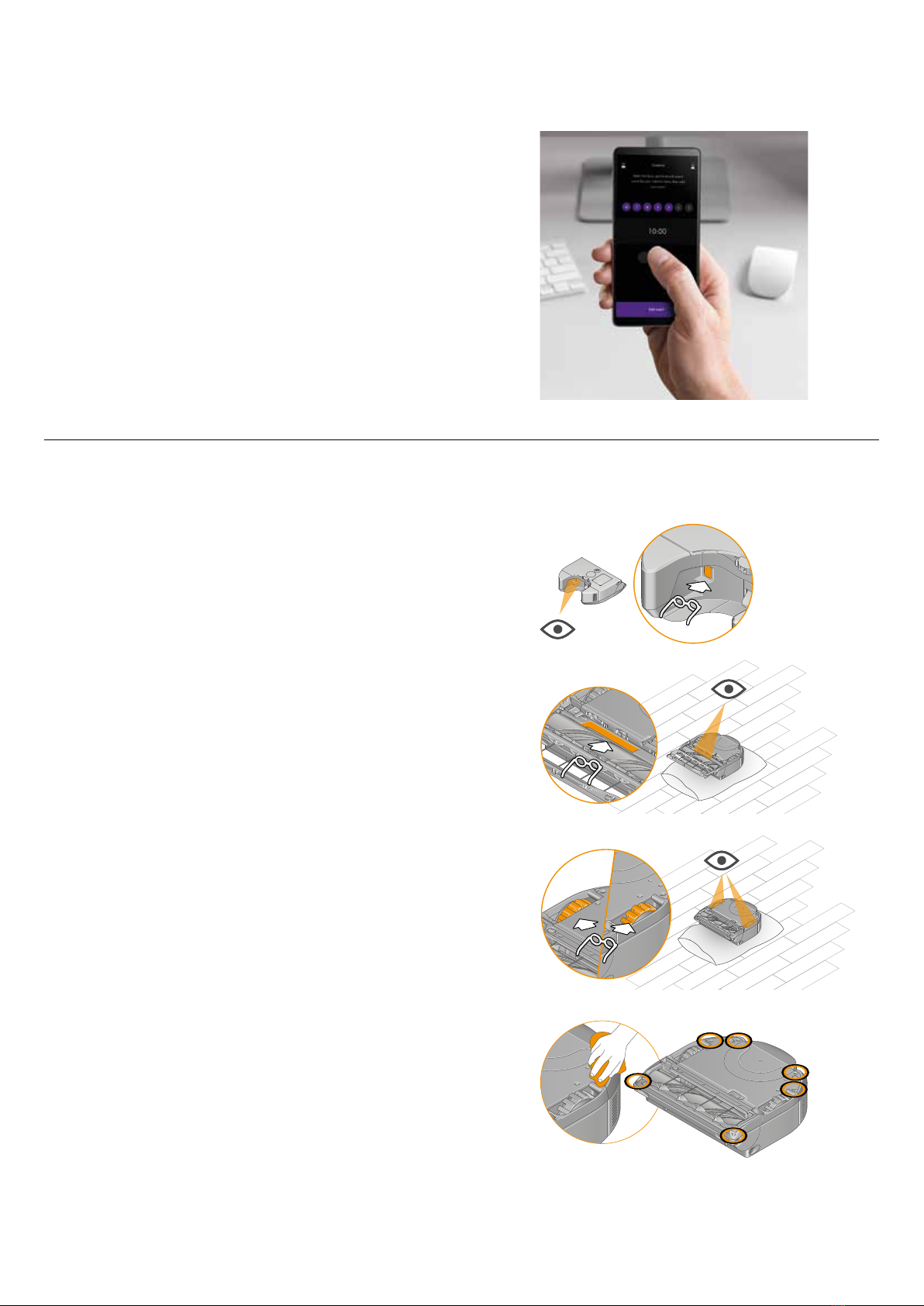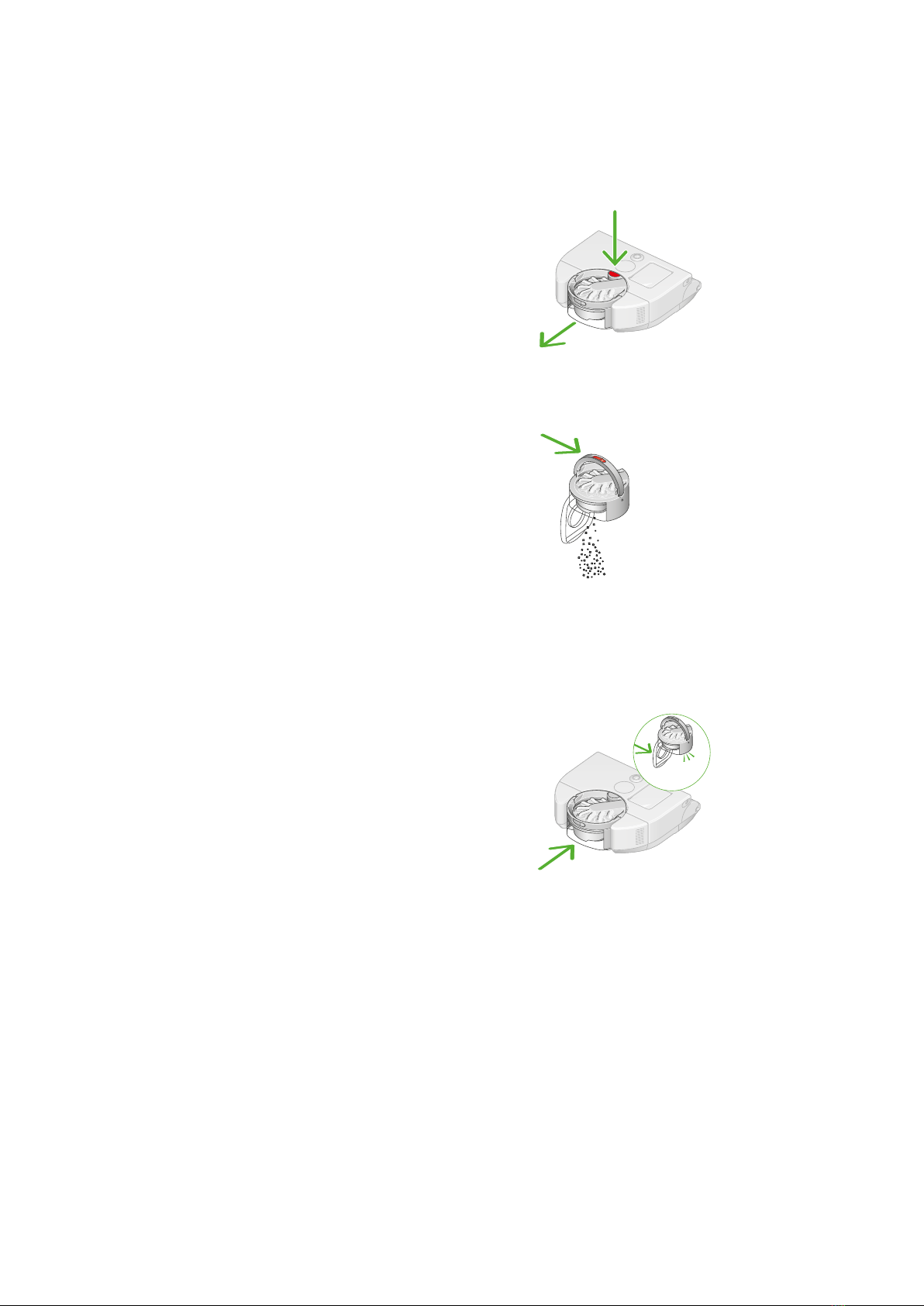Apple and the Apple logo are trademarks of Apple Inc., registered in the U.S. and other countries.
App Store is a service mark of Apple Inc., registered in the U.S. and other countries. Google Play and
the Google Play logo are trademarks of Google Inc.
Connecting to Wi-Fi
Downloading the MyDyson™app
Control your robot – wherever you are. You can start cleaning, check your
robot’s progress or troubleshoot a problem. If you haven’t already,
download the app now for extra features and the latest updates.
Download the MyDyson™app from the App Store or Google Play.
Open the app and follow the on-screen instructions to create a new account.
Download the MyDyson™app
Choose your robot and follow the instructions on the MyDyson™app
to get connected.
Connection problems
Your robot accesses the Dyson cloud through your home Wi-Fi network.
If you have a problem connecting, your robot can help get you back online.
Go into the settings menu on your robot’s LCD touchscreen and press
and click the Wi-Fi icon. Your robot will indicate what Wi-Fi network it is
connected to and the signal strength.
If your robot has failed to connect, press and click on ‘Check connection’ to
diagnose the problem. If your robot is not connected to your Wi-Fi router or
the internet, try the following:
Move your robot close to your Wi-Fi router, then turn your robot off and on
again to reconnect.
Check other devices on the same Wi-Fi network can access the internet.
If not, turn your router off and on again. If the problem persists, contact your
internet service provider.
If you have changed your Wi-Fi network settings, you may need to
re-connect your robot. Follow the ‘Change or add new Wi-Fi network’
instructions to re-connect.
If your robot is not connected to the Dyson cloud, try connecting to your robot
again later.
Changing or adding a new Wi-Fi network
Open the settings menu in the MyDyson™app and scroll down to
‘Add new Wi-Fi’.
Follow the on-screen instructions to add a new Wi-Fi network.
Hold mobile
device close to the
robot to pick up
signal