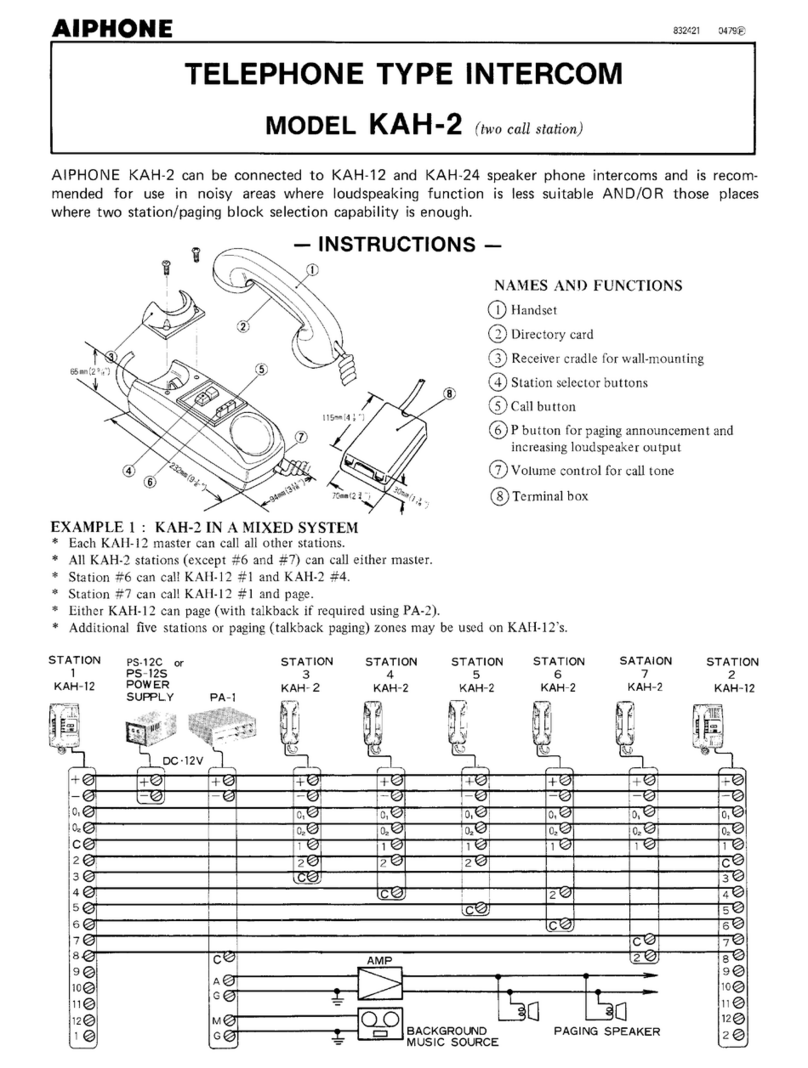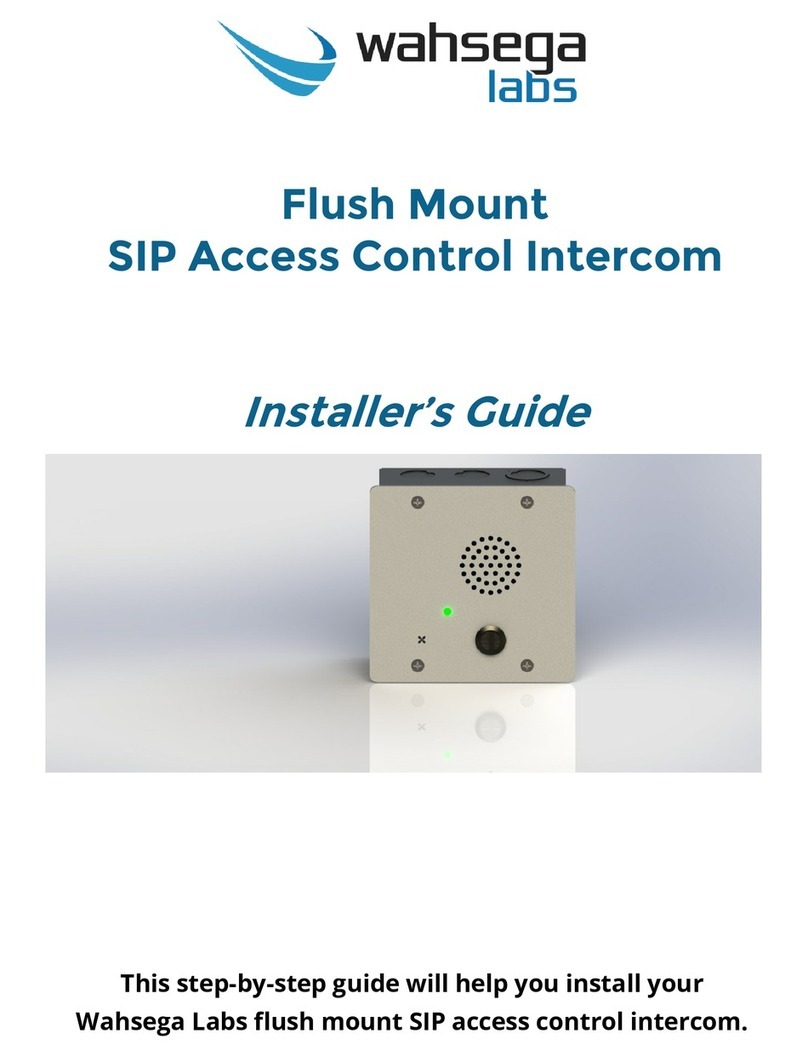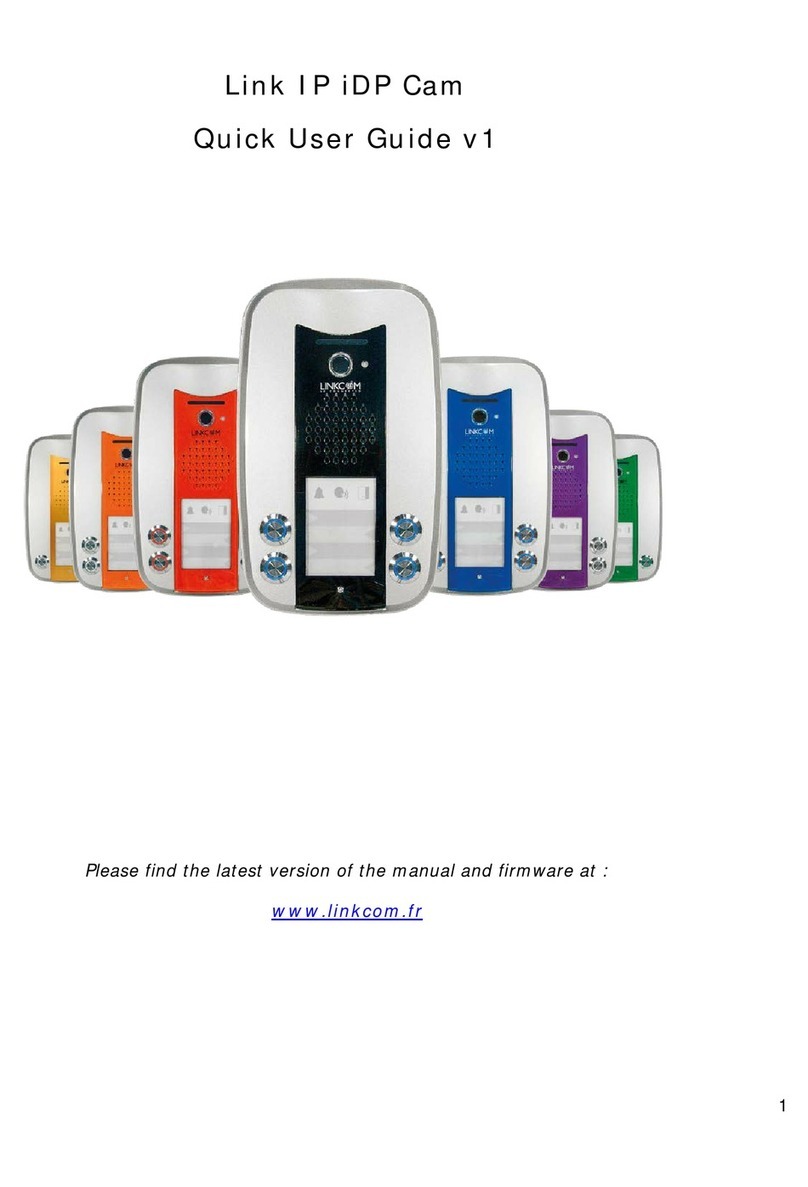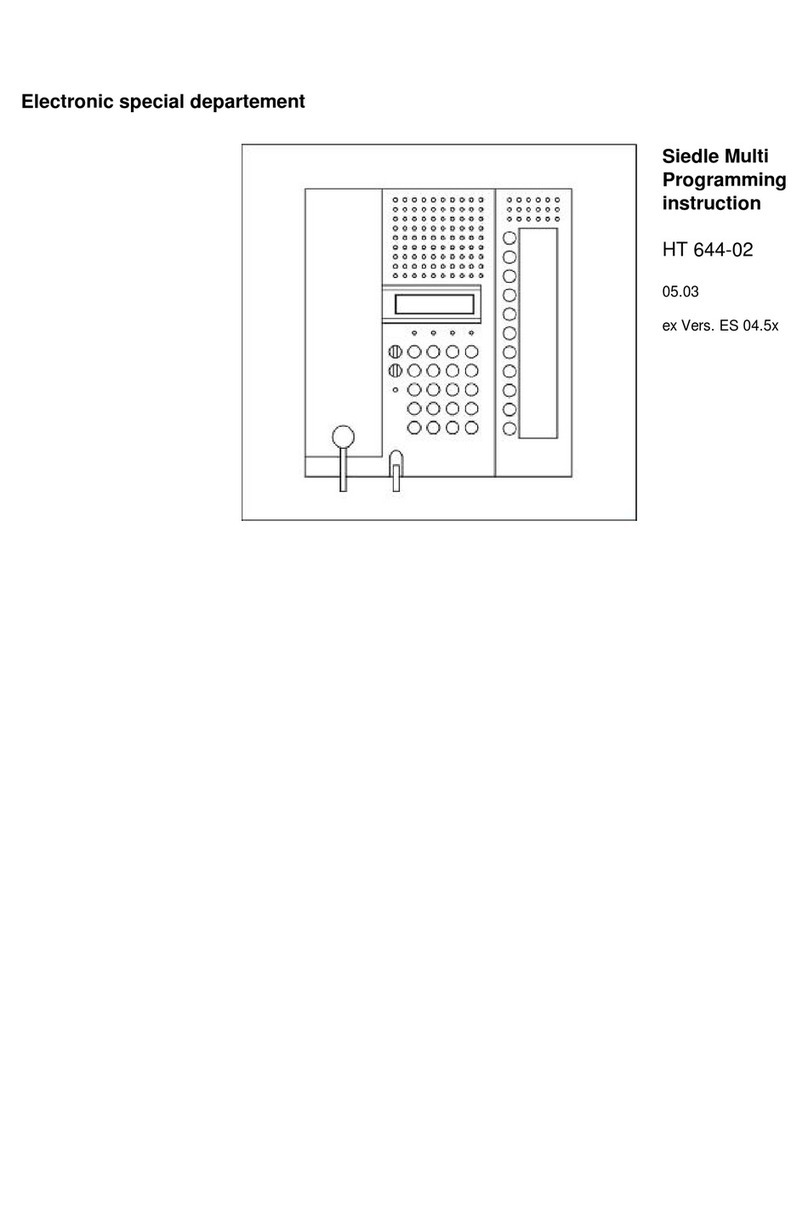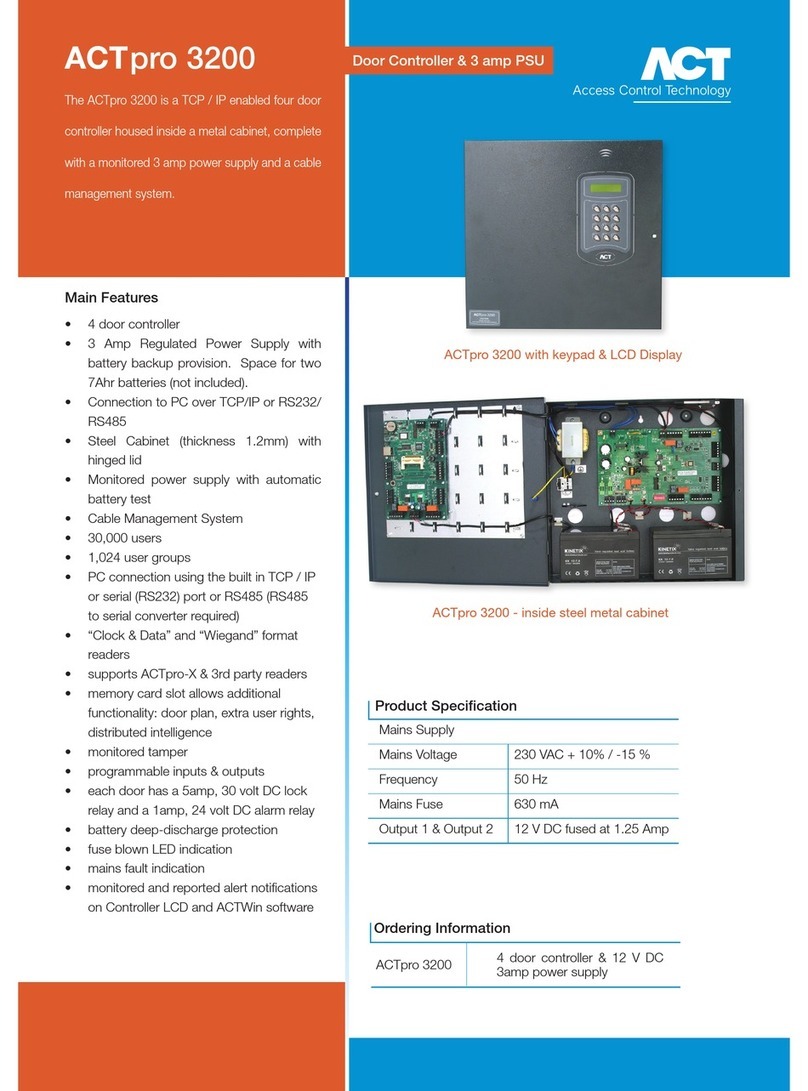E-data AR402 User manual

AR402 Administration
1
AR402 FINGERPRINT KEY
Manual Version 1.6
e-DATA GmbH

AR402 Administration
2
e-DATA GmbH
Mollenbachstrasse 19
D-71229 Leonberg
Phone (0 71 52) 93979-0
Fax (0 71 52) 93979-50
info@de.e-DATA.com
AR402 Manual
Version 1.5
Firmware 1.717 or higher
Copyright 2011 e-DATA GmbH
This Manual is protected by copyright. The user manual may only be
copied within the framework of the intended usage. Any reproduction
or translations of the manual beyond this or its transmission onto
electronic media, even in extract form, is only allowed with the
express permission of e-DATA GmbH.
e-DATA GmbH reserves the right to make changes to the user
manual and to the devices without special notice.
e-DATA GmbH does not accept any liability whatsoever for direct or
indirect damage, especially loss of data, that results from the usage of
the AR402 terminal, or from the information in this Manual

AR402 Administration
3
Content
1General Comments 5
1.1 Symbols .....................................................................................5
1.2 Device name ..............................................................................6
1.3 Intended Usage.......................................................................... 6
1.4 Protection Class.........................................................................6
1.5 Safety Measures ........................................................................ 6
1.6 Before Commissioning...............................................................6
1.7 Operation ...................................................................................8
1.8 Installation and Service..............................................................8
1.9 CE Conformance .......................................................................8
1.10 FCC Conformance .....................................................................9
2Technical Data 10
2.1 Mechanical Structure ............................................................... 10
2.2 Hardware Features .................................................................. 10
2.3 Biometric Sensor...................................................................... 10
2.4 Visual and Audible Indicators...................................................10
2.5 Connection...............................................................................10
2.6 Interface ................................................................................... 10
2.7 Power Supply...........................................................................11
2.8 Environment Conditions........................................................... 11
2.9 Dimensions and Weight ...........................................................11
2.10 Cable Specifications ................................................................11
3Installation 12
3.1 Installation Requirements ........................................................ 12
3.2 Condition..................................................................................12
3.3 Wiring.......................................................................................12
4Operation 13
4.1 View of the Control Elements................................................... 13
4.2 Basics ......................................................................................14
4.3 Basic Operating Principles....................................................... 14
4.4 User Operation.........................................................................15

AR402 Administration
4
4.4.1 Authentication, AR402: ............................................................15
4.4.2 Authentication, AR402-smart card type: ..................................15
4.4.3 Authentication, 'Template on Card' (AR402-smart card type
only) .........................................................................................15
5Wiegand Configuration - Administrator Functions 16
5.1 Change the Admin Code.......................................................... 16
5.2 Enrollment................................................................................ 17
5.2.1 Enroll user................................................................................17
5.2.2 Write Template onto smart Card (AR402-smart card reader type
only) .........................................................................................18
5.3 Define the Number of Digits for the User ID (optional) ............19
5.4 Enable Validation of the User ID (optional).............................. 19
5.5 Delete Specific User(s) ............................................................20
5.6 Delete Entire Database............................................................ 20
5.7 Select iCLASS Mode (AR402-iCLASS only)............................ 21
5.8 Define Facility Code................................................................. 22
5.9 Choose 37-bit or 26-bit Format ................................................ 22
5.10 Reset - Manually switch to Wiegand mode.............................. 23
5.11 Reset - Manually switch to RS485 mode ................................. 23
6RS485 Configuration with NEXTOR Series Access Controller 24
6.1 Status Indication ......................................................................24
6.2 Allocation of IDs on the NEXTOR Series Access Controller.... 24
7Maintenance 25
7.1 Customer Service .................................................................... 25
7.2 Repairs.....................................................................................25
7.3 Warranty, Limitation on Liability to Third Parties...................... 25
Caution: 25
Any changes or modifications not expressly approved by the party responsible for compliance
could void the user's authority to operate this equipment. 25
8Datasheet 26
Appendix 27
8.1 Quick Guide to Admin Functions .............................................27

AR402 Administration
5
8.2 Allocation of the Cable ............................................................. 28
1 General Comments
1.1 Symbols
The following symbols have been used in this manual:
Helpful tips and special characteristics of the AR402.
Careful
Possible danger, which – if the warning is not observed – can
result in damage to property, or slight to moderate bodily injury.
Caution
Possible danger, which - if the warning is not observed - can
result in death or serious bodily injury.

AR402 Administration
6
1.2 Device description
This device exists to identify persons by means of their
fingerprints and / or the contents of a smart card and / or a
personal number to be entered.
The human interface is implemented by a keyboard and a
beeper and several multicoloured Leds.
The device is connected to superordinated data processing
systems by a RS485 data line
1.3 Device name
This manual outlines the AR402 and the supported functions.
1.4 Intended Usage
The device may only be used under conditions and for
purposes for which it has been designed.
(See Chapter Environment Conditions)
1.5 Protection Class
The device conforms to the conditions of protection class IP65.
Protection class III EN60950-1.
Protection class IP65 DIN EN 60529
1.6 Safety Measures
The device has been built according to the current and
recognized technical safety rules EN60950-1 and left our
manufacturing facility in perfect condition. Improper handling
and operation outside the specified conditions can result in
dangers due to electrical current. This can endanger the lives of
persons and damage the device.
1.7 Before Commissioning
Inspect the device for visible damage resulting from shipment
or improper storage. Do not commission a damaged device.
Careful
The device may only be operated with DC voltage 12 to 24V DC.
The device is protected against polarity reversal.

AR402 Administration
7

AR402 Administration
8
1.8 Operation
Do not subject the device to any mechanical stresses such as
impacts, violent shaking or heavy loads. Impacts and shaking
can damage the electronics.
1.9 Installation and Service
The device may only be opened by trained specialists.
Disconnect the device from the power source before opening.
• You may only perform repairs in collaboration with e-
DATA GmbH.
1.10 CE Conformance
This device is manufactured according to the safety
requirements of EN 60950.
Safety of electrical equipment
• European Norm EN 60950
This device complies with interference resistance criteria
according to EN 55022; EN 61000-3-2/-3; EN 55024

AR402 Administration
9
1.11 FCC Conformance
This device complies with interference resistance criteria
according to FCC Rules 47 CFR Part 15 – Subpart C Section
15.209
NOTE: This equipment has been tested and
found to comply with the limits for a Class B
digital device, pursuant to part 15 of the FCC
Rules. These limits are designed to provide
reasonable protection against harmful
interference in a residential installation. This
equipment generates, uses and can radiate
radio frequency energy and, if not installed and
used in accordance with the instructions, may
cause harmful interference to radio
communications. However, there is no guarantee
that interference will not occur in a particular
installation. If this equipment does cause harmful
interference to radio or television reception,
which can be determined by turning the
equipment off and on, the user is encouraged to
try to correct the interference by one or more of
the following measures:
— Reorient or relocate the receiving antenna.
— Increase the separation between the
equipment and receiver.
— Connect the equipment into an outlet on a
circuit different from that to which the
receiver is connected.
— Consult the dealer or an experienced
radio/TV technician for help.

AR402 Administration
10
2 Technical Data
2.1 Mechanical Structure
• Plastic body + metal wall mount panel
• Resin sealed electronics
• 12 inch cable molded into body
2.2 Hardware Features
• Fingerprint biometric sensor
• MIFARE,DESFire,iCLASS- reader
• 12-key Keypad
• Beeper
• 4 red/green LEDs
• Keyboard illumination
• 3 Opto-Inputs
• Wiegand output
• RS485 host interface
2.3 Biometric Sensor
• Thin optical sensor
• 500 dpi @ 8 bit per pixel
• Active area: 0,5 x 0,9 in
• Template size: 130...250 bytes
• Memory: 1000 templates (optionally 6000)
2.4 Visual and Audible Indicators
• 4 red/green LED user interface
• Beeper (3khz)
2.5 Connection
• Cable with 11 circuits
2.6 Interface
• RS485 interface, 19200 Baud (8/N/1)
• Wiegand Output
• 3 Opto-inputs, active

AR402 Administration
11
2.7 Power Supply
• DC Voltage, 12...24V
Minimum 1A and complying with Limited Power Source
according to IEC/EN 60950-1
• Power consumption max 5W
• CSA or UL listing is recommended
2.8 Environment Conditions
• Temperature range 14° to 122º F
• Indoor and Outdoor
• Protection class IP65
2.9 Dimensions and Weight
• 4,5 in x 2,5 in x 2 in (H x W x D)
• Approx. 0.4 lb
2.10 Cable Specifications
• RS485
Shielded twisted pair cable (4000 feet max)
Examples:
1. 2x2 strands litz wire AWG24 (0.4 kcmil)
2. J-Y(ST)Y 2x2x0,6
3. CAT 5 ... 7 STP (Shielded Twisted Pair)
• Wiegand
Non-twisted shielded cable (500 feet max)
Examples:
1. 10 pair shielded wire AWG22 (0.64 kcmil)
For shorter distances or using higher supply voltage:
2. 8 pair AWG24 (0.4 kcmil)

AR402 Administration
12
3 Installation
3.1 Installation Requirements
For outdoor use, determine an appropriate place for mounting
the AR402. Avoid mounting in direct sunlight as this may affect
the function of the biometric sensor.
Direct sunlight may overheat the AR402.
3.2 Condition
Check the following for mounting the AR402
Device needs proper clearance.
A
ll cabling must be provided, electrical cable, data cable and
door opener cabling.
Power supply is provided.
3.3 Wiring
Do not install data cables parallel to cables conducting high
voltage. If unavoidable, install the data cables in conduit and
keep them at a distance of 1 yd to protect them against
electromagnetic interference.

AR402 Administration
13
4 Operation
4.1 View of the Control Elements
LEDs green / red
1-2-3-4
Execute Button #
Fingerprint Sensor
Keypad
Wall Mount Panel
A
ntenna to read smart
cards

AR402 Administration
14
4.2 Basics
The AR402 is manufactured in two versions:
1. AR402 with built-in biometrical sensor and keypad
2. AR402-Card Reader with built-in biometrical sensor and keypad + embedded smart card
reader
The AR402 identifies authorized users by scanning their fingerprints (and optionally their
PINs and smart cards). Successful identification sends a trigger signal to an access
controller within a protected area and is followed by a door lock or release.
The AR402-Card Reader reads fingerprints and smart cards alternatively.
Fingerprint authentication requires that the authorized user's fingerprints have been enrolled
in advance and that they have been linked to a unique User ID.
Enrollment can be performed on the AR402, which stores the collected data (Templates).
The 'Template on Card' mode allows you to write Templates onto smart cards (currently
16k2 cards only).
The AR402 can either be run using the RS485 interface or the Wiegand output:
RS485 Configuration Running the reader using the RS485 interface means that
administration of the AR402 is done on the NEXTOR Series
access controller.
All administrator functions, except for enrollment, are disabled
on the AR402.
Fingerprint Templates are managed by the access controller
and can be distributed to the connected AR402 readers.
Wiegand Configuration All administrator functions described in this manual, except for
enrollment, only apply to the Wiegand configuration. All settings
are entered on the keypad of the AR402.
Fingerprint templates are stored on the AR402 and cannot be
distributed to connected AR402 readers.
4.3 Basic Operating Principles
General Pressing any key triggers a beep.
Release Beep tone and all LEDs flashing green
Green and Red / Green LEDs Guides an administrator through the setup menus
Red LEDs and Beeps Generally indicates an error
Error Message 3 short beeps and all LEDs flashing red 3 times indicate an error.
The desired function was not performed.
3x Key "#" Press "#" three times to reset the reader to keypad default state after typing
errors or wait for timeout (10-30 seconds, depending on status) to return to the default
position.

AR402 Administration
15
4.4 User Operation
4.4.1 Authentication, AR402:
Authorized users who's fingers have been enrolled and who's PIN have been registered are
granted access when entering:
Finger without PIN: Press »=> Bio-Sensor is illuminated
Apply Finger => Green LEDs (Access granted)
Finger plus PIN: Press »=> Bio-Sensor is illuminated
(Wiegand) Apply Finger => LEDs flash (Waiting for PIN entry)
Enter PIN => Green LEDs (Access granted)
Finger plus PIN: Press »=> Green and Red LEDs 1 and 4 flash (Waiting for PIN entry)
(RS485) Enter PIN => Bio-Sensor is illuminated
Apply Finger => Green LEDs (Access granted)
4.4.2 Authentication, AR402-smart card type:
Authorized users who's fingers have been enrolled and who's card type cards and PIN have been
registered on the access controller are granted access when entering:
Finger: as above
Card without PIN: smart card => Beep and short green signal (Indication card was read)
=> Green LEDs (Access granted)
Card plus PIN: smart card => Beep and short green signal (Indication card was read)
(Wiegand) => LEDs flash (Waiting for PIN entry)
Enter PIN => Green LEDs (Access granted)
Card plus PIN: smart card => Beep and short green signal (LEDs 2/3) (Indication card was read)
(RS485) => Green and Red LEDs 1 and 4 flash (Waiting for PIN entry)
Enter PIN => Green LEDs (Access granted)
4.4.3 Authentication, 'Template on Card' (AR402-smart card type only)
Authorized users who's fingers have been stored onto their card and who's smart cards and PIN
have been registered on the access controller are granted access when entering:
Card without PIN: smart card => LEDs flash green.
Beep when finished reading the card (Indication card was read)
=> Green LEDs (Access granted)
Card plus PIN: smart card => LEDs flash green.
Beep when finished reading the card (Indication card was read)
=> LEDs flash (Waiting for PIN entry)
Enter PIN => Green LEDs (Access granted)
The AR402-smart card type reads fingers and smart cards alternatively without having to switch
between operating modes.
If a mistype occurs on the keypad simply press the “#” three times to reset and start over.
The various operating modes are configured in the administrator’s menu as described in section 5.

AR402 Administration
16
5 Wiegand Configuration - Administrator Functions
With the exception of enrollment all administrator functions described in this section only
apply to the Wiegand configuration, i.e. connecting the AR402 to the access controller via
Wiegand.
Administration of the AR402 with Wiegand is done on the reader. The Fingerprint Key user
interface is comprised of the keypad, fingerprint reader and smart reader as input devices
and the LEDs and beeper as output devices.
The administrator functions allow administrators to configure the operating modes and the
Admin code.
e-DATA GmbH delivers the device with the default Admin Code '1234'.
In addition to the Admin Code each device has a fixed access code. This code corresponds
with the device’s serial number, a 12-digit hexadecimal code, which is printed on the back of
the reader. The 12-digit code serves as a basis for calculating the access code if your
Admin Code is lost. In this case please contact e-DATA GmbH.
5.1 Change the Admin Code
The default Admin Code is '1234'.
For security reasons it is advisable to change the Admin Code!
The Admin Code can be a 4-digit to 8-digit code.
Admin Mode # 99 # Green 1+2
Default Admin Code 1234
or enter your Admin Code xxxx # Green 1+2+3
Function Menu 14 # Green 1+2 flashing Beep
Change Admin Code 15 # Green 2+3 flashing Beep
(Default = 1234) 4 - 8 digits # Green 1+2 flashing Beep
Finalize by 3 x # ###
or wait for Timeout
For security reasons the default Admin Code
should be chan
g
ed.
(
see below
)

AR402 Administration
17
5.2 Enrollment
The AR402 assigns 2 different fingers (e.g. left index finger, right index finger) to the unique
User ID of a person. Each of the 2 fingers must be scanned 3 times by the Fingerprint Key
reader. The biometric sensor reads fingers best when placing your finger on the sensor with
some pressure.
3 x +3 x
5.2.1 Enroll user
The fingers of a new user are enrolled by entering the following on the reader's keypad:
Admin Mode # 99 # Green 1+2
Default Admin Code 1234
or enter your Admin Code xxxx # Green 1+2+3
Enter Enrollment Code 12 # Green 1+2+3+4 flashing
Enter User ID * xxxxx # Green 1 flashing Sensor Red
Apply 2 Fingers 3x if successful:
Green 1+2+3+4 flashing
Finalize by 1 x # #
or wait for Timeout
Entering a User ID with an incorrect number of digits, an already existing User ID, or variant
IDs with Validation enabled and also if your fingers already have been scanned will prompt
an error message (all red LEDs flashing three times) and cause the reader to return to it's
default position.
* With Validation enabled enter your User ID a second time. After the first entry of your User
ID and the '#' key, the four green quickly flashing LEDs indicate the reader to expect your
User ID for a second time.
Bright daylight may affect the function of the biometric sensor.
Shadowing the sensor with your hand will help.

AR402 Administration
18
5.2.2 Write Template onto smart Card (AR402-smart card reader type only)
Setting the reader to 'Template on Card' is required for this operation (see "Choose
iCLASS Mode", page 21) and the reader must 'know' the encryption of your iCLASS cards.
The 'Template on Card' mode does not store fingerprint templates to the AR402 but writes
them onto iCLASS cards instead. The reader identifies authorized users by comparing the
fingerprint templates stored on the card with the scanned finger of the card holder. If the
two match the reader will send the facility code and card number to the controller.
'Template on Card' may be expedient where storing biometric data is prohibited. In
addition this mode offers a good alternative using biometric readers in a Wiegand
configuration as users will not have to enroll on multiple readers.
At this point 'Template on Card' only works with 16K2 iCLASS cards and in a Wiegand
configuration.
The AR402-iCLASS will store the fingers of a new user onto iCLASS cards when entering
the following on the keypad:
Admin Mode # 99 # Green 1+2
Default Admin Code 1234
or enter your Admin Code xxxx # Green 1+2+3
Enter Enrollment Code 16 # Green 1 flashing Sensor Red
Apply 2 Fingers 3x if successful:
Green 1+2+3+4 flashing
Apply Card
until the writing process is completed Green 1 flashing Sensor Red
Enroll next finger or
Finalize by 3 x # ###
or wait for Timeout

AR402 Administration
19
5.3 Define the Number of Digits for the User ID (optional)
Here the length of the User IDs (Default = 5 digits) can be set to a value between 2 and 9
digits.
In the process of enrollment User IDs need to be entered as a personal and unique ID.
Admin Mode # 99 # Green 1+2
Default Admin Code 1234
or enter your Admin Code xxxx # Green 1+2+3
Function Menu 14 # Green 1+2 flashing Beep
Number of Digits for User ID 16 # Green 3+4 flashing Beep
(Default = 5) 2 - 9 digits # if successful:
Green 1+2 flashing Beep
Finalize by 3 x # ###
or wait for Timeout
5.4 Enable Validation of the User ID (optional)
This menu allows you to enable the validation of the User ID for enrollment to eliminate
incorrect entries.
Admin Mode # 99 # Green 1+2
Default Admin Code 1234
or enter your Admin Code xxxx # Green 1+2+3
Function Menu 14 # Green 1+2 flashing Beep
Validation of User ID 22 # Green 3+4 flashing Beep
Enable 1 # Green 1+2 flashing Beep
or Disable (Default) 0 # Green 1+2 flashing Beep
Finalize by 3 x # ###
or wait for Timeout

AR402 Administration
20
5.5 Delete Specific User(s)
This function allows you to remove a single user (User ID with its fingerprints) or several
users of your choice from memory.
Admin Mode # 99 # Green 1+2
Default Admin Code 1234
or enter your Admin Code xxxx # Green 1+2+3
Delete Specific User(s) 13 # Green 1+2+3+4 flashing
User ID xxxxx # if successful:
Green 1+2+3+4 flashing Beep
Optional: More User IDs xxxxx # Green 1+2+3+4 flashing Beep
Finalize by 3 x # ###
or wait for Timeout
5.6 Delete Entire Database
Caution
Admin Mode # 99 # Green 1+2
Default Admin Code 1234
or enter your Admin Code xxxx # Green 1+2+3
Enter Delete Database 1357 # Red 1+2+3+4 flashing Beep
Press »key to confirm »if successful:
Green 1+2+3 Beep
Finalize by 3 x # ###
or wait for Timeout
If you see red LEDs after pressing »this indicates the database was not deleted and the
procedure needs to be repeated.
This function deletes all users of the reader's database!
Table of contents
Popular Intercom System manuals by other brands

2easy
2easy DT24 user manual
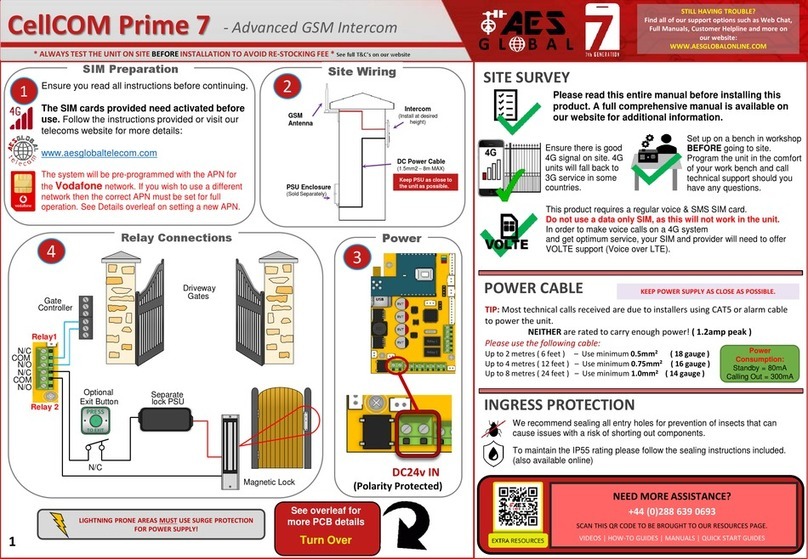
AES global
AES global CellCOM Prime 7 quick start guide
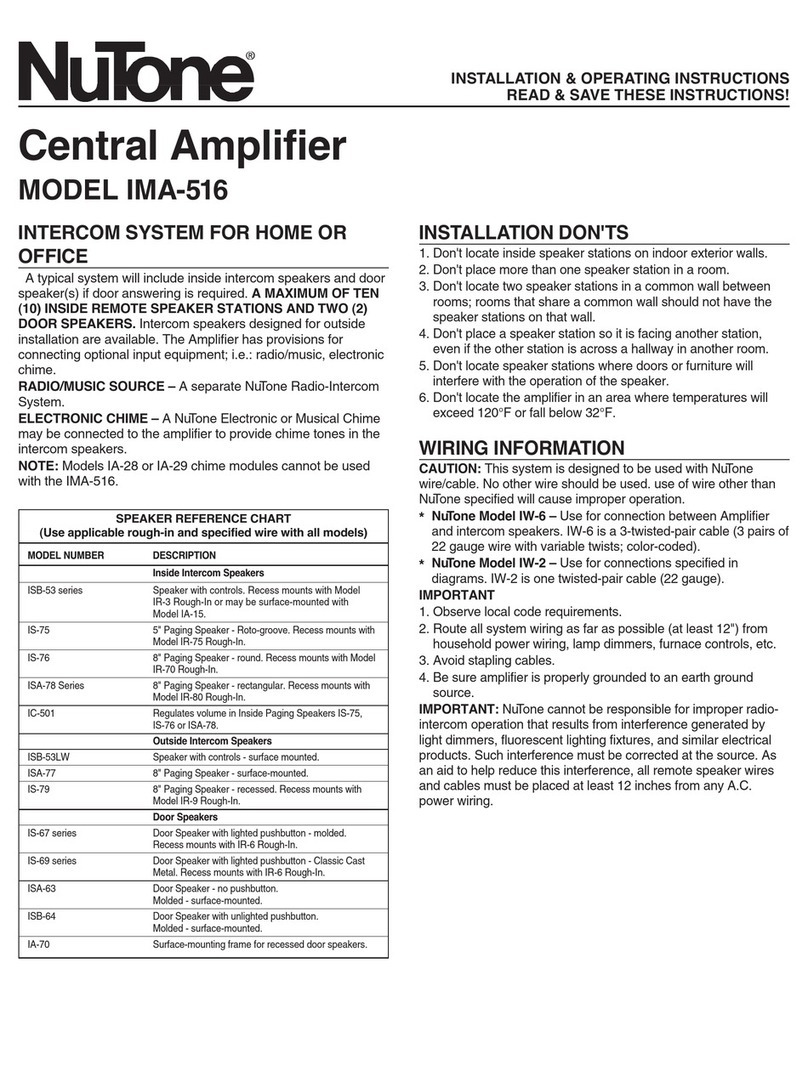
NuTone
NuTone IMA-516 Installation & operating instructions
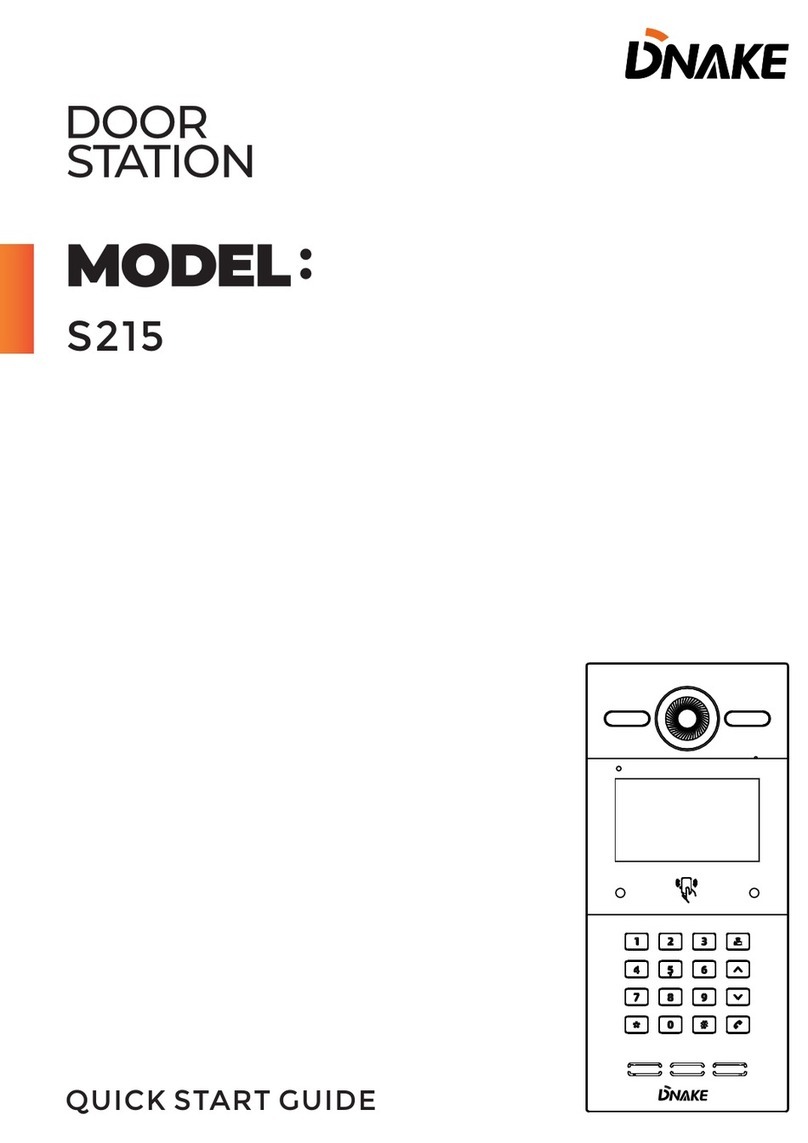
Dnake
Dnake S215 quick start guide

Planet Networking & Communication
Planet Networking & Communication HDP-5260PT user manual
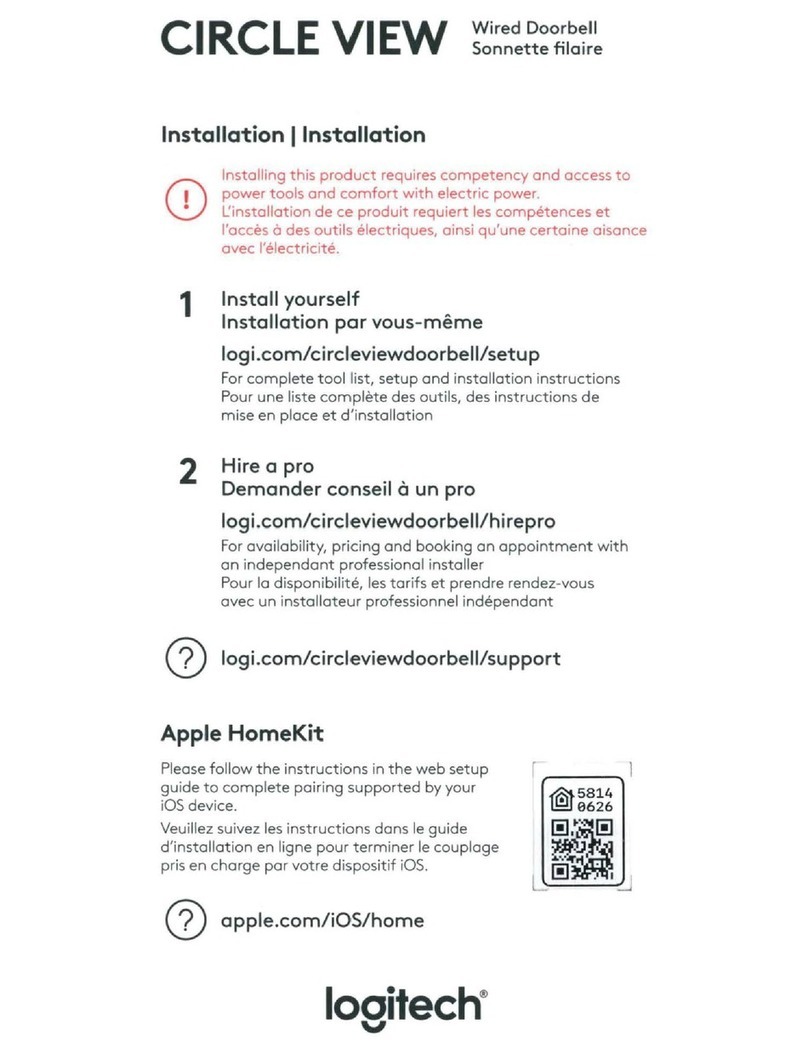
Logitech
Logitech Circle view 596CIRC484 installation manual