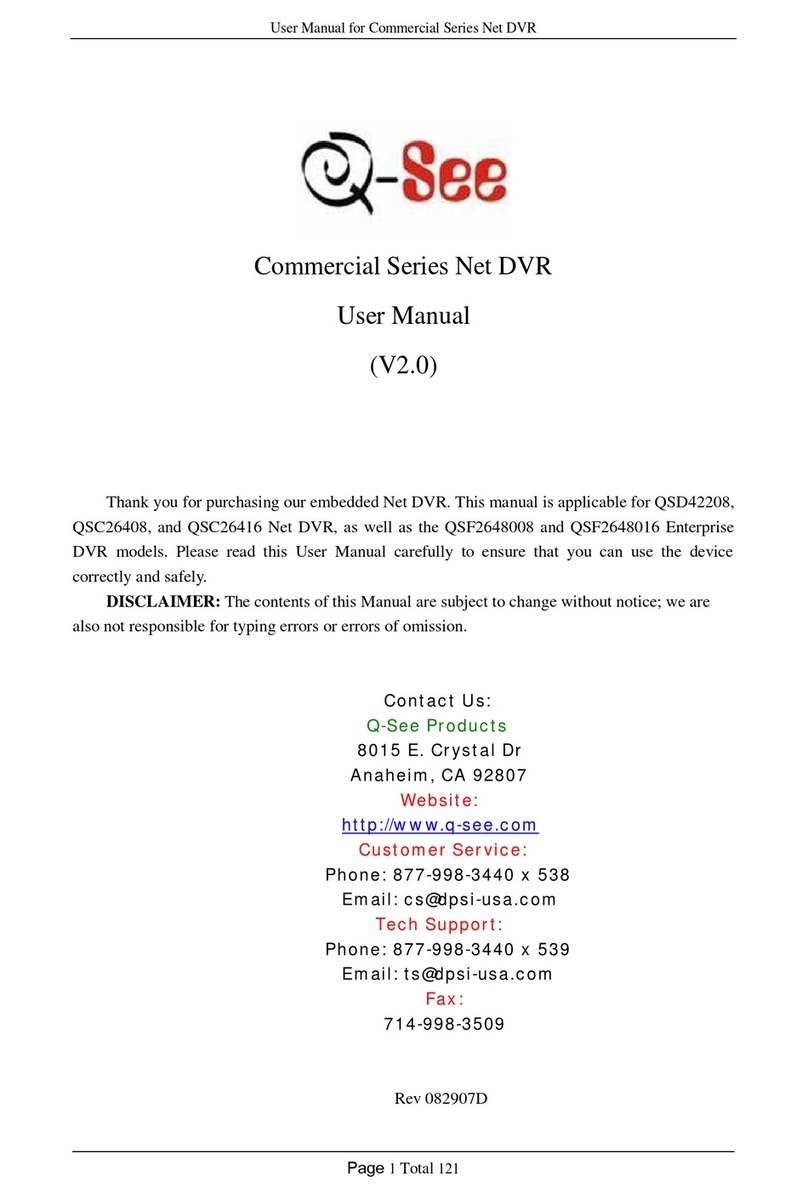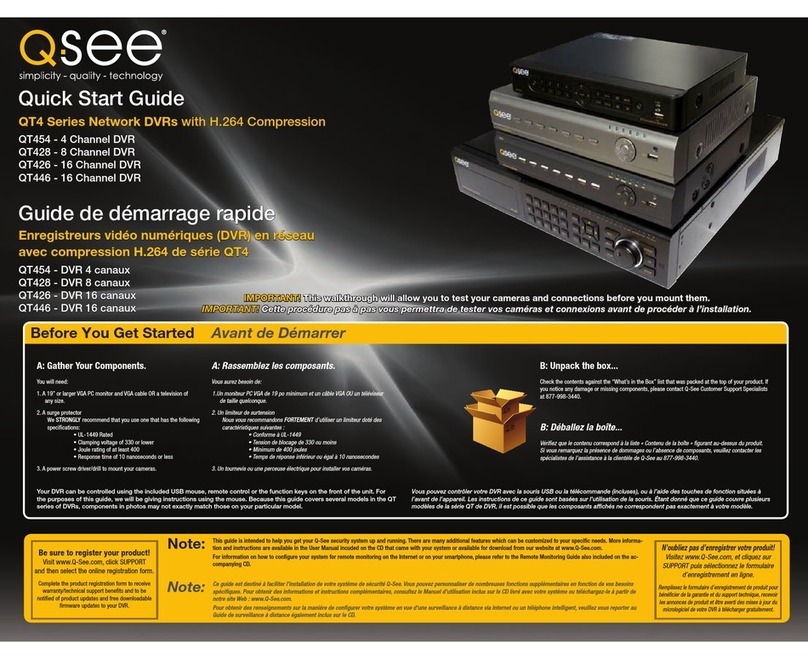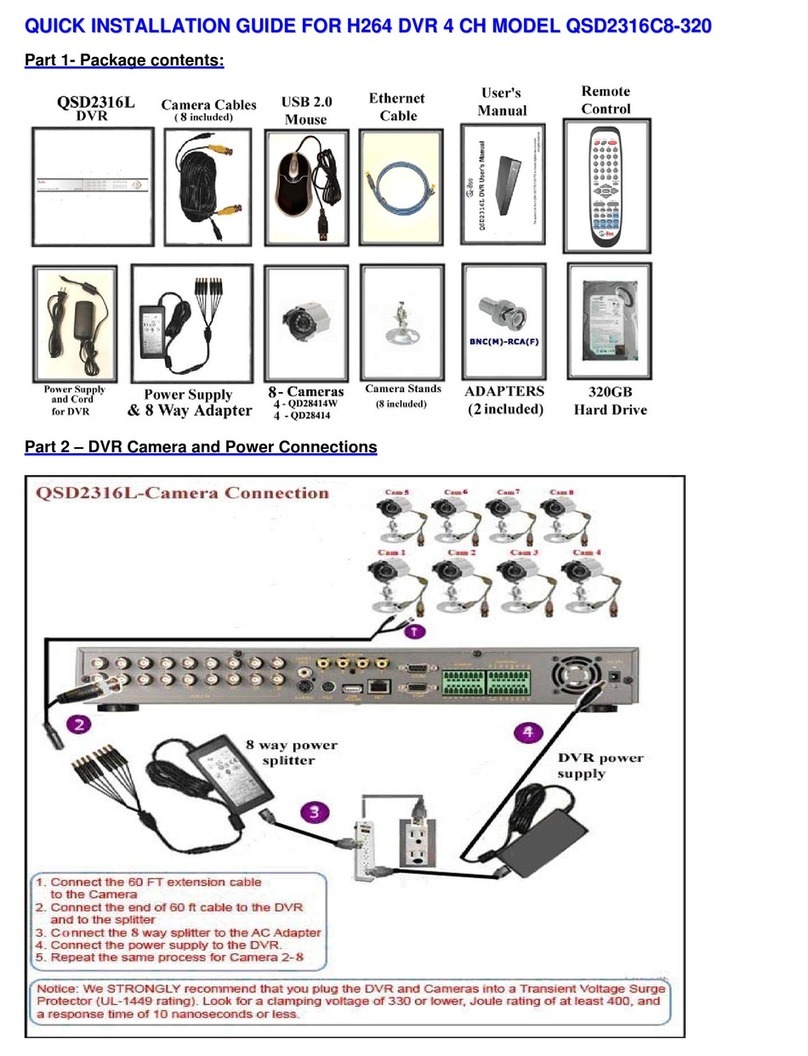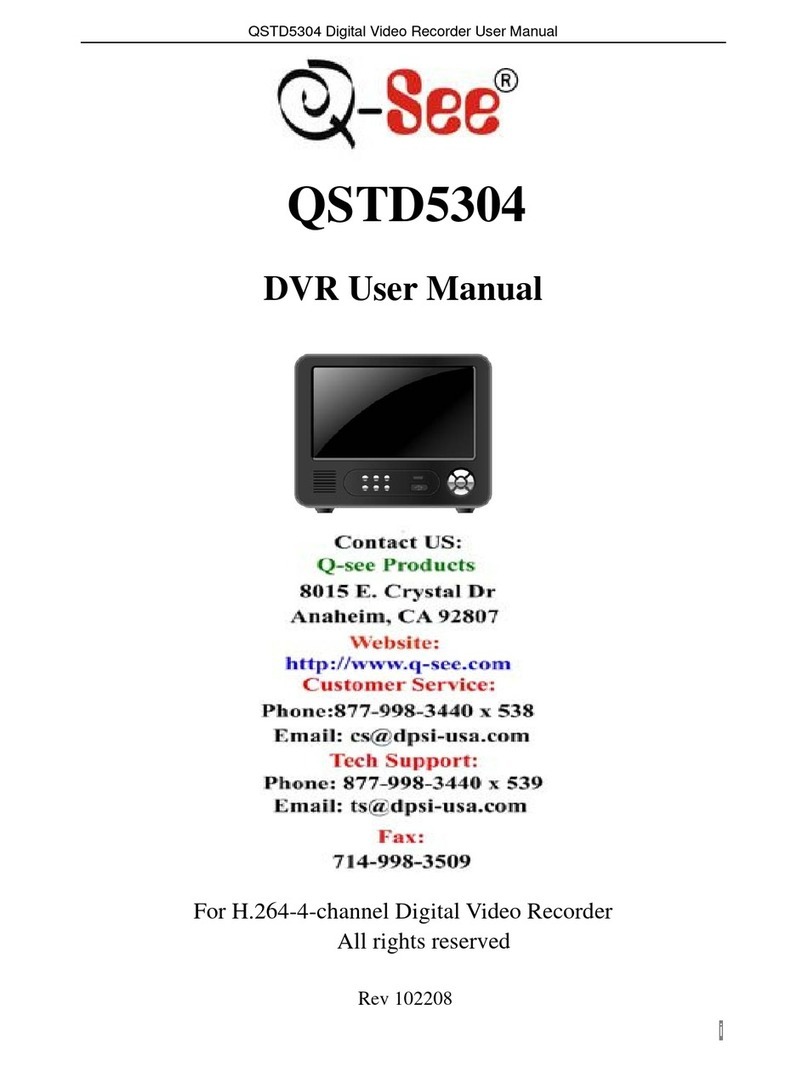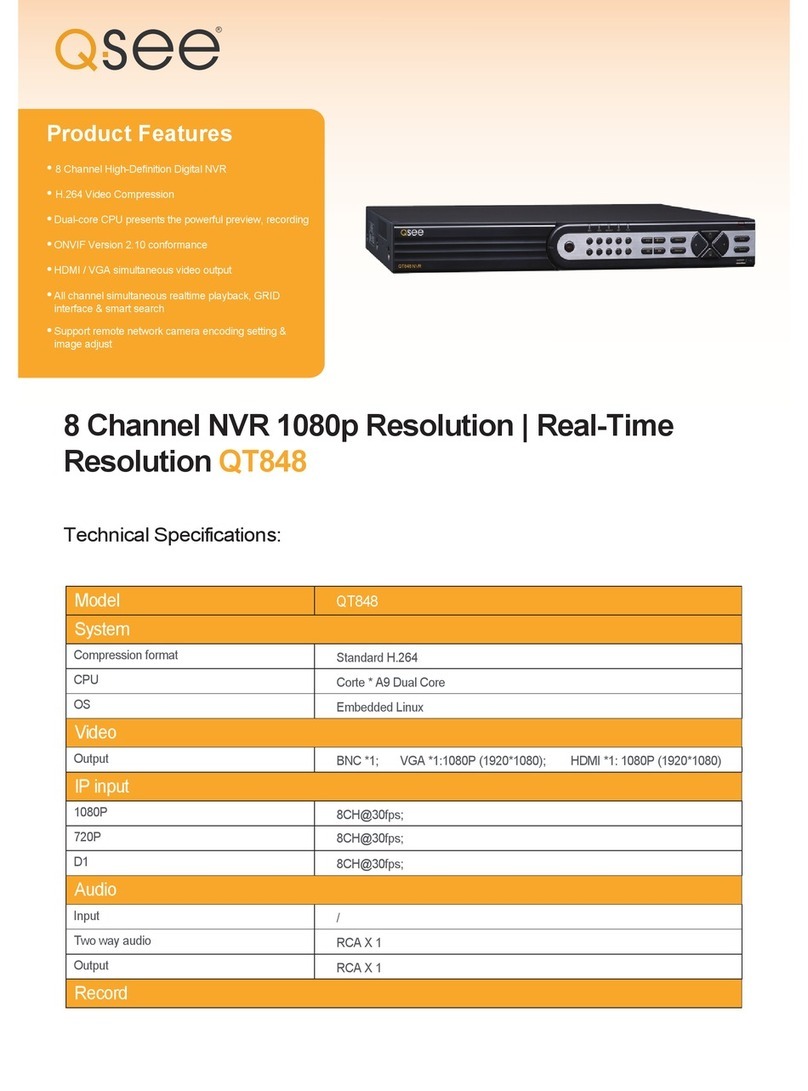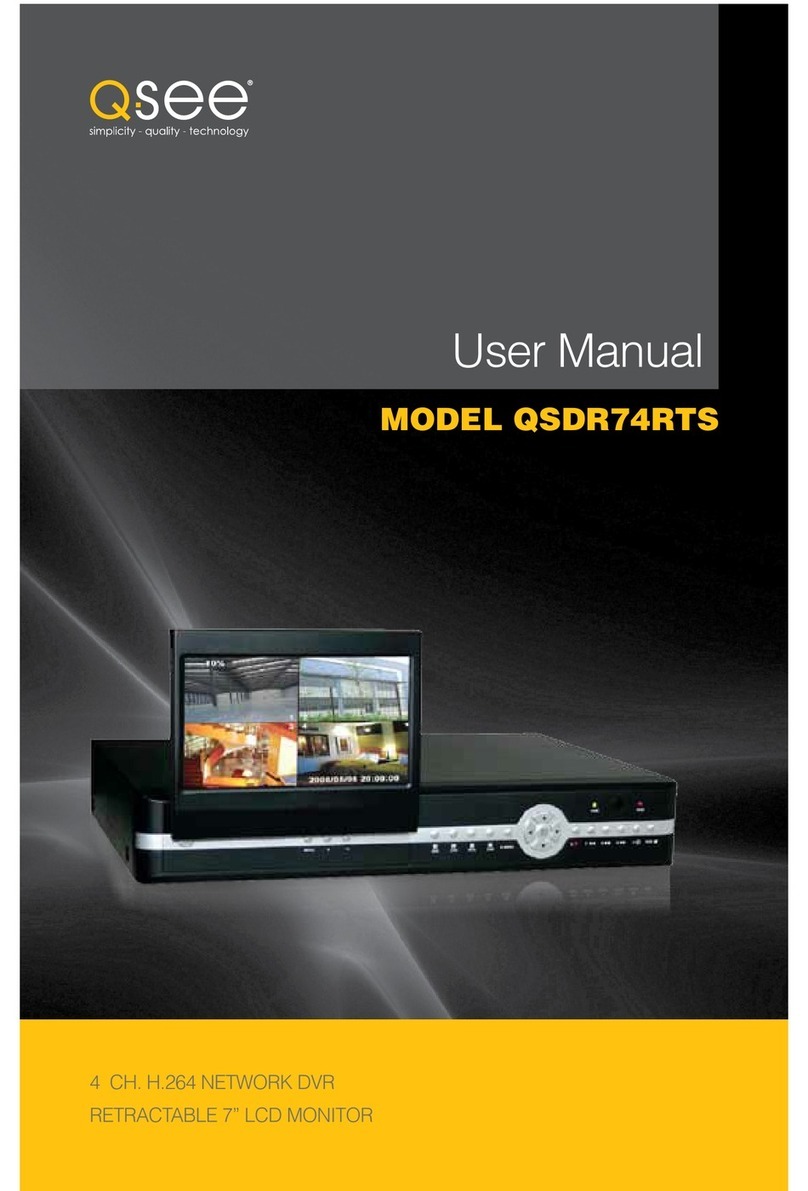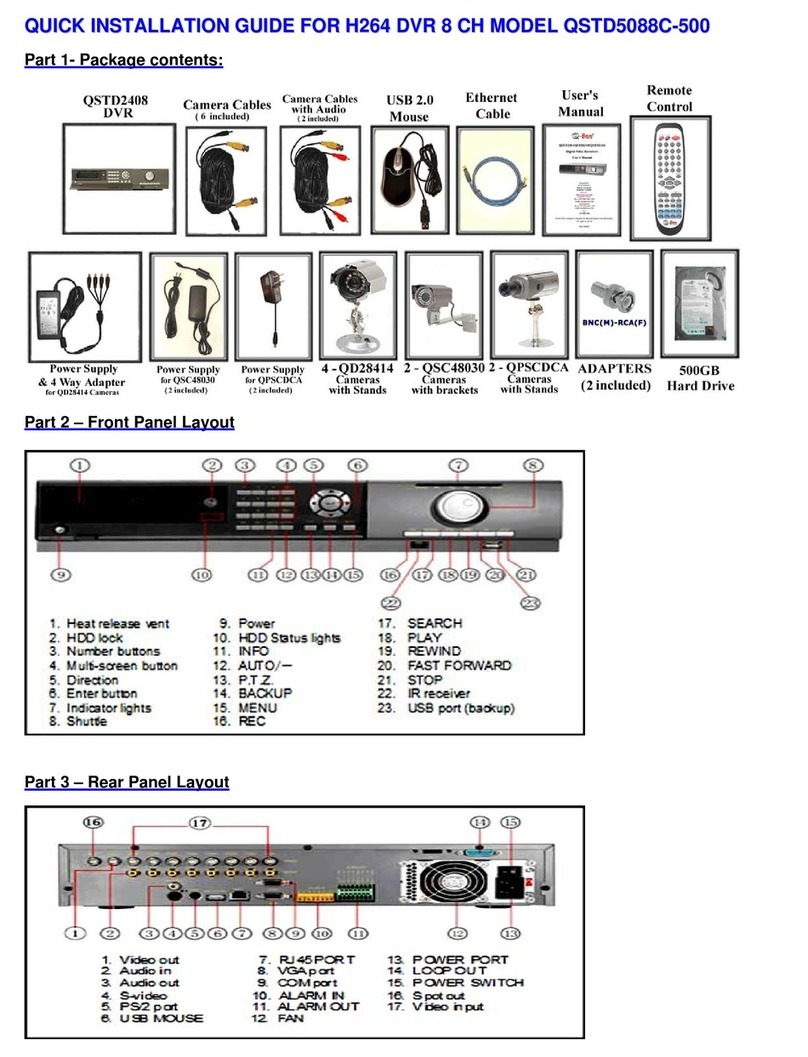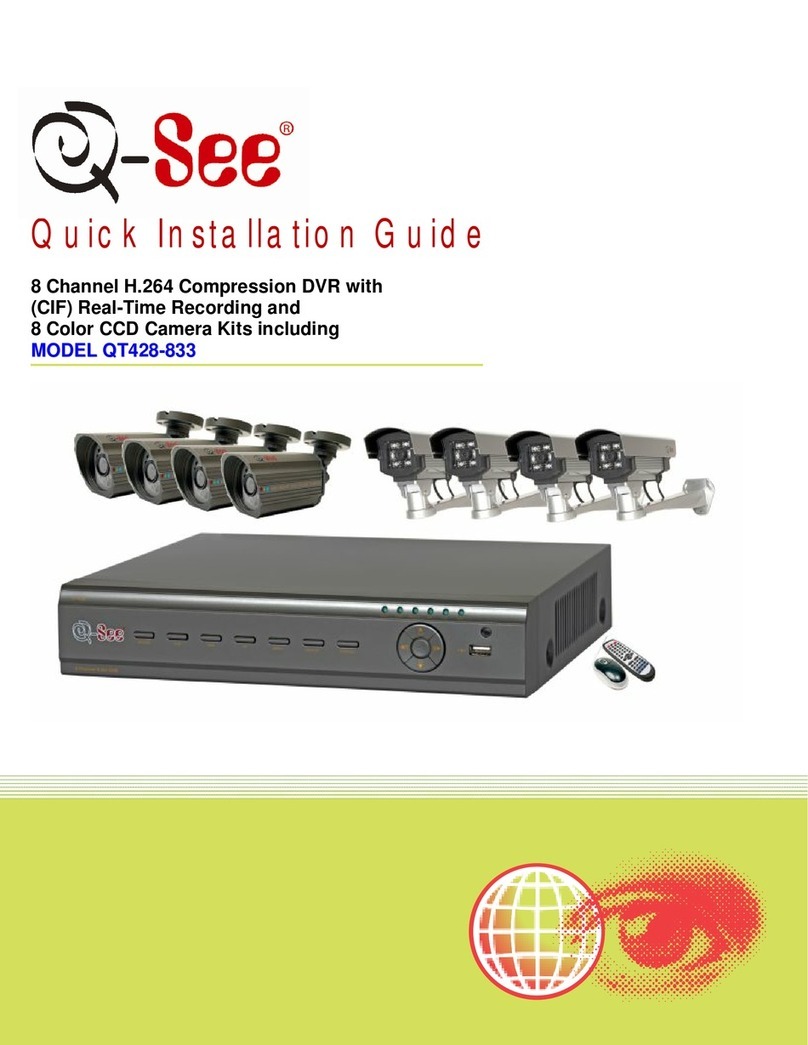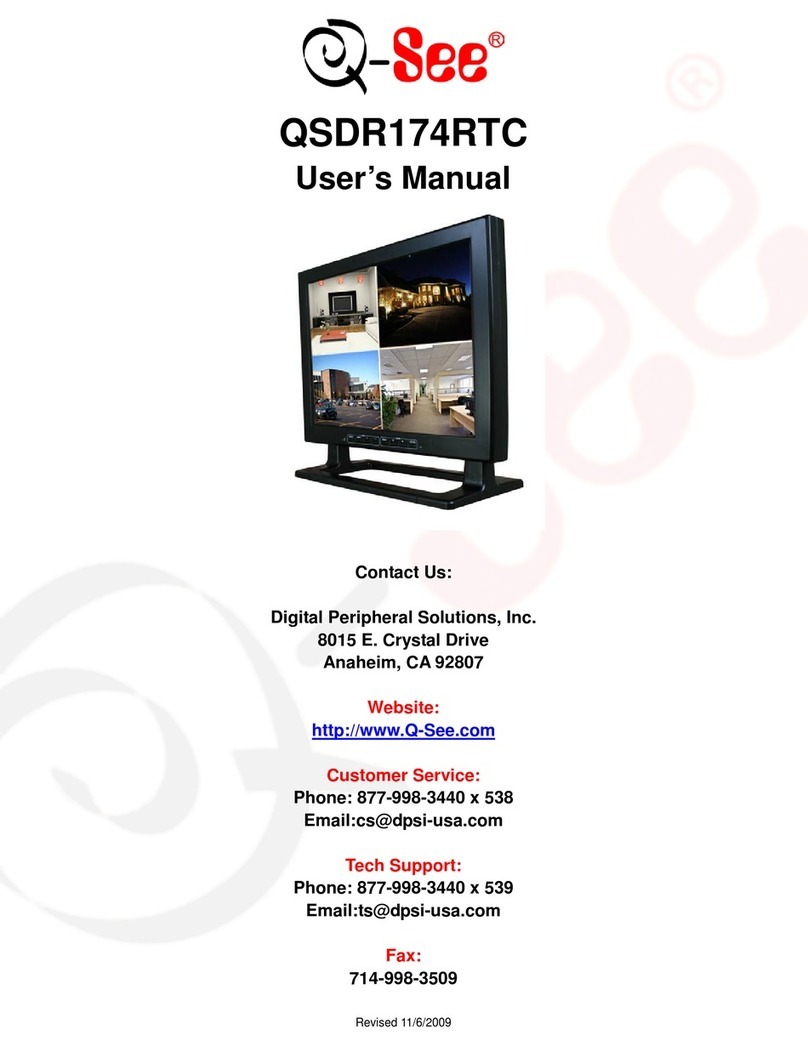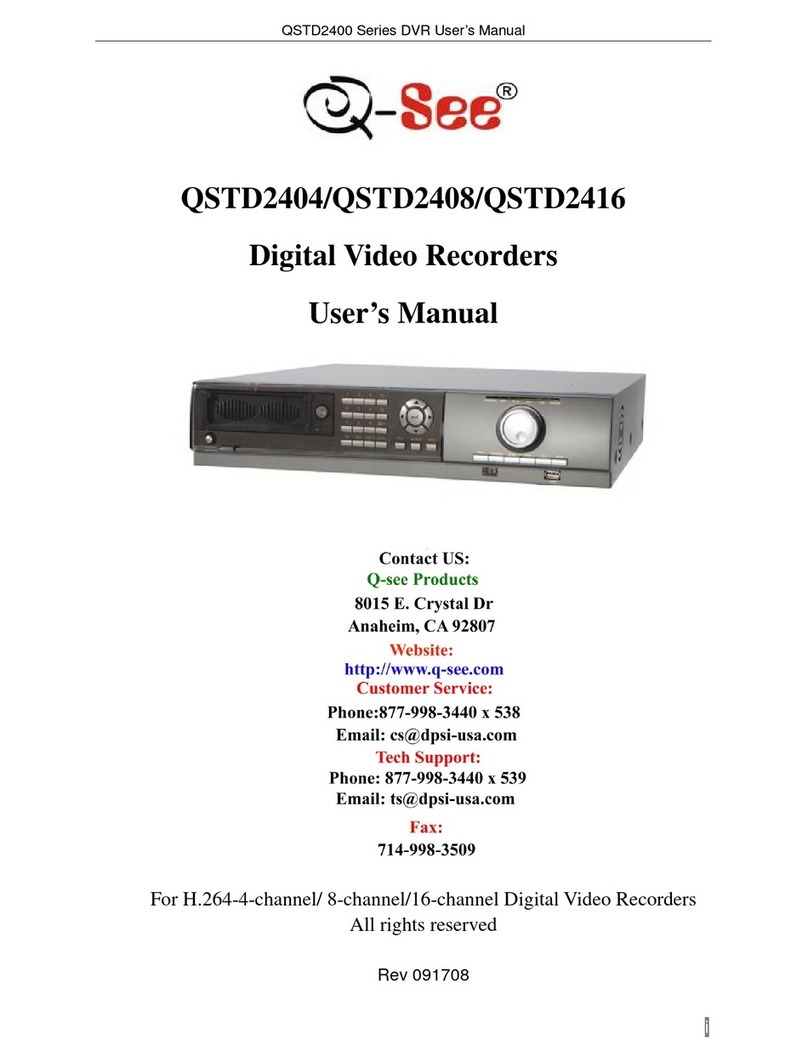STEP
3
STEP
4
STEP
5
A. Plug the included Network (Ethernet) cable into
the Network port 4on the back of the DVR.
B. Connect the other end of the cable to an open
port on your router (not included).
Before starting the DVR, download the free QC View App (for mobile
phones) or QC View HD App (for tablets) from your device’s app store.
A. Plug the DVR power supply into the power
port 5on the back of the DVR.
NOTE: DVR will have one of the two
power supplies shown on the right.
B. Plug the power cable into a surge protector.
C. Turn on the DVR’s power switch.
The DVR will beep as it powers up.
The Start Up Wizard will appear on-screen after a few minutes.
When the startup wizard appears, follow the on-screen instructions to
complete the NVR setup and connect to the internet using Q-See’s
Scan N’ View service.
WIZARD GLOSSARY
DST (Daylight Savings Time): Set DST to change where applicable.
Click Set to enter the start and end dates. Make sure the box is checked.
NTP (Network Time Protocol): Maintains the accuracy of the DVR’s
clock. Check the box to turn on.
Language: This is the language the DVR will use.
NOTE: If a new language is selected, the DVR will restart. The wizard will
continue in English but menus will be in the selected language.
Local IP Address (LAN): The DVR’s address on the network. Write the
address on the line below. To access the DVR from a computer on the
same network, enter this address into the web browser.
STEP 6 START UP WIZARD
To complete setup, launch QC View App on your mobile device.
Local Address (LAN):____________________________________________
To prevent the wizard from running again, uncheck the startup option.
To access your DVR over the Internet on a computer (Mac or PC) go
to www.q-seeqcview.com
Q-SEE QC VIEW ON YOUR COMPUTER
A. Create a user account by clicking on Sign Up Now.
B. Log into your new account.
C. Click on Add Device.
D. Enter a name for your DVR, its Serial Number (shown in the silver label
on the DVR’s case), your user name and password.
E. Select your DVR from the list.
F. Click to start viewing your cameras.