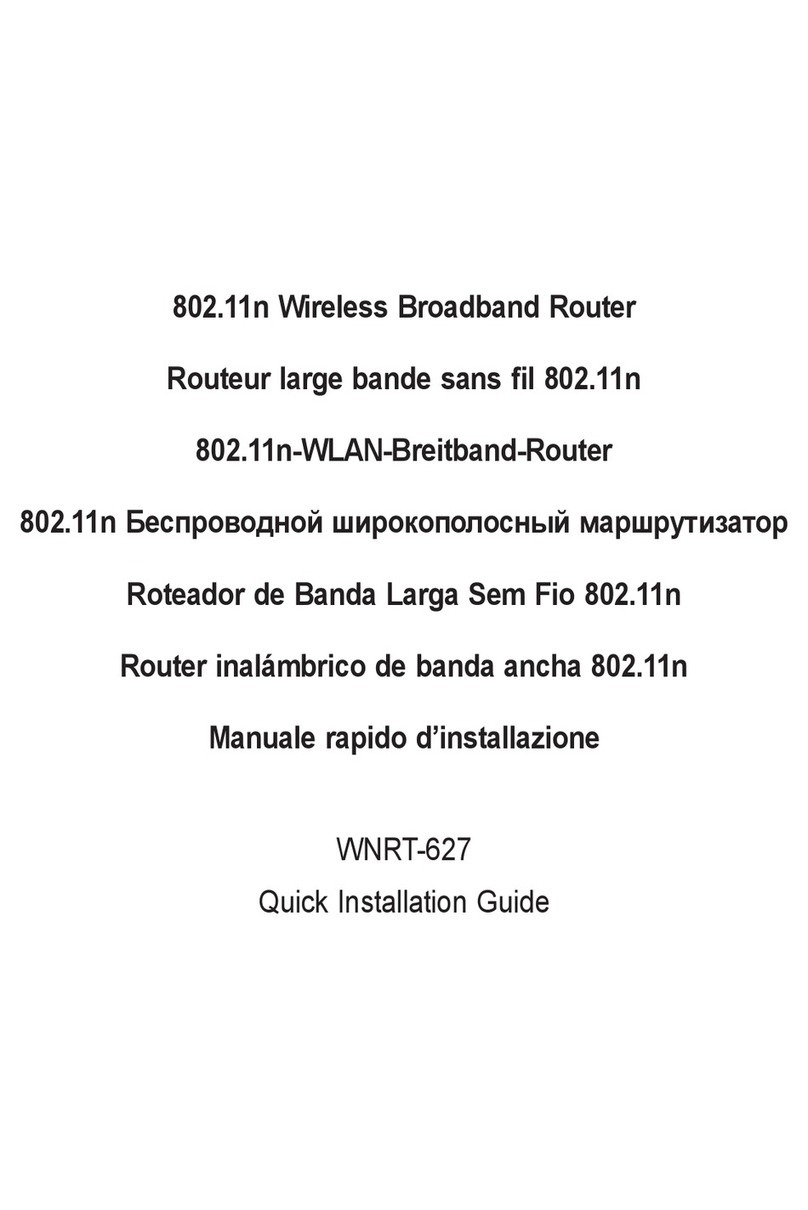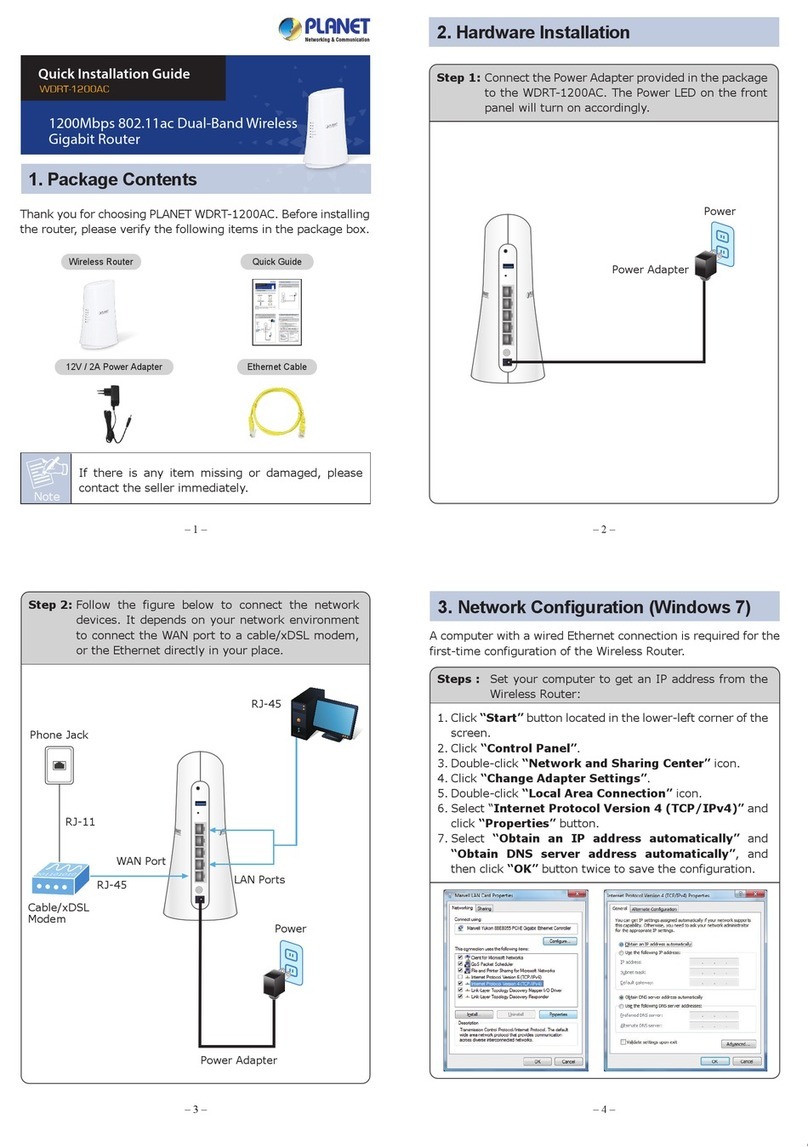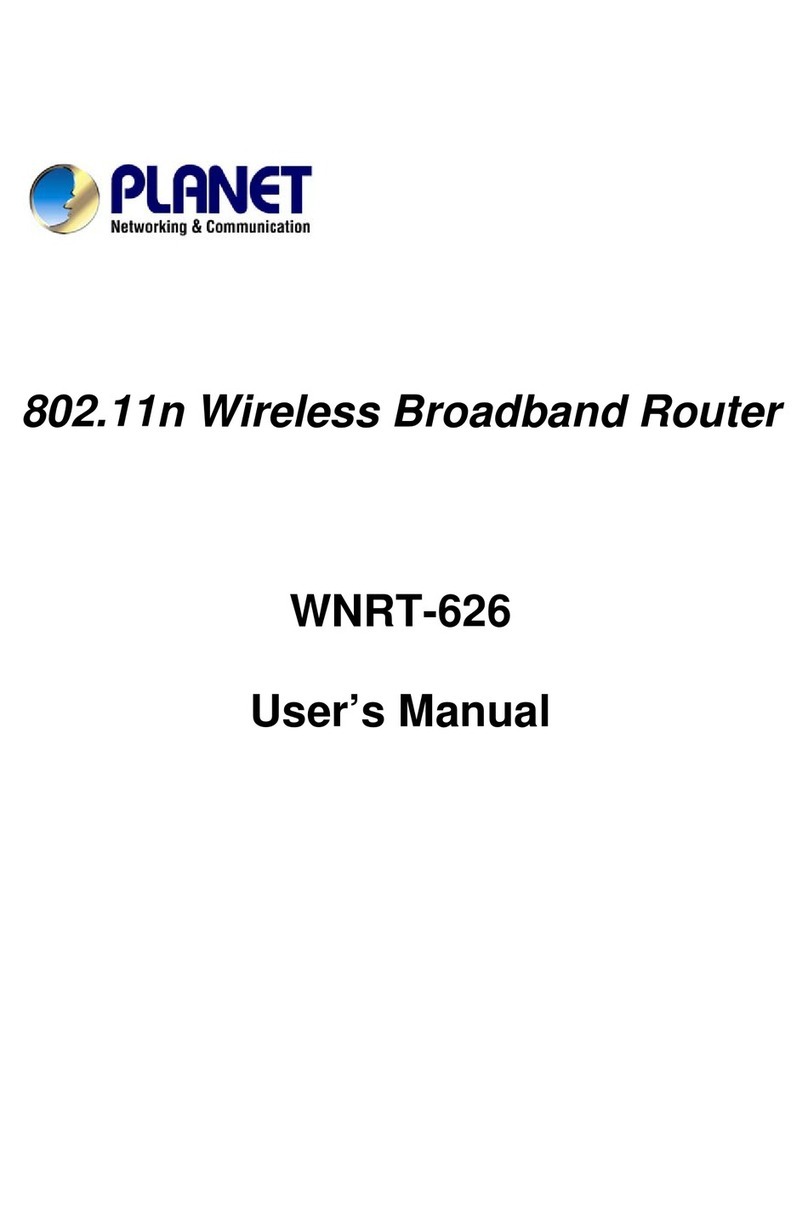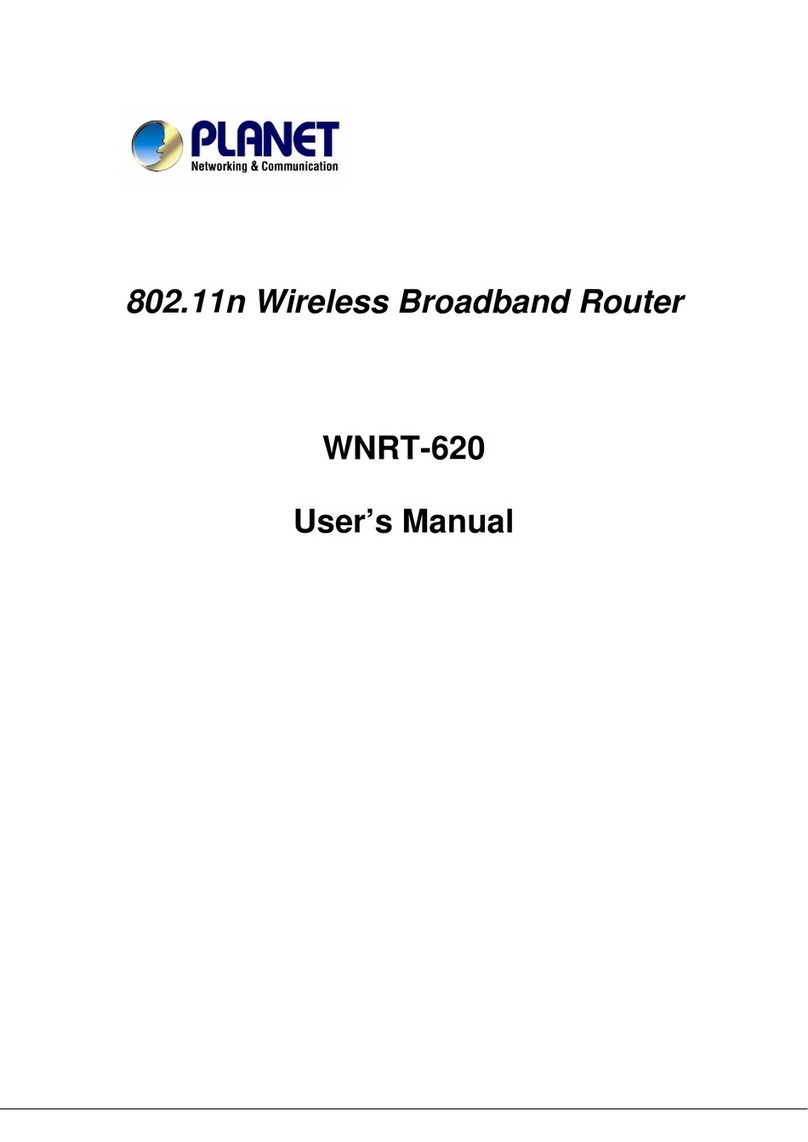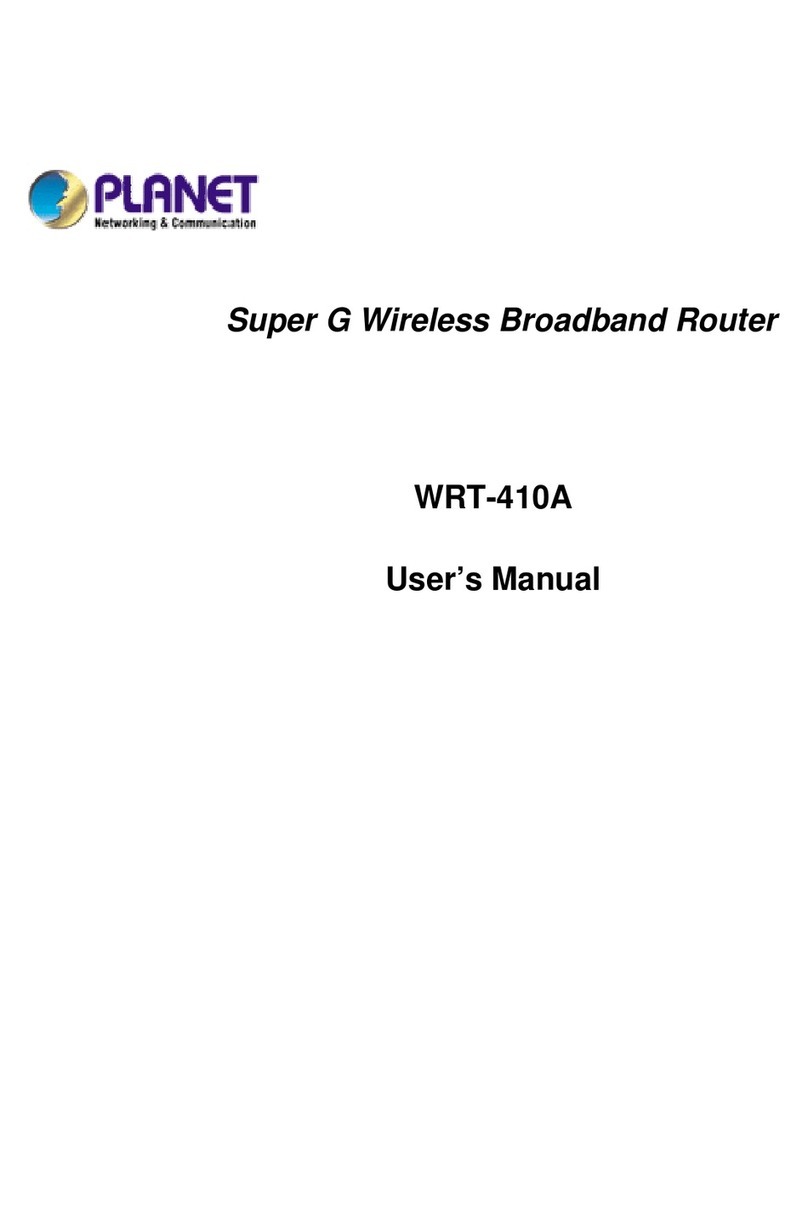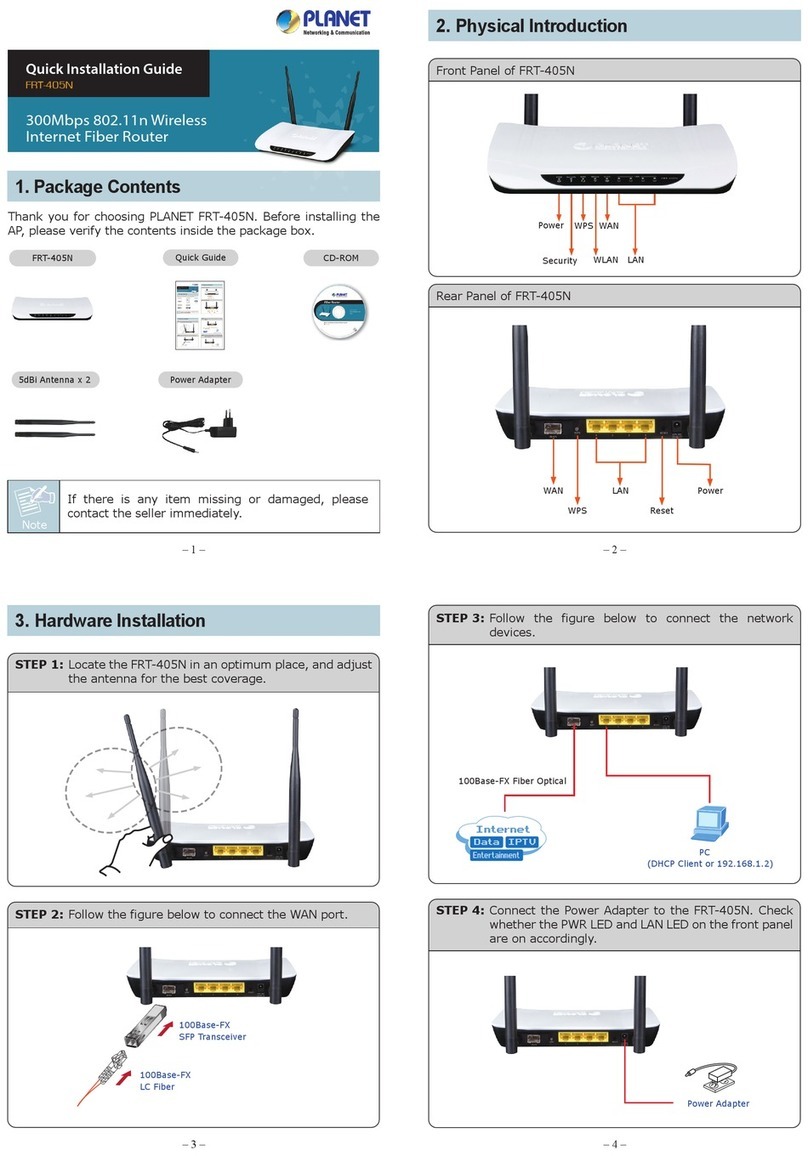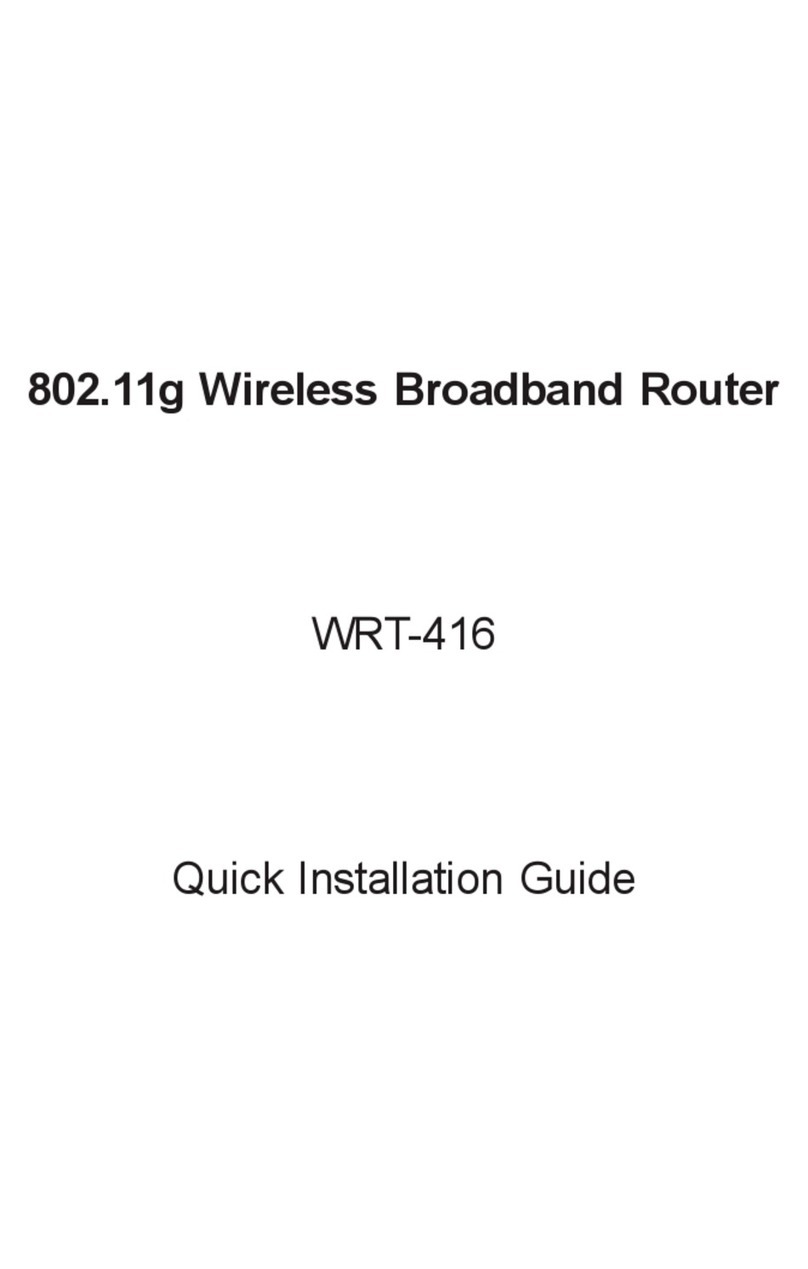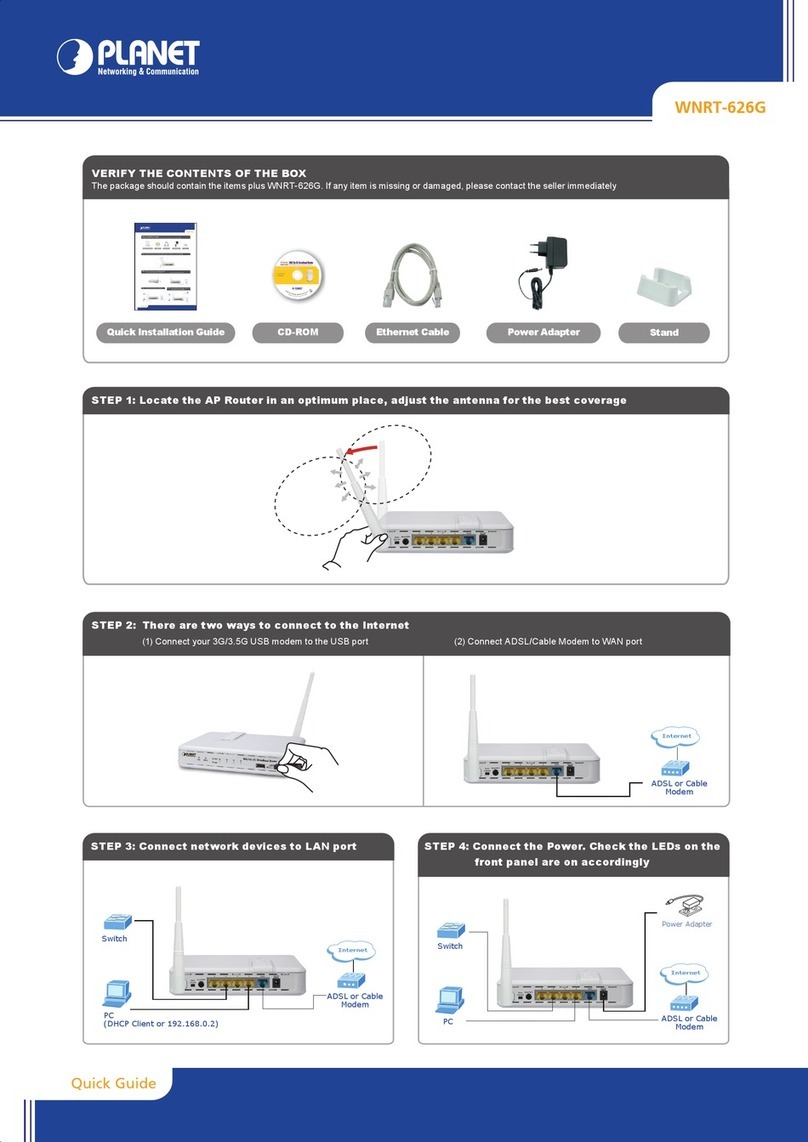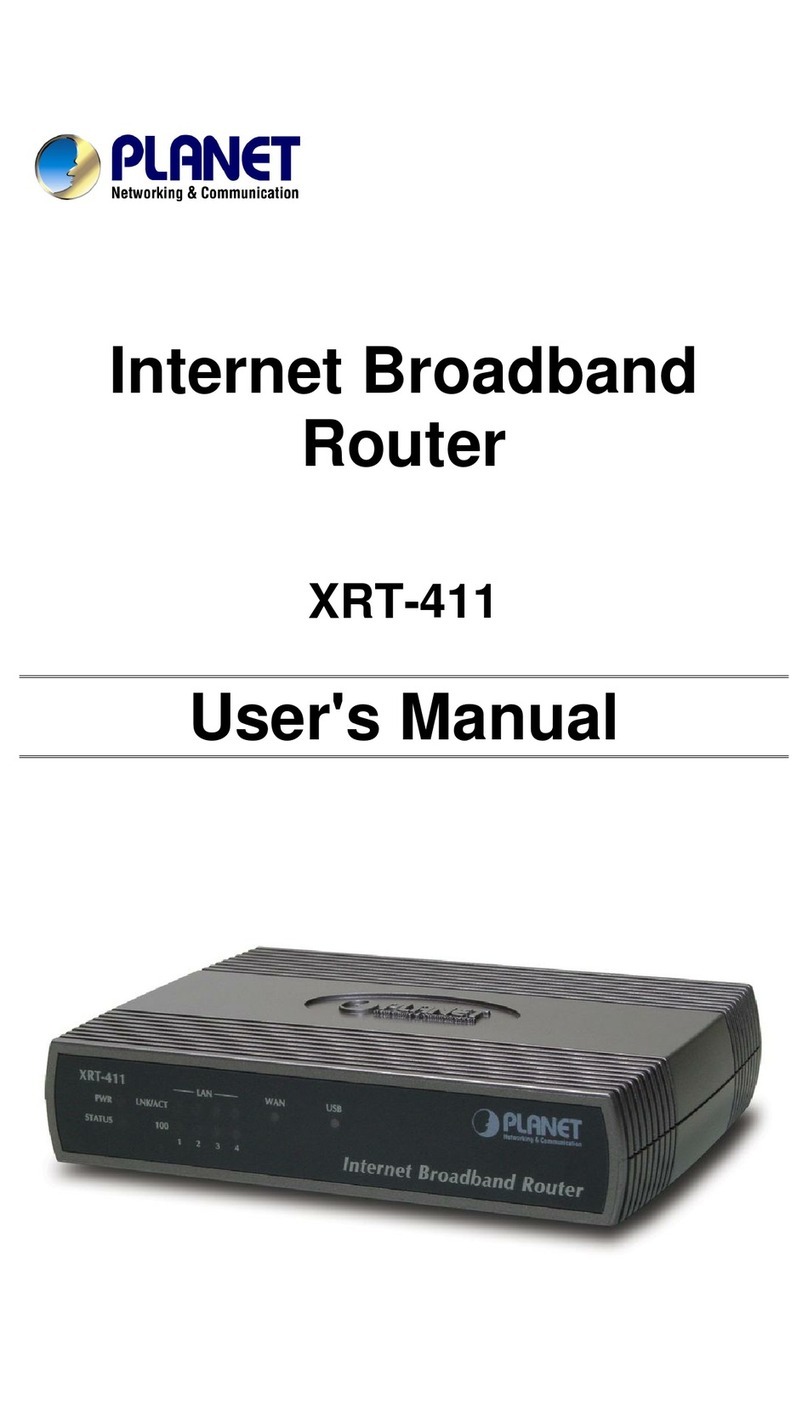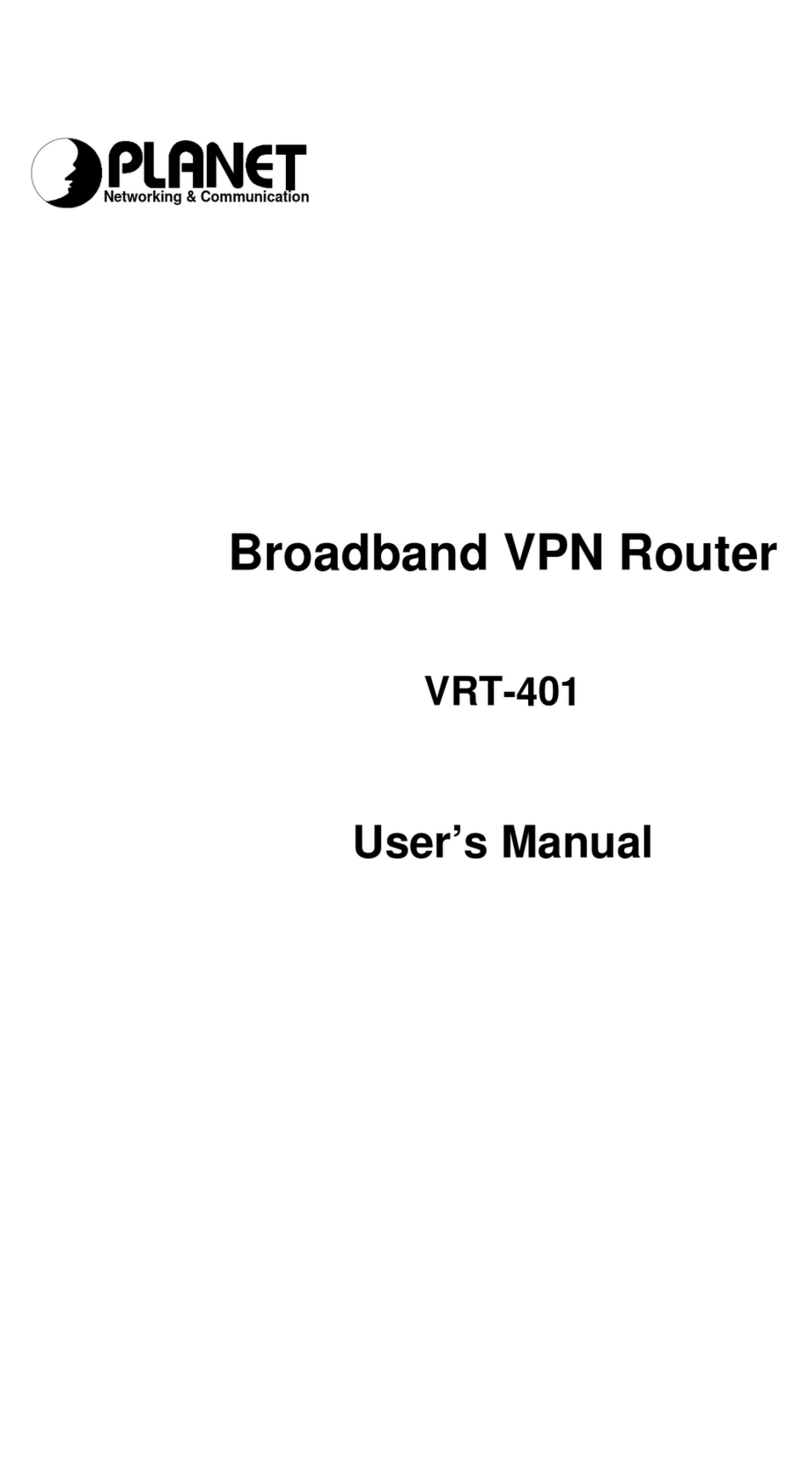Copyright
Copyright2002 by PLANETTechnologyCorp.All rights reserved.Nopart of this publication may
be reproduced, transmitted, transcribed, stored in aretrieval system, ortranslated into any language
orcomputerlanguage, in anyform orby any means,electronic, mechanical, magnetic,optical,
chemical, manual orotherwise, without the priorwritten permission of PLANET.
PLANET makesno representationsor warranties, either expressed orimplied, with respect tothe
contents hereof andspecifically disclaims any warranties, merchantability orfitness for anyparticular
purpose.Any software described in this manual is sold or licensed "asis".Should the programs
prove defective following their purchase,the buyer(and not thiscompany,its distributor,or its dealer)
assumesthe entire cost of all necessaryservicing, repair,and anyincidental orconsequential
damages resulting fromany defectin the software. Further, this company reserves the right to revise
this publication andto make changes fromtime to time in the contentshereof without obligationto
notify any person of such revision or changes..
All brand and product names mentioned in this manual are trademarks and/or registered trademarks
of their respective holders.
FederalCommunication Commission Interference Statement
This equipment has beentested and found to comply with the limitsforaClass Bdigital device,
pursuant to Part 15of FCCRules.These limitsaredesigned to provide reasonable protection
against harmful interference in aresidential installation. This equipment generates,uses, and can
radiate radio frequency energy and, if not installed and used in accordance with the instructions, may
cause harmful interference to radio communications. However,there is no guarantee that
interference will not occur in aparticular installation. If this equipment doescause harmful
interference to radio or television reception, whichcan be determined by turning the equipment off and
on, theuser is encouraged to try to correct theinterference by oneor more of the followingmeasures:
1.Reorient orrelocate the receiving antenna.
2. Increase the separation between theequipment andreceiver.
3. Connect the equipment into an outlet on acircuit differentfrom thatto whichthe receiver is
connected.
4. Consult the dealer or an experienced radio technician for help.
FCC Caution:
Toassure continued compliance.(example-use onlyshielded interface cableswhen connecting to
computeror peripheral devices). Any changesor modifications not expressly approved bythe party
responsible for compliance could void theuser’sauthority to operate the equipment.
This devicecomplieswith Part15 of the FCCRules. Operation issubject to the Following two
conditions:(1) Thisdevice maynot cause harmful interference, and(2 )this Device must accept any
interference received, including interference that may cause undesired operation.