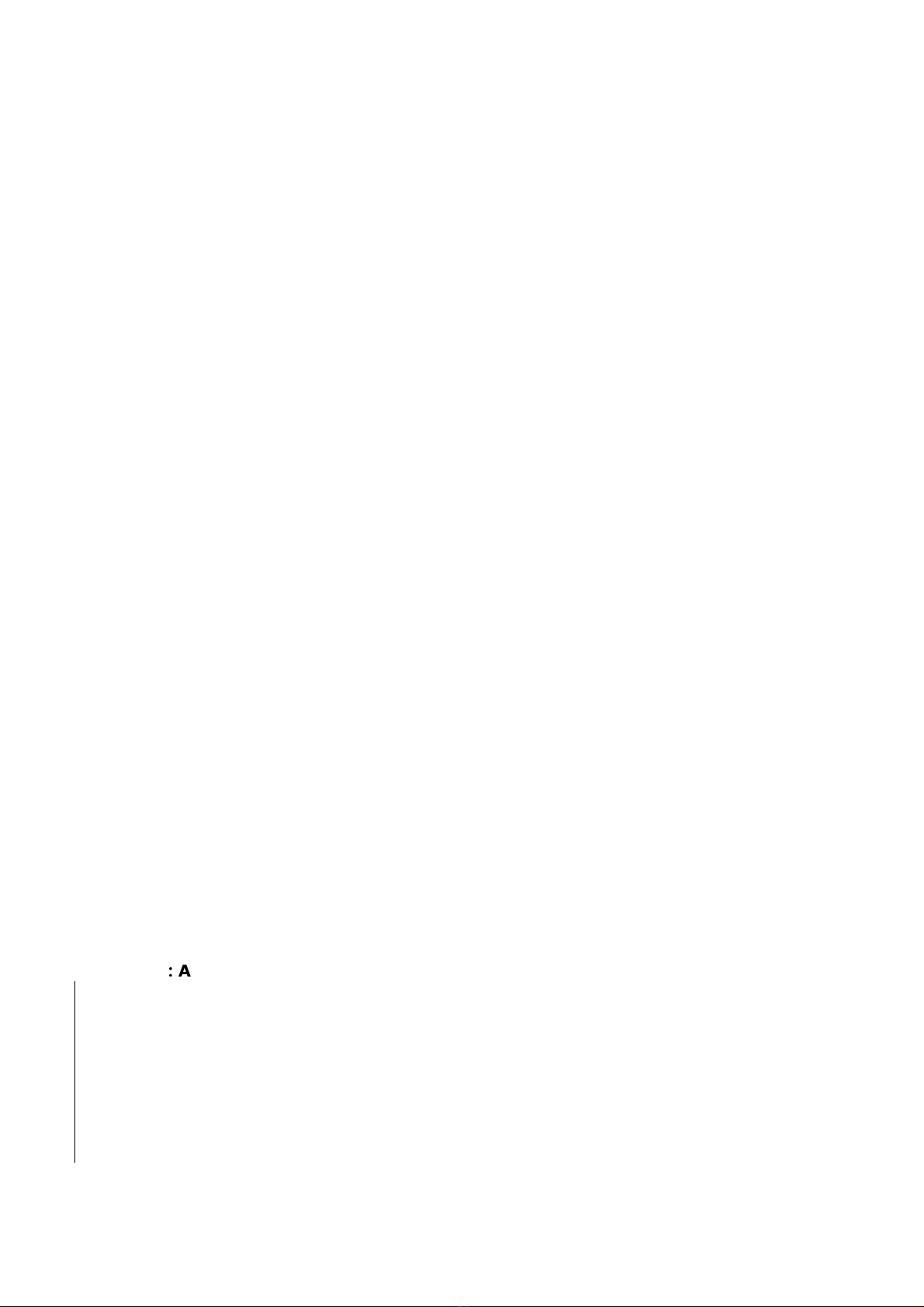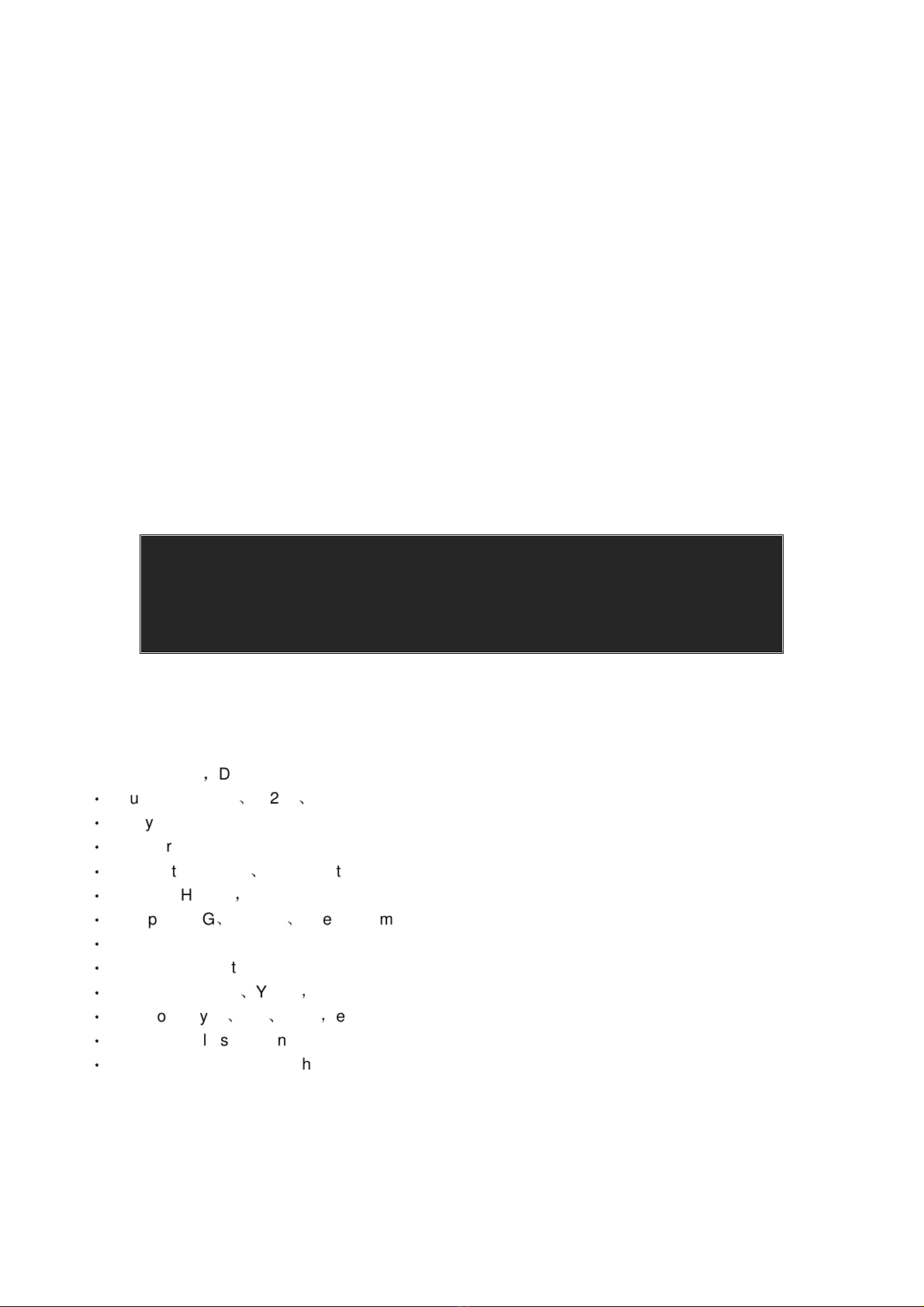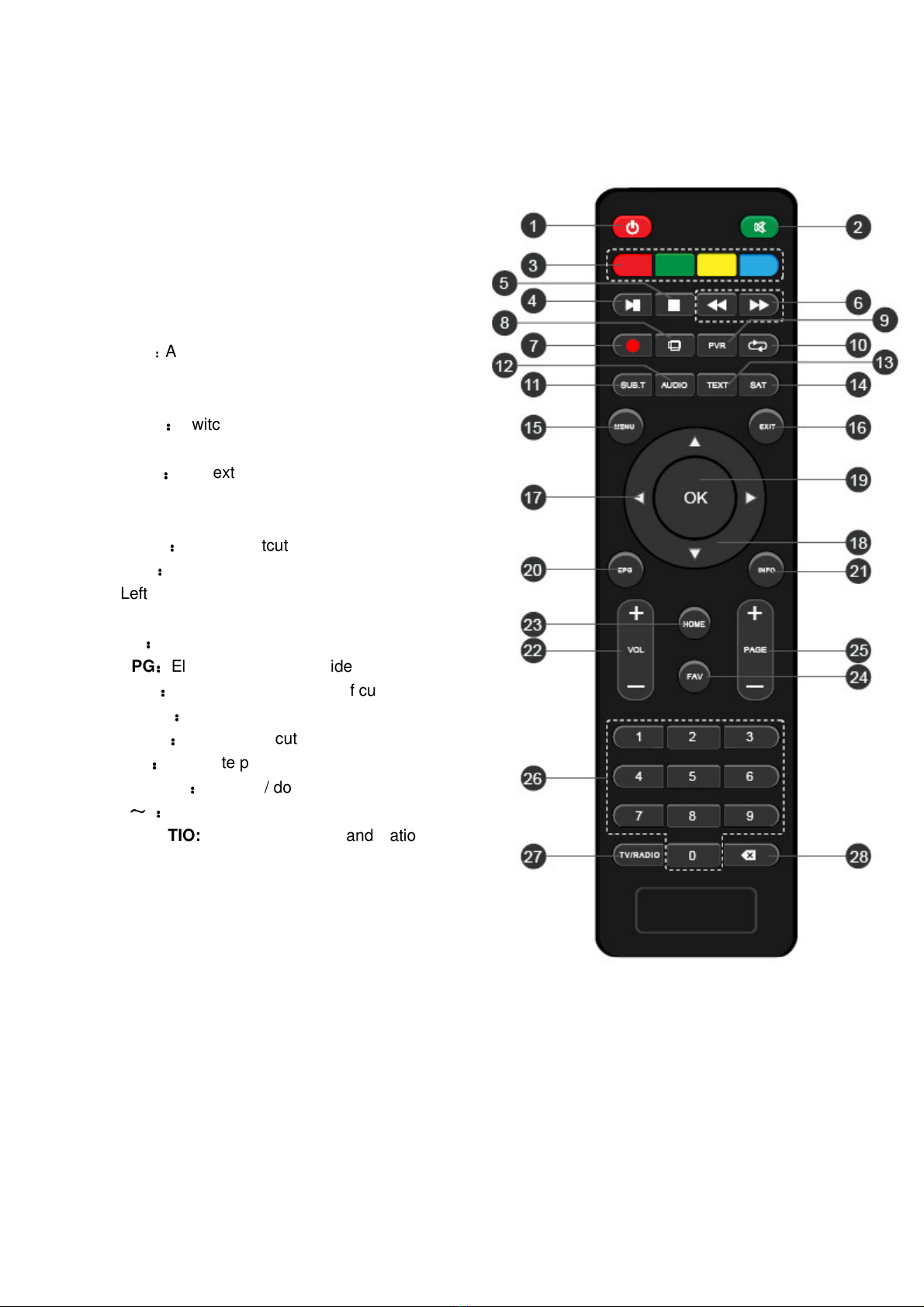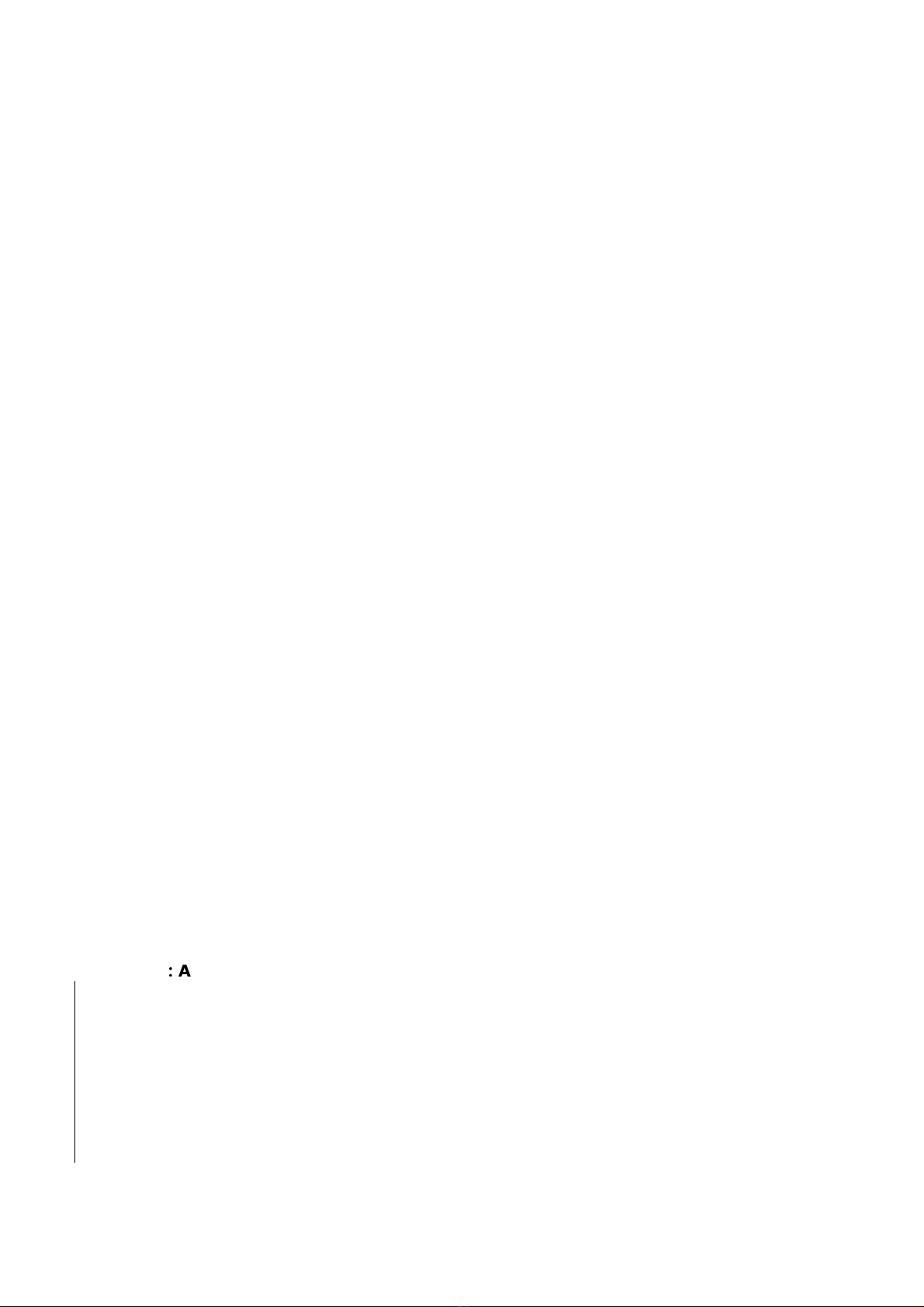
Contents
Safety Rules ........................................................................................................ 2
1. Summarization ................................................................................................ 3
1.1 Preface: ......................................................................................................................... 3
1.2 Main Features ................................................................................................................ 3
2. Hardware ........................................................................................................ 4
2.1 Front anel .................................................................................................................... 4
2.2 Side anel ..................................................................................................................... 4
2.3
Rear anel
.................................................................................................................... 5
2.4 Remote Control ............................................................................................................. 6
2. 5 Fly mouse ..................................................................................................................... 6
3. System Connection ......................................................................................... 1
4. Quick Installation Guide .................................................................................. 1
5. Functions ........................................................................................................ 3
5.1 Starting U Guidance .................................................................................................... 3
5.2 TV Interface .................................................................................................................. 3
5.2.1 Main UI and EPG .................................................................................................. 3
5.2.2 Switch Channel .................................................................................................... 4
5.2.3 Program List ........................................................................................................ 4
5.2.4 Program Search ................................................................................................... 4
5.2.5 olume................................................................................................................ 4
5.2.6 Parent Lock .......................................................................................................... 5
5.2.7 Audio Settings ...................................................................................................... 5
5.2.8 ideo Aspect Ratio ................................................................................................ 5
5.2.9 Program Info........................................................................................................ 6
5.3 Main UI.......................................................................................................................... 6
5.3.1Program Management ............................................................................................ 6
5.3.2 Internet .............................................................................................................. 9
5.3.3 Multimedia ......................................................................................................... 12
5.3.4 More Applications ............................................................................................... 12
5.3.5 Games .............................................................................................................. 13
5.3.6. System Setup ................................................................................................... 13
5.4 A lication Function .................................................................................................... 13
5.5 System Setu .............................................................................................................. 13
5.5.1 Wireless & Internet ............................................................................................. 13
5.5.2 Ethernet Settings ............................................................................................... 14
5.5.3 Sound Setup ...................................................................................................... 14
5.5.4 Display Setup ..................................................................................................... 14
5.5.5 SD Card and Storage Device ................................................................................ 15
5.5.6 Applications ....................................................................................................... 15
5.5.7 Personal Settings ................................................................................................ 15
5.5.8 System Update ................................................................................................... 15
6. Technical Parameter ..................................................................................... 17
7. Abnormal henomenon and ruled out ............................................................ 18
8. Glossary ........................................................................................................ 19
A edix
:
Accessories ........................................................................................ 19