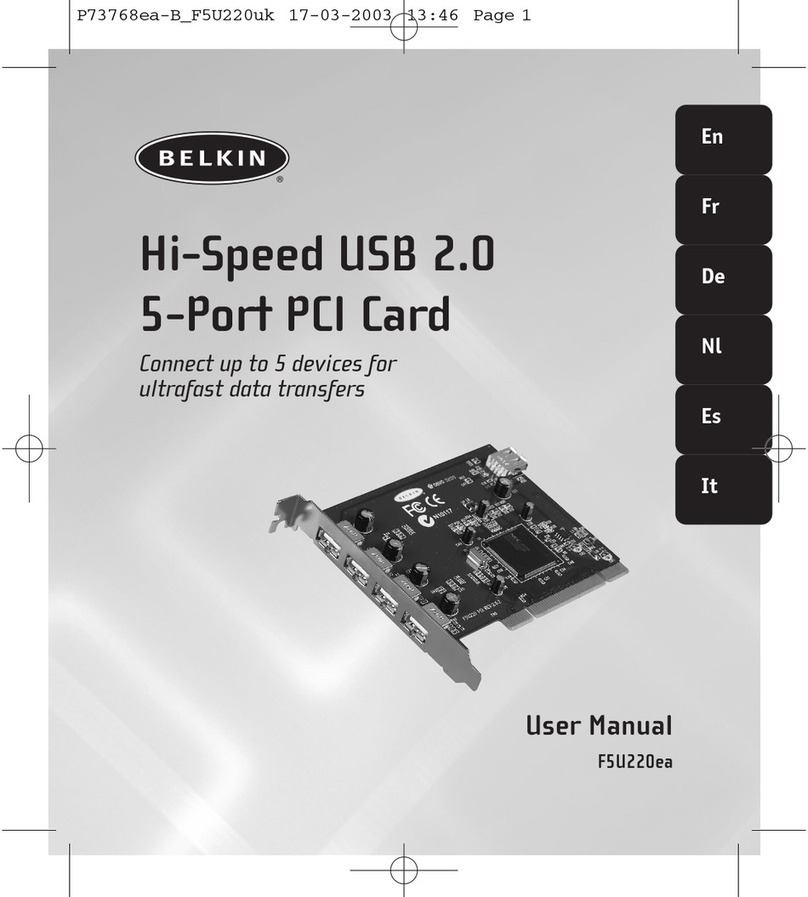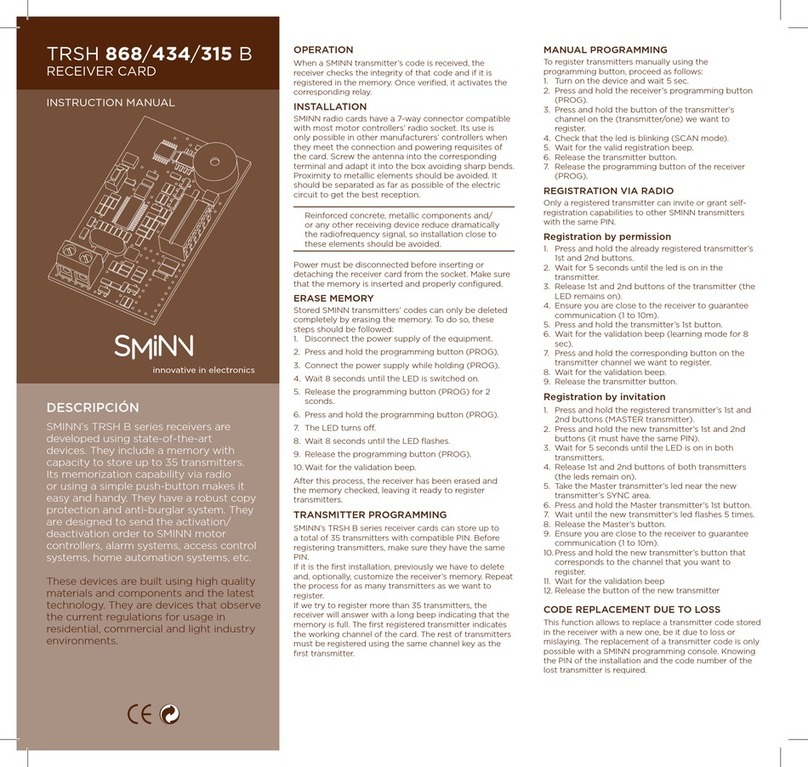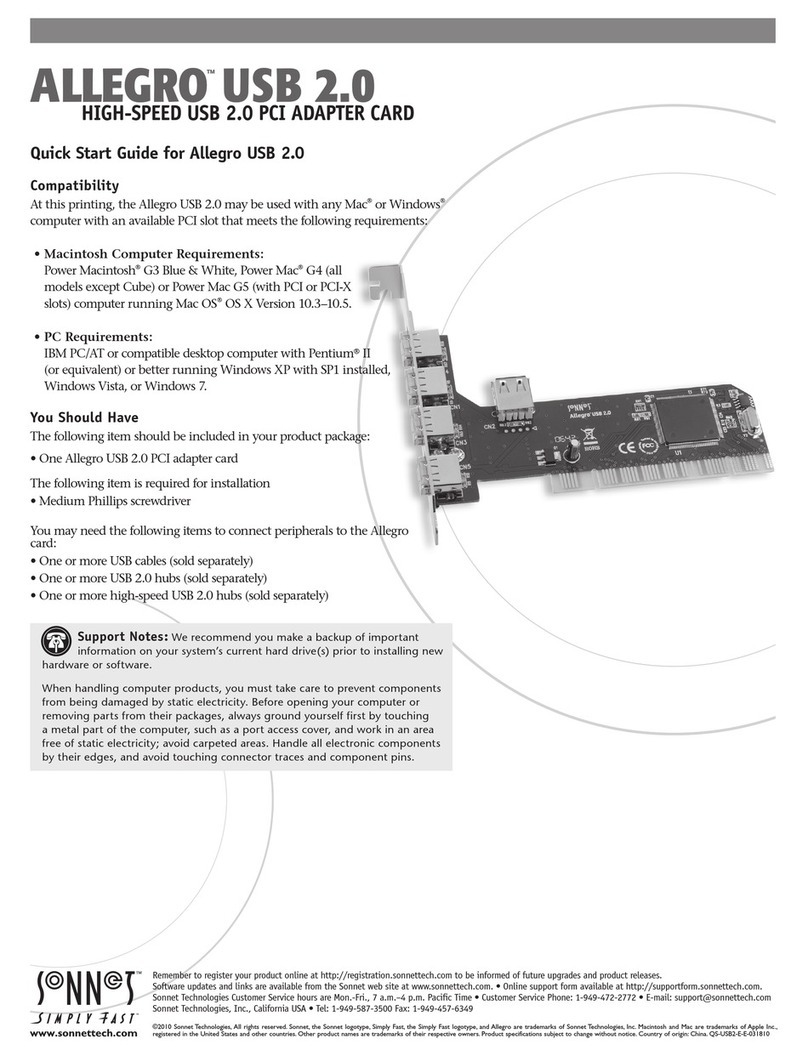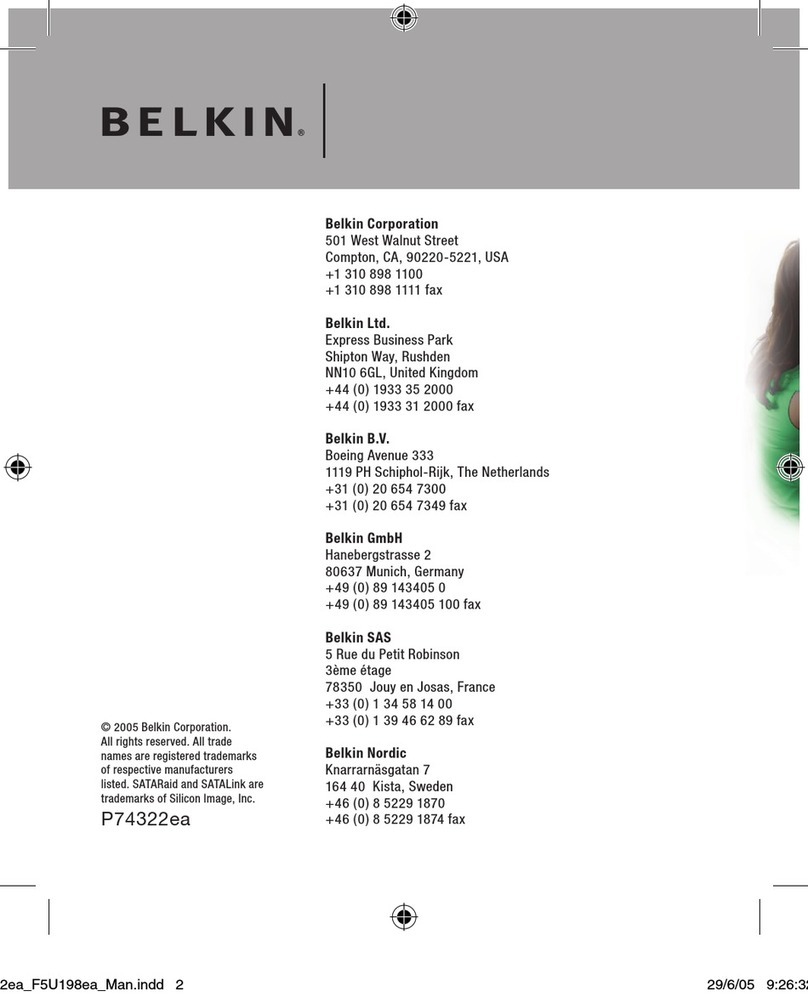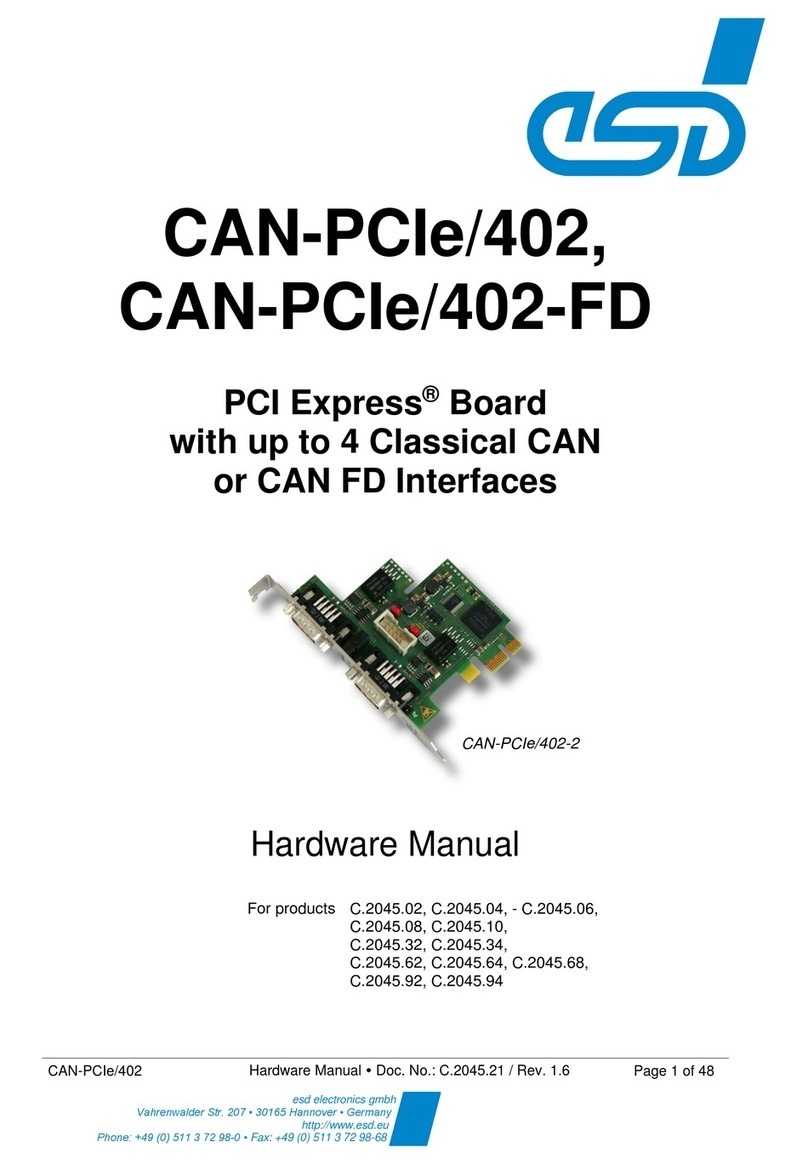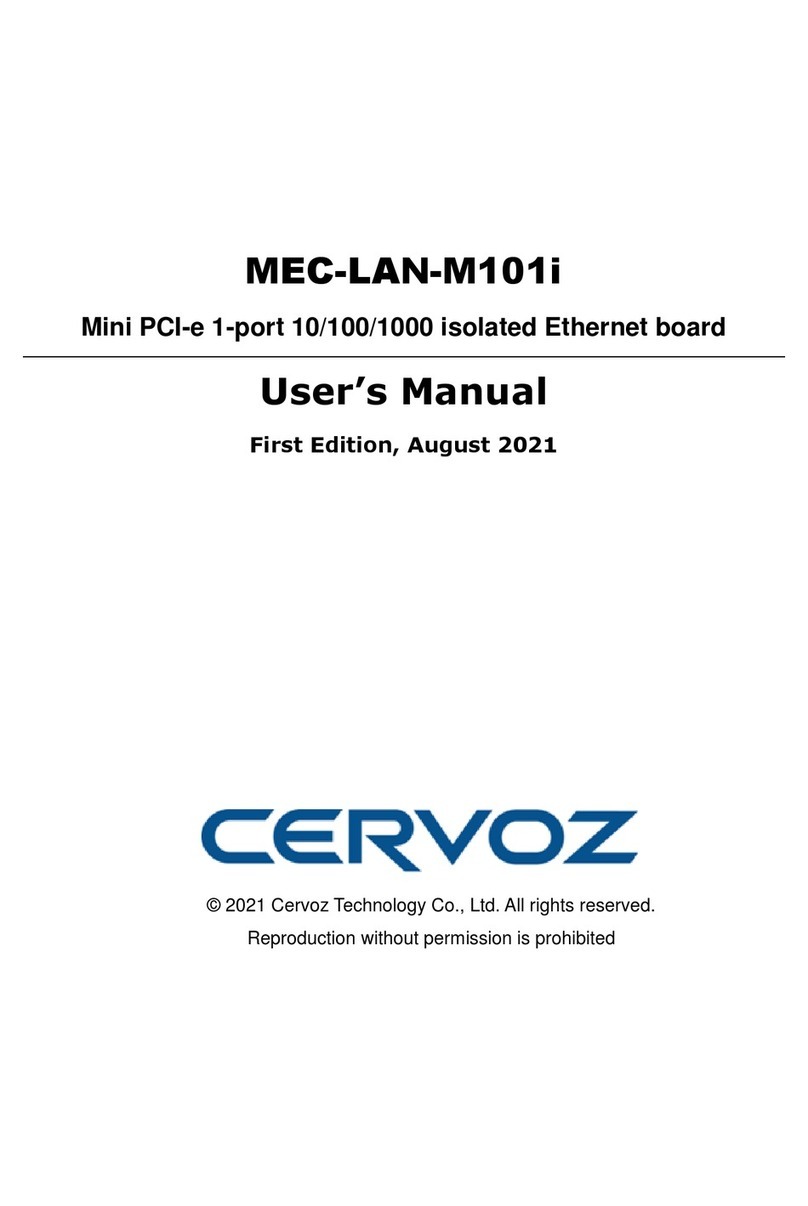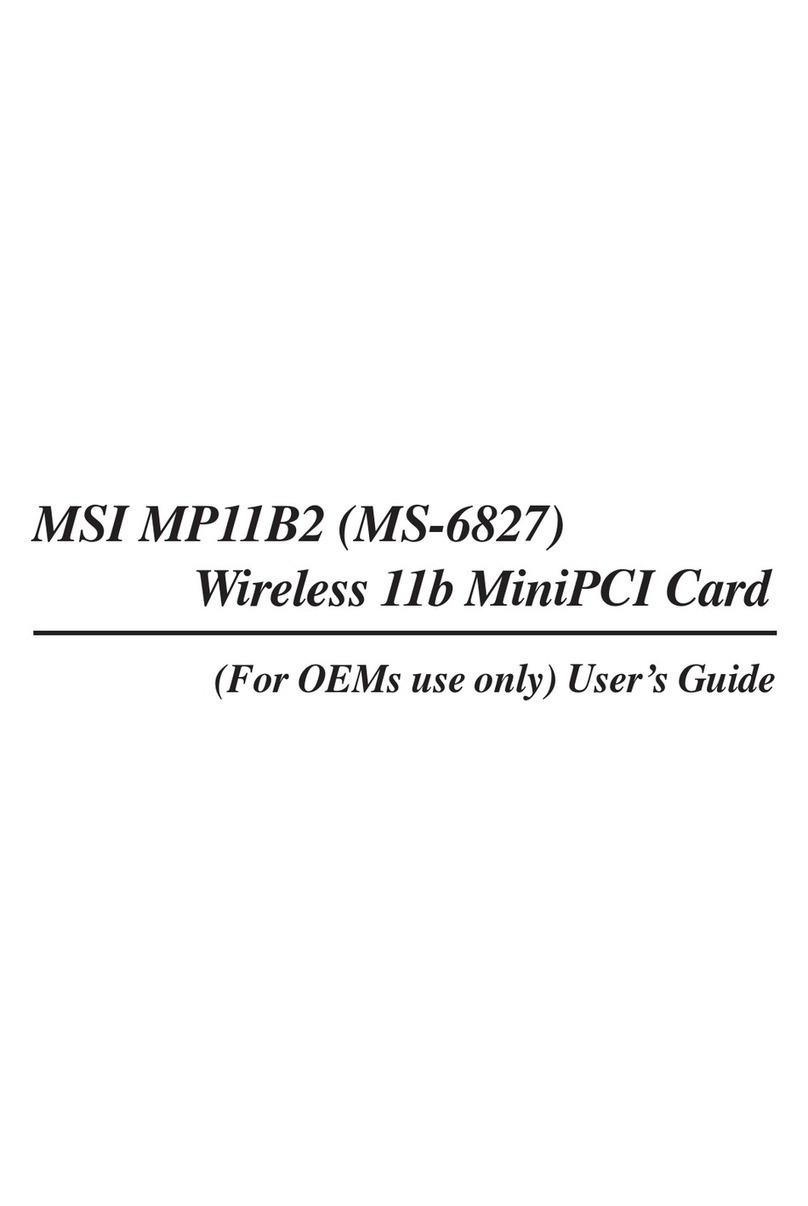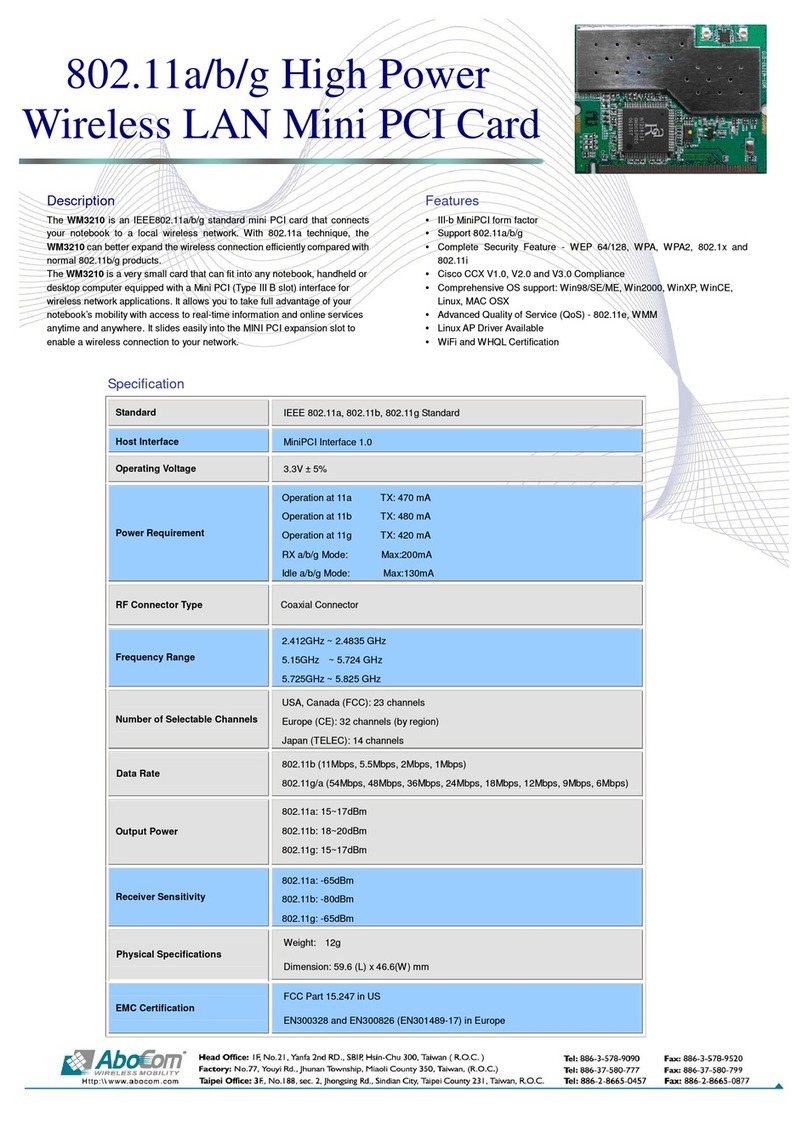E-Mediavision X-View XV-RGB-E1 User manual

User Manual
Version 01.02.0
The X-View Range of
Video Capture Cards

Contents
Chapter 1
Safety Instructions
1
Chapter 2
Introduction
Chapter 3
2
XV-RGB-E1/E1S
Chapter 4
3
XV-RGB-E2/E2S
Chapter 5
13
XV-RGB-X2
Chapter 6
22
XV-SD8
Chapter 7
32
XV-SD4+1/SD4+1S
Chapter 8
40
XV-SDI2
Chapter 9
50
XV-DVI-DL
Chapter 10
59
e-mediavision Limited
Chapter 11
65
Index
67

Chapter 1
Safety Instructions
Safety Instructions (UK)
To prevent damage to your X-View product or injury to personnel operating the equipment, please
read the following safety precautions prior to operation. These instructions should be made avail-
able to all those who will use and operate X-View products.
Power Supply
All X-View products require a mains power supply. This power supply must be disconnected when
equipment is being upgraded or relocated.
Cables
Do not expose cables to any liquids; doing so may cause a short circuit which could damage the
equipment. Do not place heavy objects on top of any cables as this can cause damage and possibly
lead to exposed live wires.
Ventilation
All computer equipment should be located in a well ventilated area. All ventilation holes on the
computer casing must be kept clear of any obstruction at all times. Failure to do so will result in the
system over heating and damaging your equipment.
Working Environment
The equipment should be located in an environment free from dust, moisture and extreme changes
in temperature and should be placed on a stable and solid work surface. Liquids (hot/cold drinks etc)
should not be placed near the equipment as spillage could cause serious damage.
Gas/Flammable Liquids
Electronic equipment should never be used in the presence of gas or any flammable liquid, doing so
could result in an explosion or serious fire.
Smoke/Unusual Smells
Should you notice smoke or unusual smells being emitted from your computer, turn off and unplug
the system from the mains supply. The system should then be passed to a qualified technician for
inspection. Continued operation could result in personal injury and damage to property.
Maintenance
Maintenance should only be carried out by competent technicians, any X-View plug-in cards that
are physically damaged should be returned to X-View for repair using X-View RMA procedures.
Consignes de sécurité (Fr)
Afin de ne pas endommager votre produit X-View et d’éviter tout risque de blessure du personnel
exploitant le matériel, veuillez lire les consignes de sécurité suivantes avant toute utilisation. Ces
instructions doivent être mises à disposition de toute personne souhaitant utiliser et exploiter les
produits X-View.
Alimentation électrique
Tous les produits X-View requièrent une alimentation électrique principale. Cette alimentation
électrique doit être interrompue en cas de mise à jour ou de relocalisation du matériel.
Câbles
Ne pas exposer les câbles à un liquide quelconque car cela pourrait provoquer un court-circuit suscep-
tible d’endommager le matériel.
Ne pas placer d’objets lourds sur les câbles car cela pourrait causer des dommages et conduire éven-
tuellement à des fils électriques dénudés.
Ventilation
Tout matériel informatique doit être disposé dans un endroit bien ventilé. Veiller à ne jamais obstruer
les orifices de ventilation du boîtier de l’ordinateur ; sinon, il y a risque de surchauffe du système et
votre matériel peut être endommagé.
Environnement de travail
Le matériel doit être placé sur une surface de travail stable et solide, dans un environnement exempt
de poussière et d’humidité et non exposé à des variations extrêmes de températures. Ne pas placer
de liquides (boissons chaudes/froides, etc.) près du matériel, car un déversement accidentel pourrait
causer de graves dommages.
Gaz/Liquides inflammables
Le matériel électronique ne doit jamais être utilisé en présence de gaz ou de liquide inflammable ; cela
pourrait entraîner une explosion ou un grave incendie.
Fumée/odeurs inhabituelles
Si vous constatez la présence de fumée ou d’odeurs inhabituelles émanant de votre ordinateur,
éteignez-le et débranchez le système de l’alimentation secteur. Dans ce cas, le système devra être
confié à un technicien qualifié pour inspection. Une poursuite de son utilisation risquerait de provoquer
des blessures corporelles et des dommages matériels.
Entretien
L’entretien doit impérativement être effectué par des techniciens compétents, toute carte enfichable
X-View physiquement endommagée est à retourner à X-View pour réparation via la procédure X-
View RMA.
Instrucciones de seguridad (Esp)
Rogamos leer las siguientes instrucciones de seguridad antes de poner en funcionamiento el equipo, a
fin de evitar daños en su producto de X-View o lesiones al personal encargado de su manejo. Poner
estas instrucciones a disposición de todos aquellos que vayan a utilizar y/o manejar los productos de X-
View.
Alimentación eléctrica
Todos los productos de X-View requieren una fuente de alimentación eléctrica. Esta fuente de
alimentación eléctrica debe ser desconectada durante las tareas de renovación o traslado.
Cables
No exponer los cables a líquidos, ya que ello puede causar un cortocircuito y, por consiguiente, daños
en el equipo. No colocar objetos pesados sobre los cables, ya que esto puede ocasionar daños y poner
al descubierto los cables vivos.
Ventilación
Todos los equipos informáticos deben estar situados en un área bien ventilada. Mantener todos los
orificios de ventilación de la carcasa del ordenador siempre libres de obstrucciones de cualquier tipo.
En caso contrario, podría producirse un sobrecalentamiento del sistema y daños en el equipo.
Entorno de trabajo
El equipo debe estar emplazado en un ambiente sin polvo, humedad ni cambios bruscos de tempera-
tura y debe ser situado sobre una superficie estable y sólida. No colocar líquidos (bebidas calientes/
frías, etc.) cerca del equipo, ya que un derrame podría causar graves daños.
Gas/líquidos inflamables
El equipo electrónico nunca debe ser usado en presencia de gas o líquido inflamable, ya que esto
podría causar una explosión o un incendio grave.
Humo/olores inusuales
En caso de percibir humo u olores inusuales provenientes de su ordenador, apagar y desenchufar el
equipo de la red eléctrica. El sistema debe ser confiado entonces a un técnico cualificado para su
inspección. Si el equipo continuara funcionando, esto podría ocasionar lesiones personales y daños
materiales.
Mantenimiento
El mantenimiento solo debe ser ejecutado por técnicos capacitados. Las tarjetas insertables (plug-in)
de X-View que estén físicamente dañadas deben ser devueltas a X-View para su reparación según los
procedimientos RMA (Return Merchandise Agreement) de X-View.
Sicherheitsanweisungen (D)
Die folgenden Sicherheitsanweisungen dienen der Vermeidung von Schäden an Ihrem X-View-
Produkt und Verletzungen der Nutzer. Bitte lesen Sie sie sorgfältig durch, bevor Sie Ihr Produkt in
Betrieb nehmen. Diese Anweisungen sollten allen Personen zugänglich gemacht werden, die mit der
Nutzung und der Bedienung von X-View-Produkten betraut sind.
Stromversorgung
Alle X-View-Produkte müssen an die Hauptstromversorgung angeschlossen werden. Die Stromver-
sorgung muss unterbrochen werden, wenn Geräte ausgetauscht oder an einer anderen Stelle platziert
werden sollen.
Kabel
Kabel dürfen nicht mit Flüssigkeiten in Berührung kommen, da dadurch ein Kurzschluss und somit ein
Schaden an dem Gerät ausgelöst werden könnte. Stellen Sie außerdem keine schweren Objekte auf
die Kabel, um Schäden und offen liegende stromführende Leitungen zu vermeiden.
Lüftung
Computerausrüstung sollte in einem gut gelüfteten Bereich aufgestellt werden. Die Lüftungslöcher
am Computergehäuse müssen stets freigehalten werden, um eine Überhitzung und somit einen
Geräteschaden zu vermeiden.
Arbeitsumgebung
Die Geräte sollten in einer staubfreien und trockenen Umgebung, in der keine extremenTempera-
turänderungen zu erwarten sind, auf einer stabilen Arbeitsfläche aufgestellt werden. In der Nähe der
Geräte sollten keine Flüssigkeiten (heiße/kalte Getränke etc.) platziert werden, die verschüttet werden
und schwerwiegende Schäden anrichten könnten.
Gas/brennbare Flüssigkeiten
Elektronische Geräte sind nicht in Umgebungen zu verwenden, in denen Gas oder brennbare Flüs-
sigkeiten vorhanden ist/sind und somit Brand- und Explosionsgefahr besteht.
Rauch/ungewöhnliche Gerüche
Schalten Sie das System aus und trennen Sie es von der Hauptversorgung, wenn von Ihrem Computer
Rauch ausgeht oder dieser ungewöhnliche Gerüche abgibt. Lassen Sie das System anschließend von
einem
qualifizierten
Techniker prüfen. Bei fortgeführtem Betrieb besteht die Gefahr von Verletzungen
und Sachschäden.
Wartung
Wartungsarbeiten sollten nur von
qualifizierten
Technikern durchgeführt werden. Physisch be-
schädigte Plug-in-Karten von X-View sollten zur Reparatur unter Einsatz der RMA-Verfahren von X-
View an X-View übergeben werden.
1

2
Chapter 2
Introduction
The X-View range of video capture cards capture HD, HDMI, VGA/ RGB or DVI video sources in real
time enabling you to view data from PCs, MACs, industrial / medical equipment, cameras and other
video equipment.
The XV-SD8 , XV-SD4+1 and the XV-SD4+1S captures PAL, SECAM and NTSC in both composite and
S-Video.
The XV-SDI2 card supports SD-SDI, HD-SDI and 3G-SDI, ideal for Multi-display presentation,
broadcasting, digital signage and machine XV-. The XV-DVI-DL supports Dual-Link DVI, ideal
for display wall controllers, broadcasting, machine vision: Acquire SDI camera outputs and advanced
medical applications
The Windows® software provided with the cards allows the signal to be captured and displayed on
your desktop or recorded and saved to your hard drive.
Windows Media Encoder® may also be used to stream video across a network or save the video to
disk. Windows Media Player® can be used to display the stream or the video that has previously been
saved.
Using our SDK, you can produce or customise your own application programs.

3
Chapter 3
FCC Compliance XV-RGB-E1
Federal Communications Commission Statement
This device complies with FCC Rules Part 15. Operation is subject to the following two conditions:
This device may not cause harmful interference, and
This device must accept any interference received, including interference that may cause undesired opera-
tion
This equipment has been tested and found to comply with the limits for a Class B digital device,
pursuant to Part 15 of the FCC Rules. These limits are designed to provide reasonable protection against
harmful interference in a commercial, industrial or business environment. This equipment generates, uses
and can radiate radio frequency energy and, if not installed and used in accordance with the manufactur-
ers instructions, may cause harmful interference to radio communications. However, there is no guaran-
tee that interference will not occur in a particular installation. If this equipment does cause harmful inter-
ference to radio or television reception, which can be determined by turning the equipment off and on, the
user is encouraged to try to correct the interference by one or more of the following measures.
• Re-orient or relocate the receiving antenna
• Increase the separation between the equipment and the receiver
• Connect the equipment to an outlet on a circuit different from that to which the
receiver is connected
• Consult the dealer or an experienced radio/TV technician for help
Warning! Any changes or modifications to this product not expressly approved by the manufacturer
could void any assurances of safety or performance and could result in violation of Part 15 of the FCC
Rules.
Reprinted from the Code of Federal Regulations #47, part 15.193.1993. Washington DC: Officeof the Federal Register, National Archives and Records Adminis-
tration, US Government Printing Office.

4
DECLARATION OF CONFORMITY
Per FCC Part 2 Section 2. 1077(a)
Responsible Party Name:
e-mediavision Limited
Address:
19 Park Ave, Hounslow
Phone:
+44208 755 2014
Hereby declares the product:
Product Name:
RGBVideo Capture PCIe Card
Model Number:
XV-RGB-E1
Conforms to the following specifications:
FCC Part 15 Subpart b
Class A Digital Device
Supplementary Information:
This device has been shown to be in compliance with and was tested in accordance with the meas-
urement procedures specified in the Standards & Specificationslisted above and as indicated in the
measurement report number: 7G0507GUS3
Representative Persons Name: KAcharya, Operations Director
Signature: Date: 22 May 2008

5
Introduction - XV-RGB-E1/ E1S
The XV-RGB-E1/E1S a single channel PCIe capture card can capture:
•Component HD up to 1080P at 60 frames per second HDMI up to 1080P DVI up to 1920 x 1200 (Audio
not supported, HDCP not supported)
• RGB/VGA up to 2048 x 1536
The data is stored in a 32MB frame buffer on the card in real time. The data is transferred using PCI bus
master DMA with scatter gather.
The data can be transferred to system memory or to off-screen memory on a X-View graphics card
Models
XV-RGB-E1 - A single channel PCIe x4 low profile capture card - Data transfer rate 480MB/s.
XV-RGB-E1S - A single channel PCIe x4 low profile capture card - Data transfer rate 650MB/s.

Specification -XV-RGB-E1/XV-RGB-E1S
Board Format
PCIe x4 low profile card, 68.mm x 167.6mm
PCIe bus master with scatter gather DMA providing maximum data
rate of 480MB/s for the XV-RGB-E1 and 650MB/s for the XV-RGB-
E1S
Connectors
One DVI-I Type connector
Maximum Sample Rate
170 Mpixels per second analog RGB or 165MHz DVI
Video Sampling
Analog RGB: 24 bits per pixel / 8-8-8 format
Video Capture Memory
32MB per channel (updated in real time). Triple buffered
Analog RGB Mode Support
640 x 480, 800 x 600, 1024 x 768, 1280 x 1024, 1600 x 1200, 1920 x
1080, 2048 x 1536, Custom modes
DVI Single Link Mode Support
640 x 480, 800 x 600, 1024 x 768, 1280 x 1024, 1600 x 1200, 1920 x
1080, 1920 x 1200 and Custom modes
HD Modes
1080p, 1080i, 720p, 567p, 480p and 480i using a Component HD con-
nector (HDCP not supported)
Input Mode Detection
Automatic detection of input modes in hardware enabling the
tracking of mode changes in the source signal
Pixel Transfer Formats
RGB: 5-5-5, 5-6-5 or 8-8-8 pixels
YUV 4:2:2 modes: UYVY,YUY2 orYVYU
MONO: 8bit
Update Rate
User defined, captured frame rate will match the source providing
max data rate (480MB/s -XV-RGB-E1, 650MB/s -XV-RGBE1s) is not
exceeded.
Triple buffered to eliminate tearing artifacts
Video Format Options:
Analog RGB plus HSync and VSync (5 wire)
Analog RGB with Composite Sync (4 wire)
Analog RGB with Sync on Green (3 wire)
DVI Single Link
Operating System Support
Windows® XP, Windows® Vista, Windows® Server 2003, Windows®
Server 2008 and Windows® 7 (x86 and x64 Operating Systems)
Power Requirements
Max current at +3.3V –0.25A
Max current at +12V –0.5A
Max power –6.8 Watts
Operating Temperature
0 to 35 deg C / 32 to 96 deg F
Storage Temperature
-20 to 70 deg C / -4 to 158 deg F
Relative Humidity
5% to 90% non-condensing
Analog Input Range
Min 0.5Vpp Max 1.0Vpp
Input Offset:
+/-2V
Hsync
15kHz - 110kHz
Vsync
No hardware limits, typically 25Hz - 200Hz for real signals
Separate Sync Polarity
Positive or Negative. (Separate H &V sync, Composite Sync)
Sync On Green Polarity
Negative
Inputs
75 Ohm terminated
Warranty
1 years
6

7
Unpacking
Your packing box contains the following items:
• The XV-RGB-E1 or XV-RGB-E1S data capture card.
• 1 x DVI/VGA, 1 x DVI/Component and 1 x DVI/HDMI Adapter
• 1 x low profile card bracket
• Installation CD ROM
If there are any discrepancies, you should contact e-mediavision immediately.
Note:
All plug-in cards are static sensitive and are packed in anti-static material. Please keep the card in its
packaging until you are ready to install.
It is recommended that you do not discard the packing box until you are completely satisfied with
the XV-RGB-E1/E1S capture card and it is fully installed and working correctly. We also recom-
mend that you make a note of the serial number of the card in a prominent place before the card is
plugged into the computer. This should hasten any query should you need to contact our Technical
Support Department. The serial number is displayed on the card itself and the box label.

Installing the Capture Card
You are likely to need a flat blade and a Phillips head screwdriver for the installation of the capture
card; it would be useful to have these to hand before you begin.
Installing the card is a simple process, follow the steps below to be up and running in a few minutes:
• Power down the PC (including peripherals), switch off at the mains and disconnect all the cables
connected to the computer, noting the positions for accurate reconnection. Remove the PC cover
•Locate a vacant PCIe (x4 or above) slot for theXV-RGB-E1/E1S on the motherboard and remove
the backing plate (retain all screws). If in doubt consult your motherboard documentation to cor-
rectly identify a PCIe (PCI-express) slot. If the card is forced into a 32 or 64 bit PCI or PCI-X slot it
will be irreparably damaged when the system is powered up and the warranty will be void.
•Remove the card from its packaging and secure it firmly into the empty PCIe slot. Extreme care
should be taken when securing the card into the slot as some motherboards may have components
that impede the siting of the card
• Screw the card bracket to the back panel of the PC and replace the cover
• Re-connect all cables to the PC
•Connect the cable(s) distributing the RGB/DVI/HD signals to the connectors on the XV-RGB-E1/
E1S card located on the back panel.
• Power up the PC and commence the software installation.
Connections
The XV-RGB-E1/E1S has one DVI-I type connector.
The card is connected using:
• DVI-D Cable
• DVI-A Cable
• Analog VGA (RGB) cable (adapter supplied)
• HDMI cable (adapter supplied)
• Component HD cable (adapter supplied)
Connect one end of the cable to the source. Connect the other end of the cable to DVI-I type connector
located on the XV-RGB-E1/E1S card in your computer
8

9
Installing Multiple Cards
Multiple cards can be installed in a system providing a large number of capture channels. Combinations
of XV- capture cards in the same machine are supported by the driver.
To control the order in which the driver uses the cards, it is recommended when installing multiple cards
that the J5 links on theXV-RGB-E1/E1S are configured. The illustration below shows the jumper link
settings for up to 32 cards in a single system. When two cards have the same link settings, their order is
determined by the PCI bus:
DirectShow
Indicates link fitted
Indicates Link not fitted
If you change the link ordering after installation you must run dplinks.exe. This program will update the
existing input names used by the Windows ®DirectShow interface.
To run the dplinks program open the Run by clicking on Start/Run and type dplinks and then press Enter.
The program will run, however no notifications are displayed.

Firmware Upgrades
The XV-RGB-E1/E1S cards allow firmware upgrades to be completed on site rather than returning the card
to us. Whenever a firmware upgrade is performed, LK4 MUST BE FITTED on the XV-RGB- E1/E1S. To
perform the upgrade, follow the step-by-step instructions provided by the upgrade application.
In the unlikely event that something goes wrong during the upgrade process (e.g. System power outage)
it is possible to revert to the factory settings by powering down the system, temporarily removing LK4
then powering up the system with the link removed. Once the system has rebooted, replace the LK4 link
(whilst the system is powered up) and restart the firmware upgrade process.
It should be noted that the latest driver installation program includes an automatic firmware update, if
required. Therefore, prior to installing the application and driver, ensure that LK4 is fitted.
Extended Display Identification Data (EDID) - Disable Links
EDID is data provided by a display monitor and sent to the graphics device detailing the monitor’s
capabilities thereby enabling a system to identify the type of monitor that is attached.
The graphics device installed on your machine will see the card as a monitor and will expect to receive the
EDID data from the card.
However, in rare circumstances it may be necessary that the XV-RGB-E1/E1S does not report an EDID of
any kind. In this instance EDID support can be disabled by removing link LK3 on the XV-RGB-E1/E1S.
Software Installation
The X-View software (driver and application) is installed by inserting the CD that was shipped with
your card into your CD ROM drive. The installation process should start automatically.
Should the CD fail to autorun use Explorer to browse the CD, locate then double click on install.exe file e.g.
d:/install.exe and click on Install Software… and follow the installation wizard instructions as prompted.
Regular software updates are available from our website: www.X-Viewmedia.com
Also available on the X-View CD:
• The Release Notes - The release notes contain the latest information on the XV-RGB-E1/E1S
including:
Installation instructions.
Release history
Known problems
Troubleshooting
• The application Help File - Instructions on how to use the application.
• Test patterns to assist in setting up an analog RGB source .
10

Application Overview
The application displays the input source in a window; it has the following features:
• Scales the data to fit in the window
• Ability to set up sources accurately (settings automatically saved)
•Save a single frame to a file in one of the following formats:
BMP, JPEG, GIF, TIFF, PNG
• Print a single frame
• Record and playback captured data using DirectShow
• Maintain the aspect ratio of the displayed data
• Cropping
• Display text over the data (on-screen display)
• Command line interface
• Help file documenting all features
Note:
The supplied drivers and software require that you are using:
Windows® XP, Windows® Vista, Windows® Server 2003, Windows® Server 2008 or Windows® 7
(x86 and x64 Operating Systems)
CD / DVD ROM Drive
Using the card with other X-View products
The XV-RGB-E1/E1S captures the data and stores it in an on-board video buffer. This data is then
copied using DMA to the host system for display, storage or streaming.
When a X-View graphics card is used, theXV-RGB-E1/E1S transfers the data directly to the graphics
card thereby increasing performance. The XV-RGB-E1/E1S sends the relevant portions of each
captured image to each display channel and instructs each channel to use its graphics engine to render
the data. This fully utilises the hardware and dramatically increases performance.
When a Direct3D compatible graphics card is used the data can be transferred direct to the graphics
card in a similar manner to the X-View graphics card with the added benefit of non-tearing captures.
When the data is displayed on a non X-View graphics card, the XV-RGB-E1/E1S sends the data to
system memory or direct to the graphics card, dependant on the software used for display.
11

Notes:
12

13
Chapter 4
FCC Compliance XV-RGB-E2
Federal Communications Commission Statement
This device complies with FCC Rules Part 15. Operation is subject to the following two conditions:
This device may not cause harmful interference, and
This device must accept any interference received, including interference that may cause undesired
operation
This equipment has been tested and found to comply with the limits for a Class B digital device,
pursuant to Part 15 of the FCC Rules. These limits are designed to provide reasonable protection
against harmful interference in a commercial, industrial or business environment. This equipment
generates, uses and can radiate radio frequency energy and, if not installed and used in accordance
with the manufacturers instructions, may cause harmful interference to radio communications. How-
ever, there is no guarantee that interference will not occur in a particular installation. If this equip-
ment does cause harmful interference to radio or television reception, which can be
determined by turning the equipment off and on, the user is encouraged to try to correct the
interference by one or more of the following measures.
• Re-orient or relocate the receiving antenna
• Increase the separation between the equipment and the receiver
• Connect the equipment to an outlet on a circuit different from that to which the
receiver is connected
• Consult the dealer or an experienced radio/TV technician for help
Warning! Any changes or modifications to this product not expressly approved by the manufac-
turer could void any assurances of safety or performance and could result in violation of Part 15 of
the FCC Rules.
Reprinted from the Code of Federal Regulations #47, part 15.193.1993. Washington DC: Officeof the Federal Register, National Archives and Records
Administration, US Government Printing Office.

DECLARATION OF CONFORMITY
Per FCC Part 2 Section 2. 1077(a)
Responsible Party Name:
e-mediavision Limited
Address:
19 Park Avenue, Hounslow
Phone:
+44208 7552014
Hereby declares the product:
Product Name:
RGB Video Capture PCIe Card
Model Number:
XV-RGB-E2
Conforms to the following specifications:
FCC Part 15 Subpart b
Class A Digital Device
Supplementary Information:
This device has been shown to be in compliance with and was tested in accordance with the meas-
urement procedures specified in the Standards & Specifications listed above and as indicated in the
measurement report number: 7G0507GUS3
Representative Persons Name: KAcharya, Operations Director
Signature: Date: 09 September 2009
14

15
Introduction –XV-RGB-E2/E2S
The XV-RGB-E2/E2S, a dual channel PCIe capture card can capture:
• Component HD up to 1080P at 60 frames per second
• HDMI up to 1080P (Audio not supported, HDCP not supported)
• DVI up to 1920 x 1200
• RGB/VGA up to 2048 x 1536
The data is stored in a 32MB frame buffer on the card in real time. The data is transferred using PCI bus
master DMA with scatter gather.
The data can be transferred to system memory or to off-screen memory on a X-View graphics card.
Models
XV-RGB-E2/E2S - A dual channel PCIe x4 low profile capture card.

Specification -XV-RGB-E2/E2S
Board Format
PCIe half size plug-in card, 110mm x 170mm
PCIe bus master with scatter gather DMA providing maximum data
rate of 480MB/s for the XV-RGB-E2 and 650MB/s for the XV-RGB-
E2S
Connectors
Two DVI-I Type connectors
Maximum Sample Rate
170 Mpixels per second analog RGB or 165MHz DVI
Video Sampling
Analog RGB: 24 bits per pixel / 8-8-8 format
Video Capture Memory
64MB (updated in real time). Triple buffered
Analog RGB Mode Support
640 x 480, 800 x 600, 1024 x 768, 1280 x 1024, 1600 x 1200, 1920 x
1080, 2048 x 1536, Custom modes
DVI Single Link Mode Support
640 x 480, 800 x 600, 1024 x 768, 1280 x 1024, 1600 x 1200, 1920 x
1080, 1920 x 1200 and Custom modes
HD Modes
1080p, 1080i, 720p, 567p, 480p and 480i using a Component HD
connector (HDCP not supported)
Input Mode Detection
Automatic detection of input modes in hardware enabling the
tracking of mode changes in the source signal
Pixel Transfer Formats
RGB: 5-5-5, 5-6-5 or 8-8-8 pixels
YUV 4:2:2 modes: UYVY,YUY2 orYVYU
MONO: 8bit
Update Rate
User defined, captured frame rate will match the source providing
max data rate (480MB/s -XV-RGB-E2, 650MB/s -XV-RGBE2S) is not
exceeded.
Triple buffered to eliminate tearing artifacts
Video Format Options:
Analog RGB plus HSync and VSync (5 wire)
Analog RGB with Composite Sync (4 wire)
Analog RGB with Sync on Green (3 wire)
DVI Single Link
Operating System Support
Windows® XP, Windows® Vista, Windows® Server 2003, Windows®
Server 2008 and Windows® 7 (x86 and x64 Operating Systems)
Power Requirements
Max current at +3.3V –0.25A
Max current at +12V –1.2A
Max power –15 Watts
Operating Temperature
0 to 35 deg C / 32 to 96 deg F
Storage Temperature
-20 to 70 deg C / -4 to 158 deg F
Relative Humidity
5% to 90% non-condensing
Analog Input Range
Min 0.5Vpp Max 1.0Vpp
Input Offset:
+/-2V
Hsync
15kHz - 110kHz
Vsync
No hardware limits, typically 25Hz - 200Hz for real signals
Separate Sync Polarity
Positive or Negative. (Separate H &V sync, Composite Sync)
Sync On Green Polarity
Negative
Inputs
75 Ohm terminated
Warranty
1 years
16

17
Unpacking
Your packing box contains the following items:
• The XV-RGB-E2/E2S
• 2 x DVI/VGA, 1 x DVI/Component and 1 x DVI/HDMI Adapter
• Installation CD ROM
If there are any discrepancies, you should contact e-mediavision immediately.
Note:
All plug-in cards are static sensitive and are packed in anti-static material. Please keep the card in its
packaging until you are ready to install.
It is recommended that you do not discard the packing box until you are completely satisfied with the
XV-RGB-E2/E2S capture card and it is fully installed and working correctly. We also recommend that
you make a note of the serial number of the card in a prominent place before the card is plugged into
the computer. This should hasten any query should you need to contact our Technical Support
Department. The serial number is displayed on the card itself and the box label.
Installing the Capture Card
You are likely to need a flat blade and a Phillips head screwdriver for the installation of the capture card; it
would be useful to have these to hand before you begin.
Installing the card is a simple process, follow the steps below to be up and running in a few minutes:
•Power down the PC (including peripherals), switch off at the mains and disconnect all the cables con-
nected to the computer, noting the positions for accurate reconnection. Remove the PC cover
•Locate a vacant PCIe (x4 or above) slot for theXV-RGB-E2/E2S on the motherboard and remove the
backing plate (retain all screws). If in doubt consult your motherboard documentation to correctly
identify a PCIe (PCI-express) slot. If the card is forced into a 32 or 64 bit PCI or PCI-X slot it will be
irreparably damaged when the system is powered up and the warranty will be void.
•Remove the card from its packaging and secure it firmly into the empty PCIe slot. Extreme care should
be taken when securing the card into the slot as some motherboards may have components that
impede the siting of the card
• Screw the card bracket to the back panel of the PC and replace the cover
• Re-connect all cables to the PC
•Connect the cable(s) distributing the HD/HDMI/RGB/DVI signals to the connectors on the XV-RGB-
E2/E2S card located on the back panel.
• Power up the PC and commence the software installation.

Connections
The XV-RGB-E2/E2S card has two DVI-I type connectors for two separate, simultaneous inputs. The top
connector is referred to as Channel 1, the bottom connector, Channel 2.
• Connect to the source using:
• DVI-D Cable
• DVI-A Cable
• Analog VGA (RGB) cable (adapter supplied)
• HDMI cable (adapter supplied)
• Component HD cable (adapter supplied)
Connect one end of the cable to the source. Connect the other end of the cable to DVI-I type connector
located on the XV-RGB-E2/E2S card in your computer.
Installing Multiple Cards
Multiple cards can be installed in a system providing a large number of capture channels. Combinations of
XV- capture cards in the same machine are supported by the driver.
To control the order in which the driver uses the cards, it is recommended when installing multiple cards
that the J6 links on the XV-RGB-E2/E2S are configured. The illustration below shows the jumper link
settings for up to 32 cards in a single system. When two cards have the same link settings, their order is
determined by the PCI bus:
Indicates link fitted
Indicates Link not fitted
18
This manual suits for next models
1
Table of contents