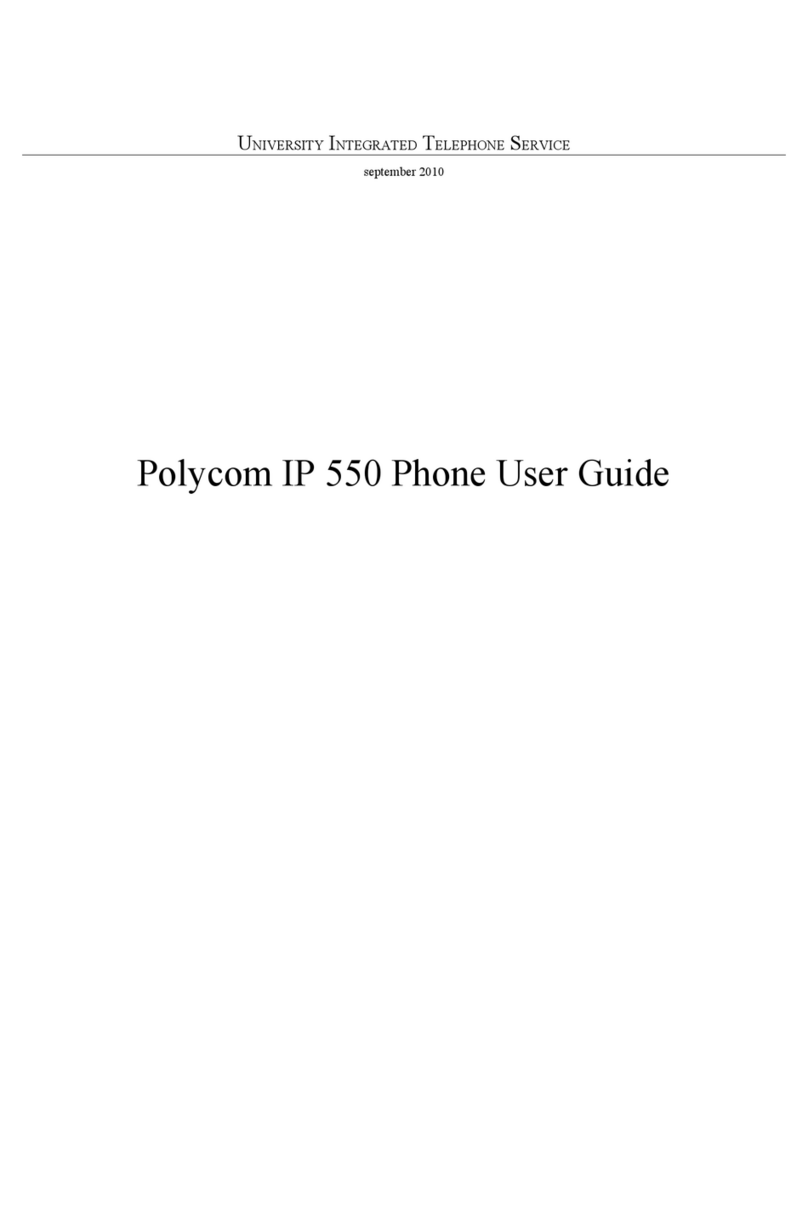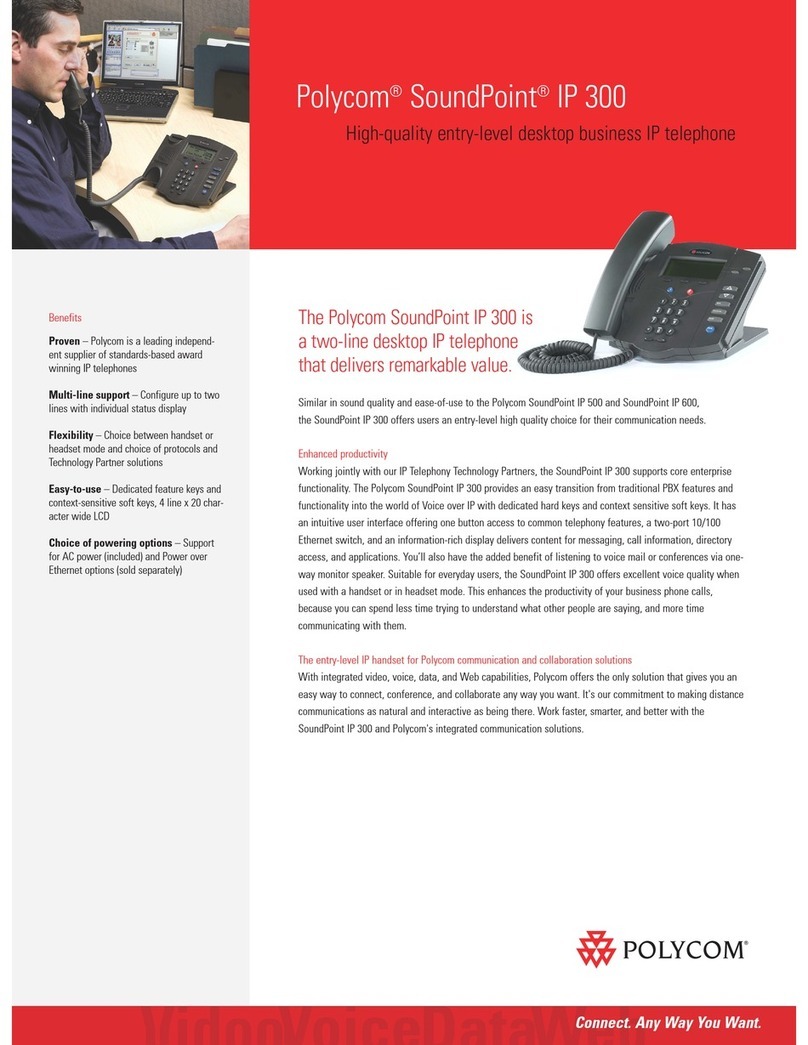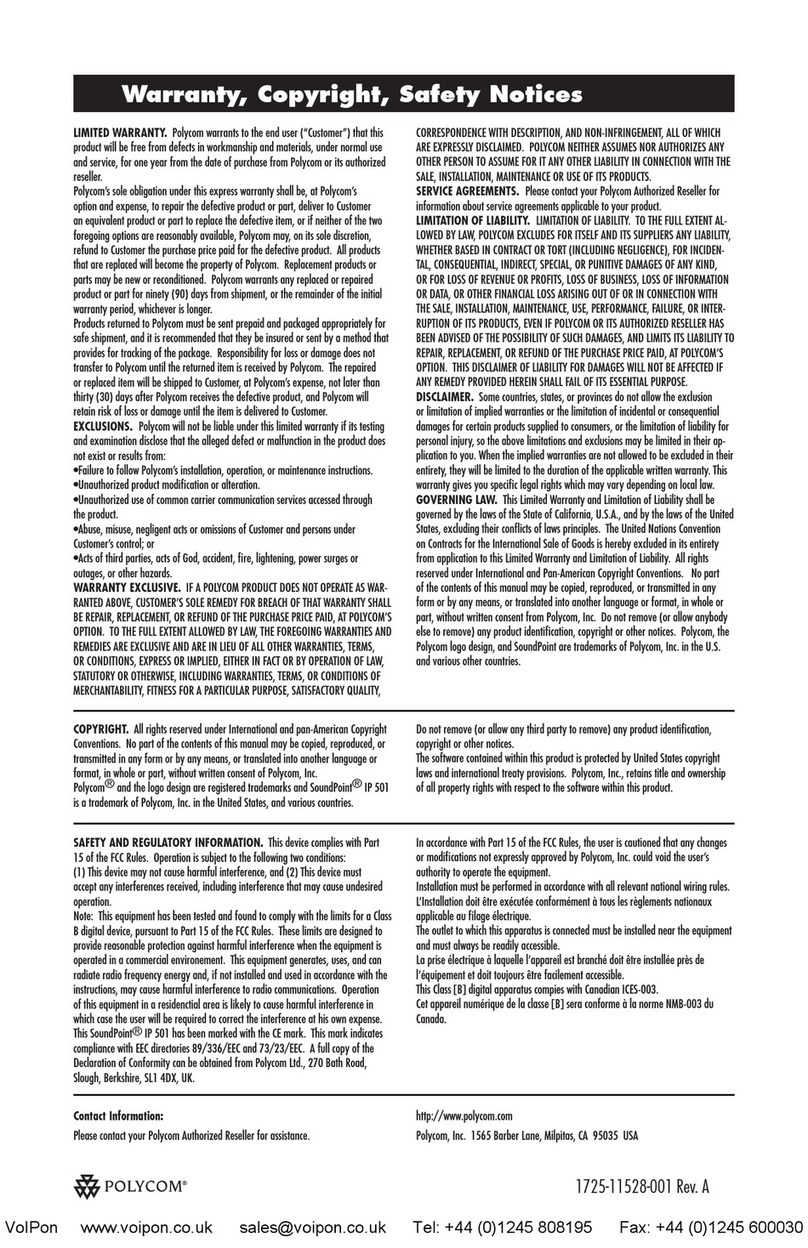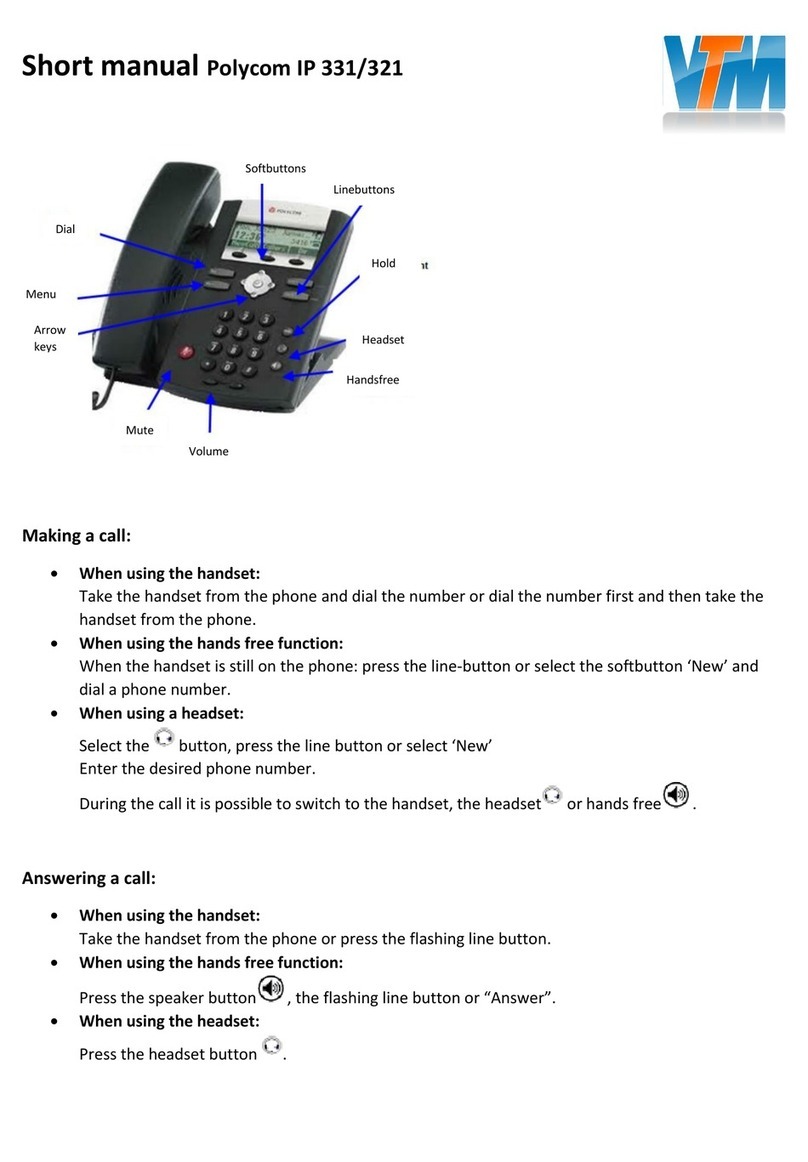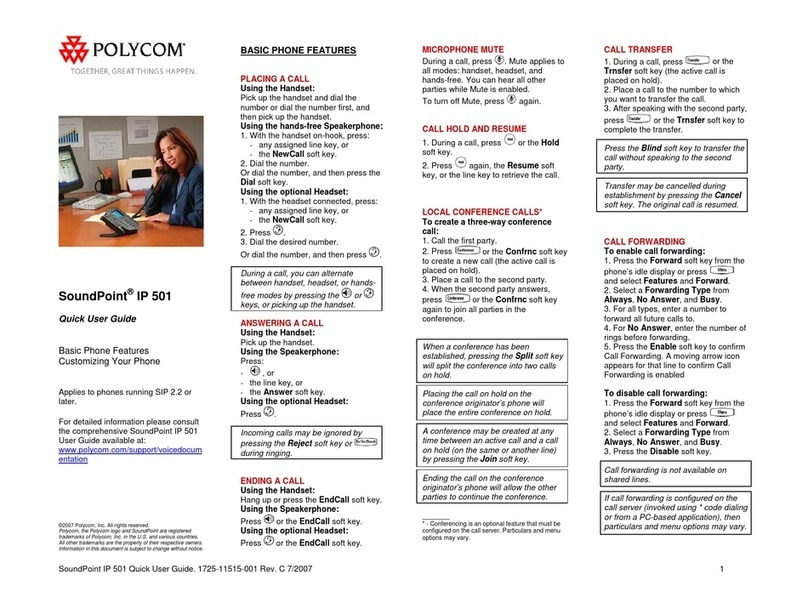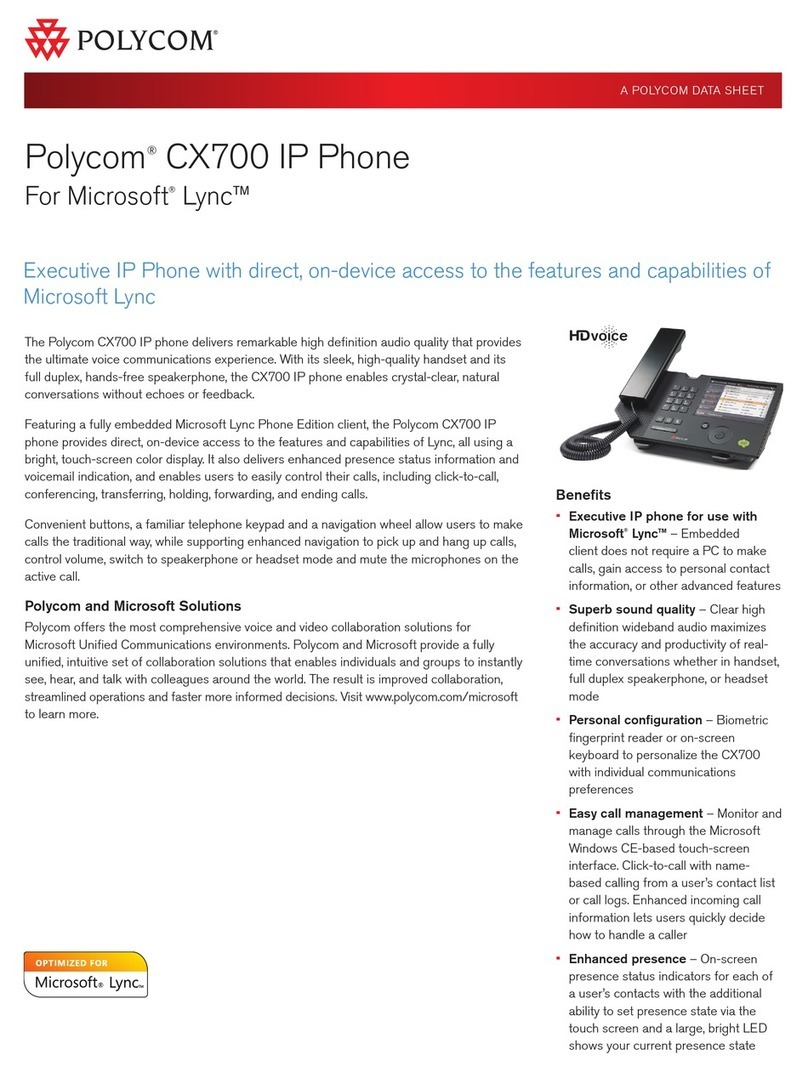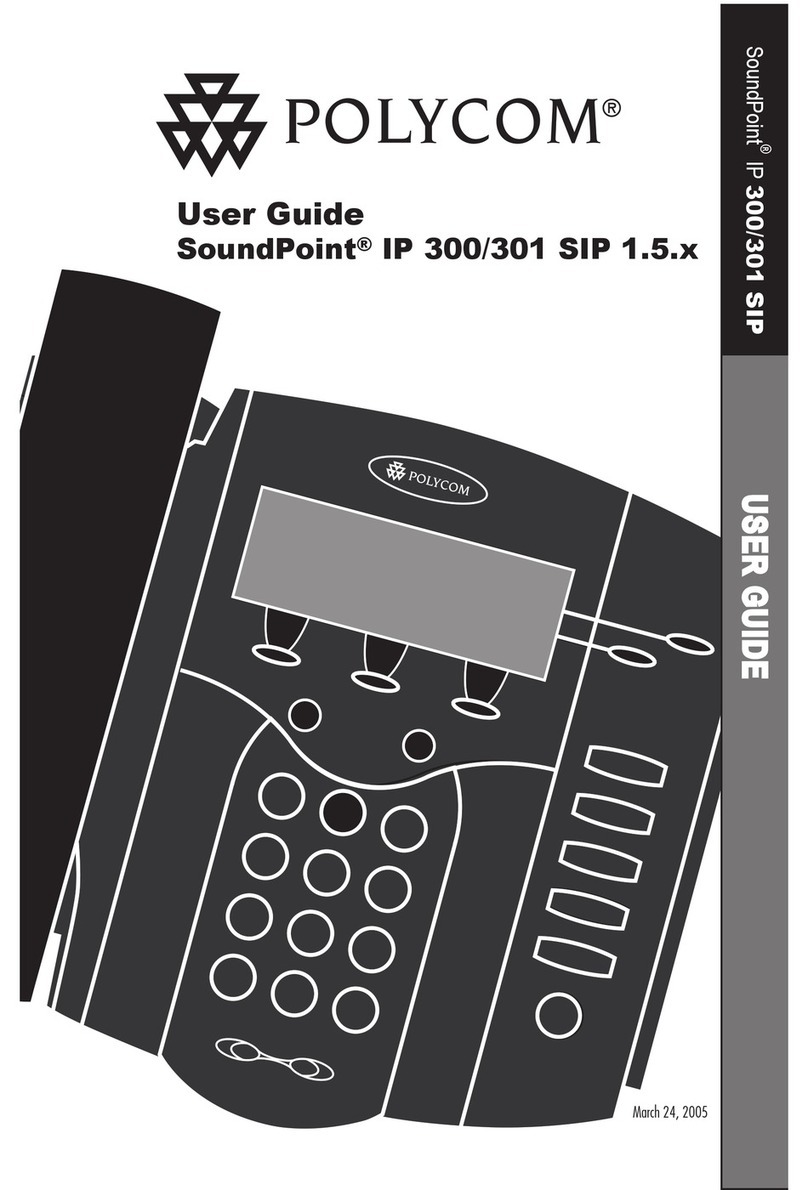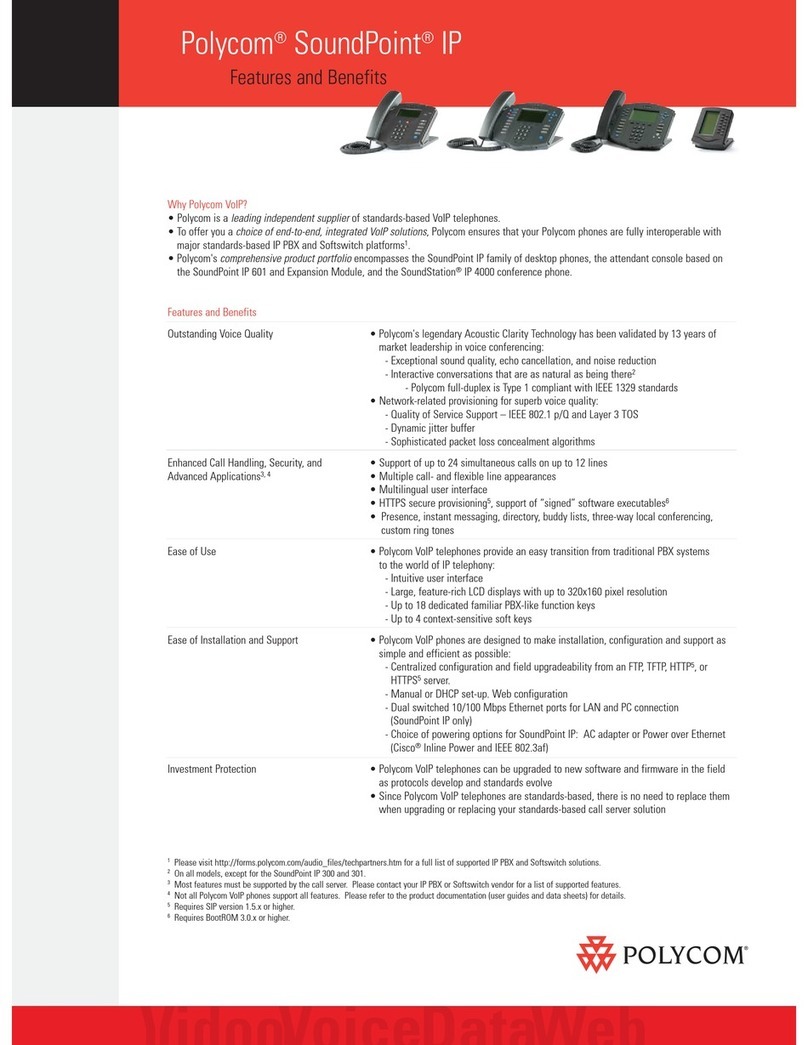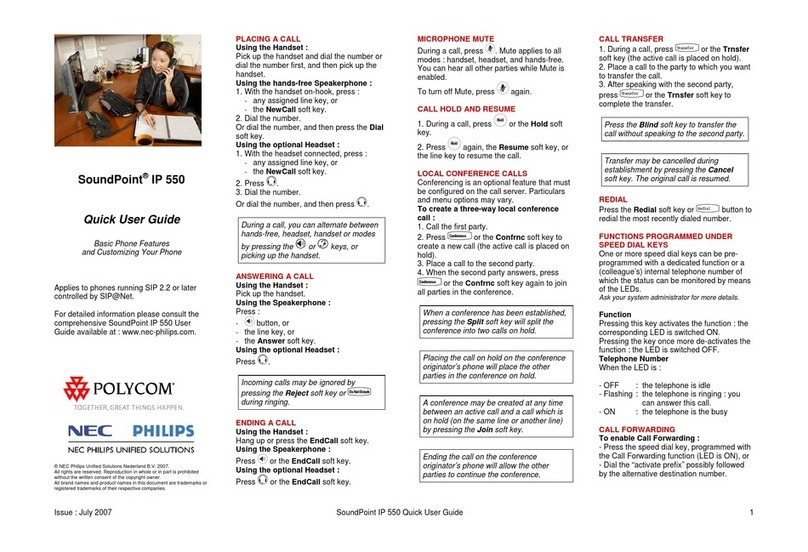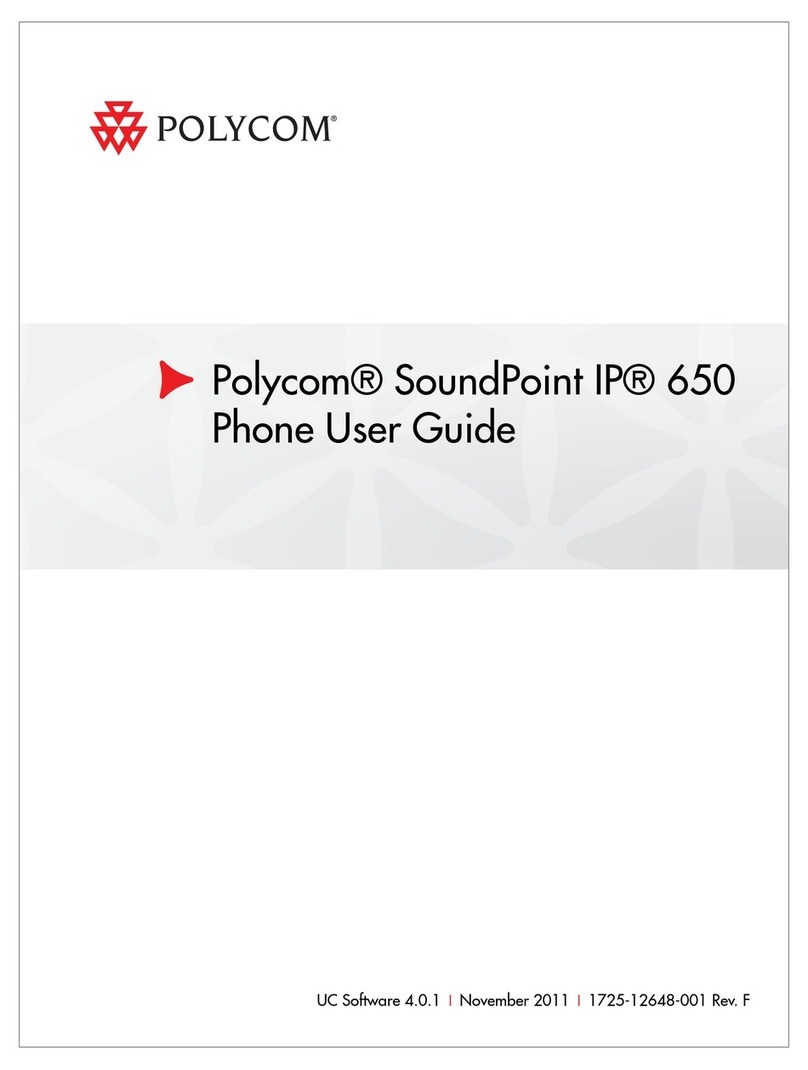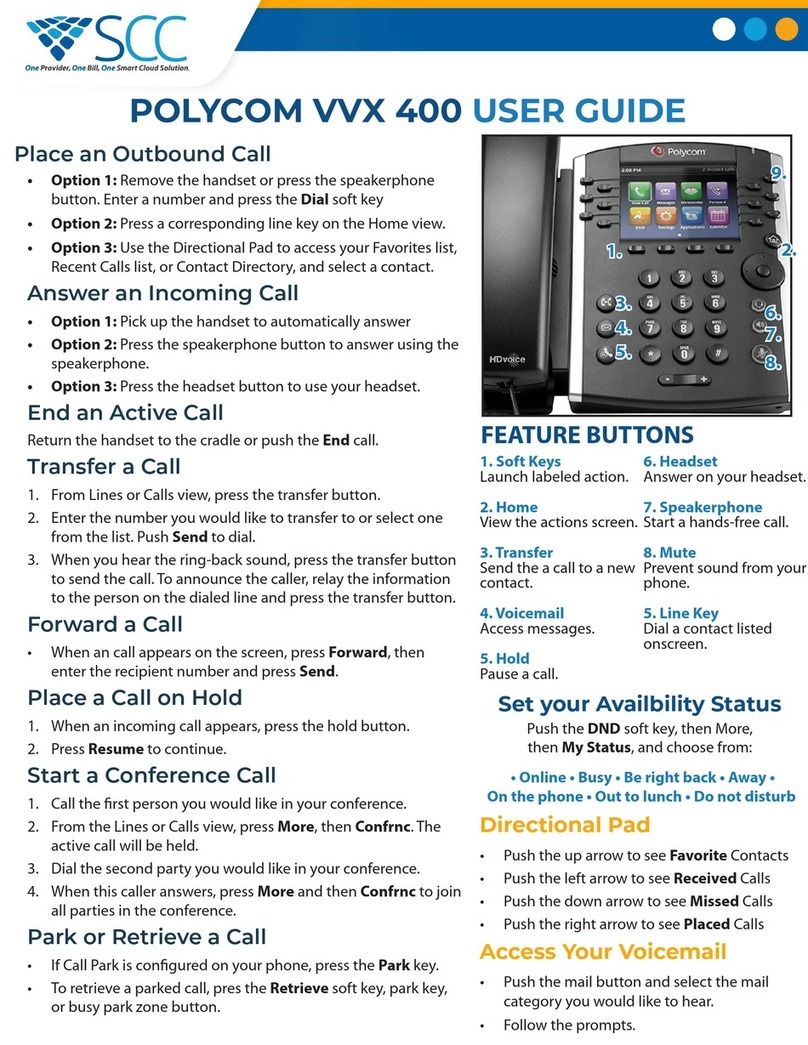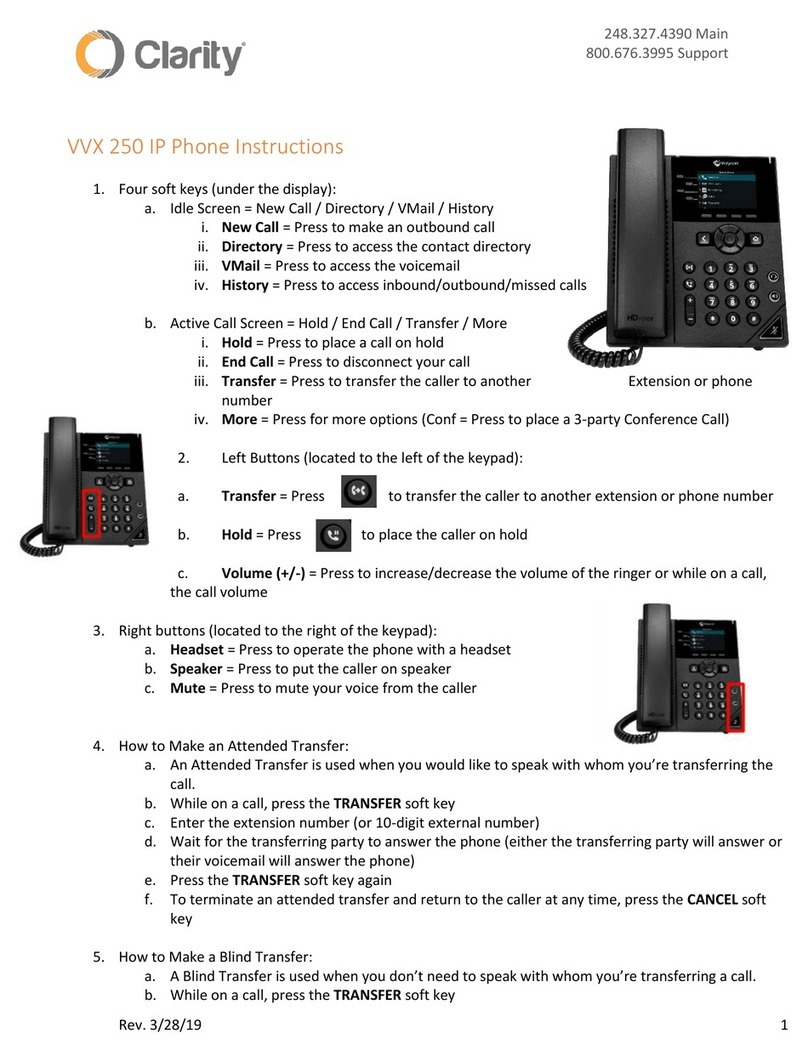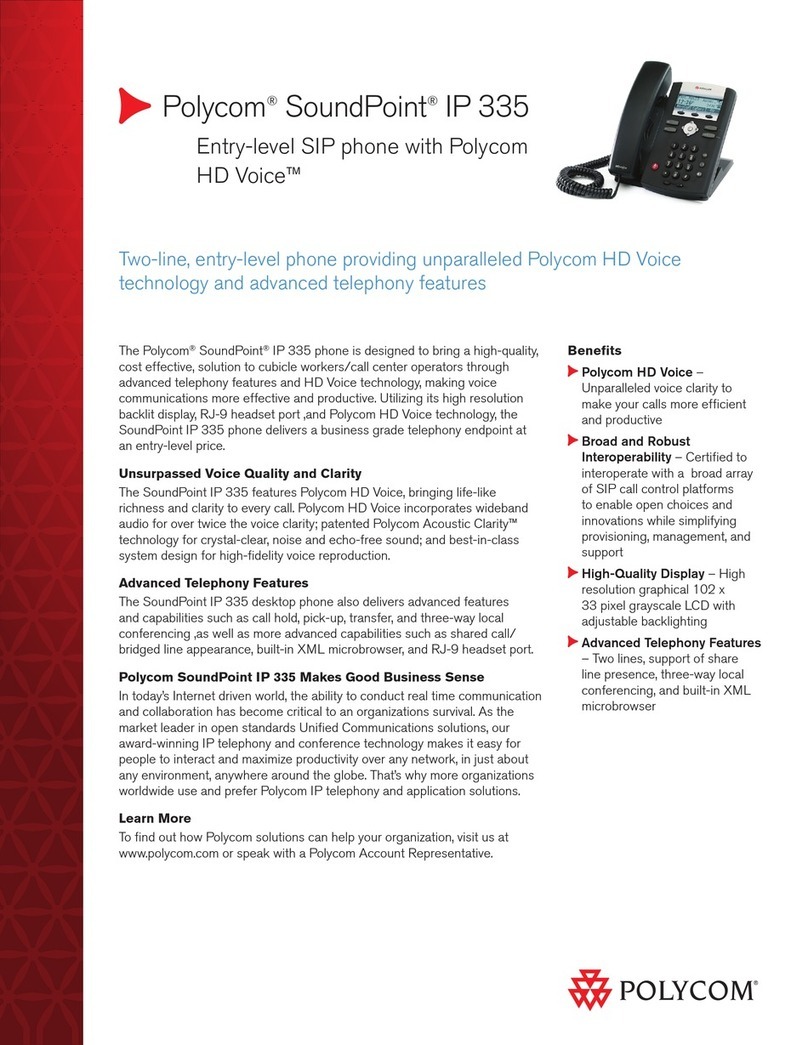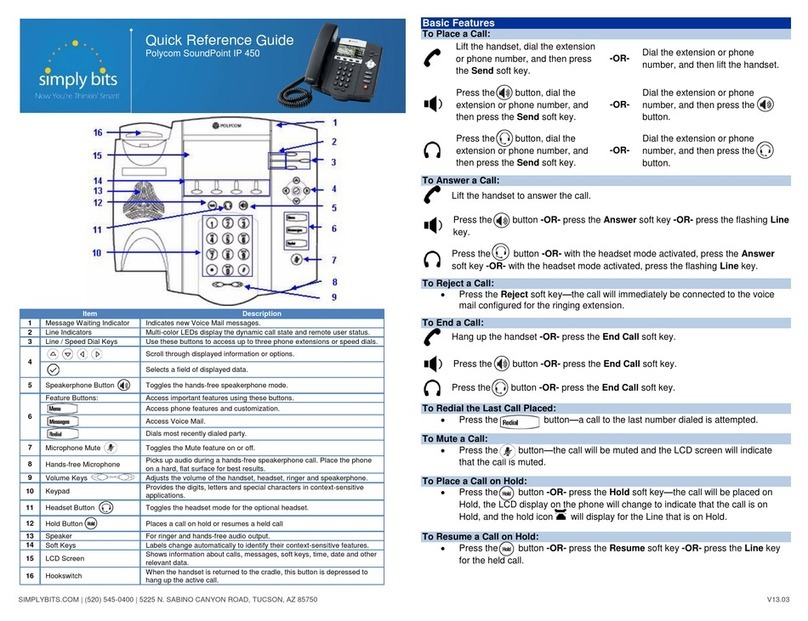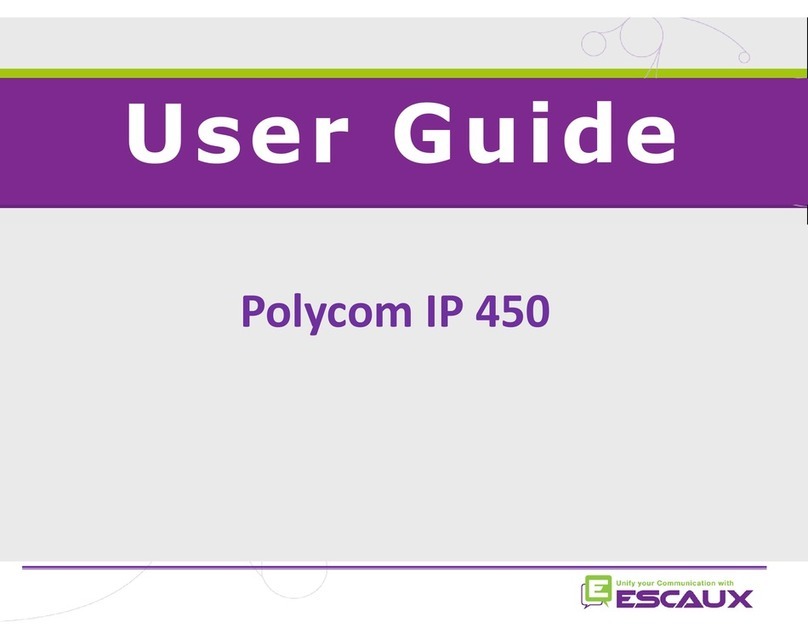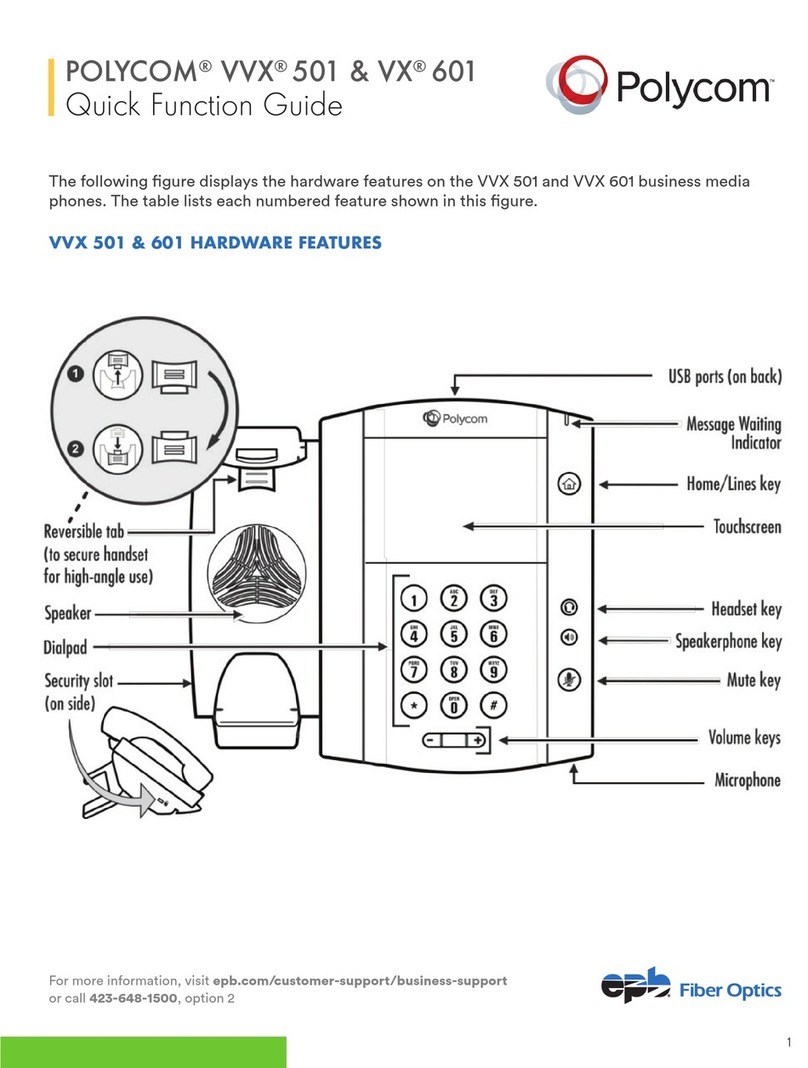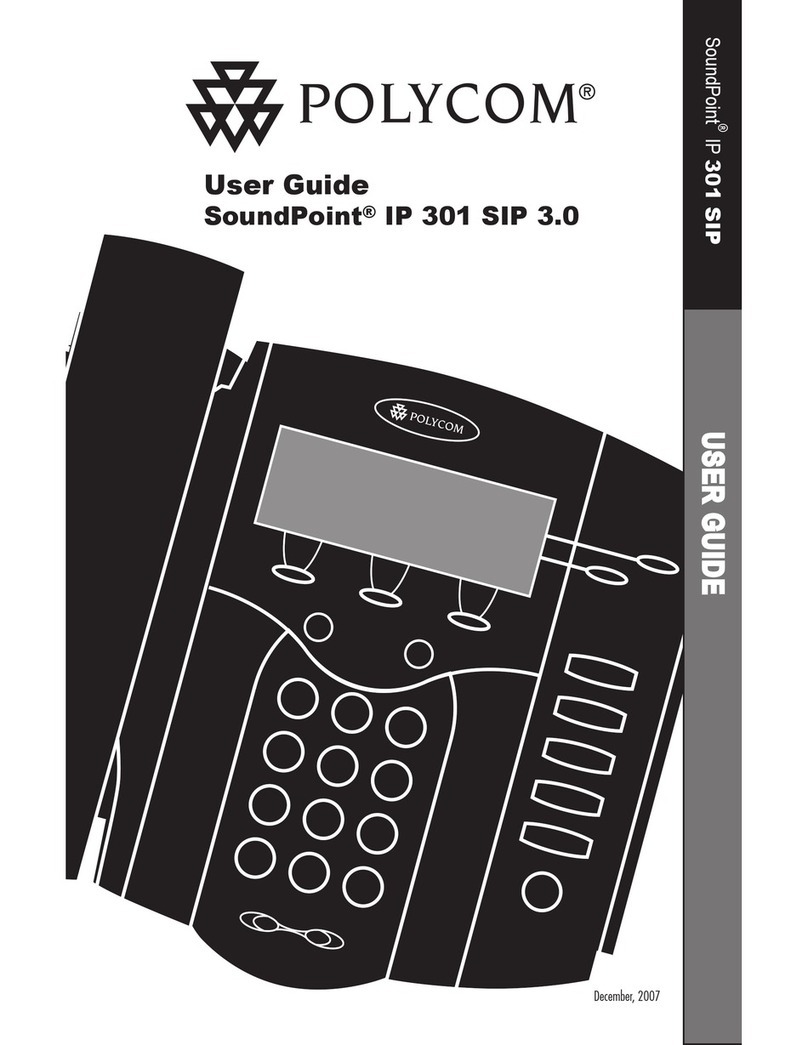Do Not Disturb
Press on the phone unit to prevent the phone
from ringing for incoming calls. An icon appears for all lines to
confirm that DND is enabled.
Note: Activating DND on the phone only prevents the phone from
ringing; other connected endpoints will continue to ring.
Press again on the phone unit to turn off
Do Not Disturb.
Muting Your Line
While on an active call, press .
You will still hear all other parties while mute is enabled,
but other parties cannot hear you.
To un-mute, press again.
Call Forwarding
Enabling Call Forwarding on the phone is not recommended
as it will not effect any other connected endpoints and will be
overridden by forwarding settings on your line. Use of a
feature access code as outlined in the BVoIP User Guide
is recommended.
Call Logs
All missed, received and placed calls are logged and can be
accessed via your phone.
Press on the phone unit.
Select Call Lists from the menu. From this screen you can
review all missed, received and placed calls.
Select the appropriate call type.
Select the number you want to contact.
Press the Dial soft key to place the call.
VoiceMail
A voicemail icon on the screen, a flashing line key and a stutter
dial tone indicate one or more new voicemail messages.
To listen to voice messages:
Press .
Note: The screen will display the current message count.
Press the Connect soft key and the follow the voice prompts.
Call Waiting
To answer a call waiting call:
Press to highlight the call.
Press the Answer soft key.
The original call is now on hold and you are connected
to the new call.
Volume Adjustment
Press the volume keys to adjust
the call volume of the active mode.
Pressing these in idle state adjusts the ringer volume.
Navigation Keys
Press or to scroll.
Press or to step in/out of menus or toggle
enabled/disabled.
Press for enter or select.
Press for back or delete.
Call Lists
From the idle screen:
Press for Speed Dial.
Press for Missed Calls.
Press for Received Calls.
Press for Placed Calls.
Speed Dial List
Missed Call List
Received
Call List
Placed
Call List
Soft Keys
In addition to those described in this guide, TELUS BVoIP also
provides the following additional soft keys depending on your
feature package:
Park
Park a call on your own extension (Call Park)
DirPark
Park a call on another extension (Directed Call Park).
PickUp
Pick up a ringing call anywhere in your Call Pickup Group
(Call Pick Up).
DirPickUp
Pick up a call from a specific extension in your Call Pickup
Group (Directed Call Pick Up).
CallGrab
Grab a call from another compatible endpoint (Call Grab).
Some of the above will prompt on the telephone display for
additional information when activated.
These capabilities, as well as soft keys related to ACD
functionality, are described with additional usage details
in the BVoIP User Guide.
For more information, visit telus.com/bvoip
For trouble reporting or other problems, contact your administrator or TELUS at 1-866-646-5916 or 1-877-520-1212 in Quebec.