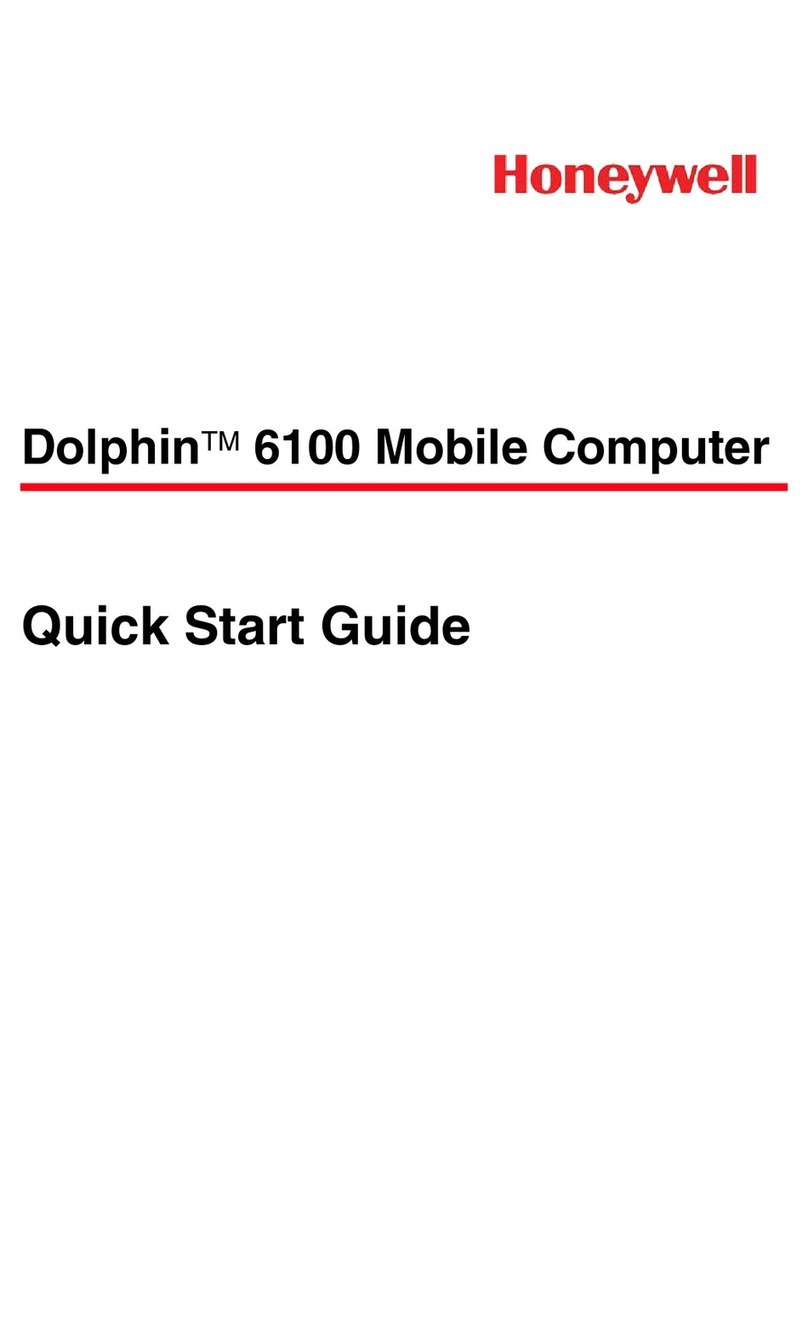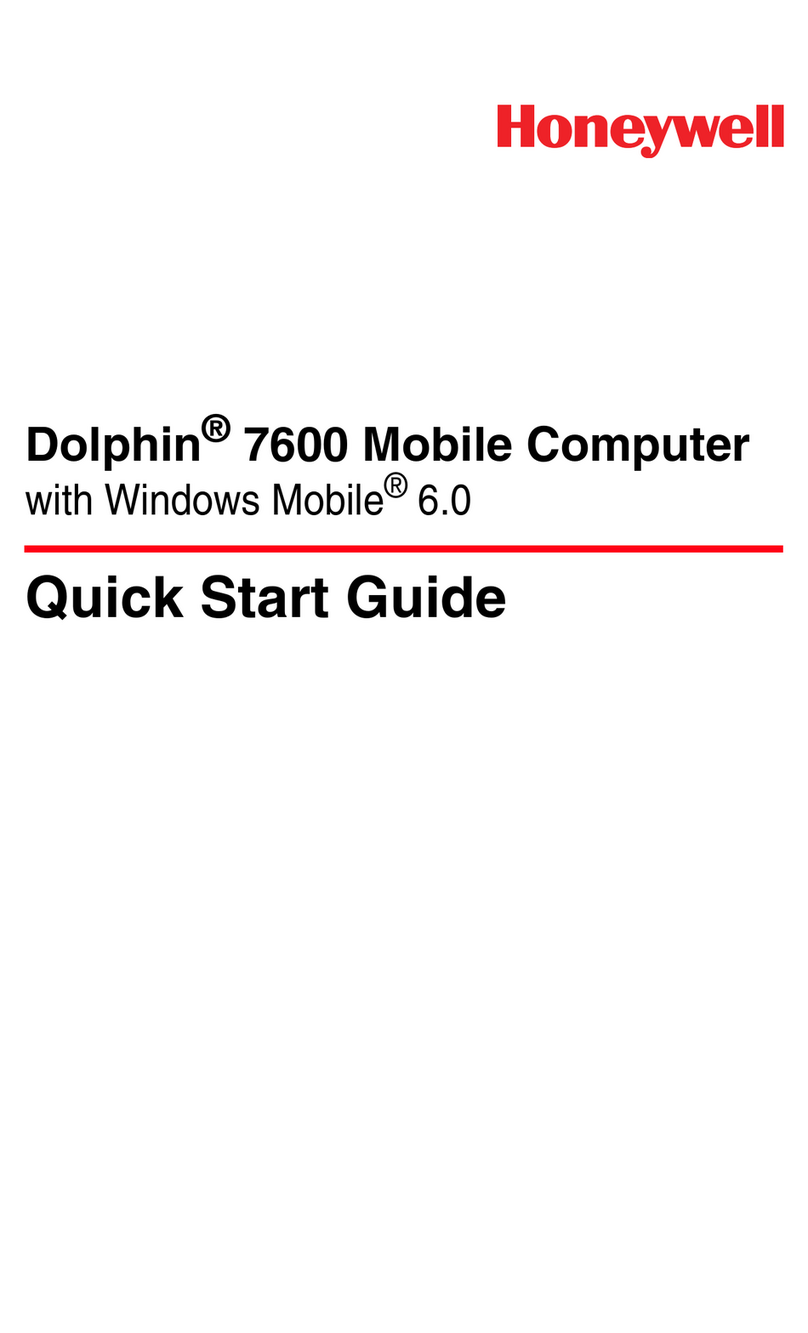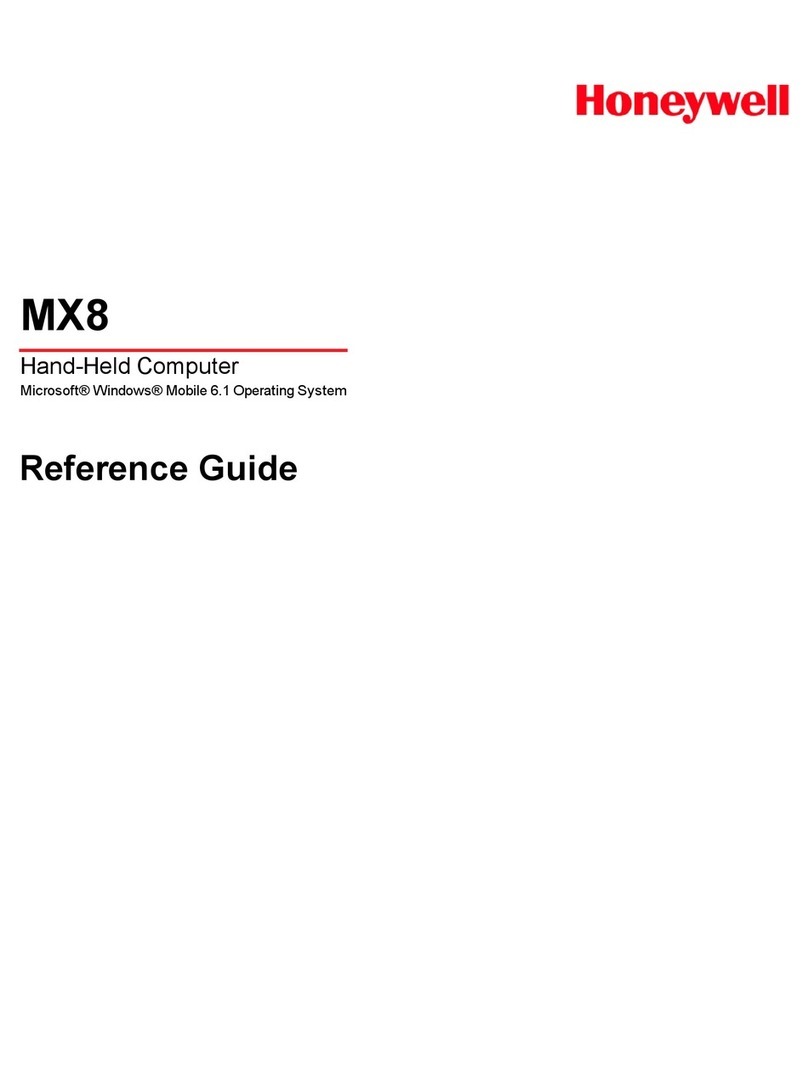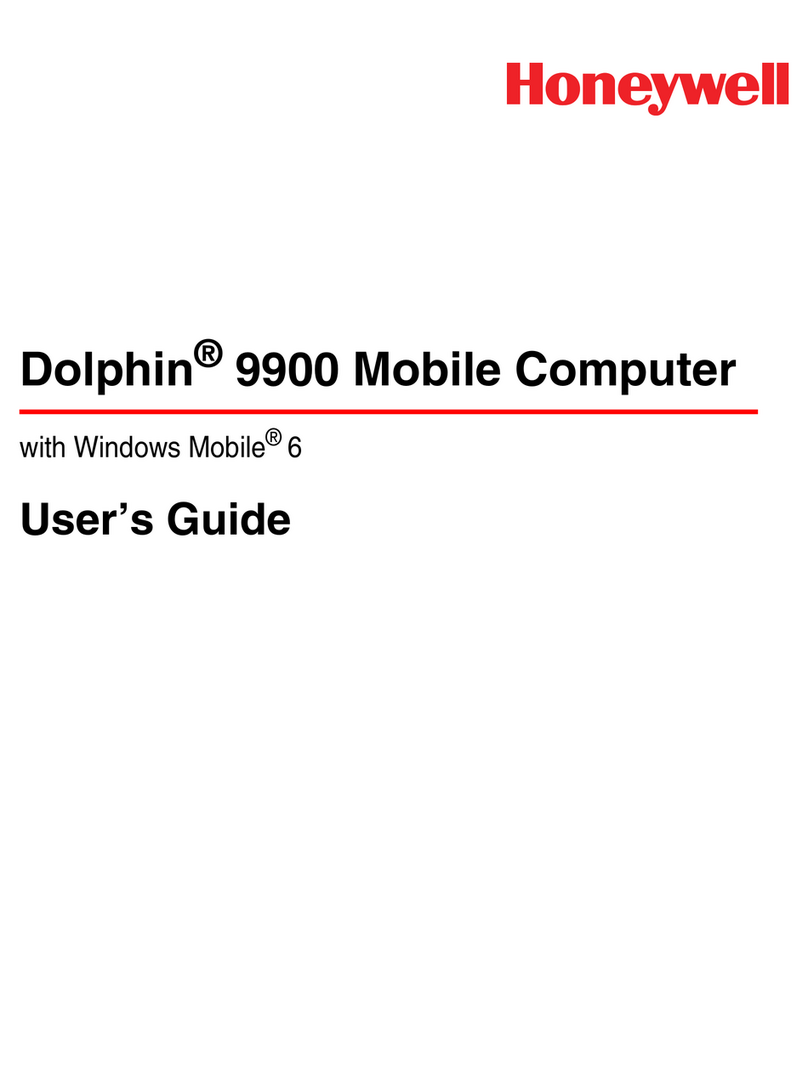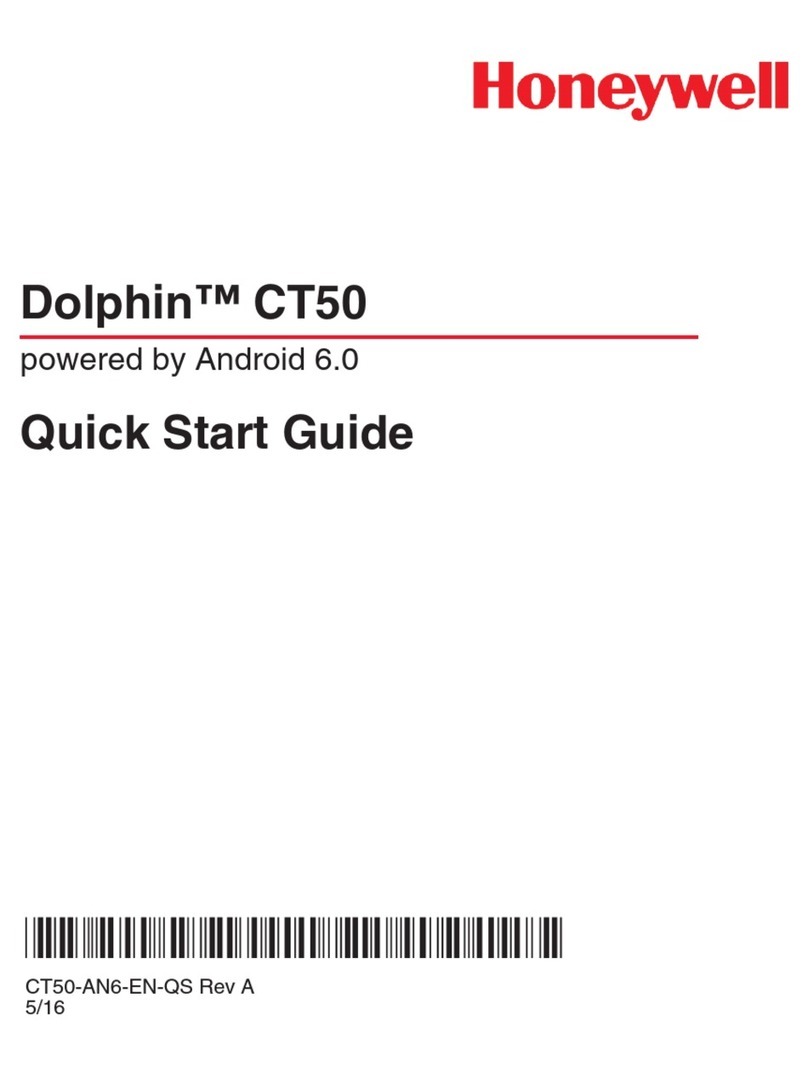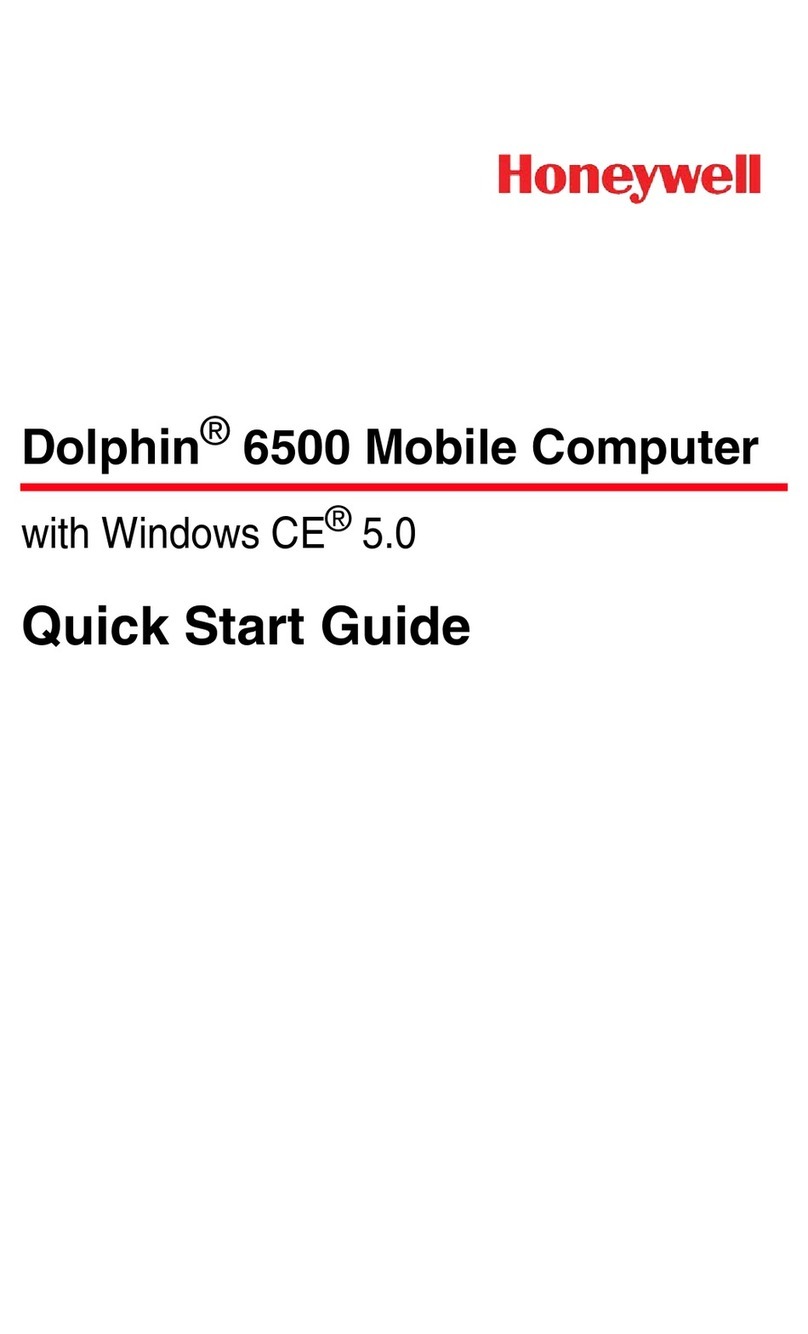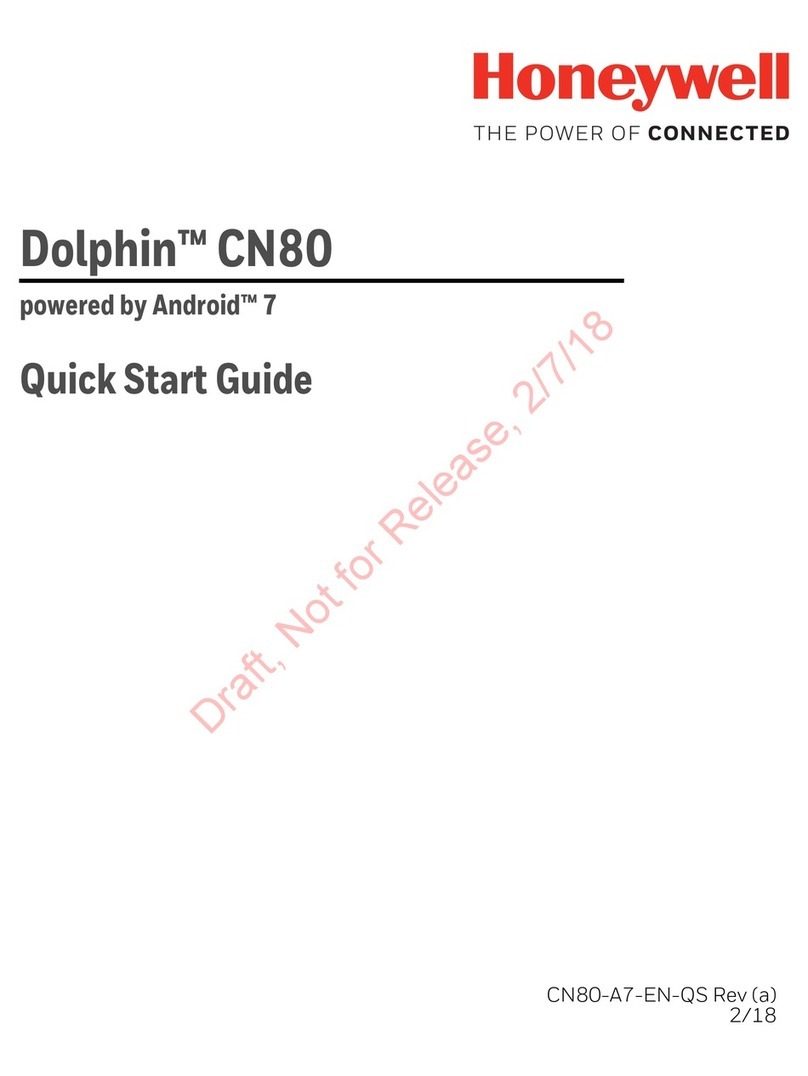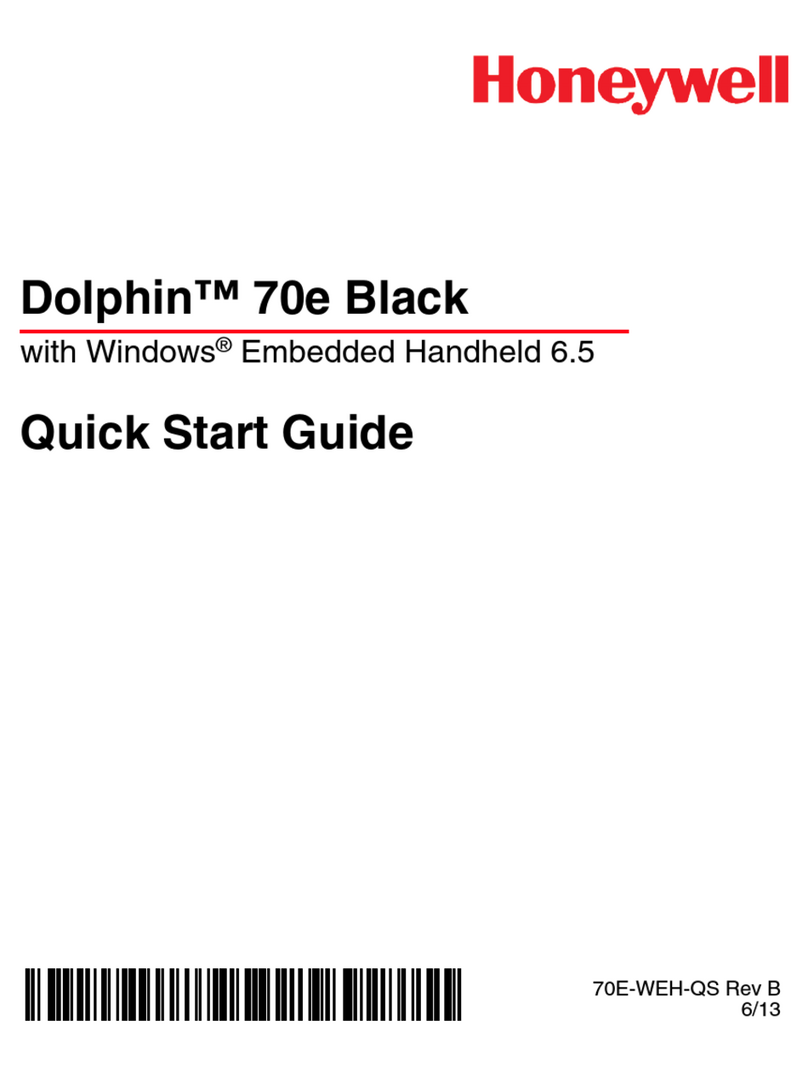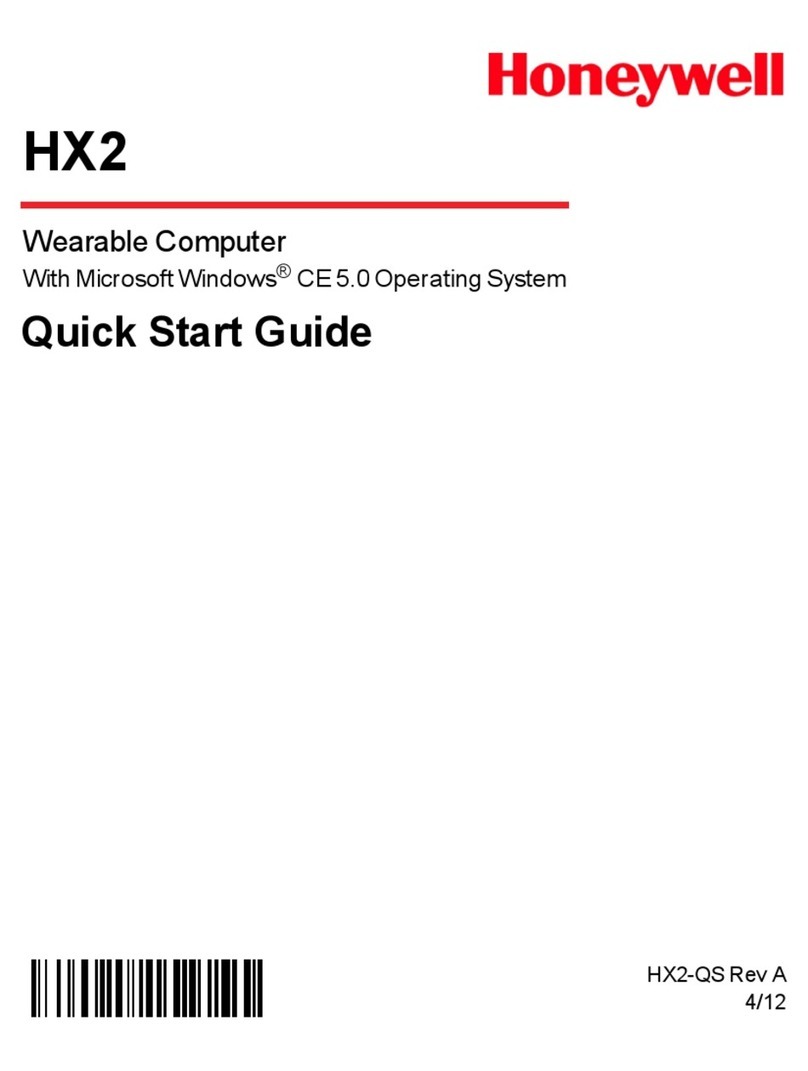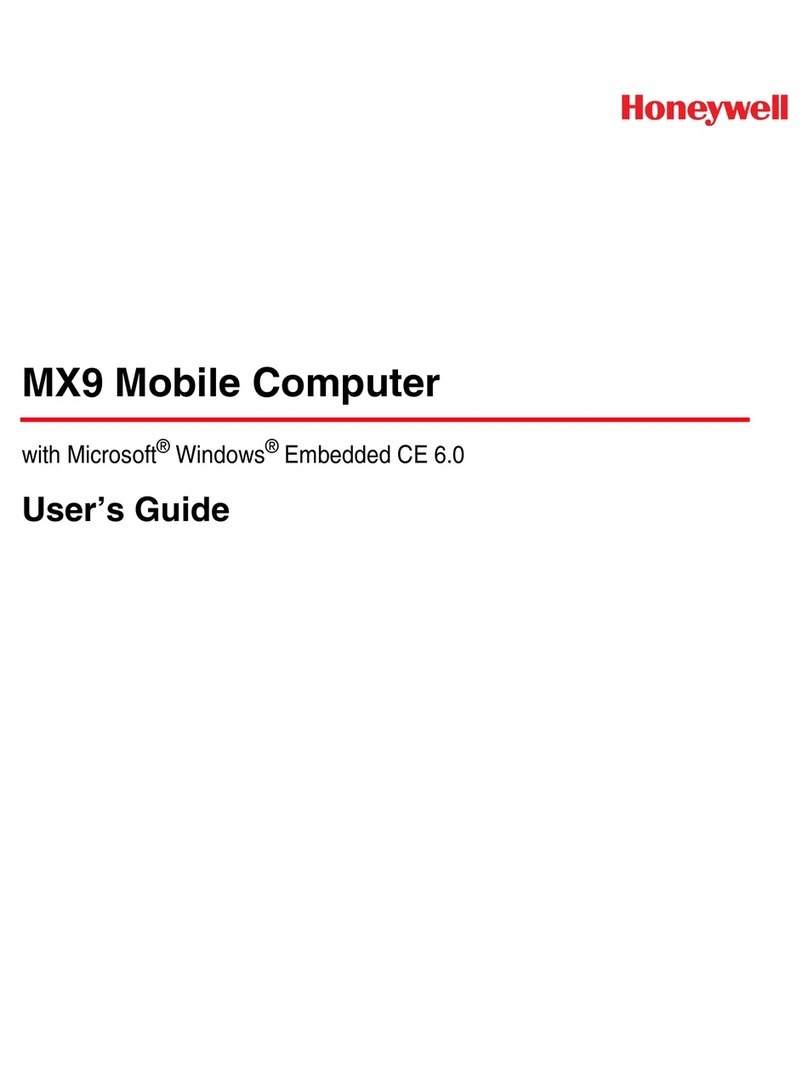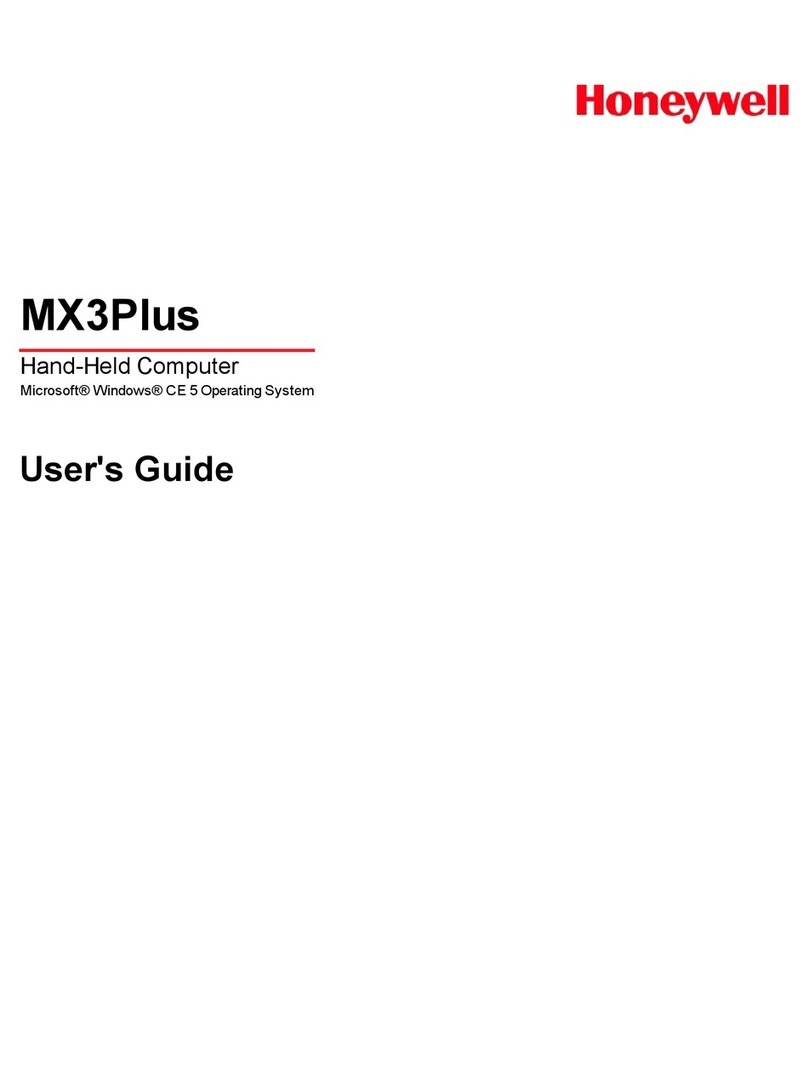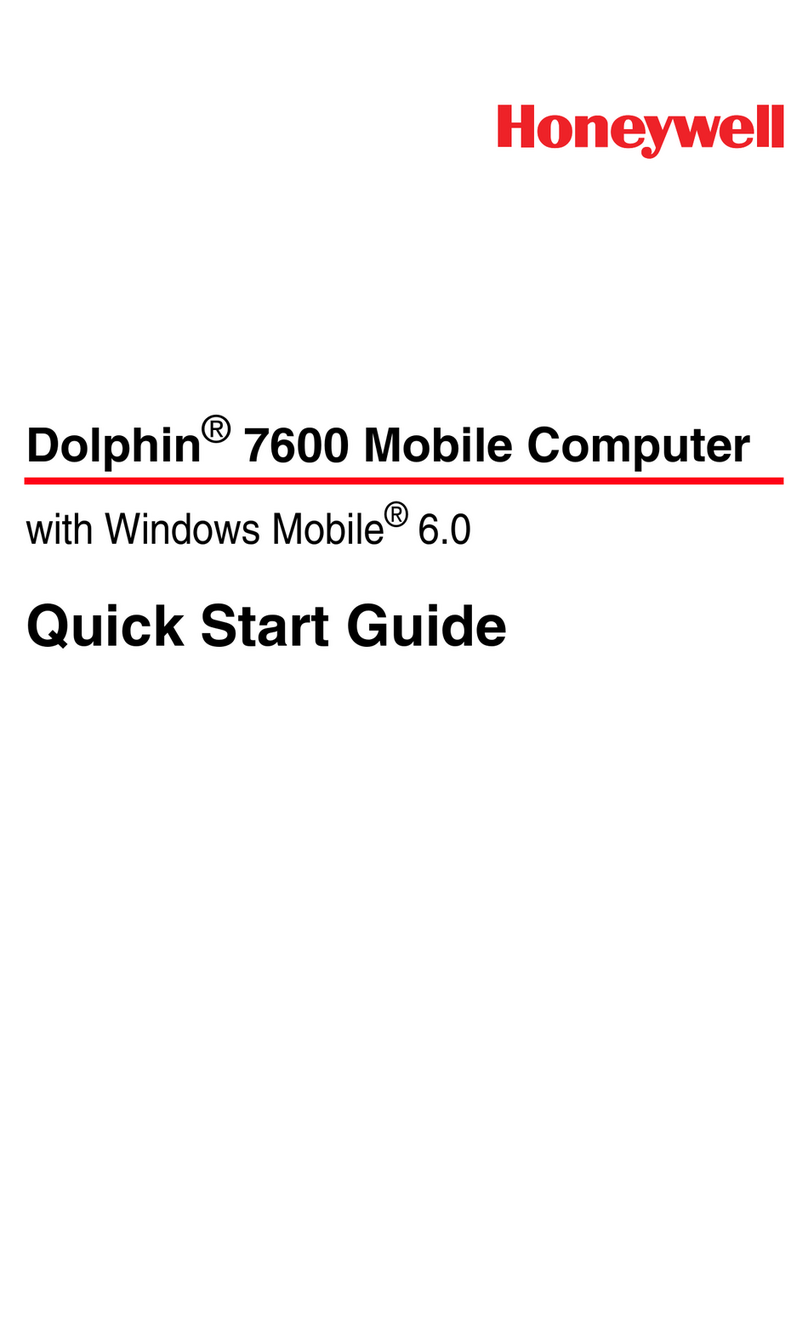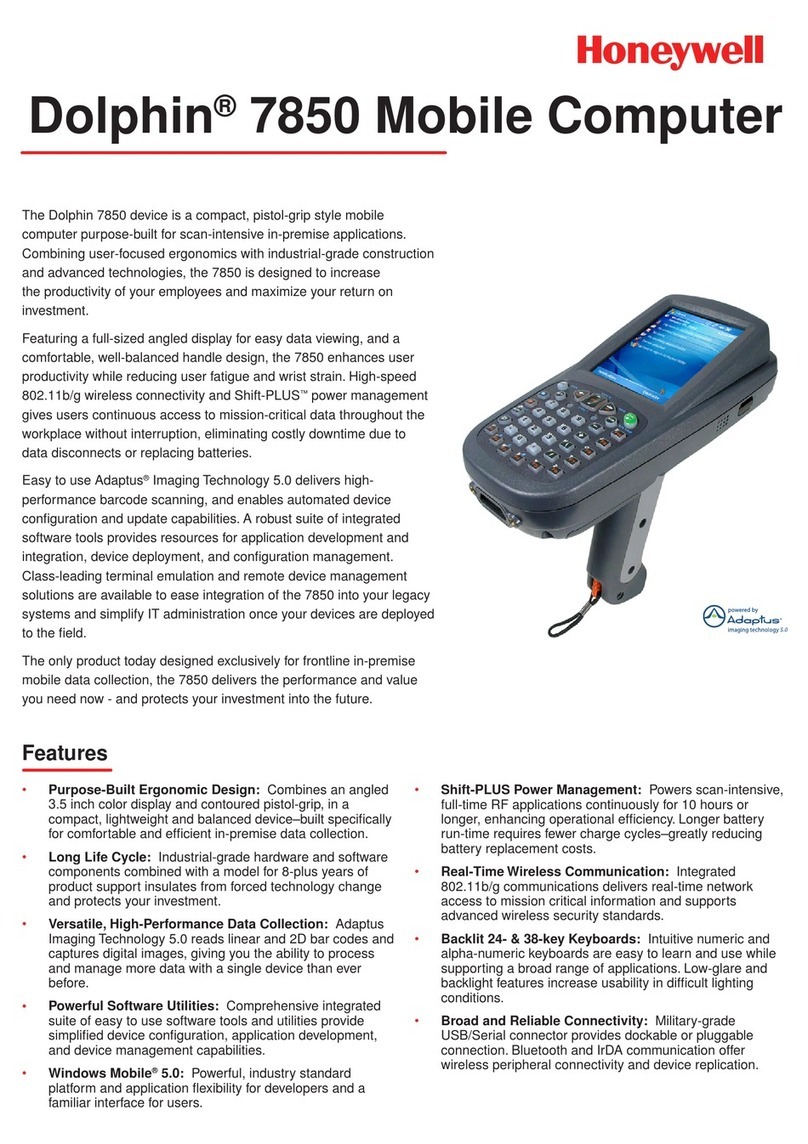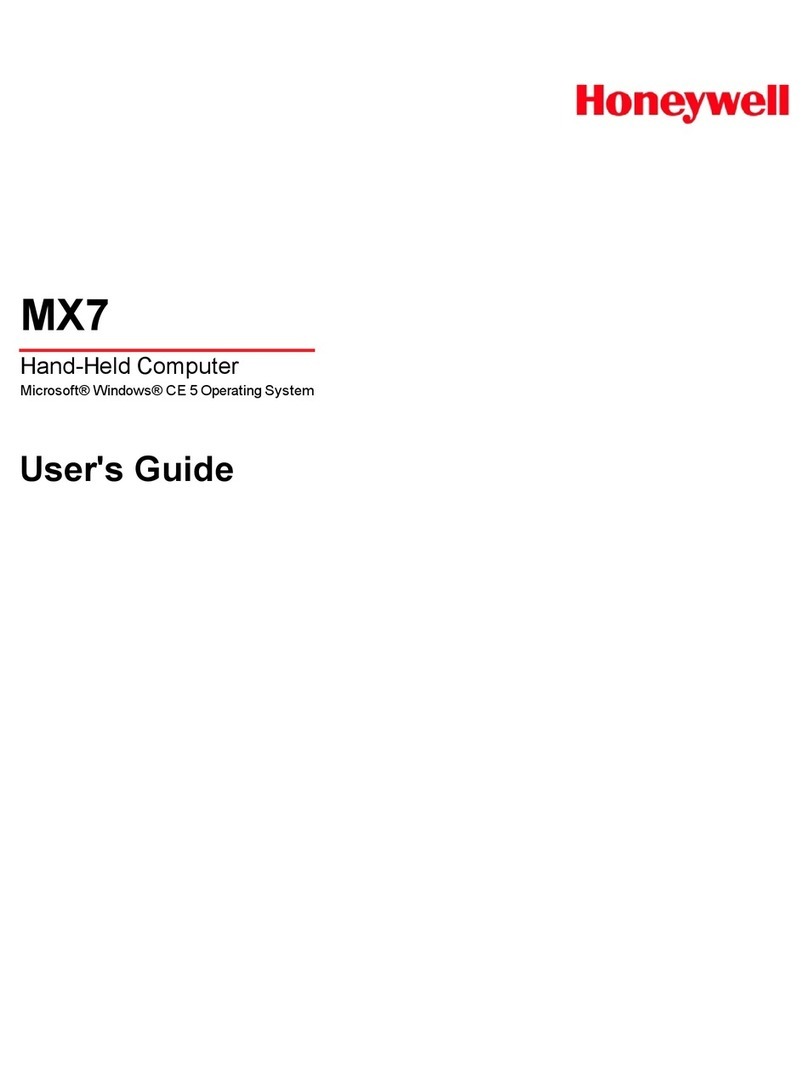o Customerlocation
GivenasCity&Stateifdomestic(U.S.)
GivenasjustCity,ifinternational
‐ PickingwithFulfillOrder(READYTOPICK):
1. Scanordernumberorselectdesiredorderfromthelist
2. Youwillentertheorderandthelistofitemsforthatorderwillappear(itemslist).
3. Selectanitemfromtheitemslisttopickandselect“Pick”onbottommenu
a. Checknotesonpickingticketorunderneath“Notes”onthebottommenutoseeifcustomerrequests
specificlot#
4. Seehowmanyofthatitemyouneedtopick(Picked0of2,meansthatyouneedtopick2xofthisiteminorder
tofulfilltheorder)
5. “FromBin”fieldwillauto‐populatewitheither“MULTI‐#####”(indicatingthatthiscatalog#hasmultiple
locations)orasinglebinlocation.
a. IfMULTI‐#####showsup,press“FromBin”fieldtoseethelistofalllocationsforthisCatalog#.
b. Ifoneoftheselocationshasanon‐zeroinventoryfortheitemyouarepicking,selectthislocationtopull
theitemfrom.
c. Ifalllocationshavezero‐inventory(exceptforMULTI‐#####),youwillneedtouseyourbestjudgement
andpickfromthelistthelocationthatismostlikelytohavethatpackingsize.ThenselectMULTI‐#####
forthe“FromBin”topulltheitemfromthere.
6. Select“ValidateItem”fieldandeitherscanQRcodeonitemlabelormanuallyenterinitem#
a. Item#=5‐digitcatalognumber‐packingsize(1MG,100G,1KG,etc.)=Cat#‐Size,e.g.“05600‐5G”
7. Ifdoingmanualentry,select“Lot”fieldnameandselectthelotthatcorrespondstothelotyoupicked(NOTE:
Needstobesamelotnumberifyouarepicking>1ofthesameitem)
8. Enterinthecorrectquantity(NOTE:thisisNOTthepackingsize)ofitemthatyoupicked
9. Press“Next”,nextitemonlistwillappearORifallitemshavebeenpicked,youwillreturntotheoriginalorder
withtheitemslist
10. Onceallitemsarepicked,press“Submit”
11. Dropthepickedorderinstagingbin,notethebinnumberandwriteitdownonthepickingticketandplace
pickingticketinsamestagingbin
‐ PickingwithFulfillOrder(FORM5thatisBulkitem):
1. Scanordernumberorselectdesiredorderfromthelist
2. Youwillentertheorderandthelistofitemsforthatorderwillappear(itemslist).
3. Selectanitemfromtheitemslisttopickandselect“Pick”onbottommenu
a. Checknotesonpickingticketorunderneath“Notes”onthebottommenutoseeifcustomerrequests
specificlot#,itwillalsosaywhichcatalog#needstobeFORM5(e.g.“12881isaFORM5”)
4. Seehowmanyofthatitemyouneedtopick(Picked0of25,meansthatyouneedtopickthebulkitemthathas
atleast25gramsinitinordertofulfilltheFORM5)
5. “FromBin”fieldwillauto‐populatewitheither“MULTI‐#####”(indicatingthatthiscatalog#hasmultiple
locations)orasinglebinlocation.
a. IfMULTI‐#####showsup,press“FromBin”fieldtoseethelistofalllocationsforthisCatalog#.
b. Ifoneoftheselocationshasanon‐zeroinventoryfortheitemyouarepicking,selectthislocationtopull
theitemfrom.
c. Ifalllocationshavezero‐inventory(exceptforMULTI‐#####),youwillneedtouseyourbestjudgement
andpickfromthelistthelocationthatismostlikelytohavethatpackingsize.ThenselectMULTI‐#####
forthe“FromBin”topulltheitemfromthere.
6. Select“ValidateItem”field&manuallyenterinitem#=Cat#‐BULK(X)
a. ForBulkitems,enterintheCatalog#‐BULK(X),whereXistheunitofmeasure(G,KG,MG,ML,etc)