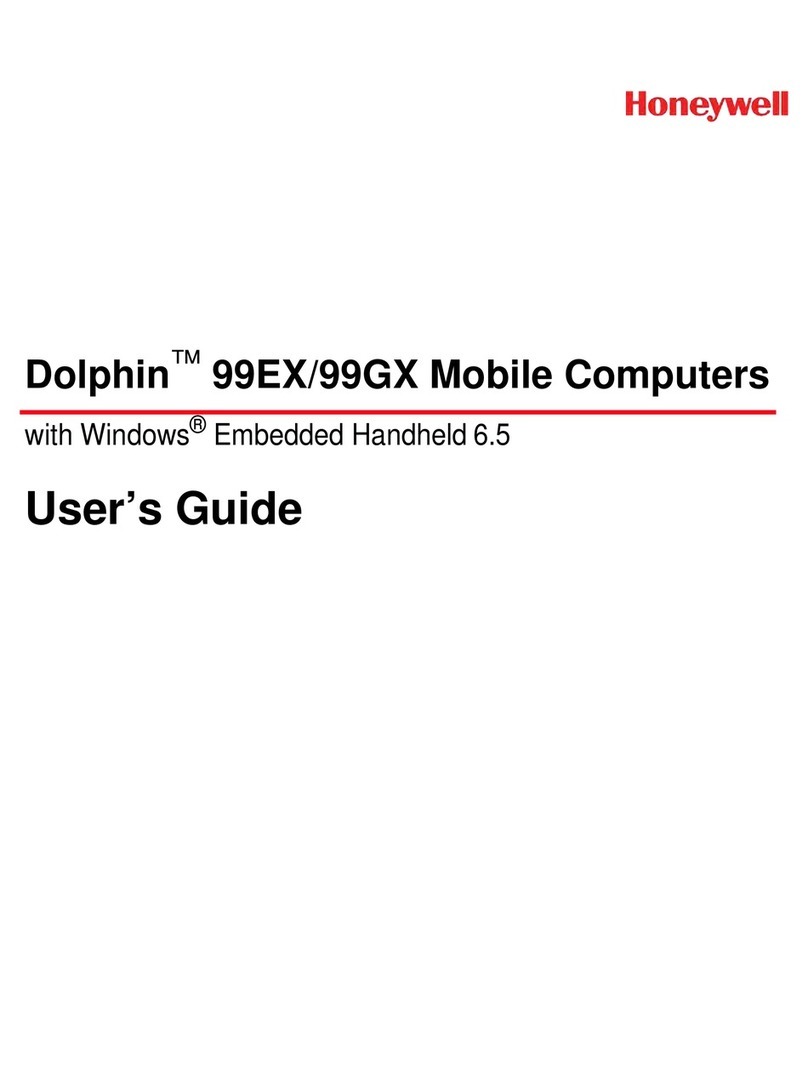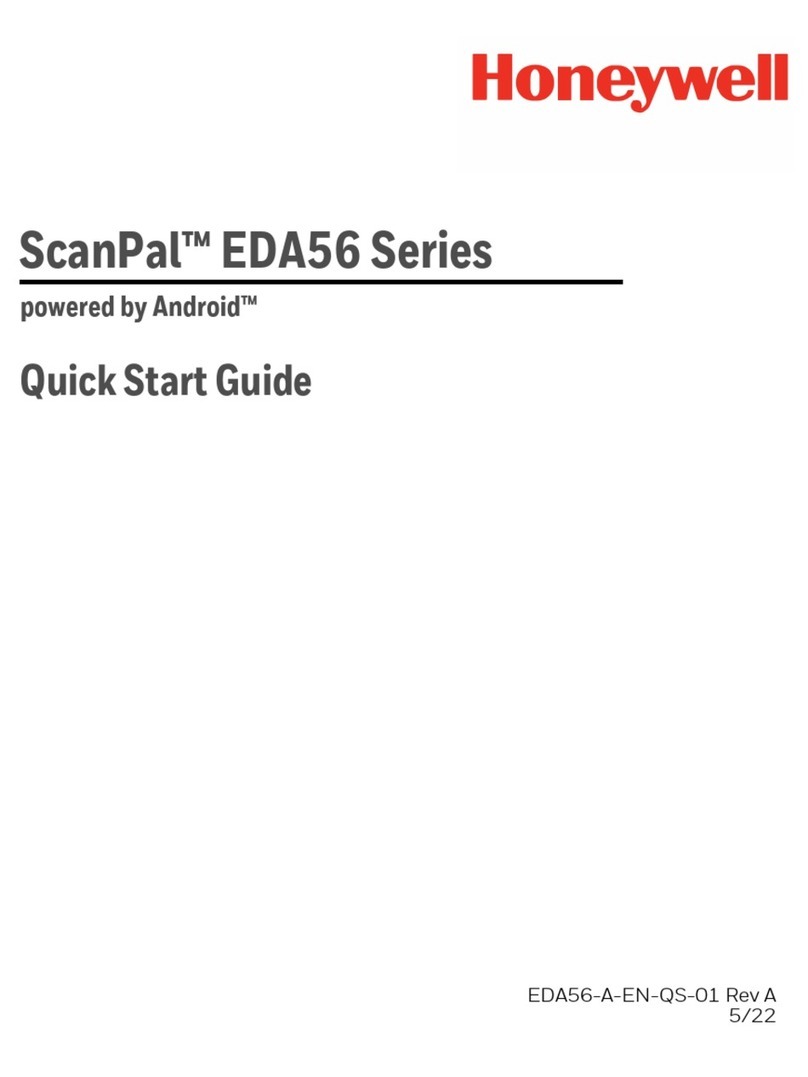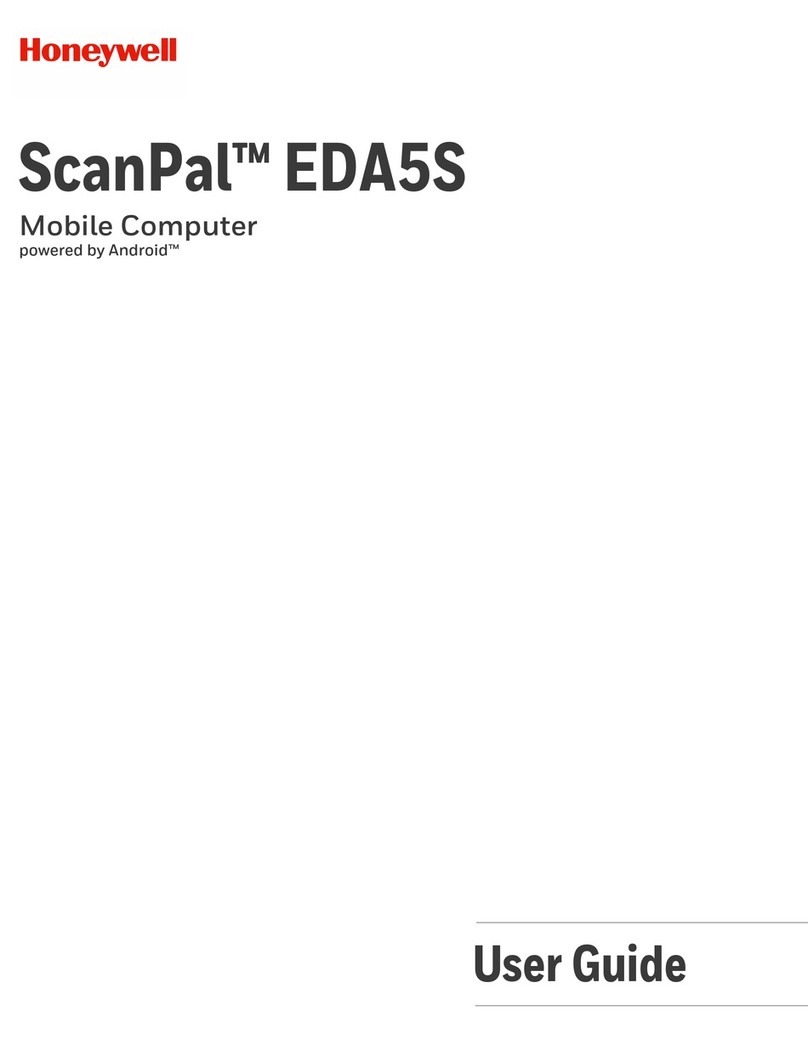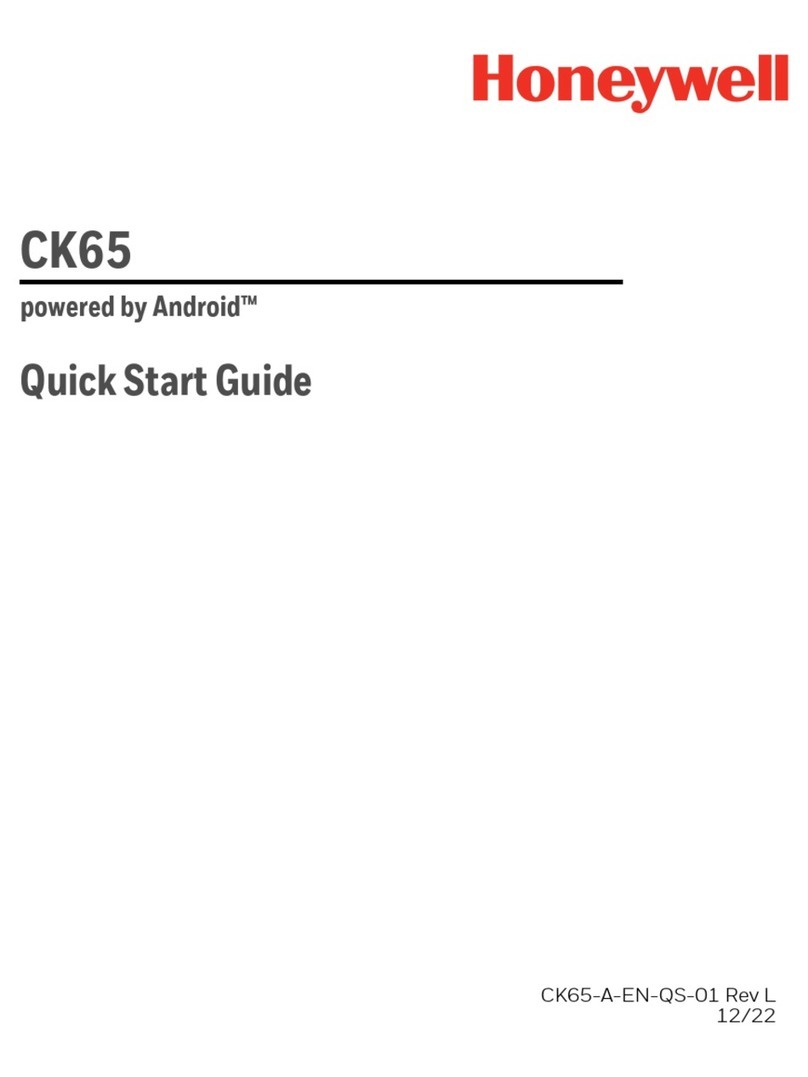iv EDA51K User Guide
Enable Vibrate Mode or Do Not Disturb.......................................................................15
Audio/Sound Settings.........................................................................................................15
Insert a microSD Card................................................................................................................16
How to Transfer Files..................................................................................................................17
Configure USB Connection and Transfer Files .........................................................18
Accessories for the Computer.................................................................................................18
Chapter 2 - About the User Interface and Applications......................... 19
About the User Interface...........................................................................................................19
Navigation and Function Buttons..................................................................................20
About the Keypad ..................................................................................................................21
About Status Bar Icons..............................................................................................................24
Remap a Button or Key........................................................................................................24
Restore Default Button Action .........................................................................................25
Key WakeUp.............................................................................................................................26
View and Manage Notifications ......................................................................................26
Open Quick Settings ............................................................................................................27
Customize the Home Screen ............................................................................................27
Customize the Favorites Tray ...........................................................................................27
Use Google™ Search.............................................................................................................28
About Screen Gestures .......................................................................................................28
Set the Time Zone..................................................................................................................29
About Honeywell Applications................................................................................................29
Applications You Can Download to the Mobile Computer ..........................................31
About Honeywell Enterprise Browser............................................................................31
About Terminal Emulators.................................................................................................31
About Honeywell Launcher...............................................................................................32
Unlock Developer Options .......................................................................................................32
Chapter 3 - Use the Image Engine .............................................................. 33
About the Image Engine ...........................................................................................................33
About the Scan Wedge Feature .......................................................................................33
Change the Scanner Settings.................................................................................................34
Change the Bluetooth Scanner Settings .....................................................................34
Restore Default Scan Settings .........................................................................................35