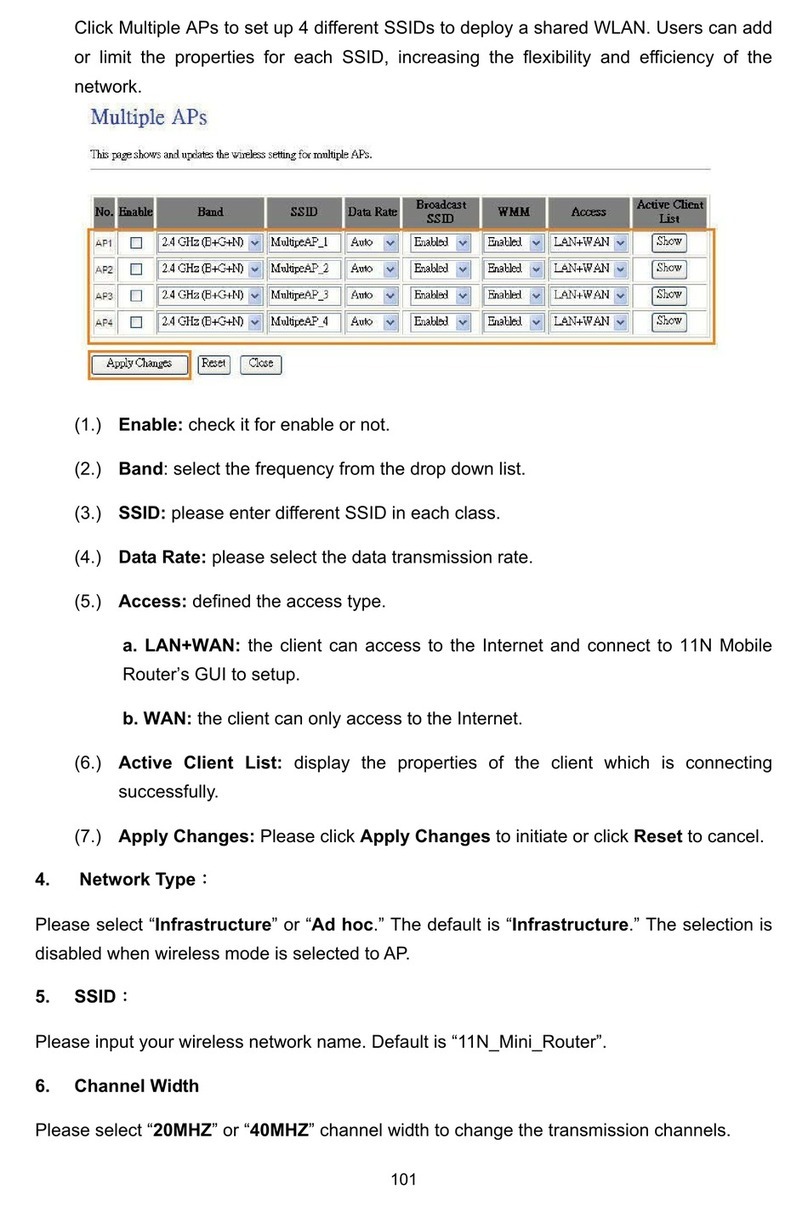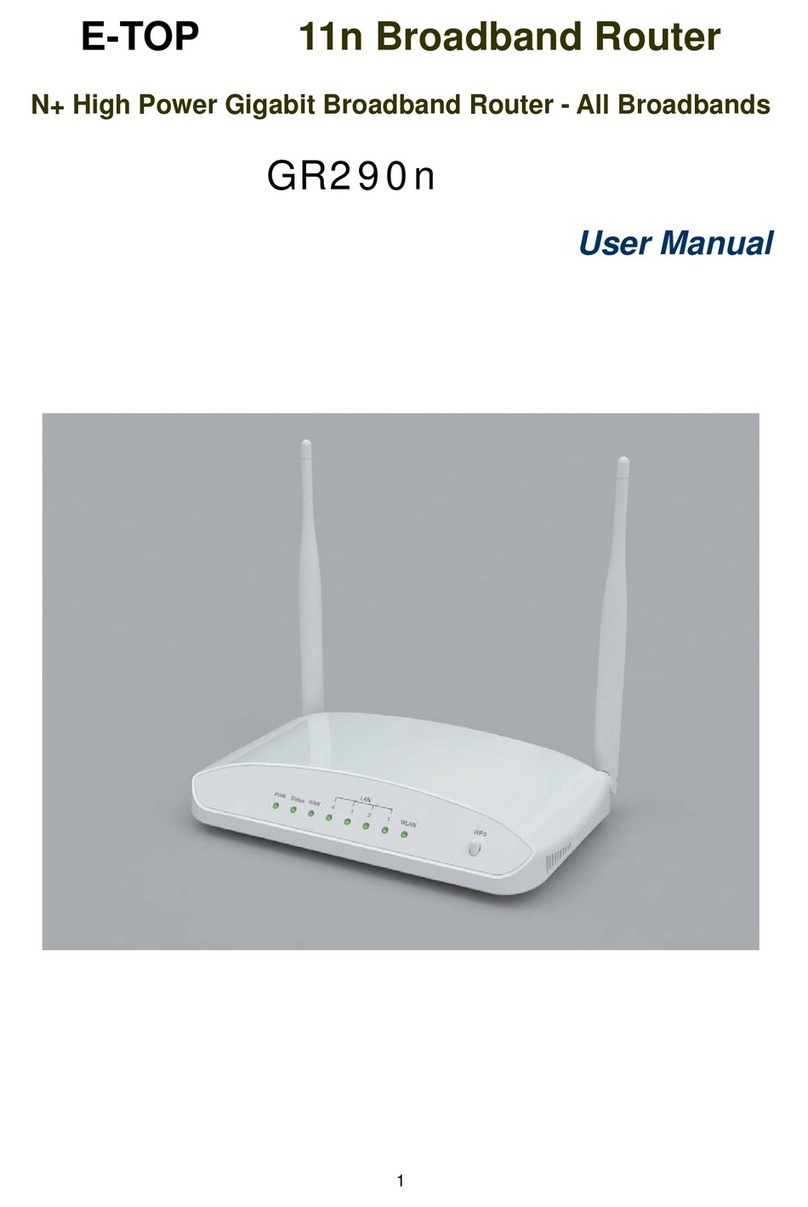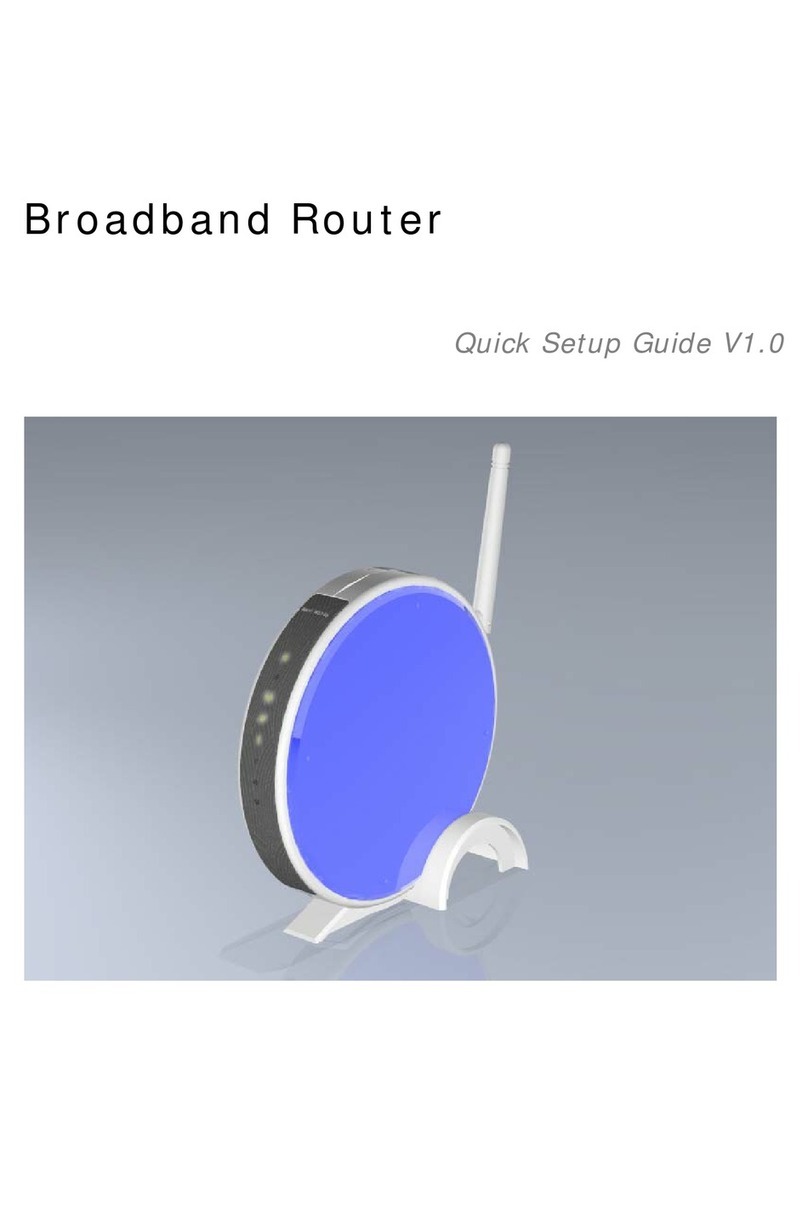4
6.3 System Management ..............................................................................................119
6.3.1 Change Password ..........................................................................................119
6.3.2 Save / Reload Settings...................................................................................120
6.3.3 Time Zone Setting ..........................................................................................124
6.3.4 UPnP Setting...................................................................................................125
6.4 Log & Status ............................................................................................................126
6.4.1 Network Config...............................................................................................126
6.4.2 Event Log........................................................................................................127
6.5 Logout......................................................................................................................128
Chapter 7 Advance Configuration for WiFi AP Mode............................................................129
7.1 IP Configuration......................................................................................................129
7.1.1 LAN Setup.......................................................................................................129
7.1.2 LAN Interface Setup.......................................................................................129
7.2 Wireless Setup ........................................................................................................131
7.2.1 Wireless Basic Settings.................................................................................131
7.2.2 Wireless Advanced Settings .........................................................................136
7.2.3 Wireless Site Survey......................................................................................137
7.2.4 Wireless Security Setup ................................................................................138
7.2.5 Wireless Access Control ...............................................................................140
7.2.6 WPS .................................................................................................................142
7.3 System Management ..............................................................................................146
7.3.1 Change Password ..........................................................................................147
7.3.2 Save / Reload Settings...................................................................................147
7.3.3 Time Zone Setting ..........................................................................................151
7.3.4 UPnP Setting...................................................................................................154
7.4 Log & Status ............................................................................................................155
7.4.1 Network Config...............................................................................................155
7.4.2 Event Log........................................................................................................156
7.5 Logout......................................................................................................................157
Chapter 8 DDNS Service Application......................................................................................158
Chapter 9 Q & A ........................................................................................................................163
9.1 Installation ...............................................................................................................163
9.2 LED...........................................................................................................................163
9.3 IP Address................................................................................................................164
9.4 OS Setting................................................................................................................164
9.5 11N Broadband router Setup.................................................................................166
9.6 Wireless LAN...........................................................................................................168
9.7 Support ....................................................................................................................170