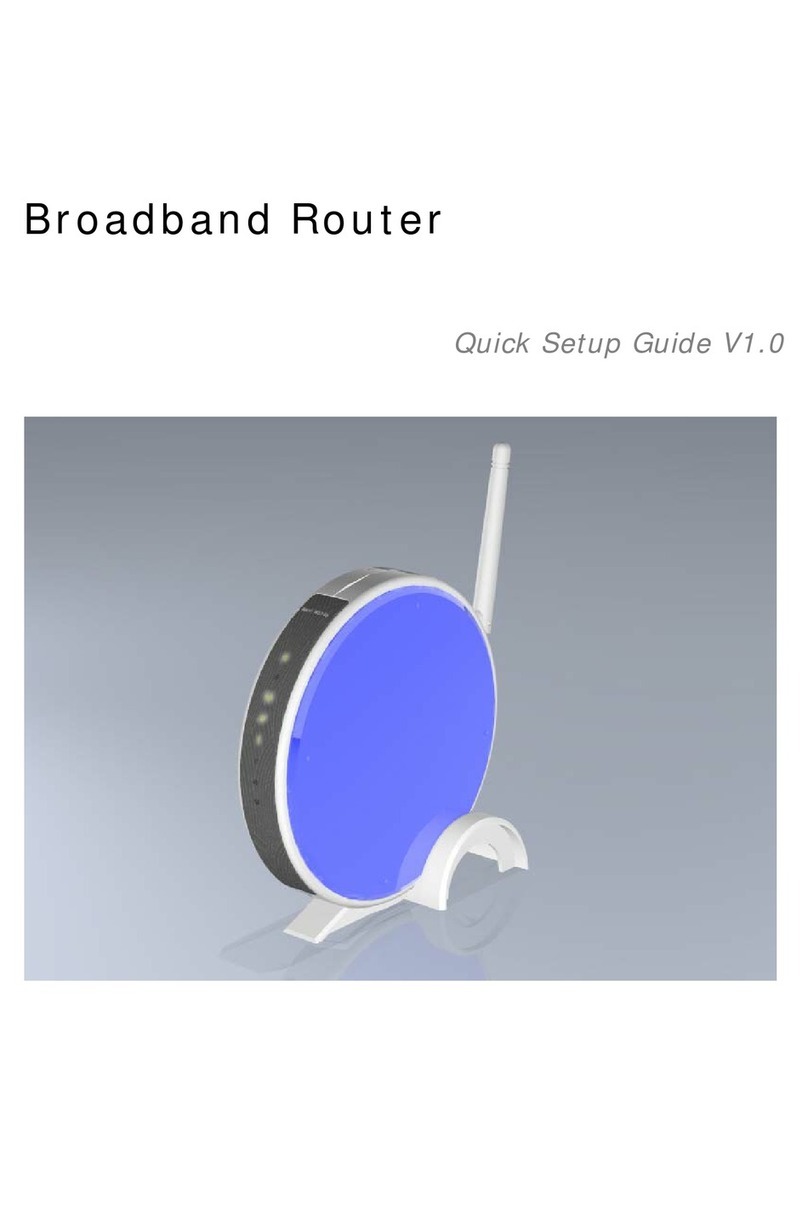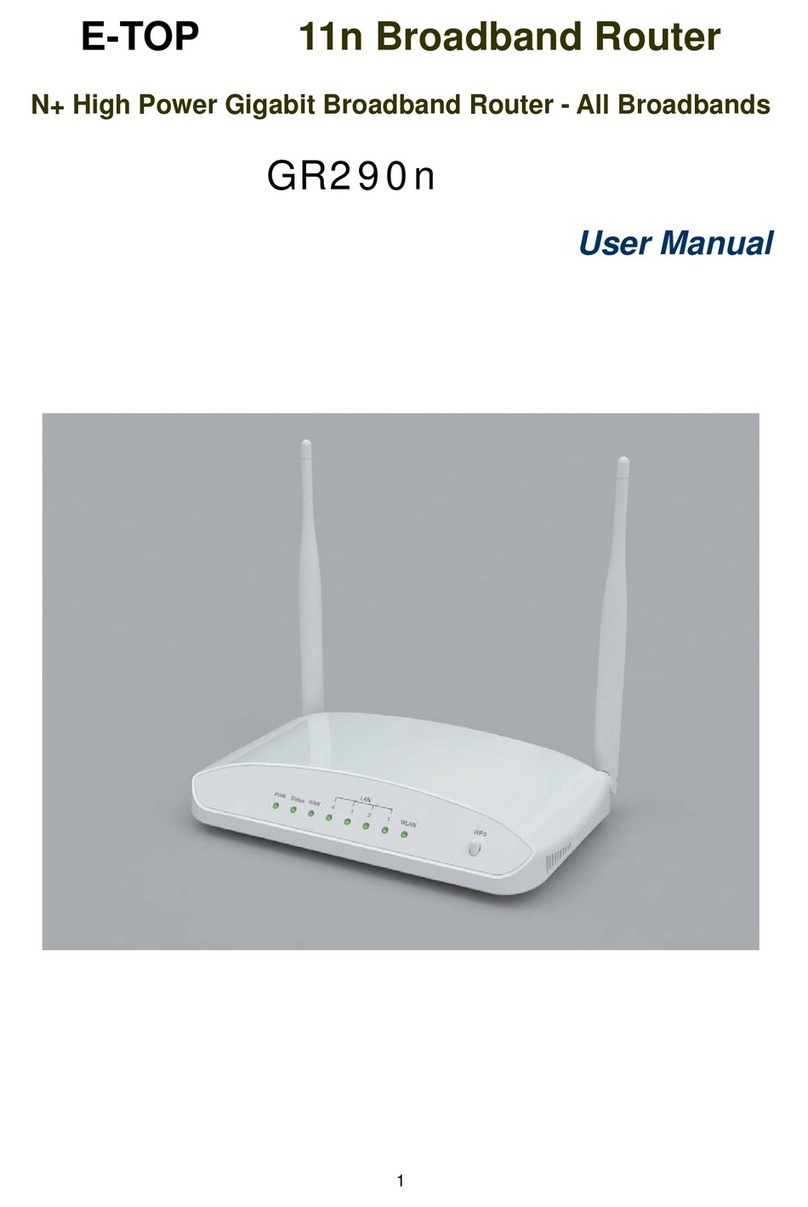102
7. ControlSideband
Setting the Sideband "Upper" or "Lower.”
8. Channel Number
Please select your wireless network channel. There are Auto, 2~11.
9. Broadcast SSID
Enable or disable the SSID broadcast function. Disable this feature can provide more security
of your WLAN.
10. Data Rate
Rate at which data can be communicated (bps); auto, 1M, 2M, 5.5M, 11M, 6M, 9M, 12M, 18M,
24M, 36M, 48M or 54M to be selected from the drop-down list.
11. Associated Clients
Check the WiFi ISP connectors and the connecting status.
12. Enable Mac Clone (Single Ethernet Client)
Copy the MAC Address for identity of some ISPs.
13. Enable Universal Repeater Mode (Acting as AP and Client simultaneously)
Enable Universal Repeater Mode, 11N Broadband Router will act as a wireless AP and AP
client at the same time, and able to link to another AP.. It uses AP client function to connect to
a Root AP (any AP) and uses AP function to service all wireless stations within its coverage.
All the stations within the coverage of 11N Broadband Router can be bridged to the Root AP.
It can help user to extend the coverage of wireless network.
How to Enable URM (Universal Repeater Mode)
User could enable URM in wireless basic setting page as shown in following figures.
Step 1. Get back to menu “Network Config” and write down the SSID, channel and
security.