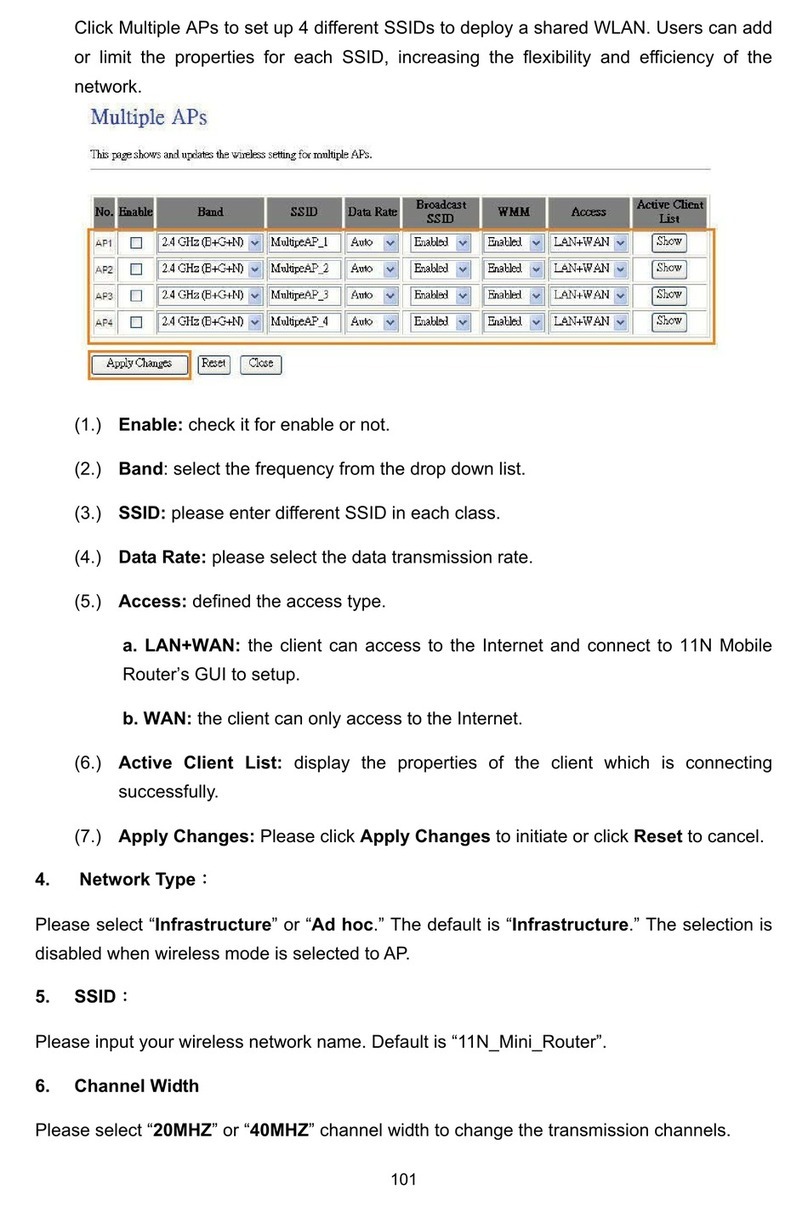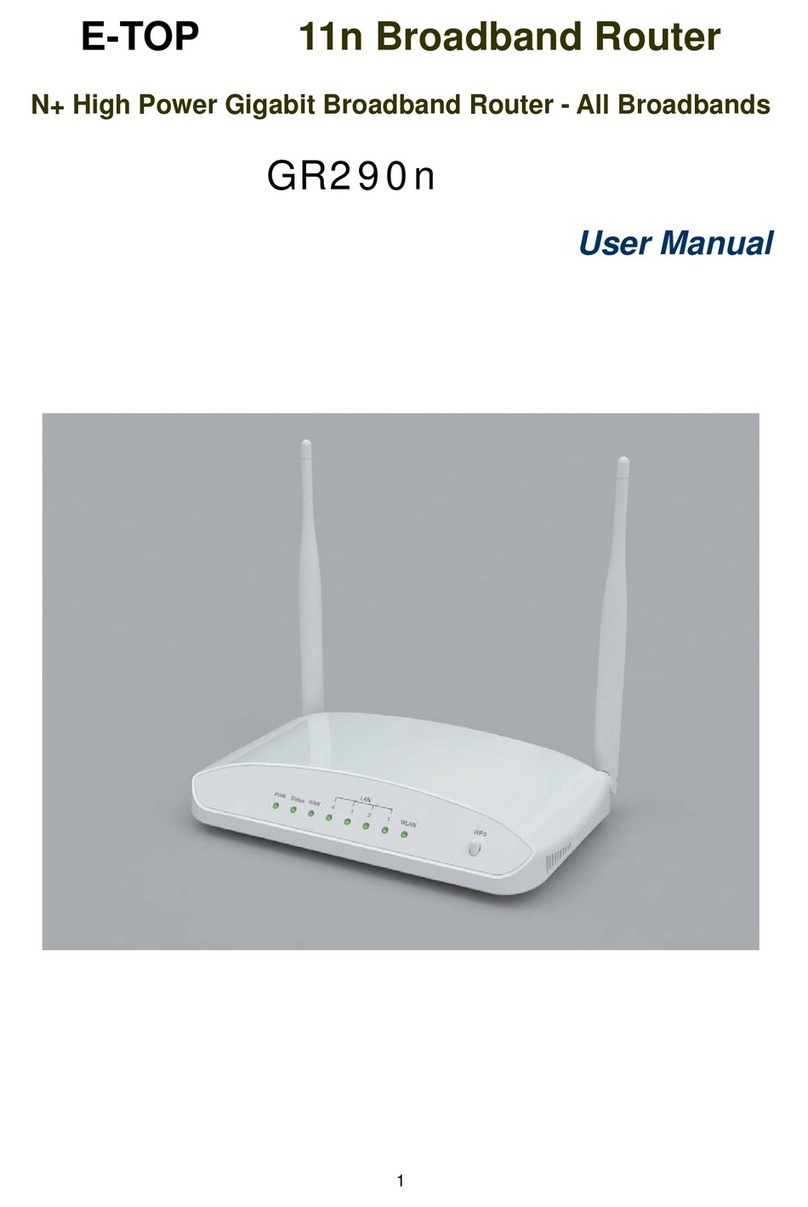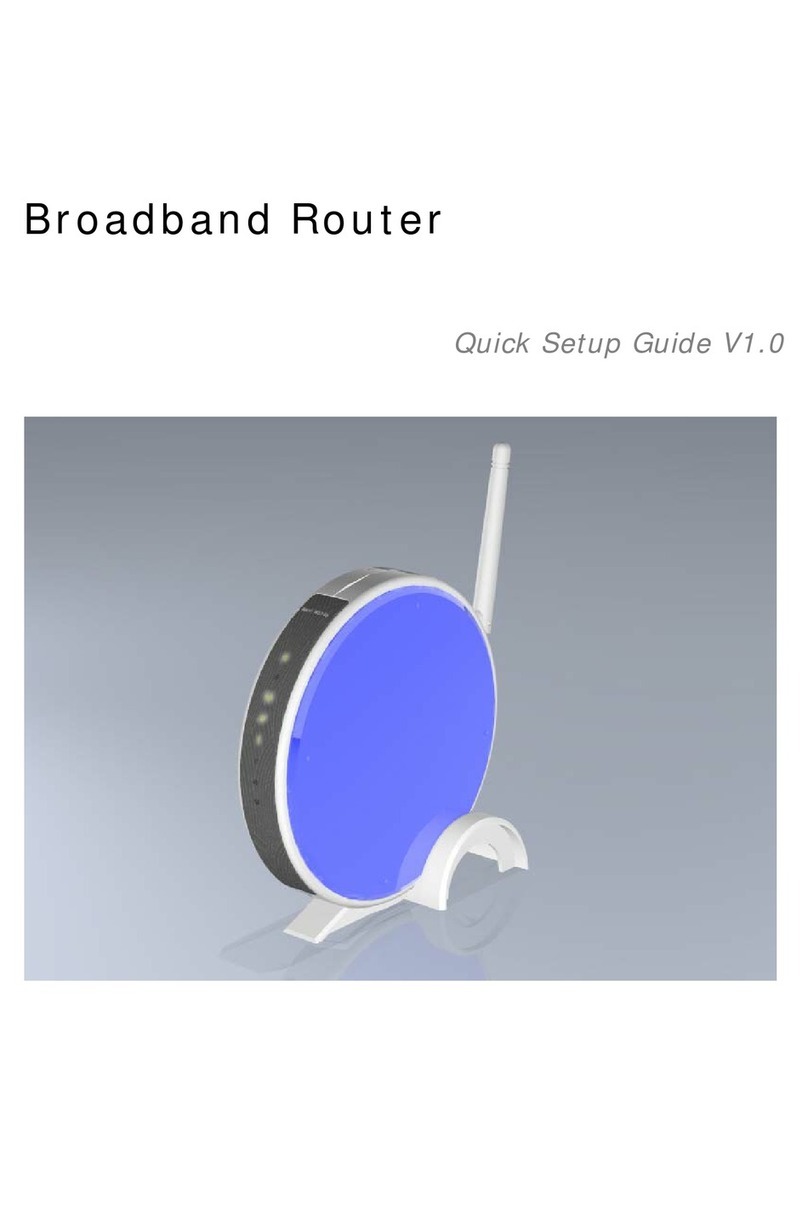http://www.sapido.com.tw/ User Manual v1.0.0
3
4.1.2.2 Enable Universal Repeater Mode....................................................................... 43
4.2 Wireless Security Setup...........................................................................................44
4.3 Wireless Access Control..........................................................................................46
Chapter 5 Router Mode Security Setup....................................................................................48
5.1 NAT .............................................................................................................................48
5.1.1 Virtual Server ....................................................................................................48
5.1.2 Virtual DMZ........................................................................................................49
5.2 Firewall.......................................................................................................................49
5.2.1 Port Filtering.....................................................................................................50
5.2.2 IP Filtering.........................................................................................................51
5.2.3 MAC Filtering....................................................................................................52
5.2.4 URL Filtering.....................................................................................................53
5.2.5 QoS ....................................................................................................................53
5.2.6 Denial of Service ..............................................................................................55
5.2.7 VLAN Settings ..................................................................................................55
5.3 Server Setup..............................................................................................................56
5.3.1 FTP.....................................................................................................................56
5.3.2 Webcam server.................................................................................................57
Chapter 6 Advanced Setup........................................................................................................60
6.1 Dynamic DNS Setting .............................................................................60
6.2 Wireless Advanced Setup ........................................................................................61
6.2.1 Wireless Site Survey ....................................................................63
6.2.2 WPS ...............................................................................63
6.3 System Management ................................................................................................65
6.3.1 Statistics............................................................................................................66
6.3.2 Change Password ............................................................................................67
6.3.3 Firmware Upgrade............................................................................................67
6.3.4 Profile Save.......................................................................................................68
6.3.5 Remote Manager ..............................................................................................71
6.3.6 Time Zone Setting ............................................................................................71
6.3.7 UPnP Setting.....................................................................................................72
6.3.8 VPN Passthrough Setting................................................................................73
6.3.9 Language Setting .............................................................................................74
6.3.10 Routing Setup...................................................................................................75
6.3.11 User Account Settings.....................................................................................77
6.3.12 Walk on LAN Schedule ....................................................................................77
6.3.13 Samba 模式管理 ................................................................................................78
6.4 Log & Status ..............................................................................................................79