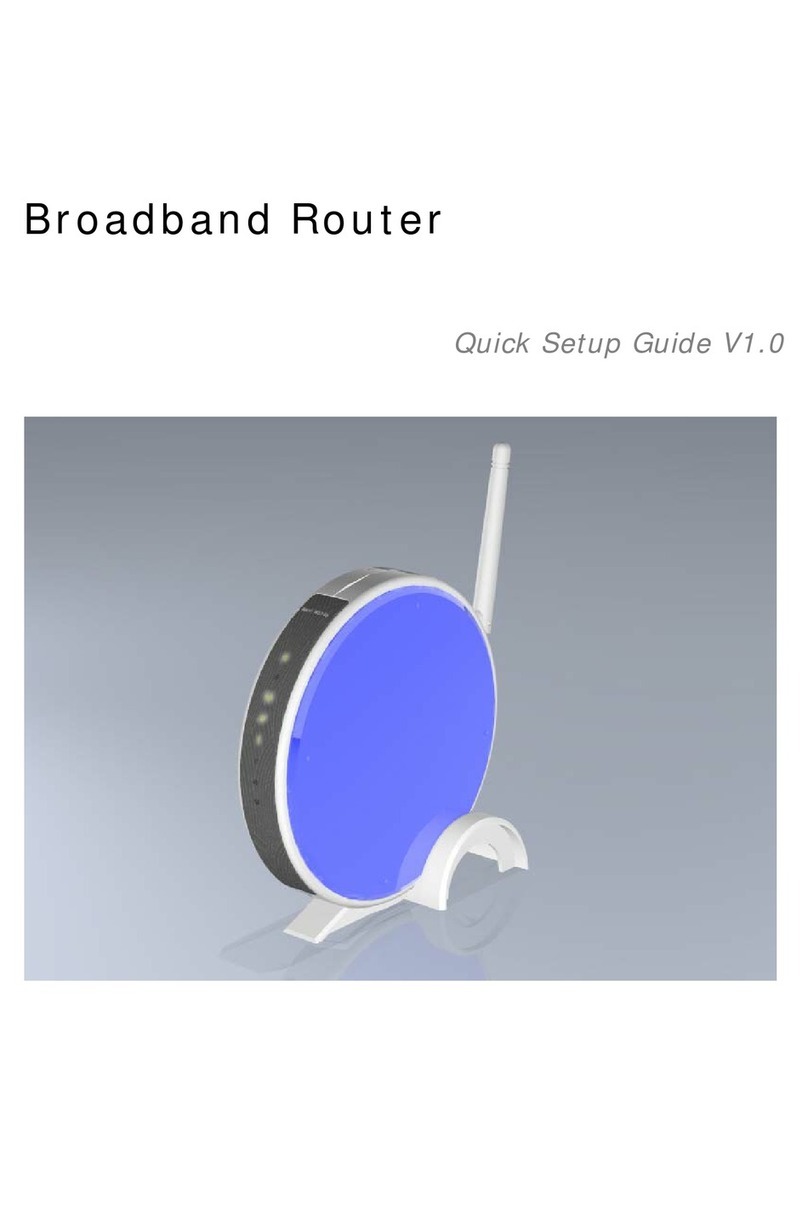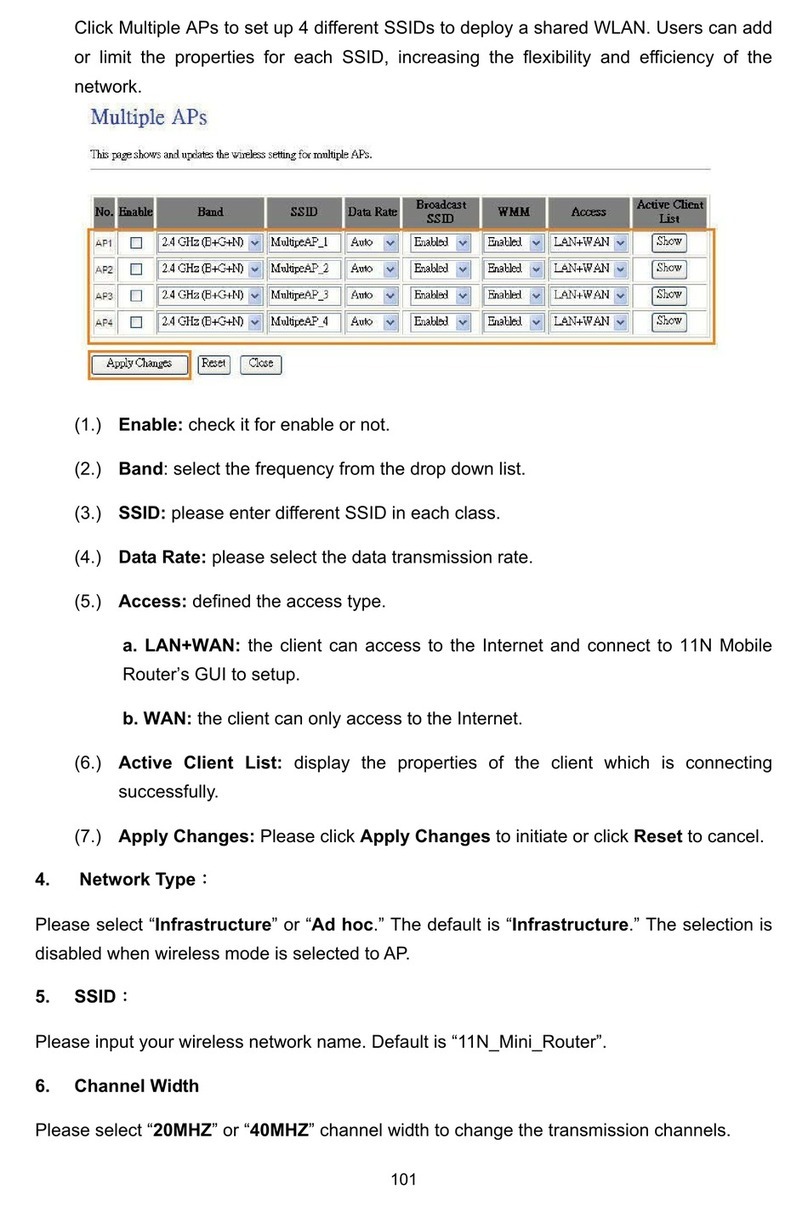3
Chapter 5 Advanced Configuration ..........................................................................................32
5.1 IP Configuration........................................................................................................32
5.1.1 WAN ...................................................................................................................32
5.1.1.1 WAN Interface– Ethernet Port.............................................................................32
5.1.1.2 WAN Interface– Wireless ....................................................................................33
5.1.1.3 WAN Access Type – Static IP..............................................................................33
5.1.1.4 WAN Access Type –Dynamic IP .........................................................................34
5.1.1.5 WAN Access Type –PPPoE.................................................................................35
5.1.1.6 WAN Access Type – PPTP ..................................................................................37
5.1.2 LAN Interface Setup.........................................................................................38
5.1.3 Dynamic DNS Setting.......................................................................................40
5.2 Wireless Setup ..........................................................................................................41
5.2.1 Wireless Basic Settings...................................................................................42
5.2.2 Wireless Advanced Settings ...........................................................................46
5.2.3 Wireless Security Setup ..................................................................................47
5.2.4 Wireless Access Control .................................................................................49
5.2.5 WDS Settings....................................................................................................51
5.2.6 WPS ...................................................................................................................56
5.3 NAT.............................................................................................................................60
5.3.1 Visual Server.....................................................................................................60
5.3.2 Visual DMZ........................................................................................................62
5.4 Firewall.......................................................................................................................63
5.4.1 QoS....................................................................................................................63
5.4.2 Port Filtering.....................................................................................................65
5.4.3 IP Filtering.........................................................................................................67
5.4.4 MAC Filtering....................................................................................................68
5.4.5 URL Filtering.....................................................................................................70
5.5 System Management ................................................................................................71
5.5.1 Change Password ............................................................................................71
5.5.2 Upgrade Firmware............................................................................................72
5.5.3 Profiles Save.....................................................................................................73
5.5.4 Time Zone Setting ............................................................................................78
5.5.5 UPnP Setting.....................................................................................................80
5.5.6 Language Setting.............................................................................................81
5.6 Log & Status..............................................................................................................82
5.6.1 Network Config.................................................................................................82
5.6.2 Event Log..........................................................................................................83
5.7 Logout........................................................................................................................85