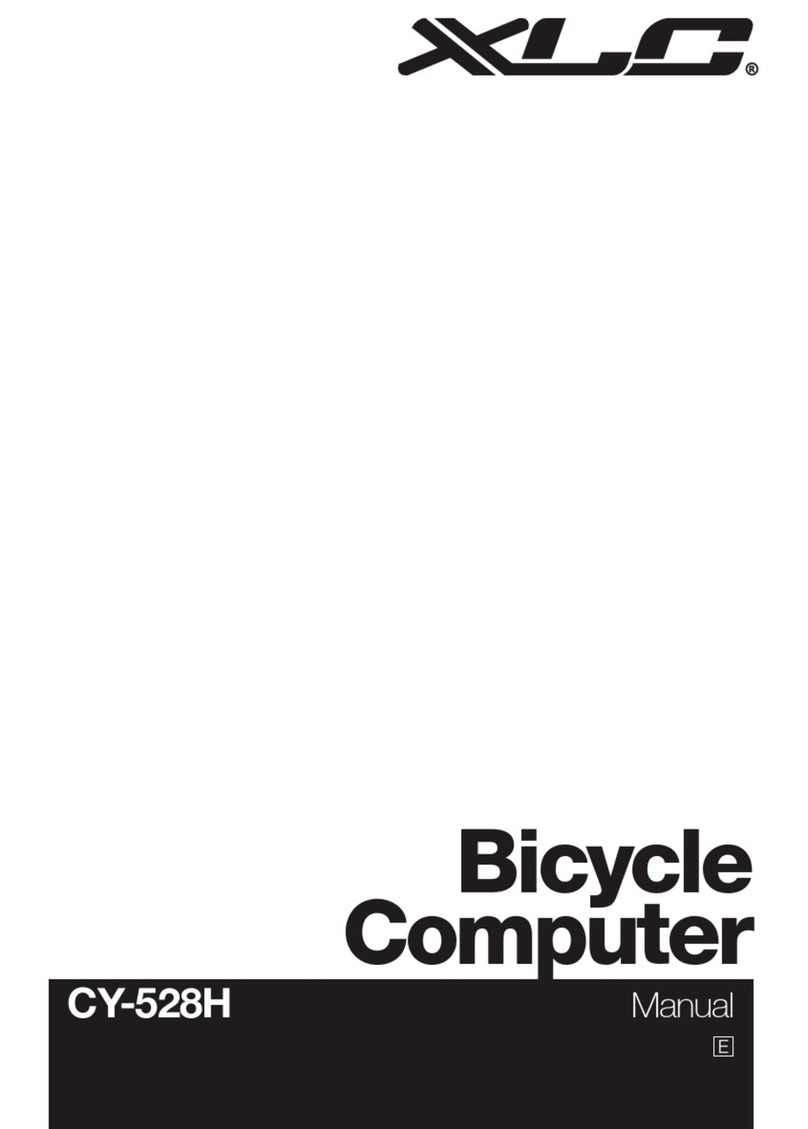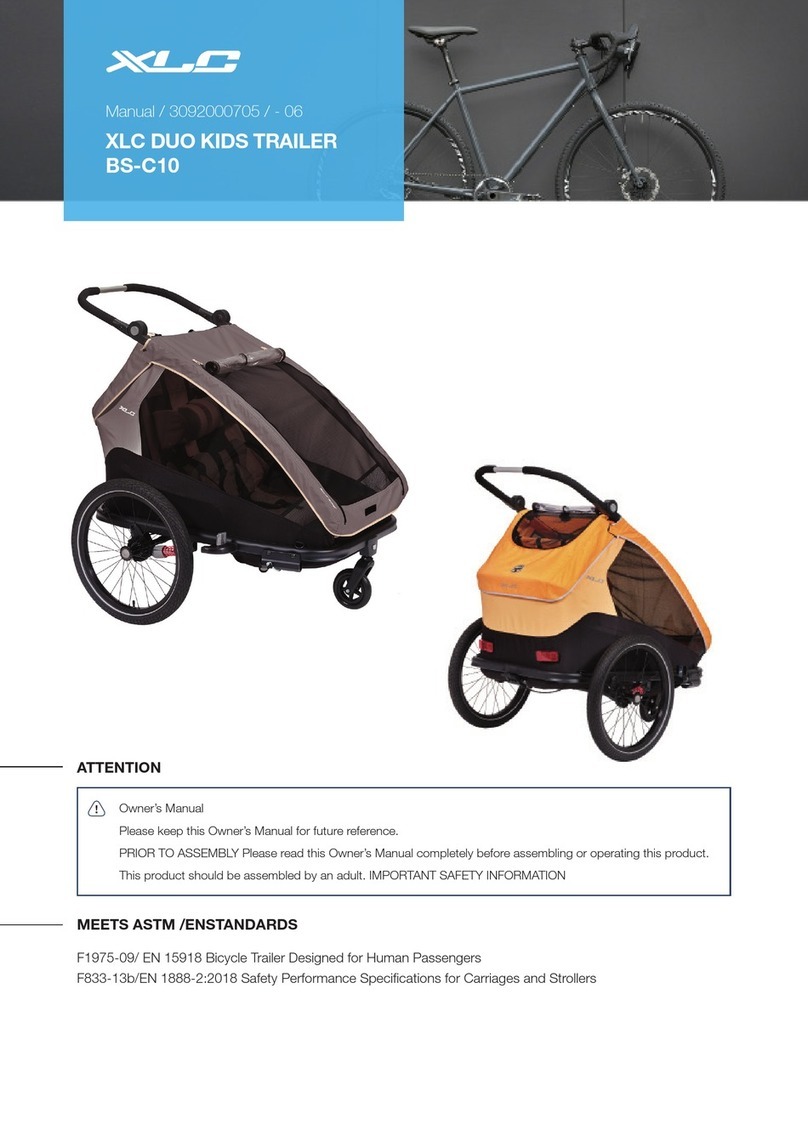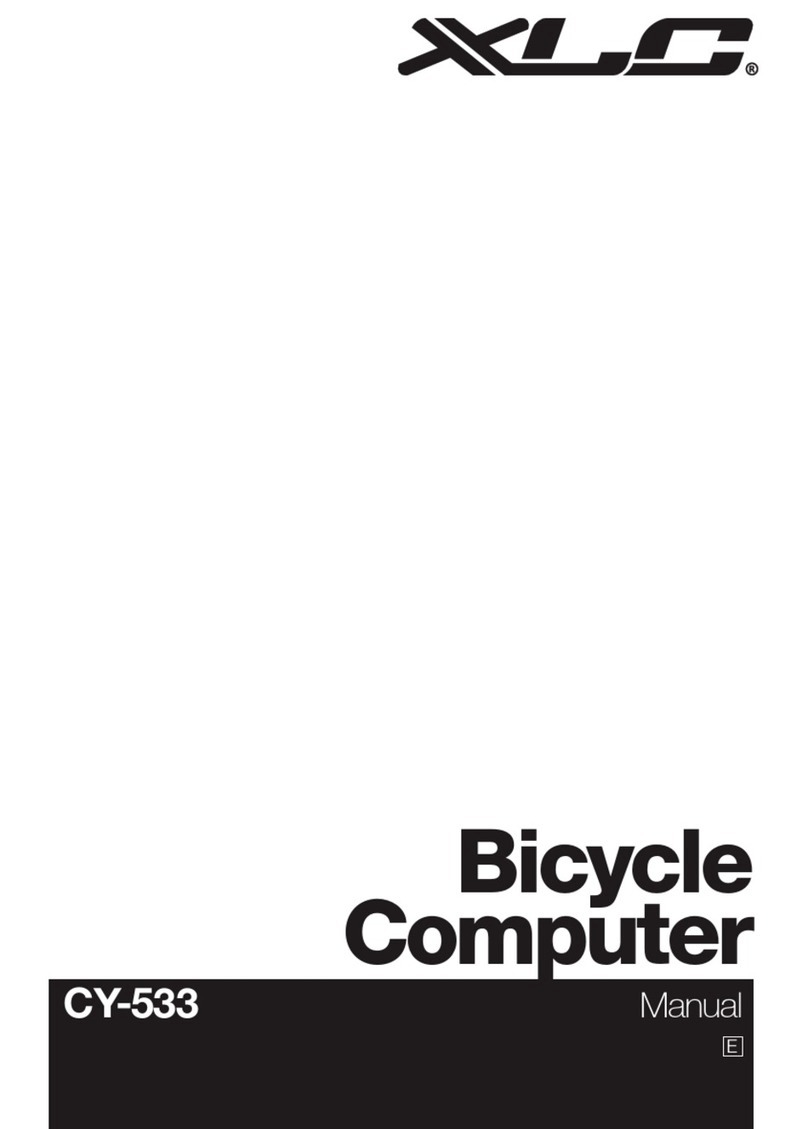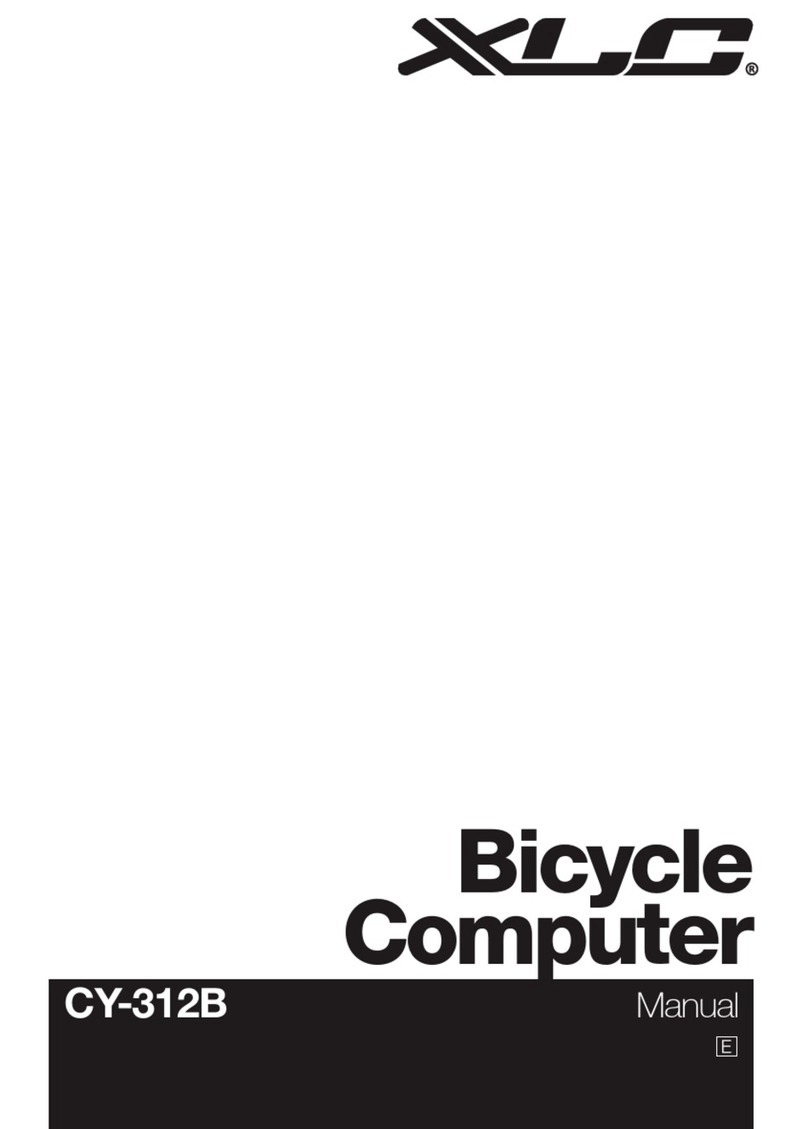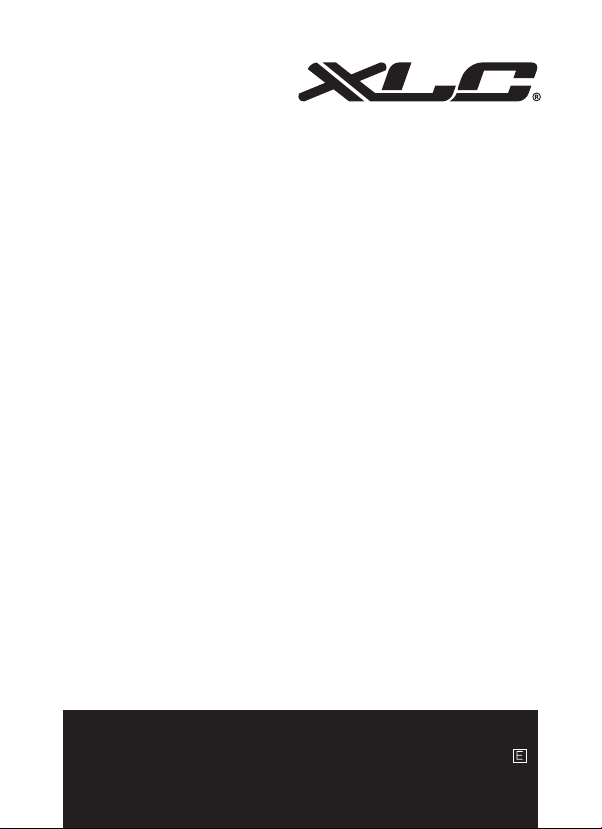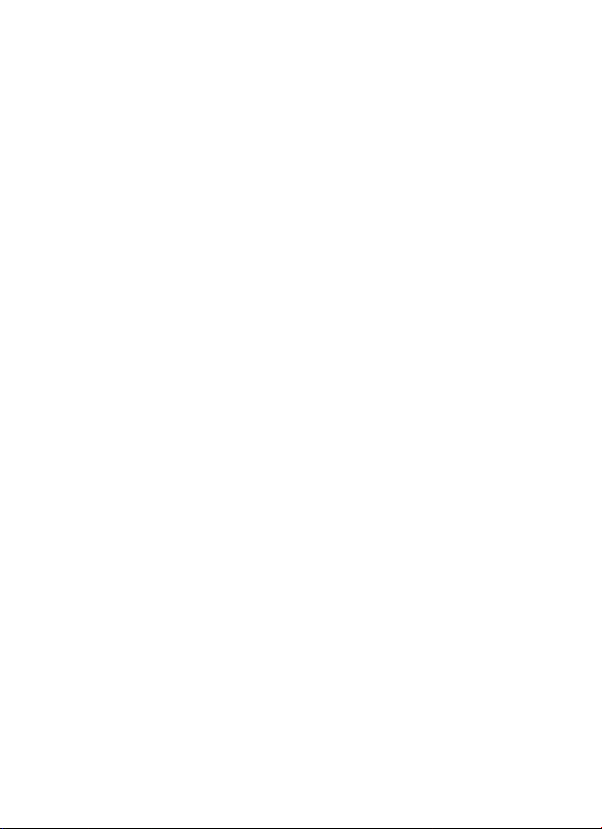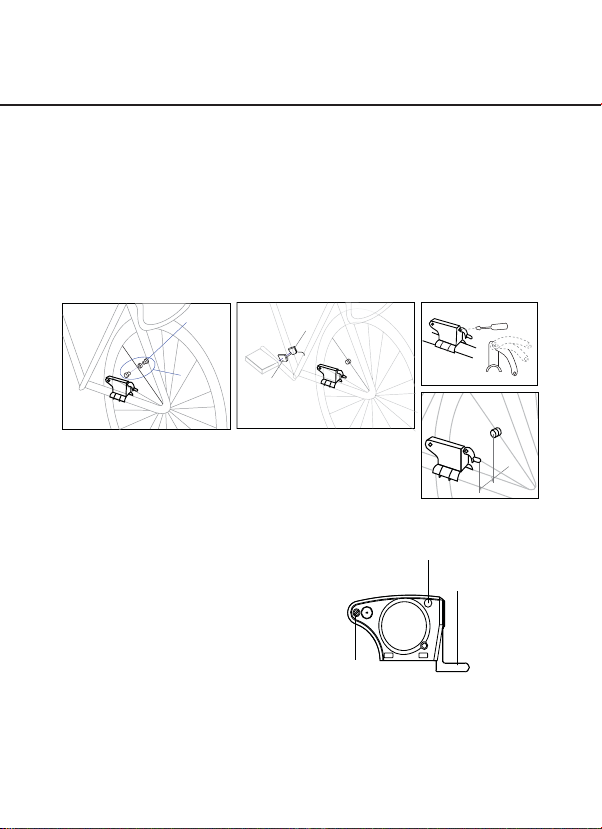Bicycle Computer
8
Functionality Setting
Chapter 5
5.1 ID SCAN MODE (Pair up)
5.2 CLK MODE (Clock Mode)
How to pair up the cycle computer with speed/cadence sensor
How to set the Time
Under any mode, press and hold “Set & Mode” keys for 3 seconds to go
ID scan. Kindly place the sensor at maximum allowable distance within 150
cm to the cycle computer. It will pair up the cycle computer to the speed/
cadence sensor automatically. When the percentage shows 100% means scan
completed. ID scan is failed if “Err” sign shows after scan completed. The user
can press “Set” key again to scan again, or hold “Mode” key to exit ID Scan
mode. ID scan will automatically exit after 30 seconds.
Press and hold “SET” key for 3 seconds to set
clock.
Press “SET” key once to adjust 12/24 hours.
The timer will be in COUNT UP if setting is 0:00:00, otherwise it will be
in COUNT DOWN. The TM+ will repeat with ashing digits if it reaches
up to 9:59:59. The TM- will also repeat with ashing digits when the
time set has run out.
Press “MODE” key to
adjust time (hour, minute
and second).
Press “SET” key to adjust timer count down or count up (hour and minute).
Hold “MODE” key for 3 seconds to go back to Clock Mode once the setting is
nished.