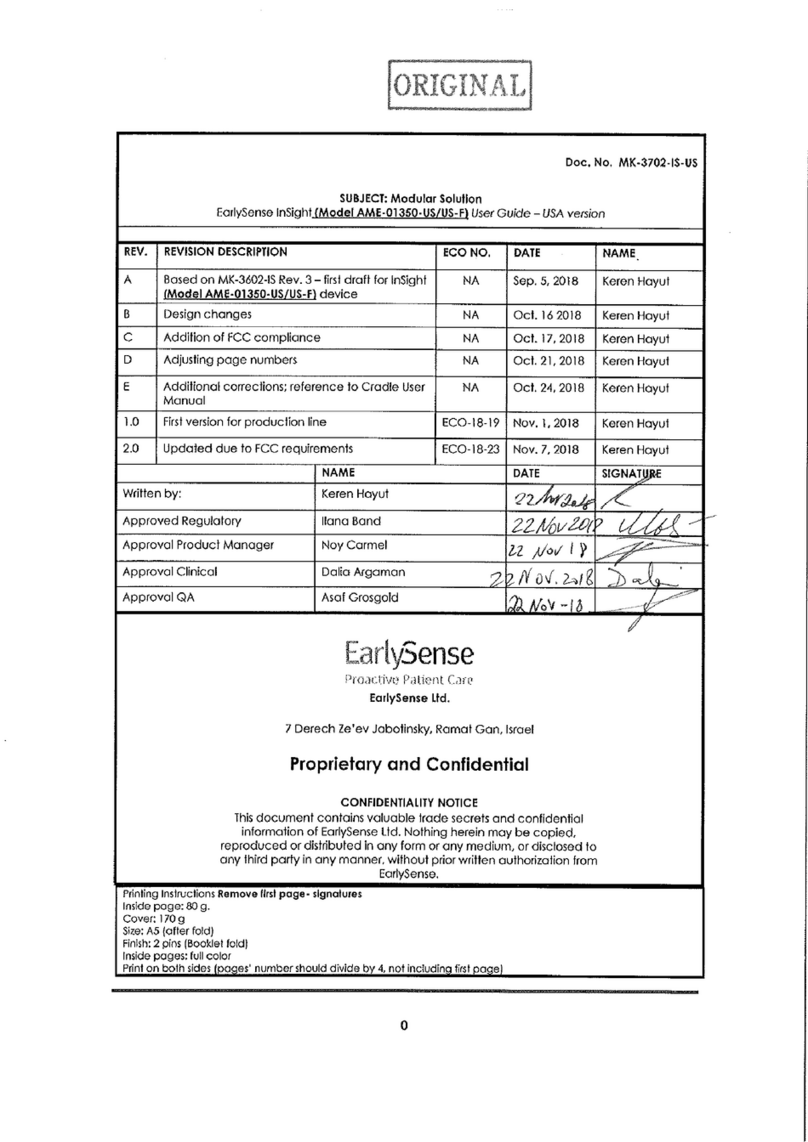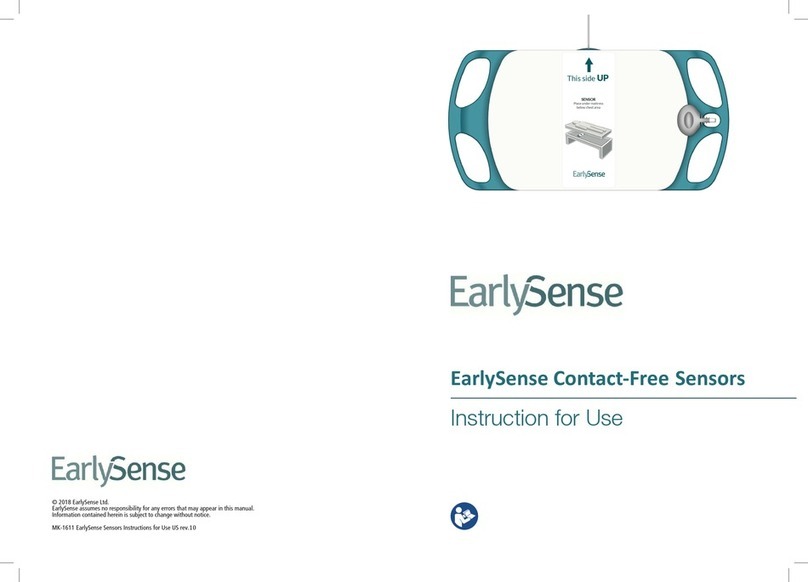Figure6: Advanced Network Settings
Configuring Advanced Network Settings on a NOOMi unit
Login to the TechTool and click View->Set network, then click on the "Advanced" tab.
To apply the advanced network settings on the NOOMi unit, once you have finished
setting the relevant configuration (for example, SSID, Eap, Key Mgmt), click on the "Set
WPA Settings" button.
Note! Make sure to go back to the basic network settings tab and click the "Apply"
button in the interface section to finally set the NW configuration.
It is also possible to load the advanced configuration from a selected device by clicking
the "Load from selected device" button on the bottom
Using Certificates
•Place the relevant certificate files in a dedicated folder, then create a zip file
named "certs.zip" containing the certificates files
•Login to the TechTool and click View->Set network, then click on the "Advanced"
tab
•Click on "Load Certificates from File" button and wait for the message
acknowledging the files were copied successfully.
•The certificate files should now be copied to the NOOMi unit's local cert folder.
•The files are now available to be chosen in the certification fields of the
advanced settings:
ClientCert, CaCert, ClientCert2, CaCert2, PrivateKey, PrivateKey2.
Note: Each time you load certificates from file, it will overwrite the previous certificate
files in the NOOMi unit
5.4 Connectivity Validation
Ping a remote device. To do so, enter the IP address of the device that you want and
click Ping.