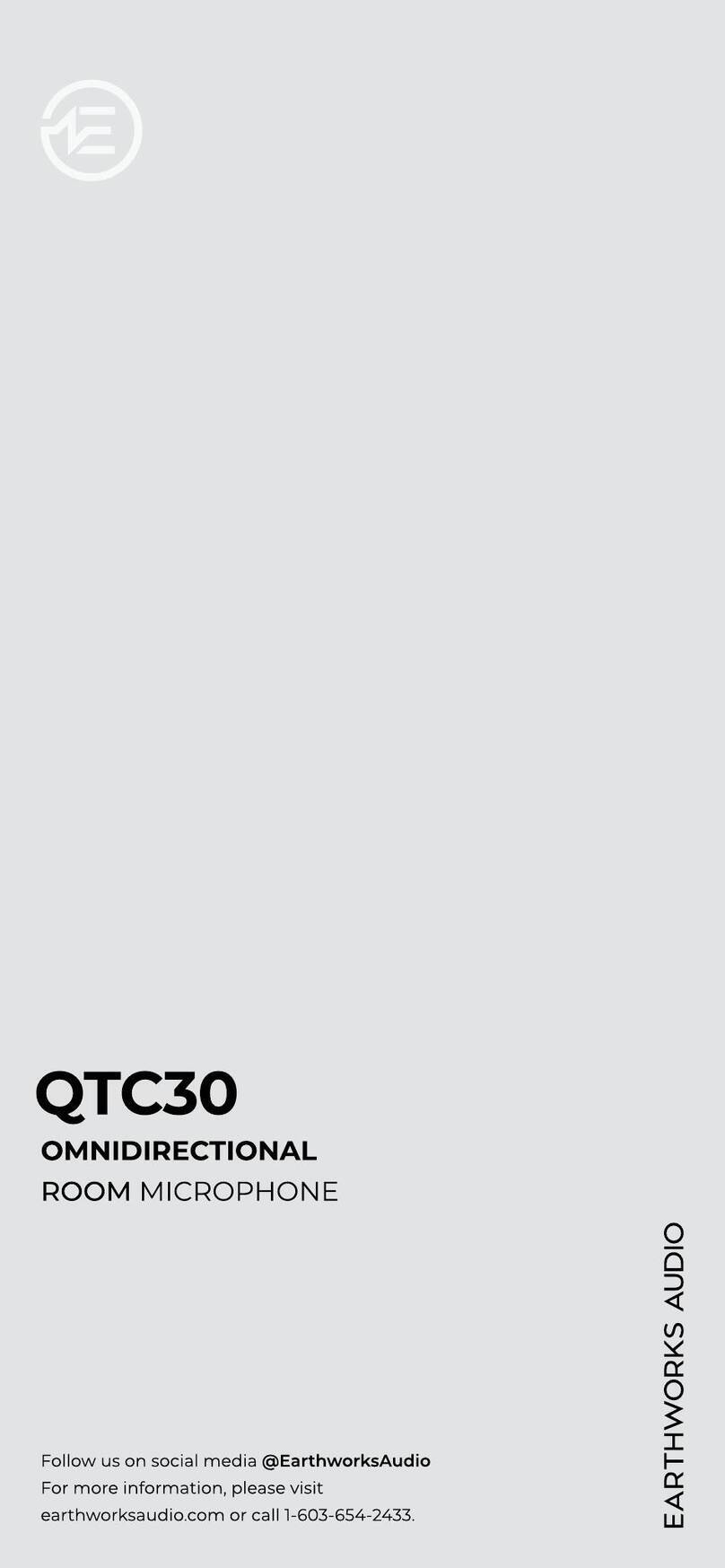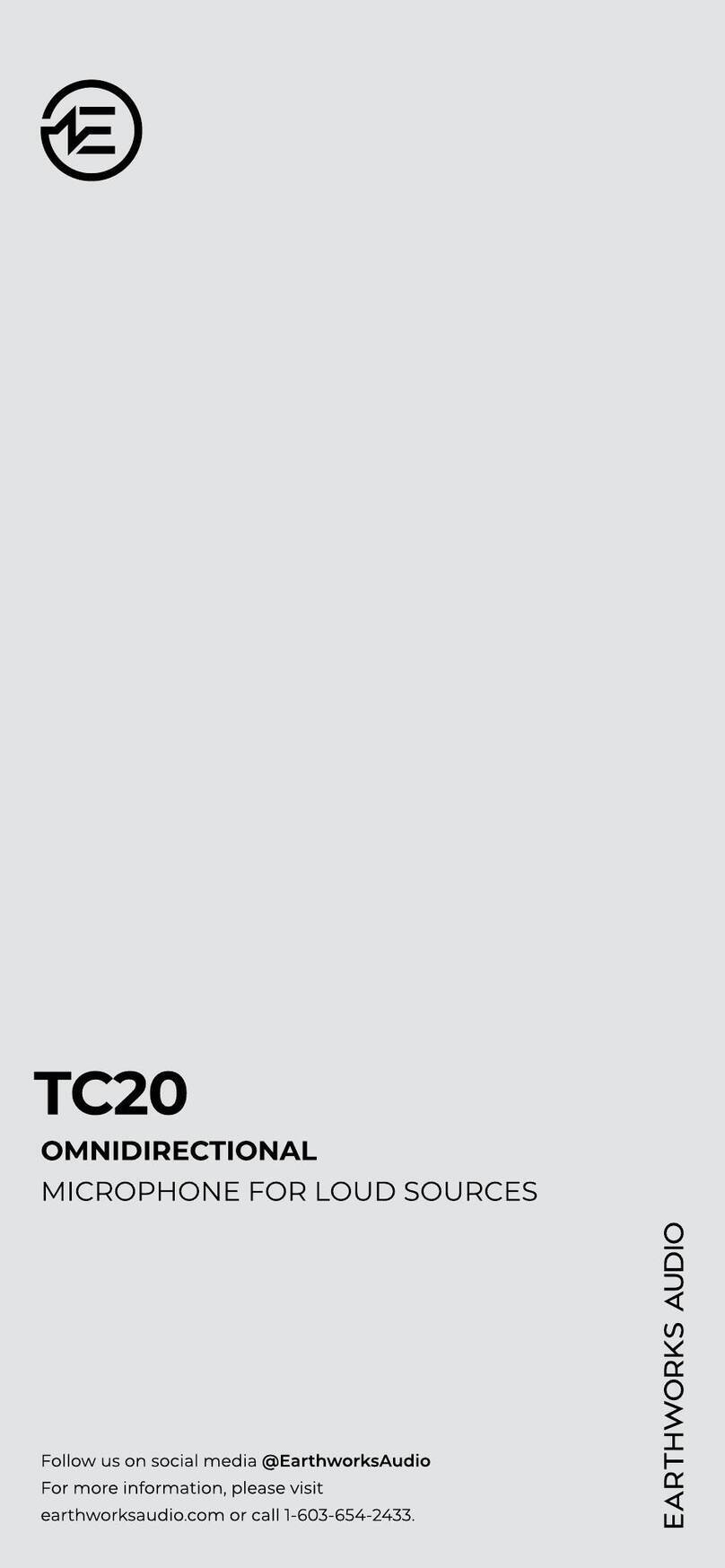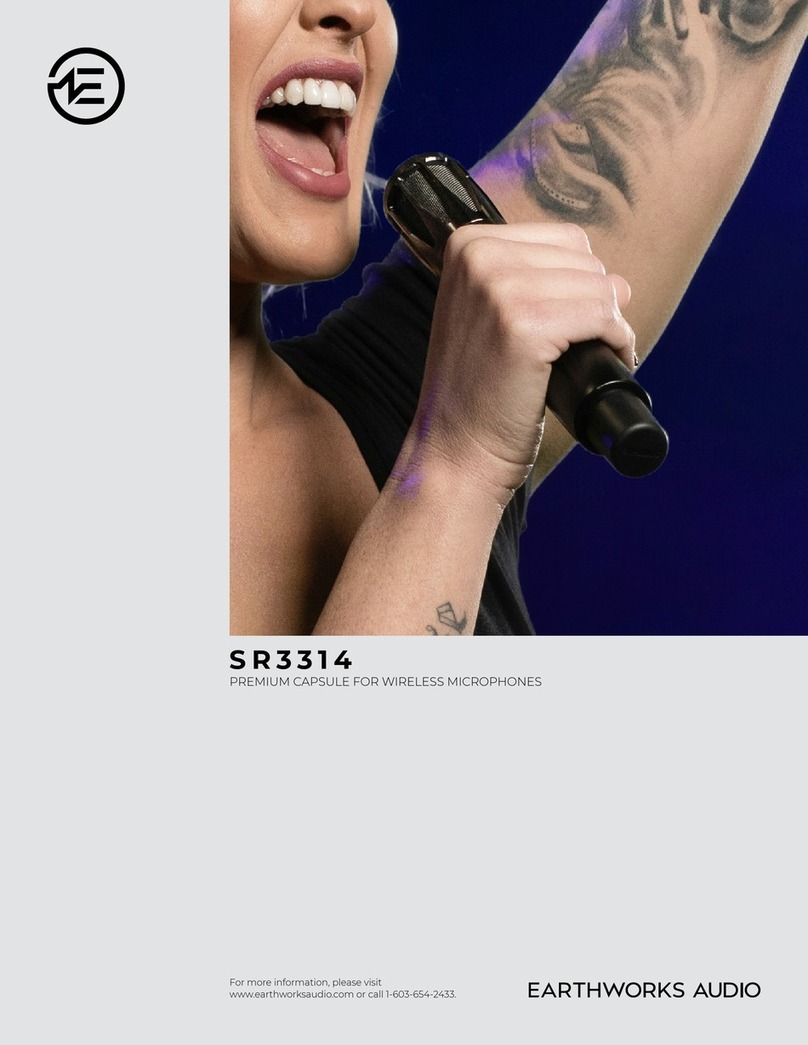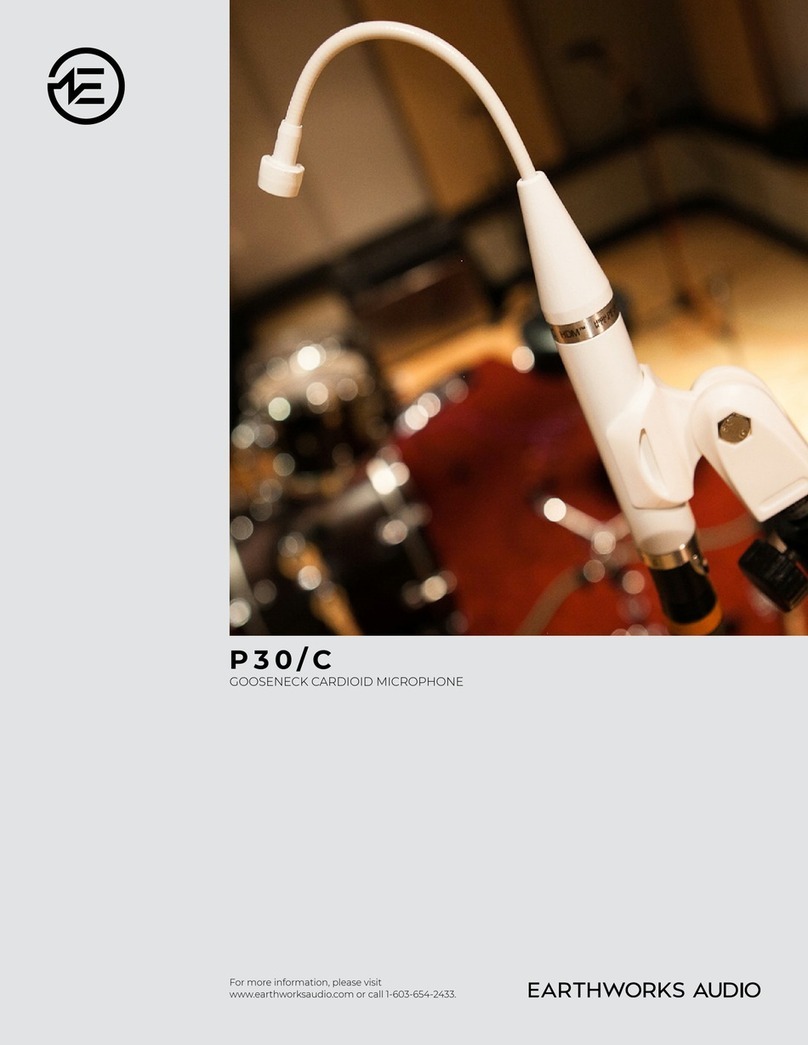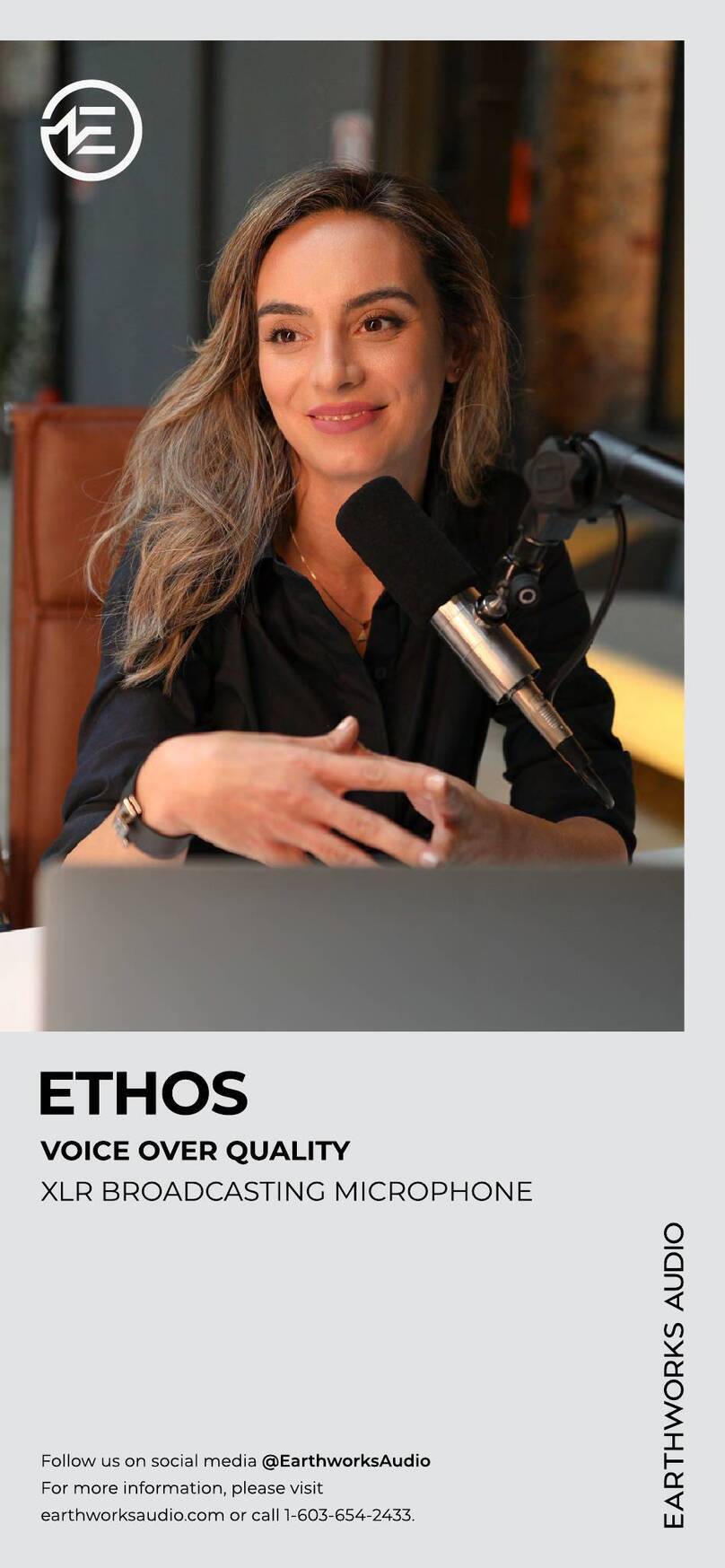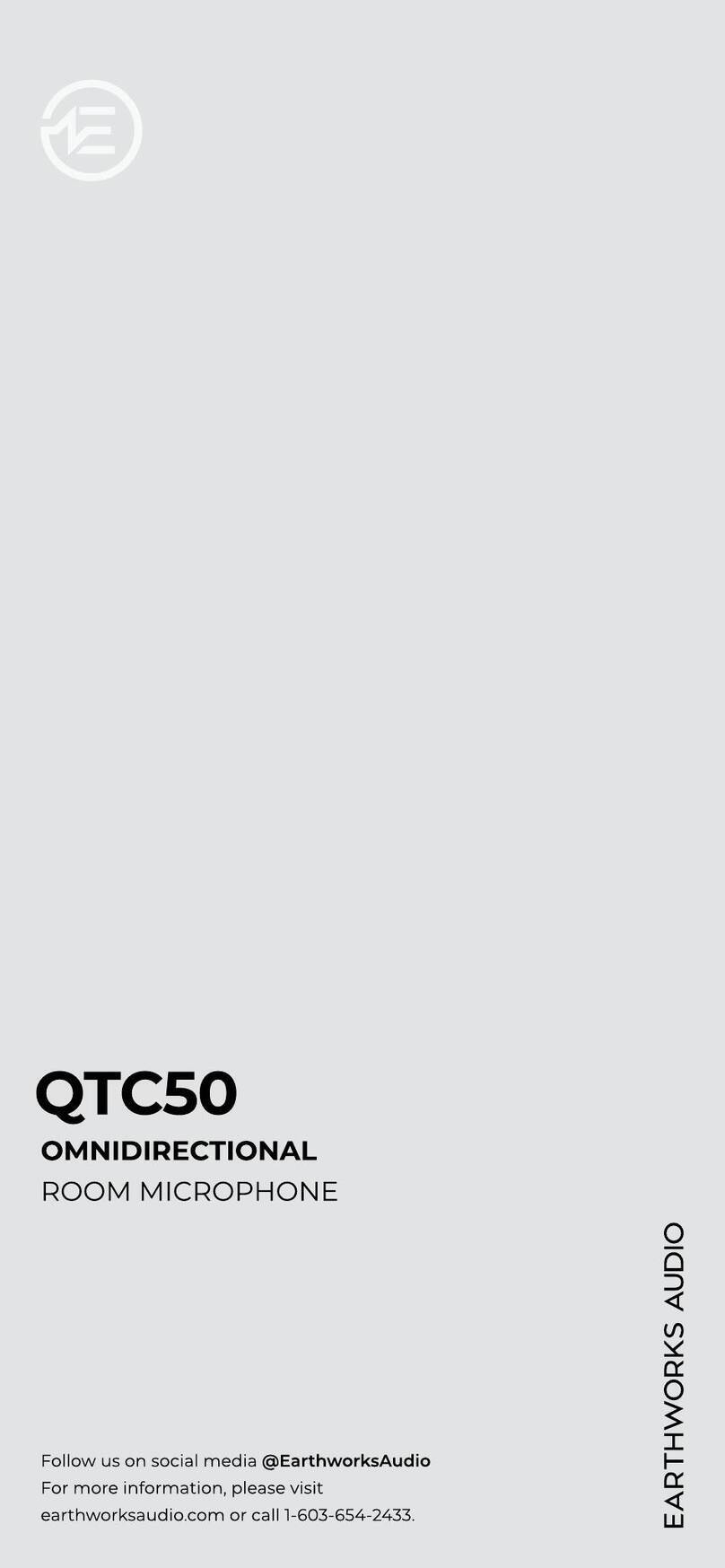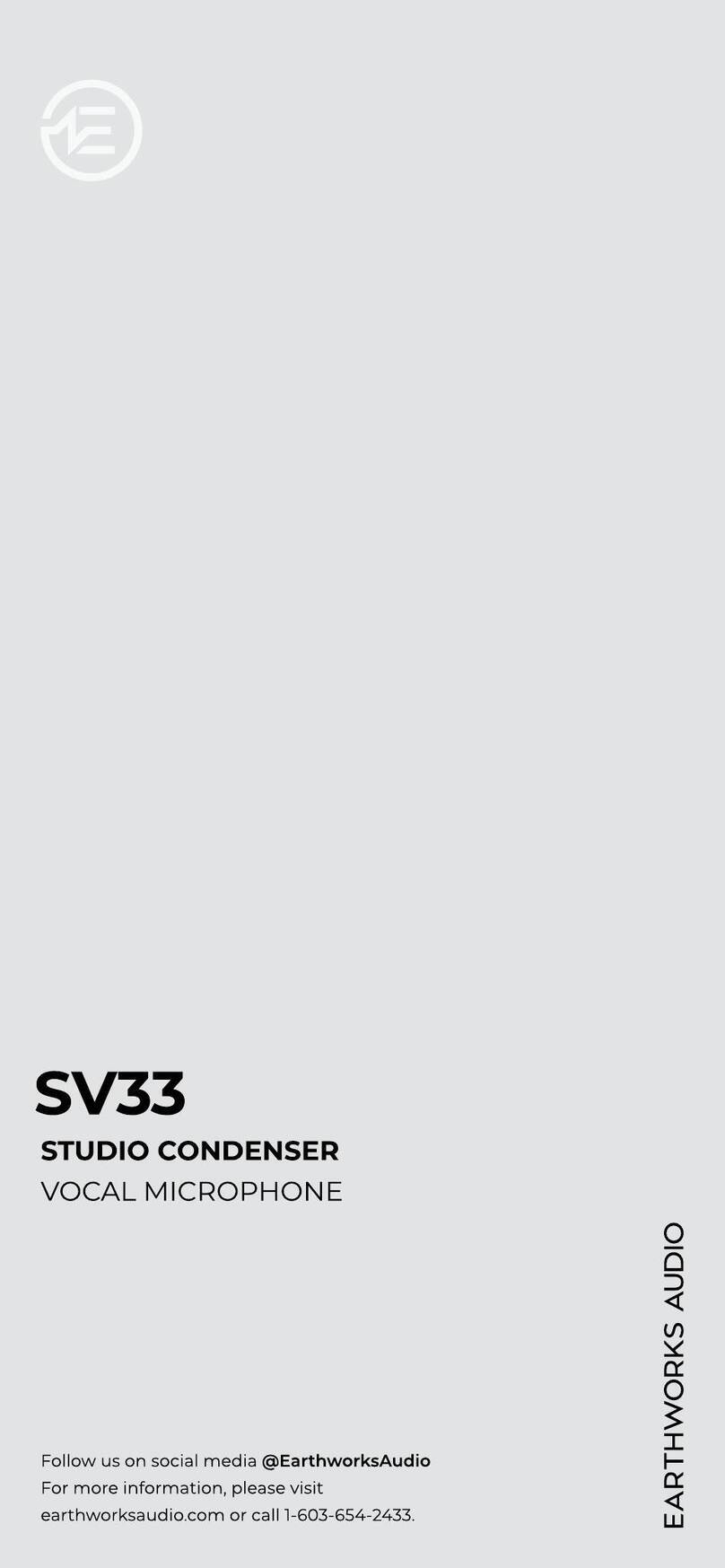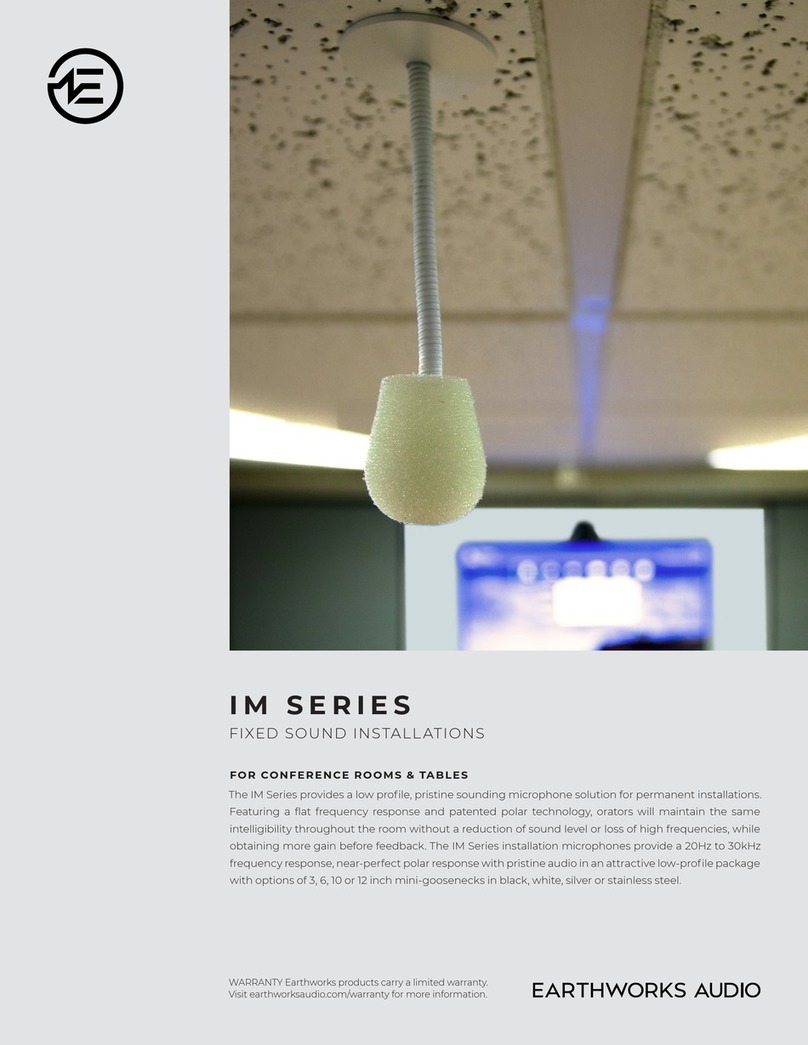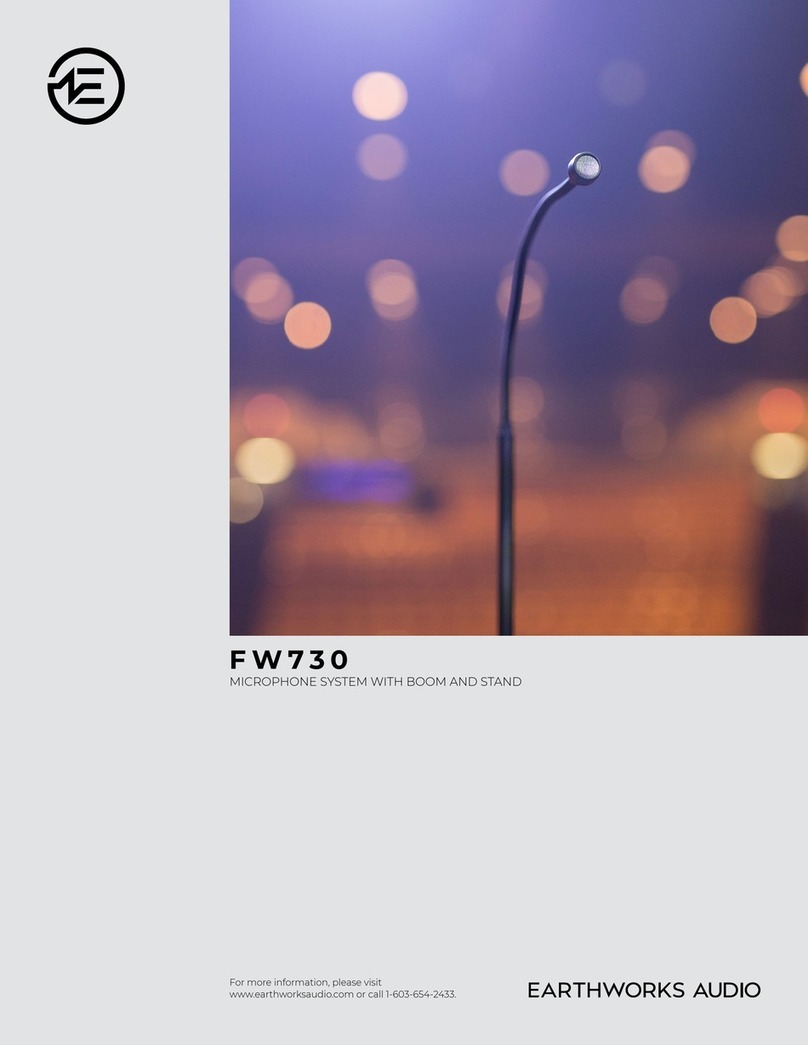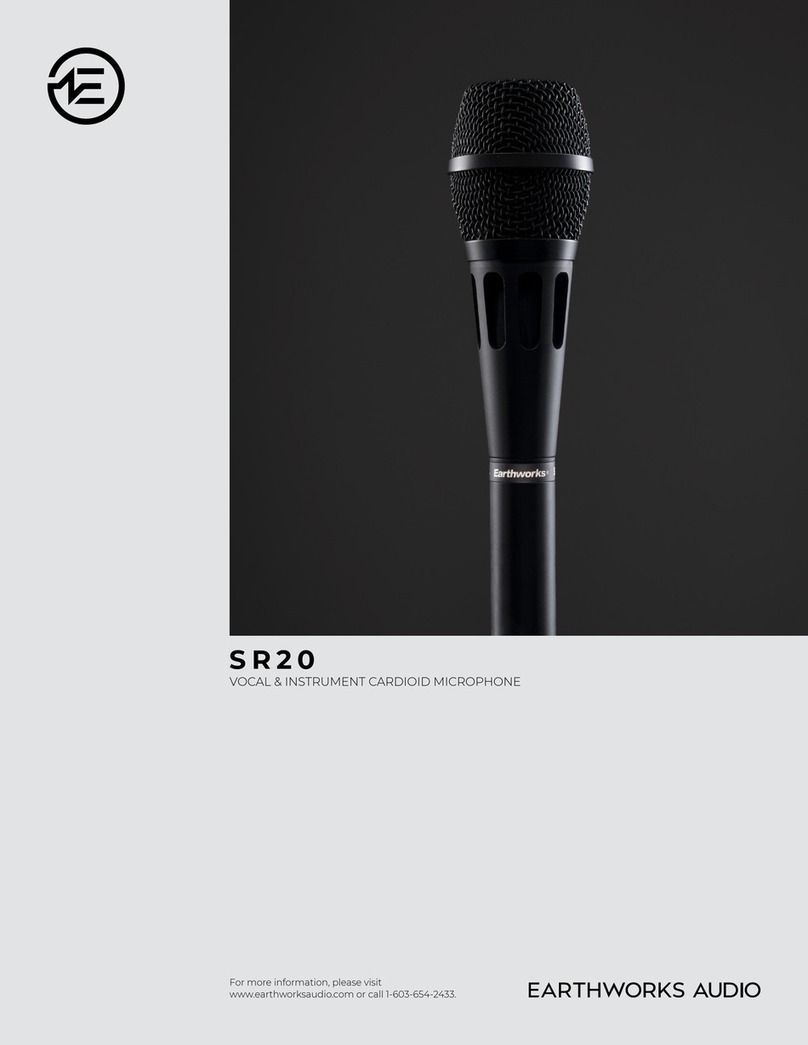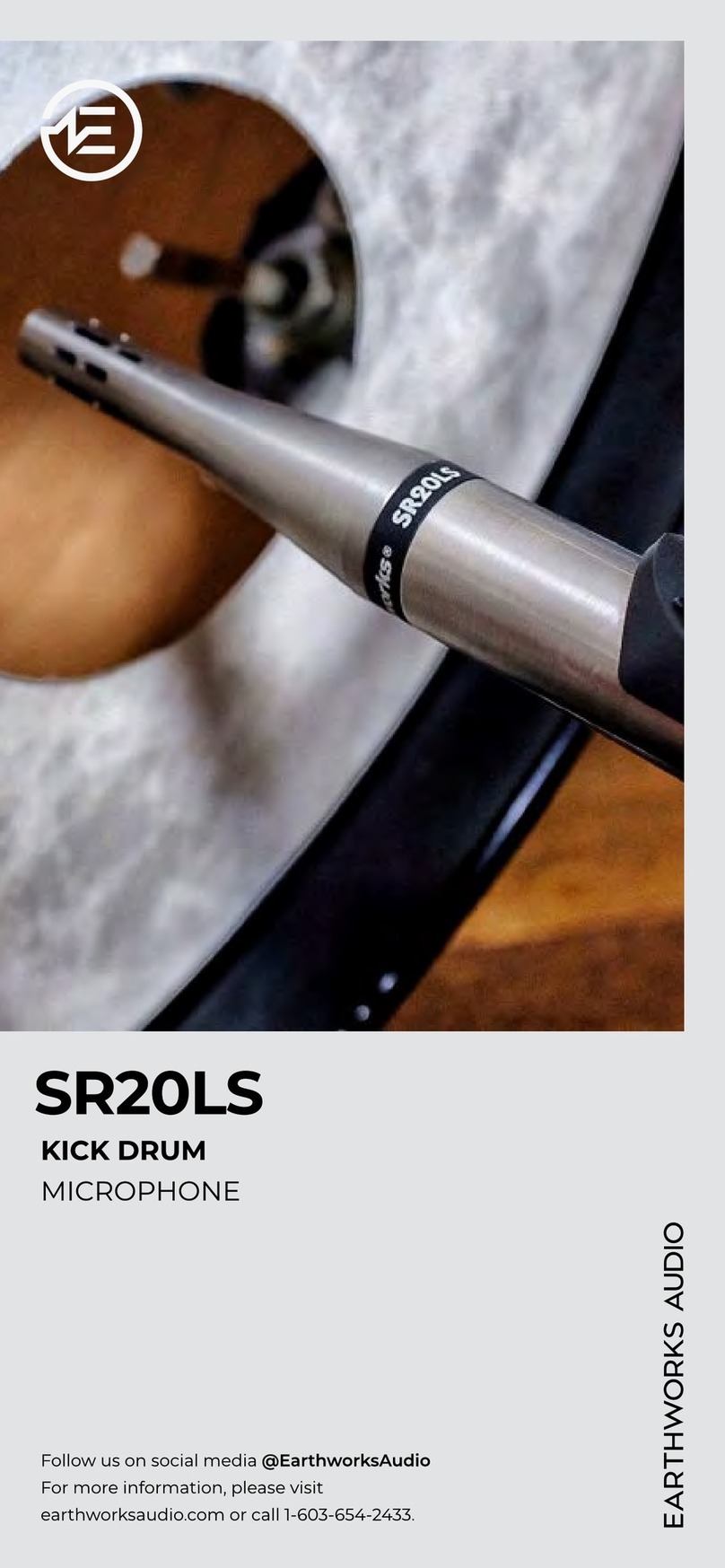1 ICON USB Microphone with Custom Triad-Orbit Stand
1 USB Cable
YOUR PURCHASE INCLUDES
Thank you for purchasing the
Earthworks ICON USB Streaming Microphone!
The ICON is class-compliant, so users don't need to install a driver on any OS in order to use it
Begin by removing all included components from the packaging. Make sure to mute any incoming
signal to speakers or headphones to avoid any loud “pops” when connecting. Connect the microphone
to your given device with a USB port. Conrm in your computer's settings that ICON is recognized as
an audio device (appearing as "USB Audio CODEC").
When using your ICON, be sure to take advantage of its features, such as:
• Gain Knob: This can be found on the back of the microphone, as shown above. The center position
is the default setting, and is best for speech at a medium-loud volume from 3 inches away. The knob
can be adjusted depending on your distance from the microphone. Turning it right increases the
gain, and turning it left lowers the gain. (When turning, you will also feel a click when the knob is at
the center position. Use this as an indicator of its position when you're not looking at the back.)
• If the ICON is set as your computer’s output device, the computer’s master output volume
will control the ICON’s output level. If it isn’t set as the output device, you can adjust it in your
computer’s control panel. If you’re using a smart device like an iPhone or iPad, you can control
the ICON’s volume using the device’s master volume control.
• Haptic Analog Mute Switch: This can be activated by pushing in on the gain knob on the back
of the microphone. Think of this as the microphone's E-Brake; when engaged, no sound will pass
through. We've included it as an additional safety level beyond the digital mute on your computer.
When pressing the knob, you will also hear an audible click sound to indicate you've been muted.
(The click sound will not occur when unmuting the microphone.)
• LED Indicators: Found under the microphone, where the body meets the ball joint, the LED
indicator will light up depending on these criteria:
• Blue: the microphone is plugged in and powered on.
• Green: the computer is actively streaming audio from the microphone.
• Red: the analog circuitry in the microphone is clipping.
• Low Handling Noise: We've paid special attention to making sure the ICON does not make noise
when you move it. As such, feel free to touch/move/adjust the microphone while it is powered on -
and know that you will experience very little noise while doing so.
• Integrated M2-R Ball Adapter: The ICON can be unscrewed from its included Triad-Orbit stand and
mounted on any microphone stand or boom mount.
GETTING STARTED
USING YOUR ICON