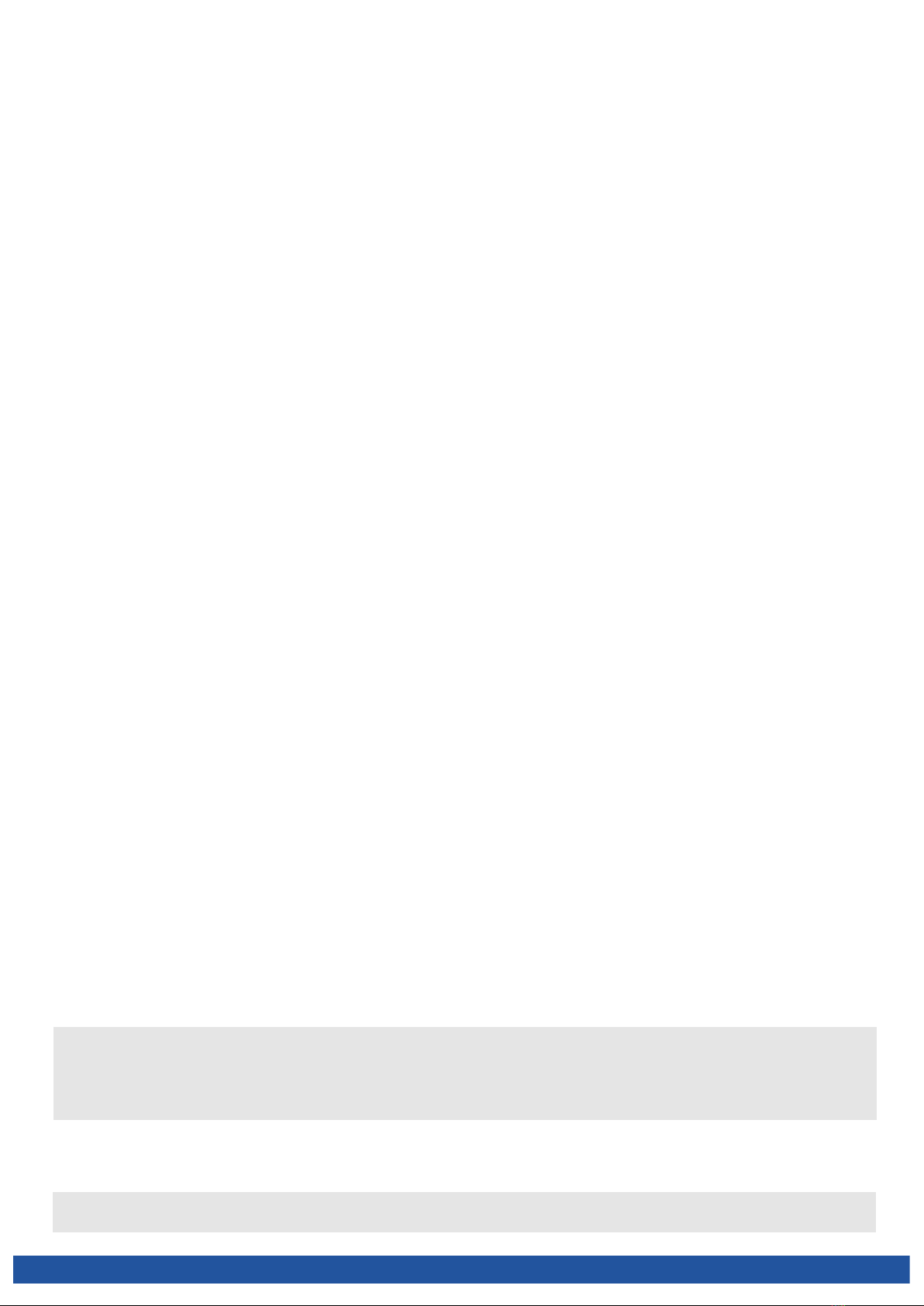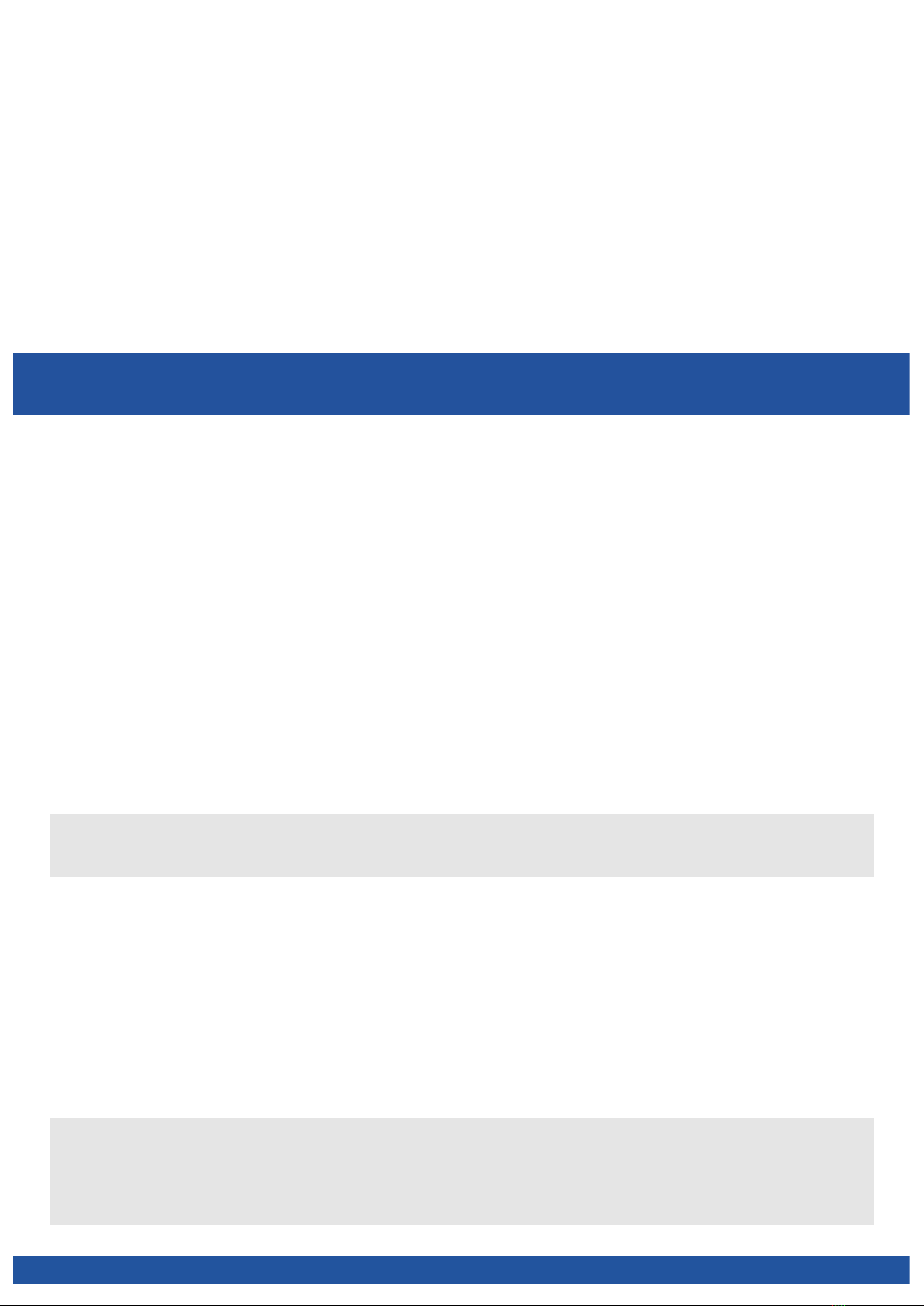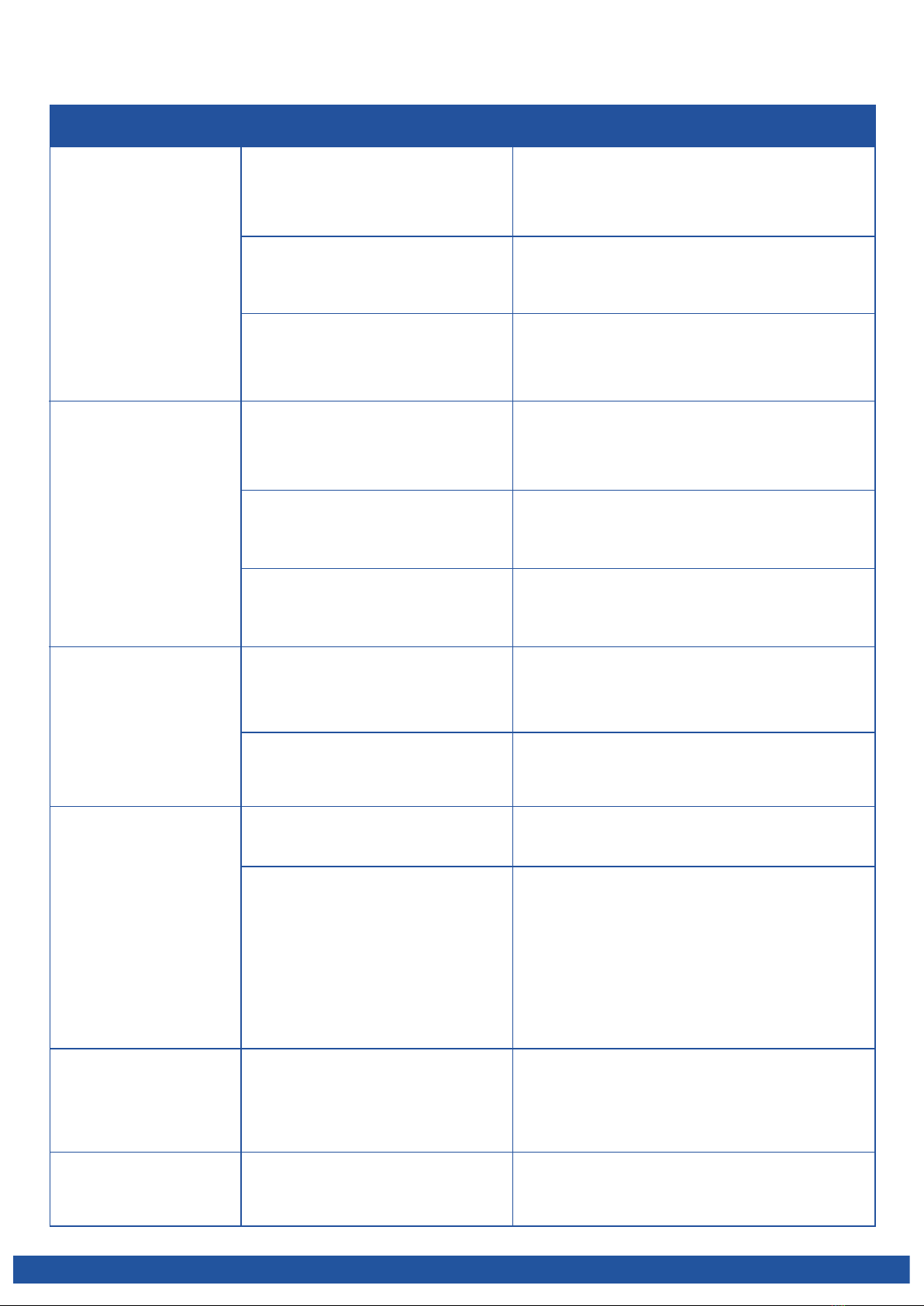1. Press Options —► New —► OK (the circular button between the arrow keys).
2. Choose between Phone or SIM to store your contact. press OK
3. To input contacts name, use down arrow key to move the high light Name, then press Edit.
Press OK when finished.
4. To input phone number, press the down arrow button to move the highlight to Mobile. press
edit, press OK when finish.
Changing the Ringtone
Press the Left Menu key in standby Mode
Scroll to and select Settings
1. Select Profiles
2. Select Normal (or your current Profile)
3. Select Option (left menu key) then select Settings and press OK (left menu key)
4. Scroll to and select Ring Settings —► SIM1/SIM2 Call ring —► Select
You can then change your ring tone for each SIM and for receiving messages.
5. Choose ringtone from Fixed ringtones (comes with the phone) or More ringtones (download
from your computer to phone memory or optional Micro SD card).
6. Press OK —► Done to return to the previous menu.
Setting up the SOS function
1. Press the Left Menu key (on keypad).
2. Scroll to and select Settings.
3. Select SOS setting —► OK —► Options (Left menu key) (Ensure Active is ticked to
activate the SOS function). Back
4. Select No.1. (if no numbers have been previously programmed it will be empty).
5. Press the Middle button to Edit, and then enter your SOS contact number.
6. Press OK and then Options and scroll to Save Number and press OK.
7. Repeat steps 5-7 to add up to 5 SOS contacts. When activated, the phone will dial the phone
numbers in order of entry.
8. You can also add a standard SOS text message to send to your contacts.
Select Options —► Edit message —► OK.
9. The default SMS is “S0S, Please call me!!” To change this, press the right menu key to clear
the message and Edit your own words. Press OK after done.
10. To activate SOS button, press SOS button on back of phone and hold for 3 seconds.
A alarm will sound on your phone and a text message/call will be sent to the specified
numbers.
Please note: SOS message will only be sent to mobile phone numbers in the SOS list.
SOS calls need to be accepted by the receiver within a specific timeframe. lf you are
programming a phone number that has an automatic answering feature please test before use.
Setting up the M1/M2 speed dial
Please note: A valid SIM card needs to be installed in order to set up the Speed dial function
3